Introduction
This document describes the steps needed to look for the proper Simple Network Management Protocol (SNMP) Object Identifiers (OIDs) for a Firepower eXtensibe Operative System (FXOS) platform such as 2100, 4100 and 9300 models.
Prerequisites
Requirements
Cisco recommends that you have knowledge of these topics:
- Cisco Firepower FXOS
- SNMP protocol
Components Used
The information in this document is based on these hardware/software versions:
- Firepower 2100, 4100 and 9300
- FXOS Version 2.1, 2.2 and 2.3
Procedure
Step 1. Go to the following link to identify the device component you want to monitor.
https://www.cisco.com/c/en/us/td/docs/security/firepower/fxos/mib/b_FXOS_4100_9300_MIBRef/about_cisco_fxos_mib_files.html#reference_mlw_x31_g1b
Step 2. Identify the Management Information Base (MIB) name from the desired part.
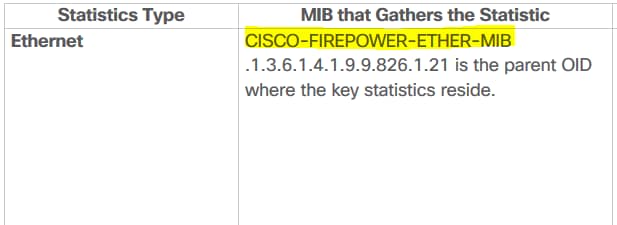
Step 3. Download the MIB file from software.cisco.com for the FXOS installed version.
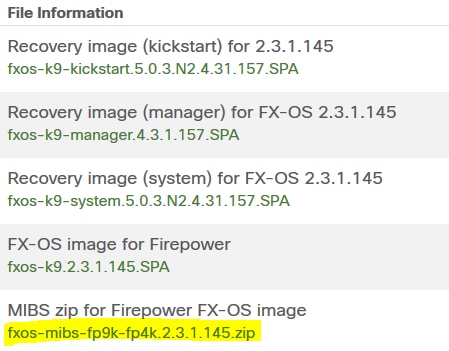
Step 4. Uncompress the MIBs zip file and open the folder with the MIBS uncompressed.
Step 5. Look for the MIBs file. In this example, "CISCO-FIREPOWER-ETHER-MIB" is the searched MIB.
Step 6. Open that file with a text editor.
Once the file is open, search for the specific table.
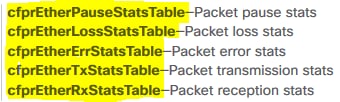
Step 7. Look for the desired table on the MIB file to get the final OID.
Generating the OID
Step 1. The MIB number is the parent identifier for the statistic type to be polled.
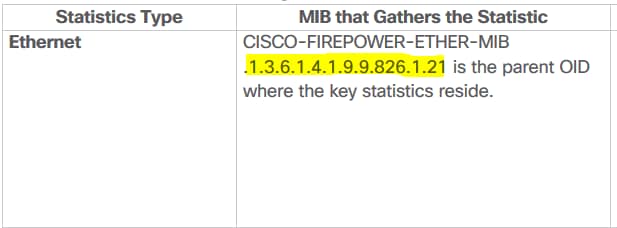
Step 2. On the MIB file opened, search for the same table on Procedure Step 6 Section and write down the first 2 numbers:
cfprEtherPauseStatsTable OBJECT-TYPE <-------------------------------------------------------- Table we are looking
SYNTAX SEQUENCE OF CfprEtherPauseStatsEntry
MAX-ACCESS not-accessible
STATUS current
DESCRIPTION
"Cisco Firepower ether:PauseStats managed object table"
::= { cfprEtherObjects 14 } <------------------------------------------------------------- First number to be added
cfprEtherPauseStatsEntry OBJECT-TYPE
SYNTAX CfprEtherPauseStatsEntry
MAX-ACCESS not-accessible
STATUS current
DESCRIPTION
"Entry for the cfprEtherPauseStatsTable table."
INDEX { cfprEtherPauseStatsInstanceId }
::= { cfprEtherPauseStatsTable 1 } <------------------------------------------------------ Second number to be added
Those 2 numbers follow the parent OID extracted in Step 1.
Step 3. The following list shows the last number to complete the OID.
CfprEtherPauseStatsEntry ::= SEQUENCE {
cfprEtherPauseStatsInstanceId CfprManagedObjectId,
cfprEtherPauseStatsDn CfprManagedObjectDn,
cfprEtherPauseStatsRn SnmpAdminString,
cfprEtherPauseStatsIntervals Gauge32,
cfprEtherPauseStatsRecvPause Unsigned64,
cfprEtherPauseStatsRecvPauseDelta Counter64,
cfprEtherPauseStatsRecvPauseDeltaAvg Unsigned64,
cfprEtherPauseStatsRecvPauseDeltaMax Unsigned64,
cfprEtherPauseStatsRecvPauseDeltaMin Unsigned64,
cfprEtherPauseStatsResets Unsigned64,
cfprEtherPauseStatsResetsDelta Counter64,
cfprEtherPauseStatsResetsDeltaAvg Unsigned64,
cfprEtherPauseStatsResetsDeltaMax Unsigned64,
cfprEtherPauseStatsResetsDeltaMin Unsigned64,
cfprEtherPauseStatsSuspect TruthValue,
cfprEtherPauseStatsThresholded CfprEtherPauseStatsThresholded,
cfprEtherPauseStatsTimeCollected DateAndTime,
cfprEtherPauseStatsUpdate Gauge32,
cfprEtherPauseStatsXmitPause Unsigned64,
cfprEtherPauseStatsXmitPauseDelta Counter64,
cfprEtherPauseStatsXmitPauseDeltaAvg Unsigned64,
cfprEtherPauseStatsXmitPauseDeltaMax Unsigned64,
cfprEtherPauseStatsXmitPauseDeltaMin Unsigned64
}
Step 4. Look for the value want to monitor. e.g. "cfprEtherPauseStatsResetsDeltaAvg"
cfprEtherPauseStatsResetsDeltaAvg OBJECT-TYPE
SYNTAX Unsigned64
MAX-ACCESS read-only
STATUS current
DESCRIPTION
"Cisco Firepower ether:PauseStats:resetsDeltaAvg
managed object property"
::= { cfprEtherPauseStatsEntry 12 } <------------------------------------------------------ Last number to be added
Step 5. Put together all the numbers starting with the parent MIB.
1.3.6.1.4.1.9.9.826.1.21.14.1.12
[6] Verify with an SNMP walk to gather the final OID
root@NCRUZZAV-V18T1:~# snmpwalk -v 2c 10.88.243.250 -c cisco 1.3.6.1.4.1.9.9.826.1.21.14.1.12
iso.3.6.1.4.1.9.9.826.1.21.14.1.12.1091814 = Counter64: 0
iso.3.6.1.4.1.9.9.826.1.21.14.1.12.1091819 = Counter64: 0
iso.3.6.1.4.1.9.9.826.1.21.14.1.12.1091824 = Counter64: 0
iso.3.6.1.4.1.9.9.826.1.21.14.1.12.1091829 = Counter64: 0
iso.3.6.1.4.1.9.9.826.1.21.14.1.12.1091834 = Counter64: 0
iso.3.6.1.4.1.9.9.826.1.21.14.1.12.1091839 = Counter64: 0
iso.3.6.1.4.1.9.9.826.1.21.14.1.12.1091844 = Counter64: 0
iso.3.6.1.4.1.9.9.826.1.21.14.1.12.1091849 = Counter64: 0
iso.3.6.1.4.1.9.9.826.1.21.14.1.12.1091854 = Counter64: 0
iso.3.6.1.4.1.9.9.826.1.21.14.1.12.1091859 = Counter64: 0
iso.3.6.1.4.1.9.9.826.1.21.14.1.12.1091864 = Counter64: 0
iso.3.6.1.4.1.9.9.826.1.21.14.1.12.1091869 = Counter64: 0
iso.3.6.1.4.1.9.9.826.1.21.14.1.12.1091874 = Counter64: 0
iso.3.6.1.4.1.9.9.826.1.21.14.1.12.1091879 = Counter64: 0
iso.3.6.1.4.1.9.9.826.1.21.14.1.12.1091884 = Counter64: 0
iso.3.6.1.4.1.9.9.826.1.21.14.1.12.1091889 = Counter64: 0
iso.3.6.1.4.1.9.9.826.1.21.14.1.12.1091894 = Counter64: 0
root@NCRUZZAV-V18T1:~#
Notice that the output displays 1 OID for each part selected in the table. In this example, there is 1 OID for each interface as the table selected, displays all the device interfaces statistics.
