Configure OSPF Routing on FTD via FDM
Available Languages
Revision History
| Revision | Publish Date | Comments |
|---|---|---|
2.0 |
15-Apr-2024
|
Initial Release |
1.0 |
12-Apr-2024
|
Initial Release |
Contact Cisco
- Open a Support Case

- (Requires a Cisco Service Contract)
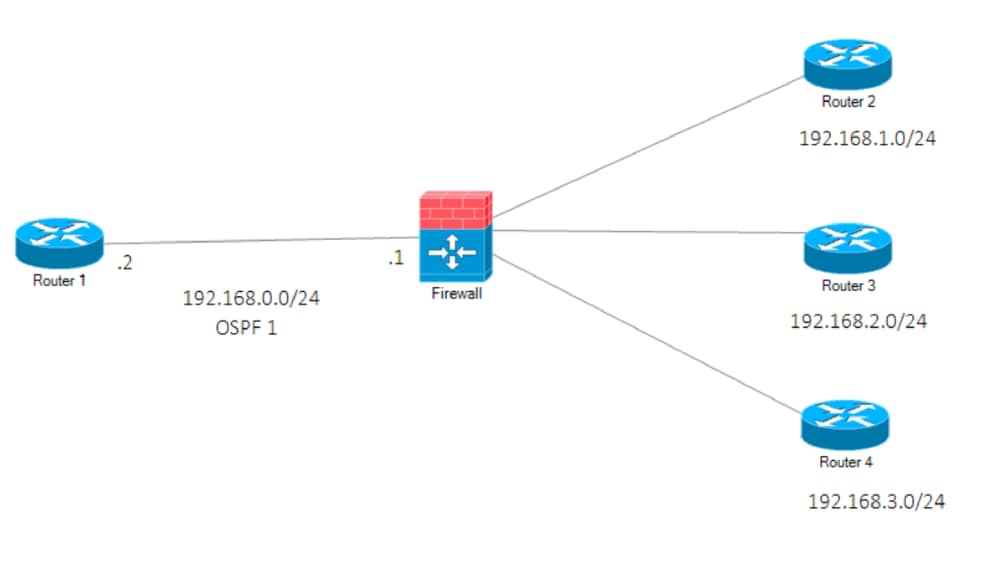
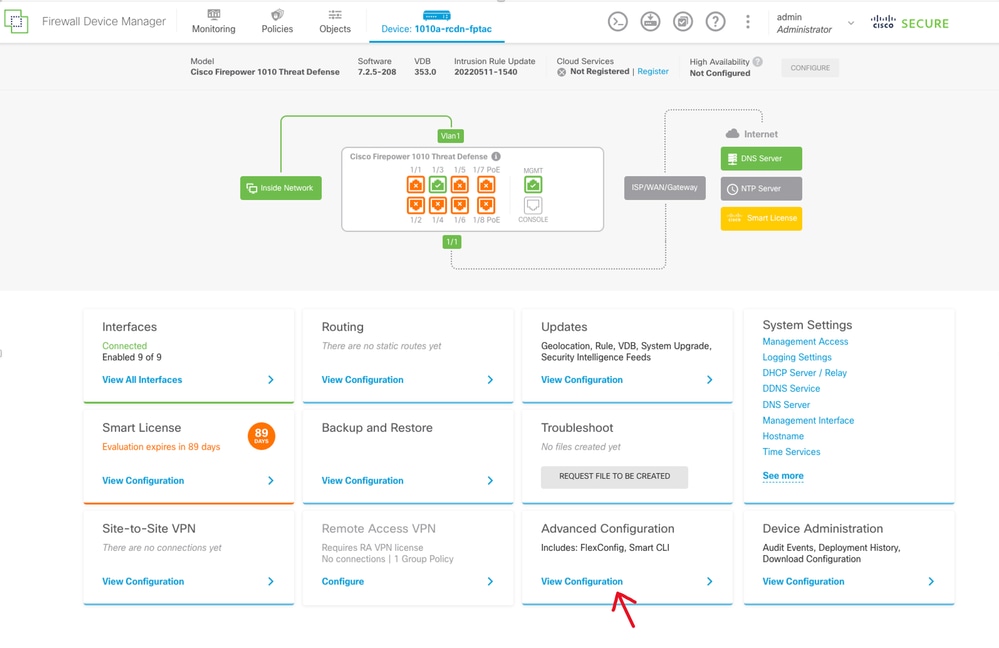
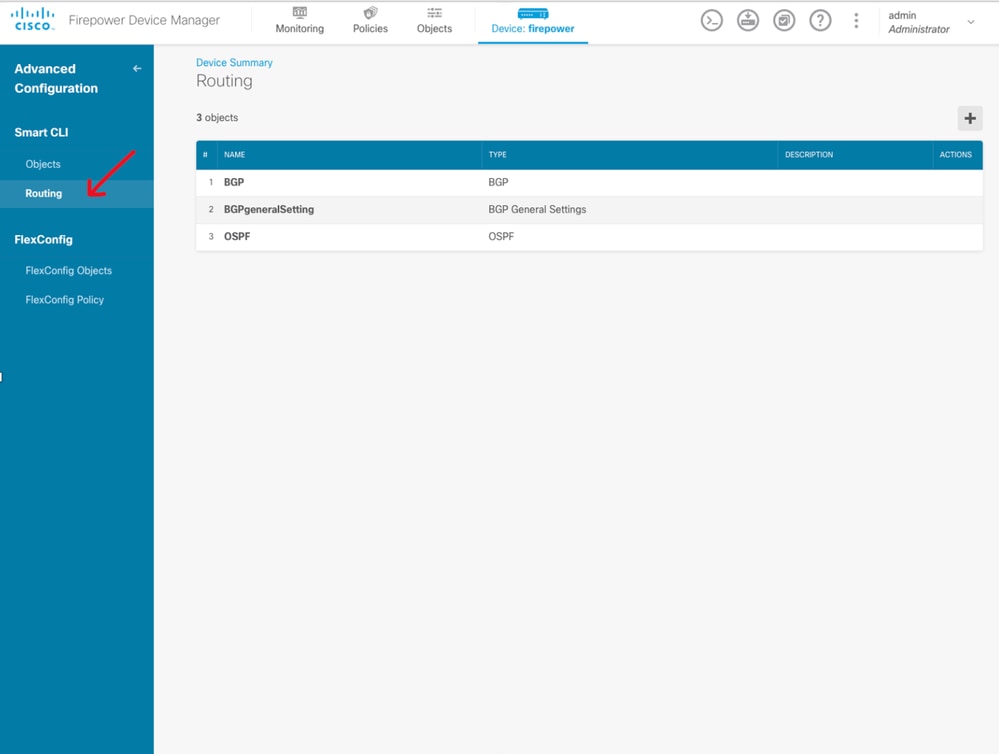
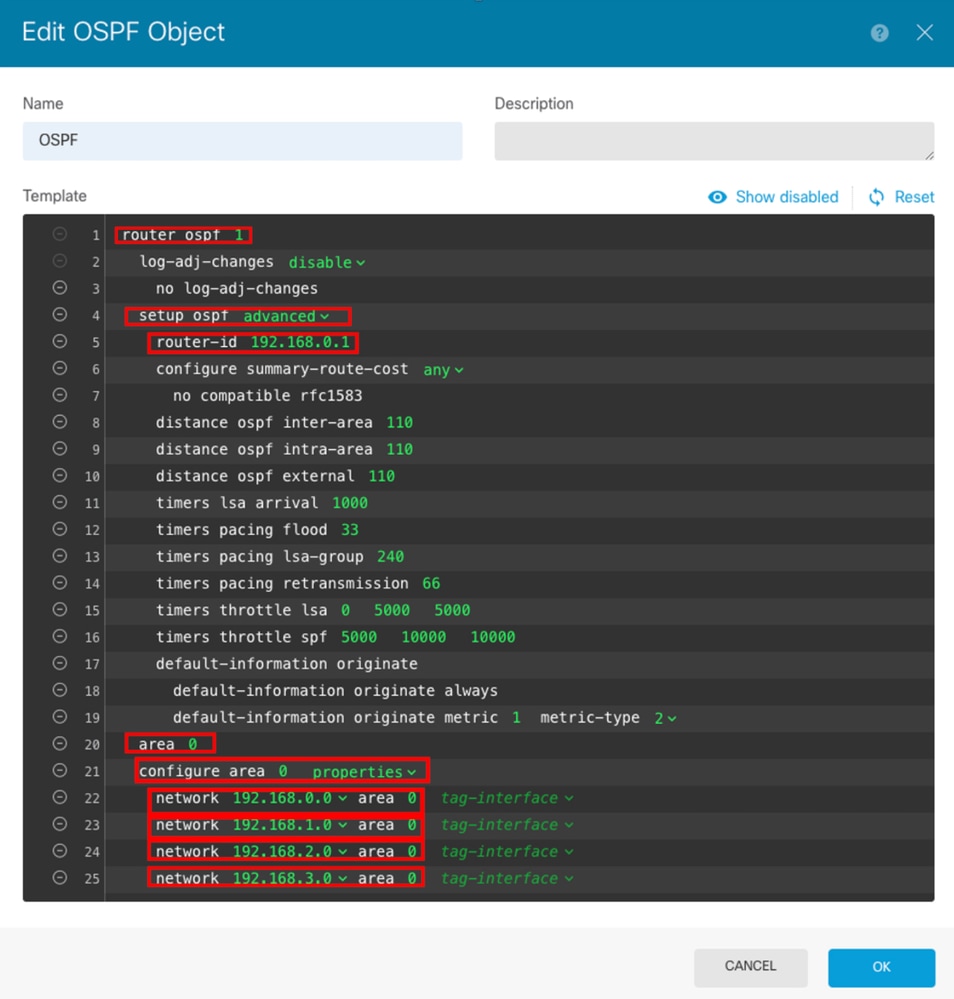
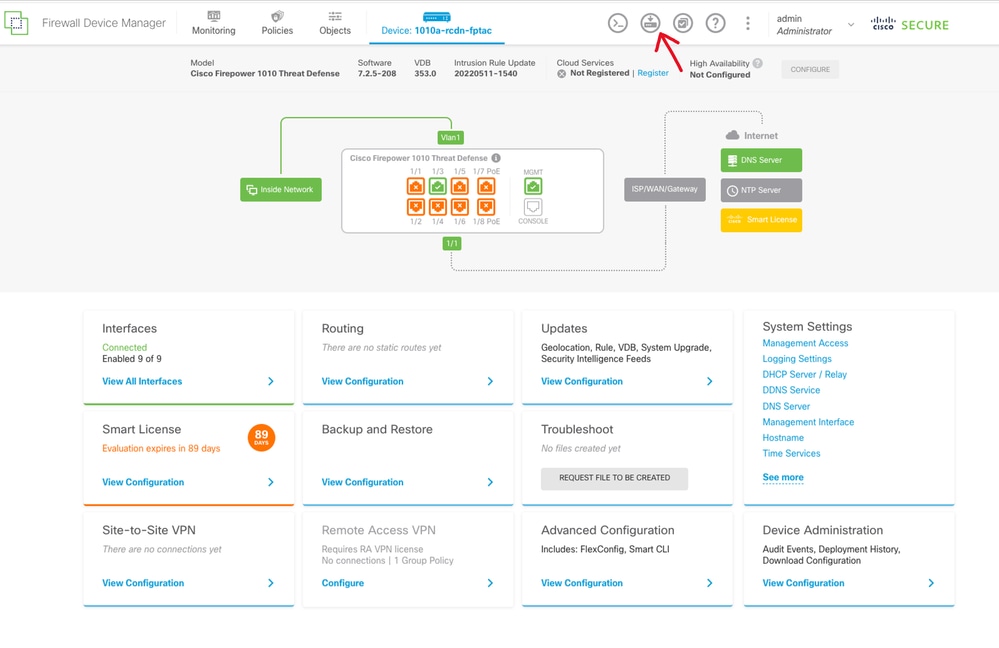
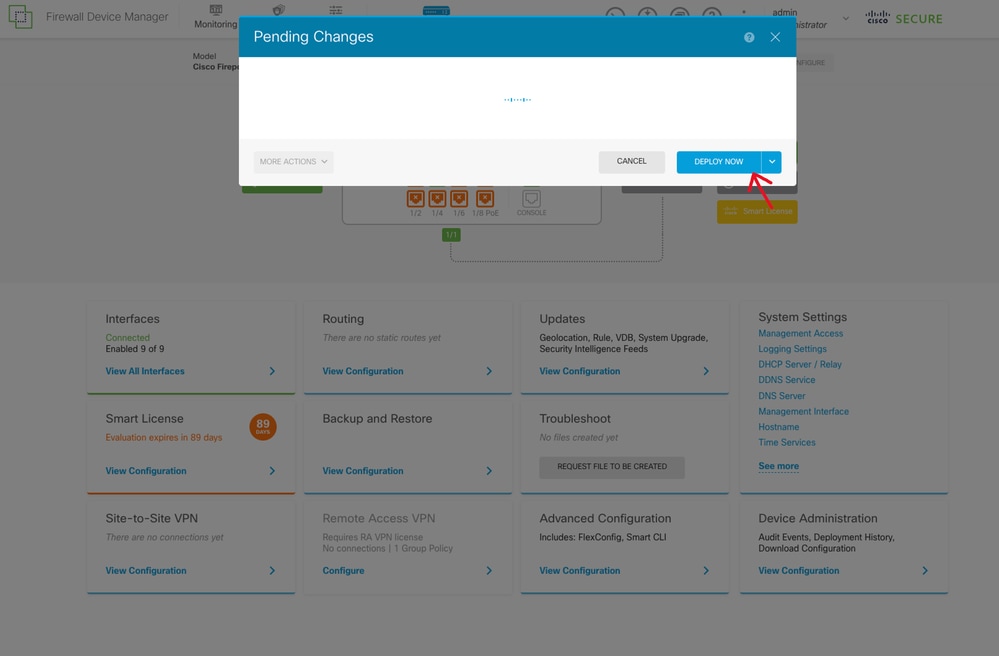

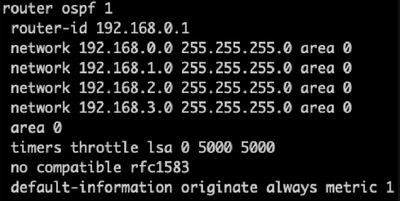
 Feedback
Feedback