Introduction
This document describes how to initialize, launch, and use the Firepower Migration Tool (FMT ) on the Cisco Defense Orchestrator (CDO) platform.
Prerequisites
Requirements
Cisco recommends knowledge of these topics:
Firepower Migration Tool (FMT).
Cisco Defense Orchestrator (CDO).
Firepower Threat Defense (FTD).
Adaptive Security Appliance (ASA)
Components Used
Firewall Migration Tool (Version 4.0.3).
Cisco Defense Orchestrator.
cloud-delivered Firewall Management Center.
Adaptive Security Appliance.
Firepower thread Defense.
The information in this document was created from the devices in a specific lab environment. All of the devices used in this document started with a cleared (default) configuration. If your network is live, ensure that you understand the potential impact of any command.
Background Information
The migration tool in CDO extracts the device configurations from the source device that you select or from a configuration file that you upload and migrates them to the cloud-delivered Firewall Management Center provisioned on your CDO tenant.
After you validate the configurations, you can configure the unsupported configuration manually on the cloud-delivered Firewall Management Center.
Configure
Initiliaze
These images describe how to Initilizae the Firepower Migration Tool on CDO.
1.- In order to initialize the Firewall Migration Tool, open your CDO tenant and navigate to Tools & Services > Firewall Migration Tool.
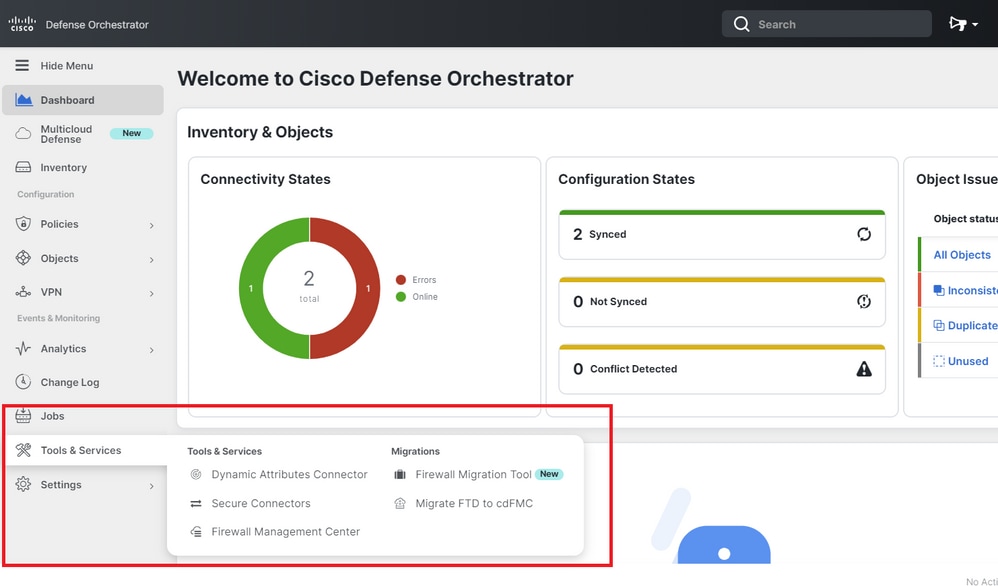
2.- Select the blue plus (+) button in order to create a new migration process.
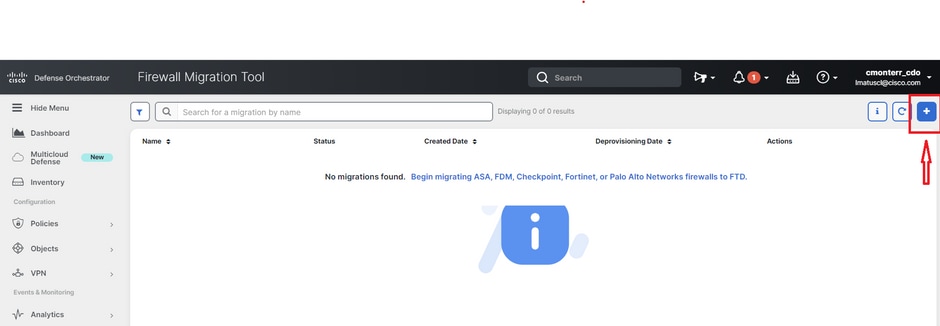
3.- In order to initialize the migration process, the CDO auto-generates a default name, you can change it if you wish and just click "OK".
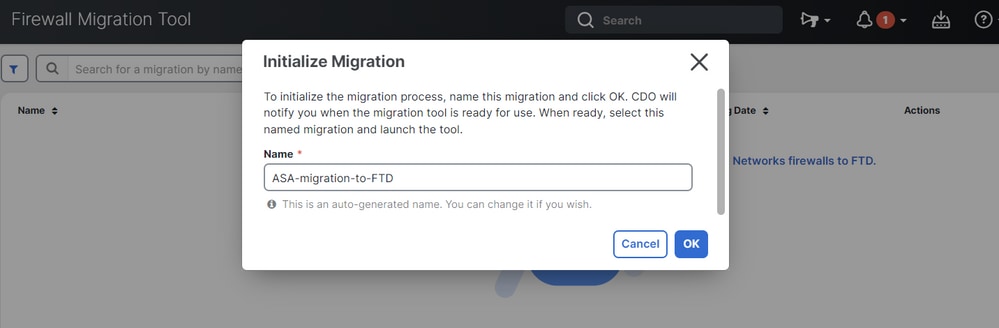
Launch
1.- Wait for the Migration process to be completed; the status must change from "Initializing" to "Ready to Migrate". Once this is ready you can Launch the FMT.
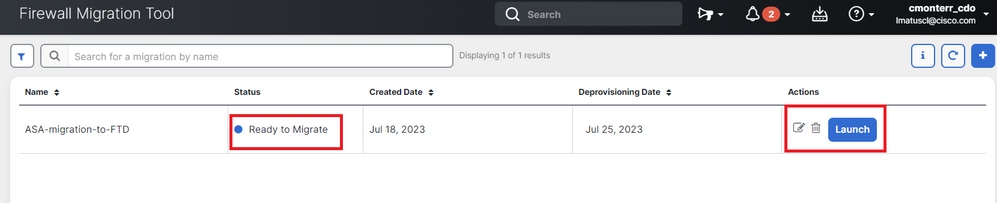
2.- A cloud instance of the migration tool opens in a new browser tab and enables you to perform your migration tasks using a guided workflow.
The migration tool in CDO eliminates the need for you to download and maintain the desktop version of the Secure Firewall migration tool.
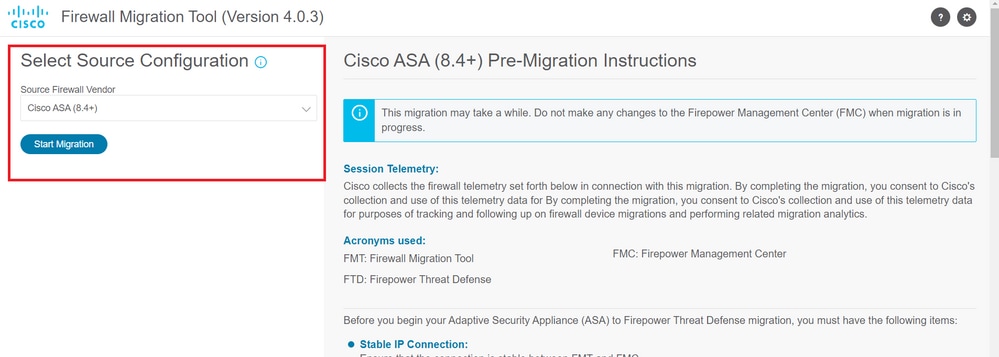
Migration example
These images show a quick example of the FMT process. This example migrates an ASA configuration file to the cloud-delivered Firewall Management Center hosted on CDO.
1.- Export the ASA configuration and upload it to the "Manual Configuration Upload" option. If you have an ASA already onboarded to your CDO, you can use the "Connect to ASA" option.
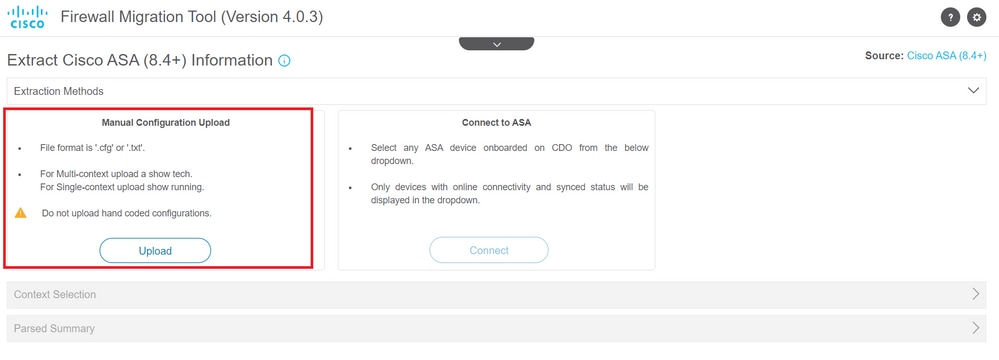
2.- In this example, the FMT sets the "context selection" to single context mode automatically. However, you can select the desired context to be migrated if your ASA config is running on multiple mode.
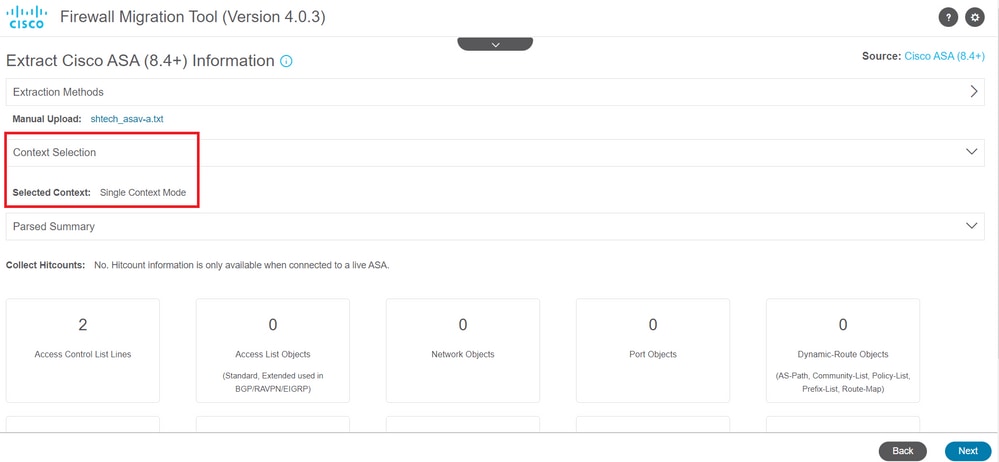
3.- The FMT parses the ASA configuration and displays a summary of your config. Validate and hit "next" to continue with the next steps.
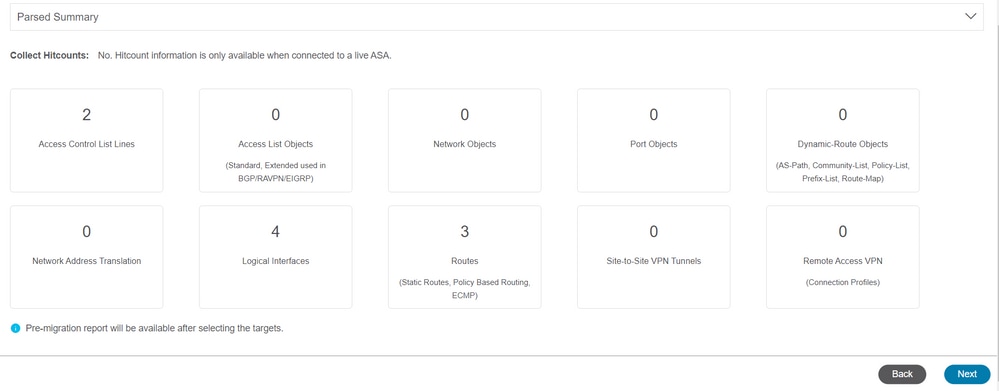
3.- Continue with the normal FMT steps same as in the desktop version tool. Notice in this example there is no target device selected for practical purposes.
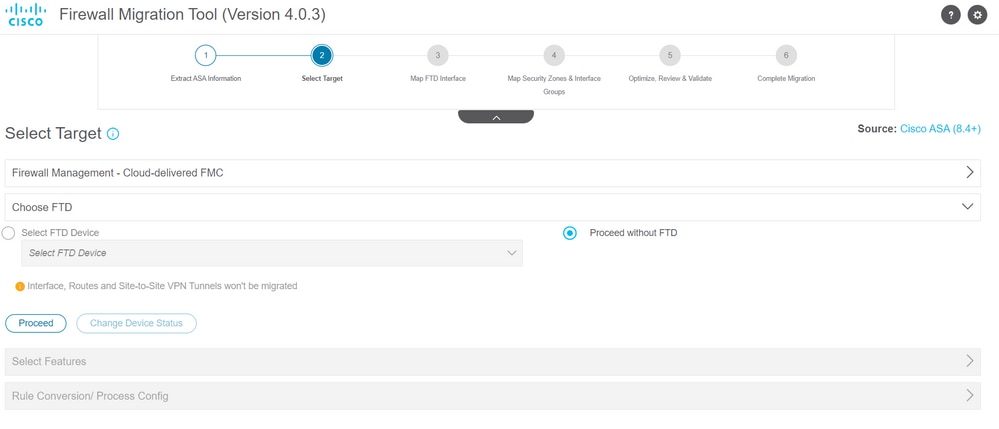
4.- Once all FMT validations are completed, the configuration is pushed to the cloud-delivered Firepower Management Center.
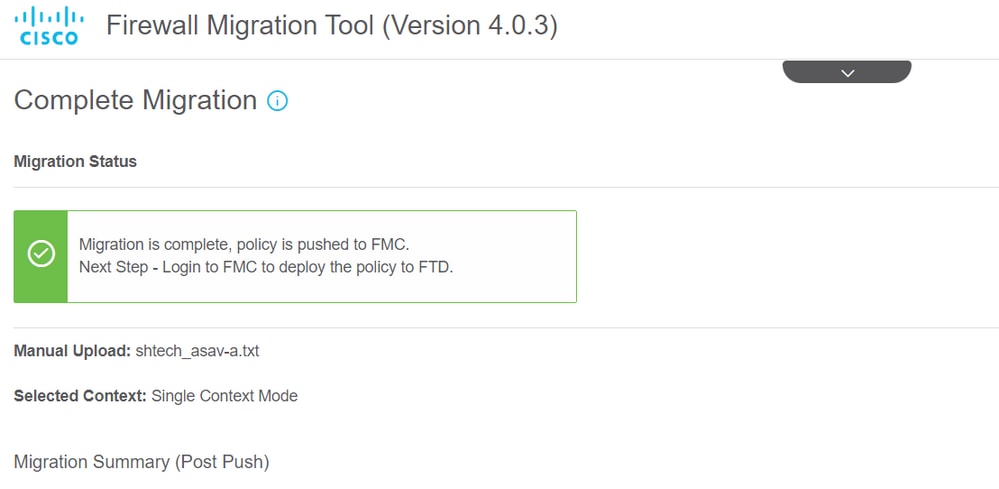
Related Information

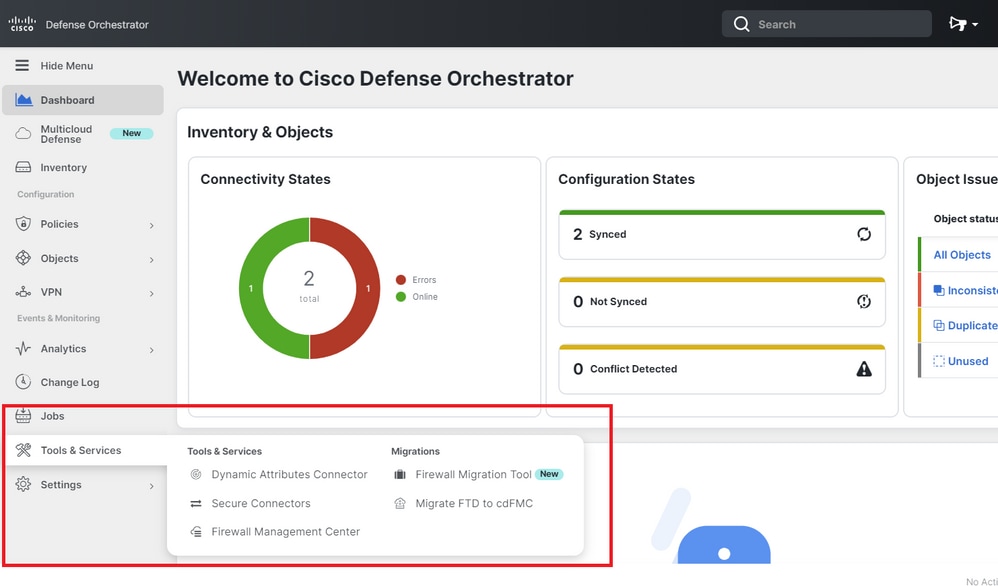
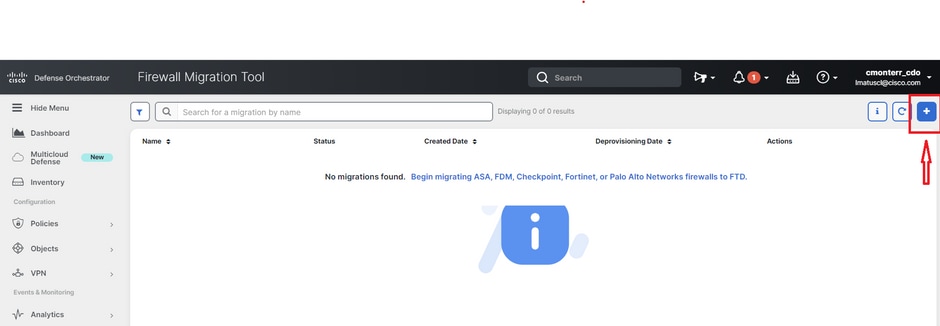
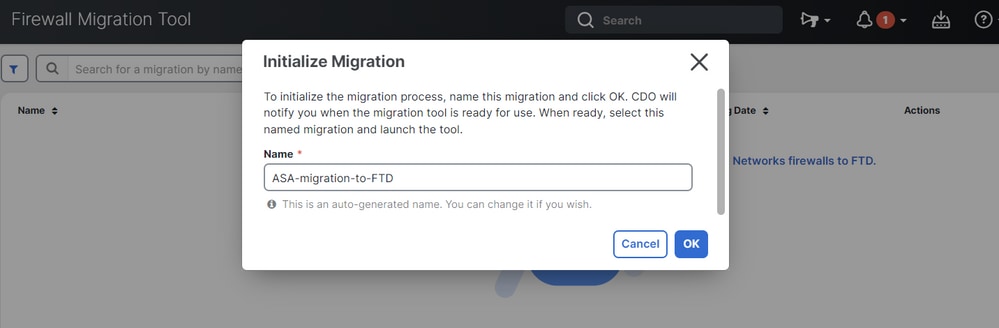
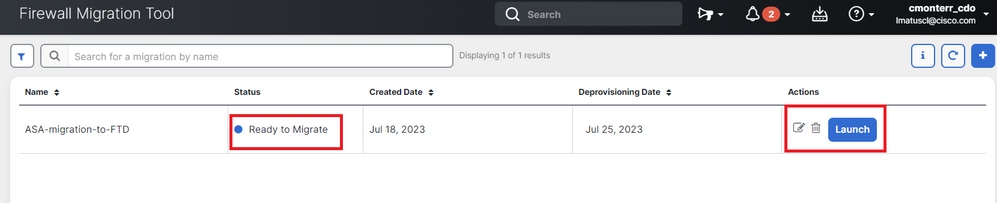
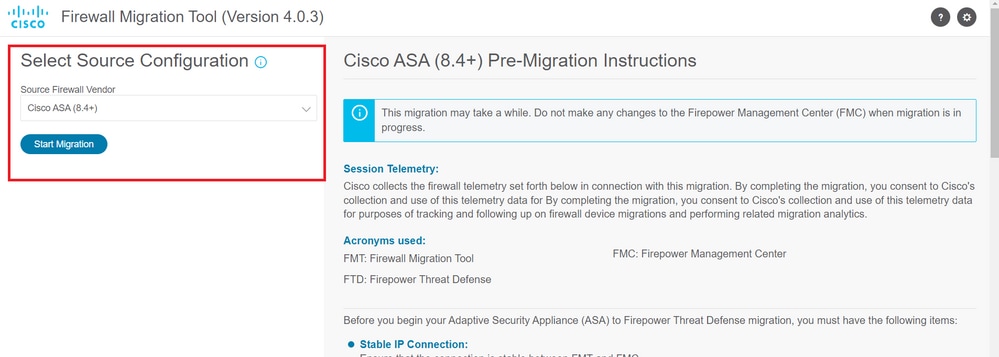
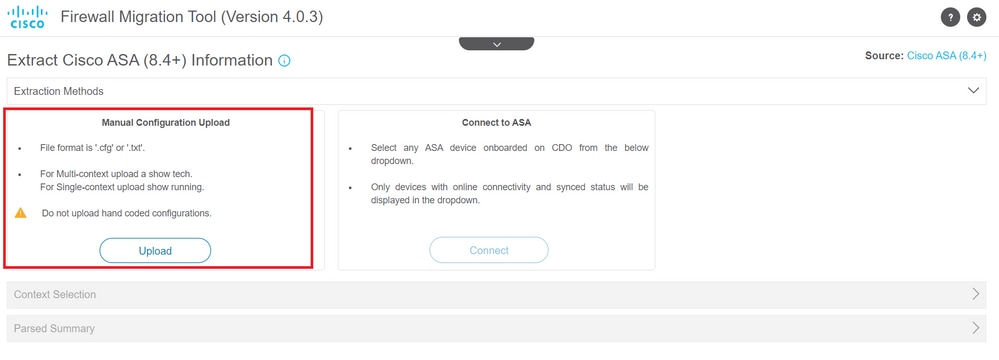
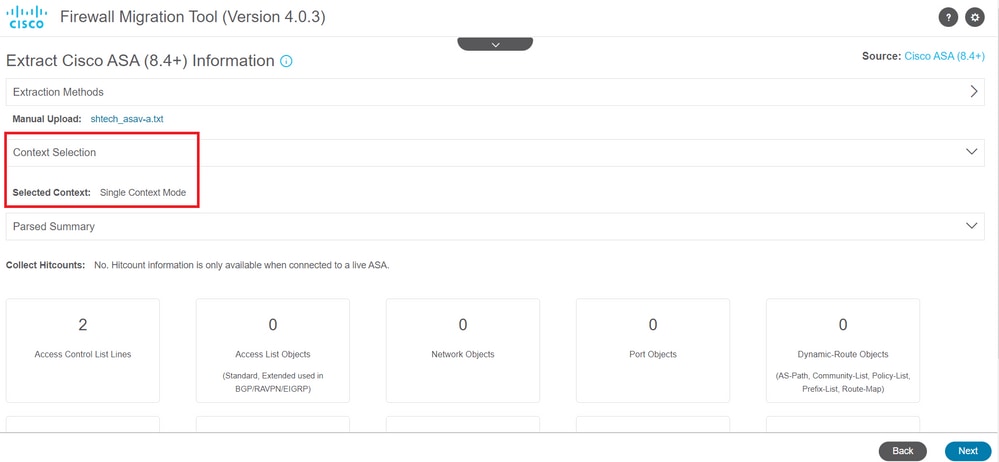
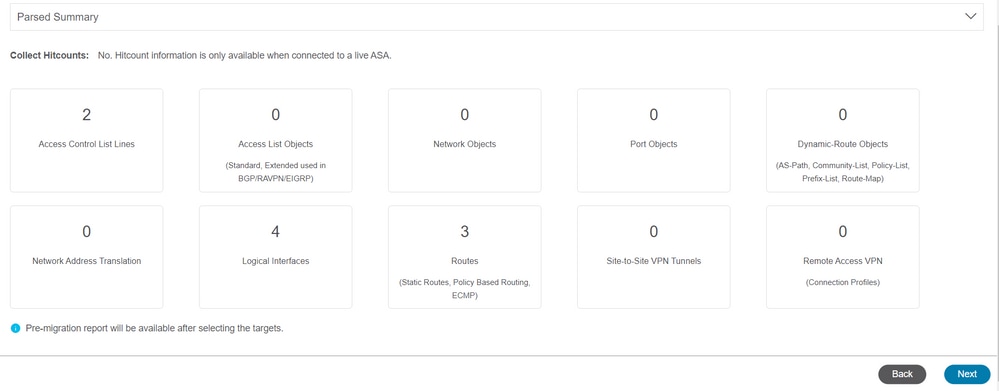
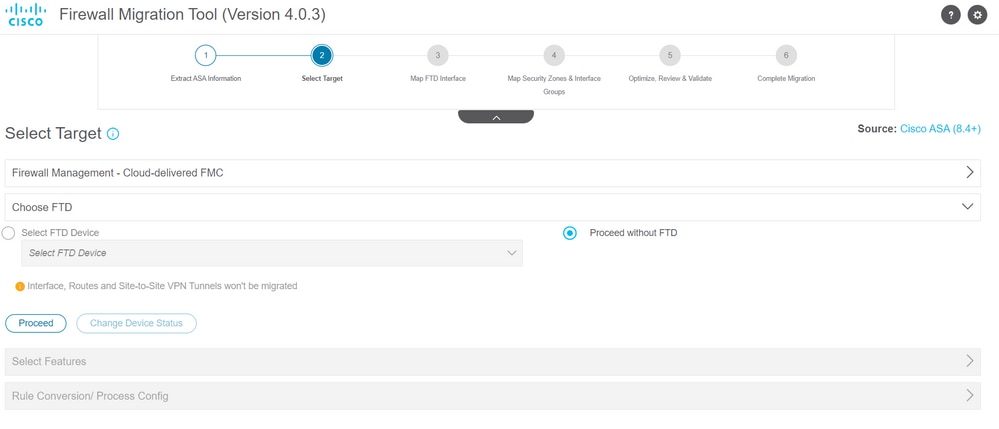
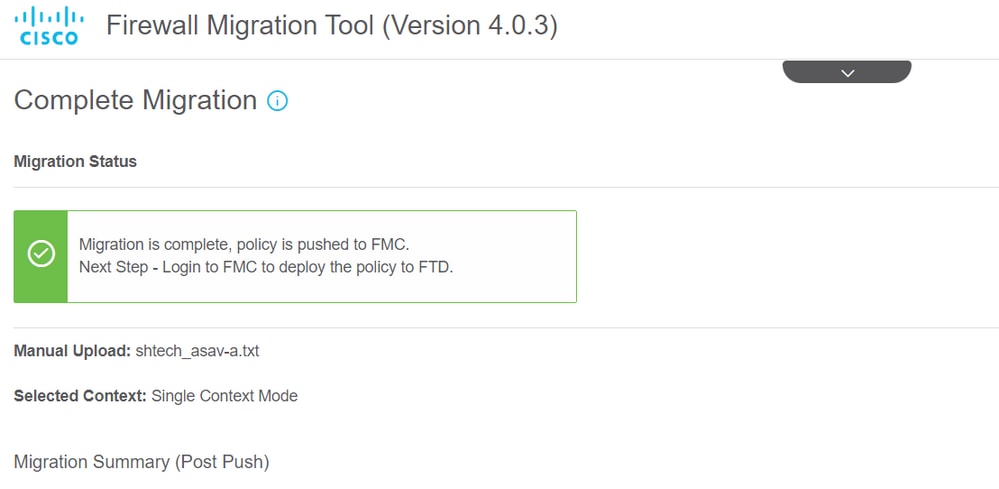
 Feedback
Feedback