Introduction
This document describes the configurations to view the Cisco Secure Email Gateway Spam Quarantine to a shared mailbox in Exchange Online (O365).
Prerequisites
Requirements
Cisco recommends that you have knowledge of these topics:
- Implementation of Security Assertion Markup Language (SAML) authentication for access to the SPAM quarantine
- Information on users and shared mailboxes in Exchange Online
- Assignment of users to the necessary shared mailboxes
- Access to the EntraID portal to create an application
- Access to the Cisco Cloud Email Security (CES) reporting console to activate the Shared Mailbox service
Components Used
This document is not restricted to specific software and hardware versions.
The information in this document was created from the devices in a specific lab environment. All of the devices used in this document started with a cleared (default) configuration. If your network is live, ensure that you understand the potential impact of any command.
Background Information
Alternative configurations are also available to manage such emails. These include enabling SPAM notifications in order to allow email release without authentication or creating a custom policy to redirect flagged emails to the Junk folder of the corresponding mailbox in Exchange Online.
Configuration
With all requirements met, you can follow these configuration steps:
Step 1. Create an Application in EntraID
Before configuring Cisco Secure Email Gateway, establish the necessary access in EntraID:
- Access EntraID.
- Choose App Registrations.
- Click New Registration and use 'Cisco CES Shared Mailbox' as the name.
- Choose Accounts in this organizational directory only (emailsecdemo only - Single tenant).
- In Redirect URL, choose web and enter the link to your SPAM Quarantine area, formatted likehttps://XXXXX-YYYY.iphmx.com/.
- Click Register.
Assign Permissions
- Open the newly created application.
- Navigate to API Permissions.
- Assign these Microsoft Graph permissions:
Mail.Read.Shared: Delegated, allows reading user and shared mail
offline_access: Delegated, allows maintaining access to granted data
openid: Delegated, allows users to sign in
User.Read: Delegated, allows signing in and reading user profile
- Finally, click Grant admin Consent for emailsecdemo.
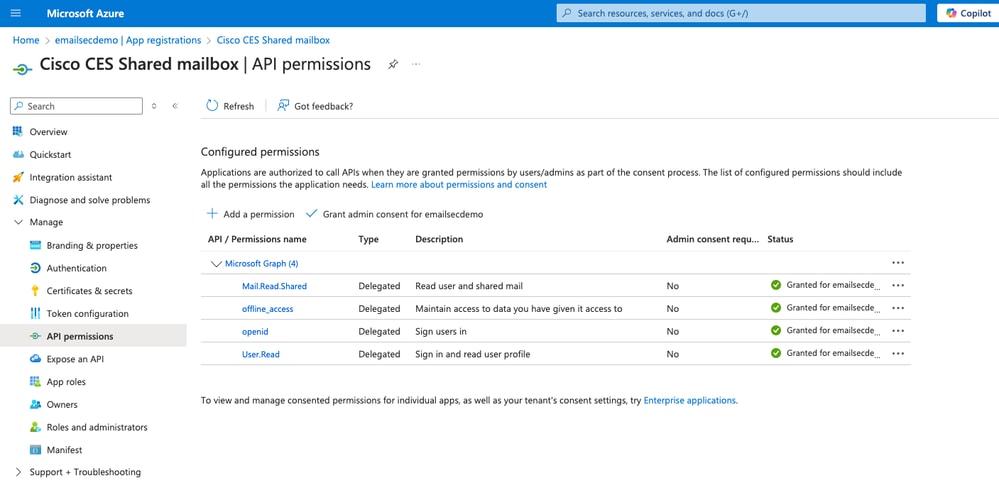
Create Credentials
- In the application Overview screen, navigate to Client Credentials.
- Create a 'Client Secret' and save its value in a secure place, as it disappears after saving.
Step 2. Configure Cisco Cloud Email Security
- Open the reporting console and access System Administration > Account Settings.
- Activate and configure the Shared Mailbox service.
- Click Edit Settings, enable the service, and add the required fields. Use the information from the application created in EntraID and the Client Secret.
- Configure the Redirect URL consistently with the EntraID configuration.
- Click Submit and test with a user who has access to a shared mailbox.
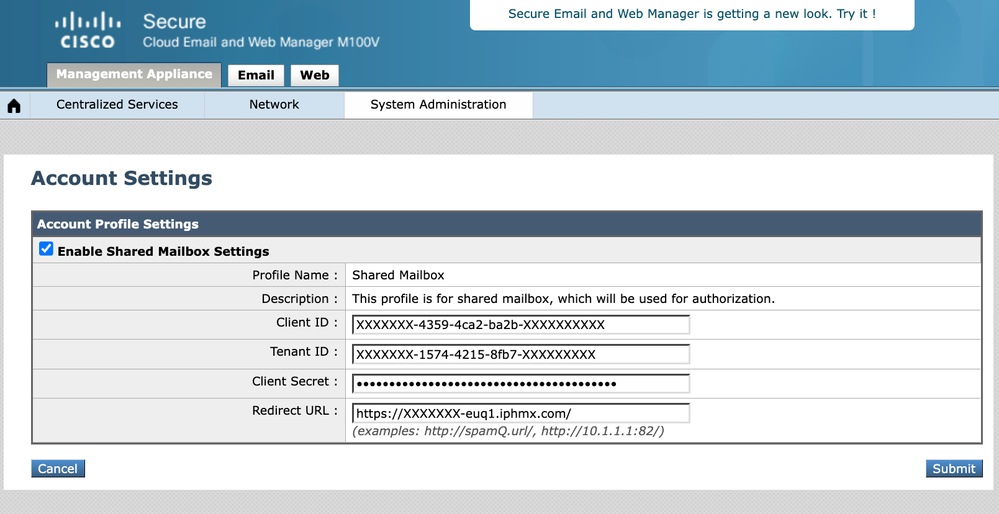
Testing
Perform a test with a user who has access to a shared mailbox.
In the SPAM quarantine, there is a new option View Messages for mailbox, where you can add all shared mailboxes you have access to.
- Open the SPAM Quarantine and log in with a normal user using SAML.
- Click View Messages for Mailbox.
- Write the shared mailbox email address that the user has access to and click Add Mailbox.
- Click View Messages for Mailbox and choose the Shared Mailbox to review.
Additional Information
In the Spam Quarantine GUI Log, you can verify when a user releases an email. If authenticated, you can identify who released it. For shared mailboxes, analyze the log trace ID and verify which user has the same ID:
Wed Jan 15 20:00:43 2025 Info: req:68.232.128.211 user:user1@domainabc.com id:5RwUAJcoaVYxN6nZ3xcW 200 GET /yui_webui HTTP/1.0 Mozilla/5.0 (Macintosh; Intel Mac OS X 10_15_7) AppleWebKit/537.36 (KHTML, like Gecko) Chrome/131.0.0.0 Safari/537.36
Wed Jan 15 20:00:56 2025 Info: req:68.69.70.212 user:user1@domainabc.com id:5RwUAJcoaVYxN6nZ3xcW releasing MIDs [2587]
Wed Jan 15 20:00:56 2025 Info: req:68.69.70.212 user:user1@domainabc.com id:5RwUAJcoaVYxN6nZ3xcW 303 POST /Dispatcher HTTP/1.0 Mozilla/5.0 (Macintosh; Intel Mac OS X 10_15_7) AppleWebKit/537.36 (KHTML, like Gecko) Chrome/131.0.0.0 Safari/537.36
Wed Jan 15 20:00:56 2025 Info: req:68.69.70.212 user:user1@domainabc.com id:5RwUAJcoaVYxN6nZ3xcW 200 GET /Search HTTP/1.0 Mozilla/5.0 (Macintosh; Intel Mac OS X 10_15_7) AppleWebKit/537.36 (KHTML, like Gecko) Chrome/131.0.0.0 Safari/537.36
Wed Jan 15 20:00:56 2025 Info: req:68.69.70.212 user:user1@domainabc.com id:5RwUAJcoaVYxN6nZ3xcW 200 GET /yui_webui HTTP/1.0 Mozilla/5.0 (Macintosh; Intel Mac OS X 10_15_7) AppleWebKit/537.36 (KHTML, like Gecko) Chrome/131.0.0.0 Safari/537.36
Wed Jan 15 20:01:15 2025 Info: login:68.69.70.212 user:shared1@domainabc.comsession:5RwUAJcoaVYxN6nZ3xcW email: shared1@domainabc.comThe HTTPS session has been established successfully.
Wed Jan 15 20:01:15 2025 Info: req:68.69.70.212 user:user1@domainabc.com id:5RwUAJcoaVYxN6nZ3xcW 200 POST /Dispatcher HTTP/1.0 Mozilla/5.0 (Macintosh; Intel Mac OS X 10_15_7) AppleWebKit/537.36 (KHTML, like Gecko) Chrome/131.0.0.0 Safari/537.36
Wed Jan 15 20:01:15 2025 Info: req:68.69.70.212 user:shared1@domainabc.com id:5RwUAJcoaVYxN6nZ3xcW 200 GET /yui_webui HTTP/1.0 Mozilla/5.0 (Macintosh; Intel Mac OS X 10_15_7) AppleWebKit/537.36 (KHTML, like Gecko) Chrome/131.0.0.0 Safari/537.36
The log shows that both user1@domainabc.com and shared1@domainabc.com are using the same session identifier 5RwUAJcoaVYxN6nZ3xcW. This means that both users are sharing or using the same session in the system. This indicates that shared1 is acting under the session originally initiated by user1.

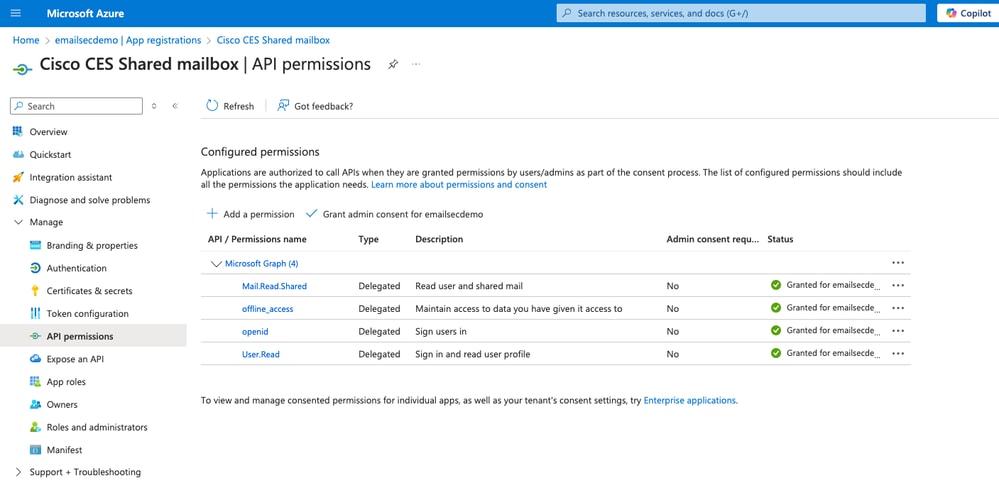
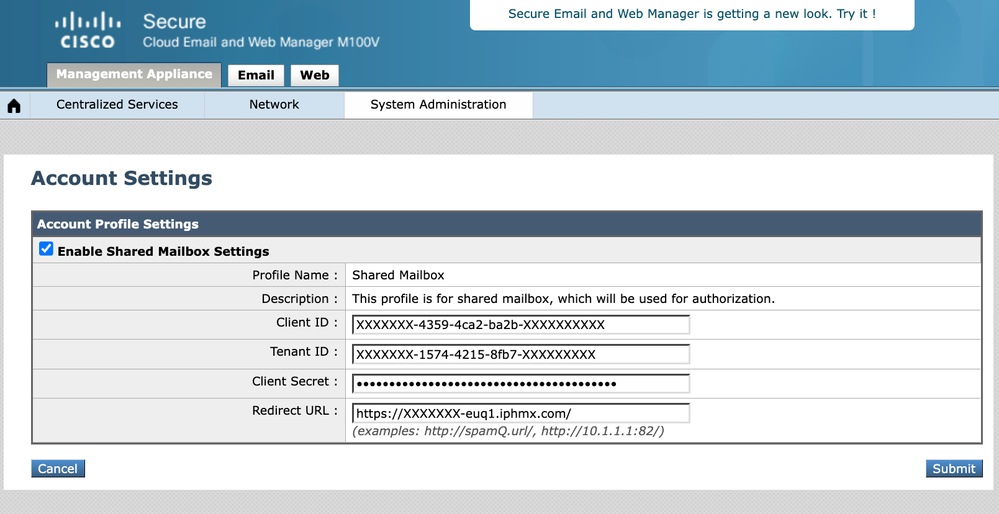
 Feedback
Feedback