ASA/PIX 7.X: Disable Default Global Inspection and Enable Non-Default Application Inspection Using ASDM
Available Languages
Contents
Introduction
This document describes how to remove the default inspection from global policy for an application and how to enable the inspection for a non-default application.
Prerequisites
Requirements
There are no specific requirements for this document.
Components Used
The information in this document is based on the Cisco Adaptive Security Appliance (ASA) that runs the 7.x software image.
The information in this document was created from the devices in a specific lab environment. All of the devices used in this document started with a cleared (default) configuration. If your network is live, make sure that you understand the potential impact of any command.
Related Products
This configuration can also be used with the PIX Security Appliance that runs the 7.x software image.
Conventions
Refer to Cisco Technical Tips Conventions for more information on document conventions.
Default Global Policy
By default, the configuration includes a policy that matches all default application inspection traffic and applies certain inspections to the traffic on all interfaces (a global policy). Not all inspections are enabled by default. You can apply only one global policy. If you want to alter the global policy, you must either edit the default policy or disable it and apply a new one. (An interface policy overrides the global policy.)
The default policy configuration includes these commands:
class-map inspection_default match default-inspection-traffic policy-map type inspect dns preset_dns_map parameters message-length maximum 512 policy-map global_policy class inspection_default inspect dns preset_dns_map inspect ftp inspect h323 h225 inspect h323 ras inspect rsh inspect rtsp inspect esmtp inspect sqlnet inspect skinny inspect sunrpc inspect xdmcp inspect sip inspect netbios inspect tftp service-policy global_policy global
Enable Non-Default Application Inspection
Complete this procedure to enable Non-Default Application Inspection on the Cisco ASA:
-
Login to ASDM. Go to Configuration > Firewall > Service Policy Rules.
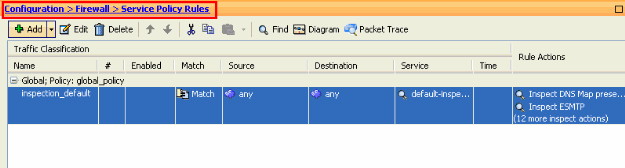
-
If you want to keep the Configuration for Global Policy which includes Default Class-map and Default Policy-map, but want to remove the policy globally, go to Tools > Command Line Interface and use the no service-policy global-policy global command to remove the policy globally. Then, click Send so the command is applied to the ASA.
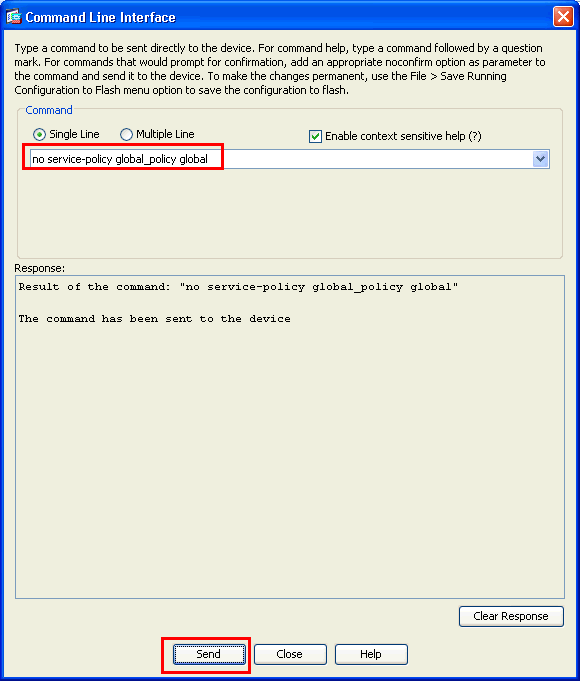
Note: With this step the Global Policy becomes invisible in the Adaptive Security Device Manager (ASDM), but is shown in the CLI.
-
Click Add in order to add a new policy as shown here:

-
Make sure the radio button next to Interface is checked and choose the interface you want to apply the policy from the drop-down menu. Then, provide the Policy Name and the Description. Click Next.
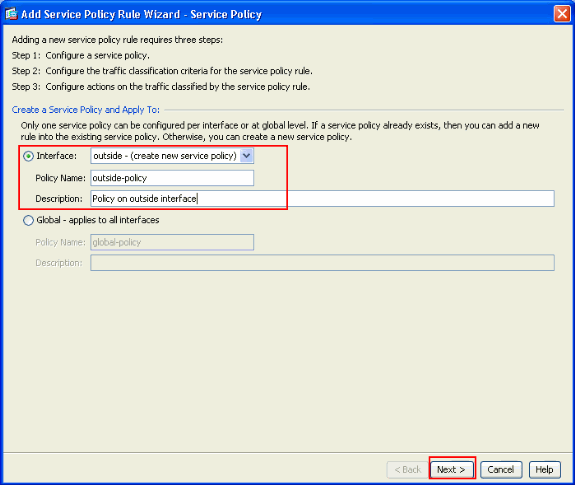
-
Create a new class-map to match the TCP traffic as HTTP falls under TCP. Click Next.
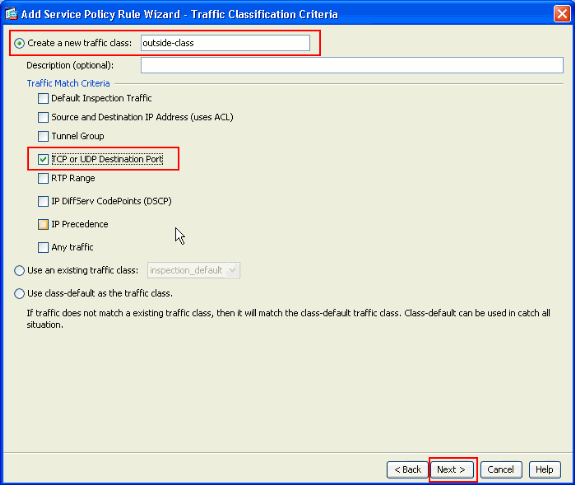
-
Choose TCP as the protocol.
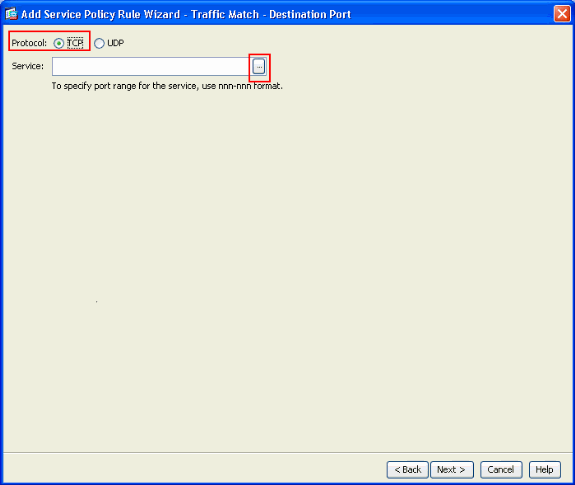
Choose HTTP port 80 as the Service and click OK.
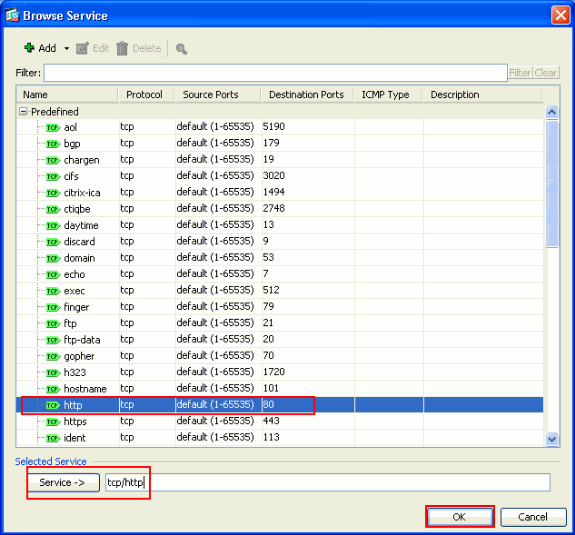
-
Choose HTTP and click Finish.
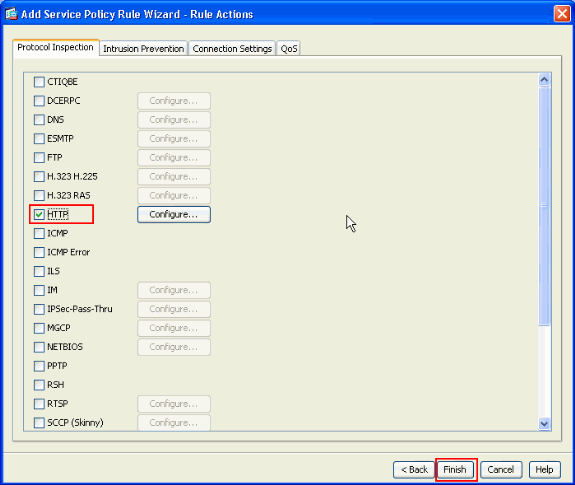
-
Click Apply to send these configuration changes to the ASA from the ASDM. This completes the configuration.
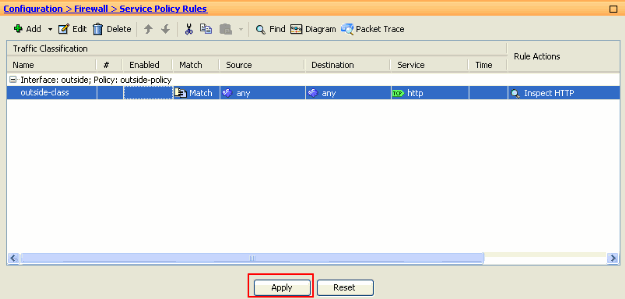
Verify
Use these show commands to verify the configuration:
-
Use the show run class-map command to view the class maps configured.
ciscoasa# sh run class-map ! class-map inspection_default match default-inspection-traffic class-map outside-class match port tcp eq www !
-
Use the show run policy-map command to view the policy maps configured.
ciscoasa# sh run policy-map ! policy-map type inspect dns preset_dns_map parameters message-length maximum 512 policy-map global_policy class inspection_default inspect dns preset_dns_map inspect ftp inspect h323 h225 inspect h323 ras inspect rsh inspect rtsp inspect esmtp inspect sqlnet inspect skinny inspect sunrpc inspect xdmcp inspect sip inspect netbios inspect tftp policy-map outside-policy description Policy on outside interface class outside-class inspect http !
-
Use the show run service-policy command to view the service policies configured.
ciscoasa# sh run service-policy service-policy outside-policy interface outside
Related Information
- Cisco ASA 5500 Series Adaptive Security Appliances
- Cisco ASA 5500 Series Command References
- Cisco Adaptive Security Device Manager (ASDM) Support Page
- Cisco PIX Firewall Software
- Requests for Comments (RFCs)

- Cisco PIX 500 Series Security Appliances
- Applying Application Layer Protocol Inspection
- Cisco Secure PIX Firewall Command References
- Technical Support & Documentation - Cisco Systems
Revision History
| Revision | Publish Date | Comments |
|---|---|---|
1.0 |
25-Nov-2010 |
Initial Release |
Contact Cisco
- Open a Support Case

- (Requires a Cisco Service Contract)
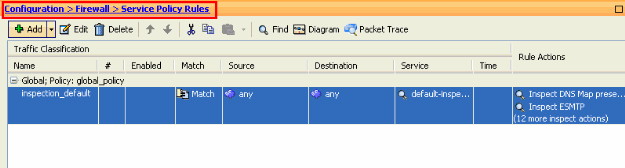
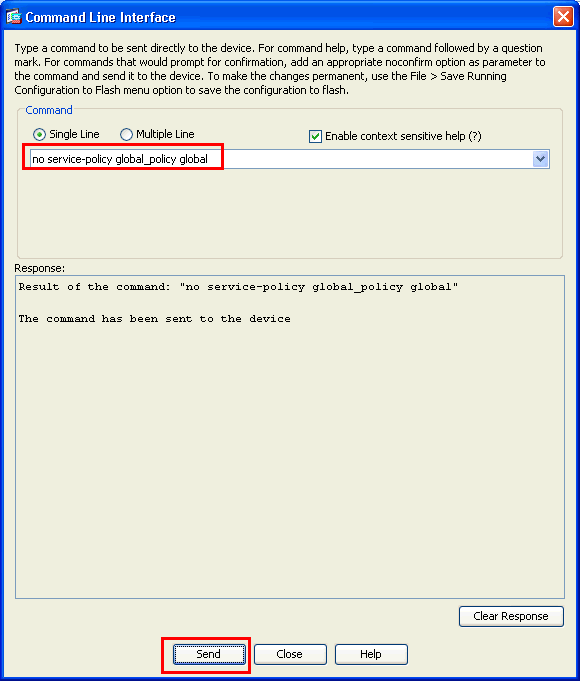

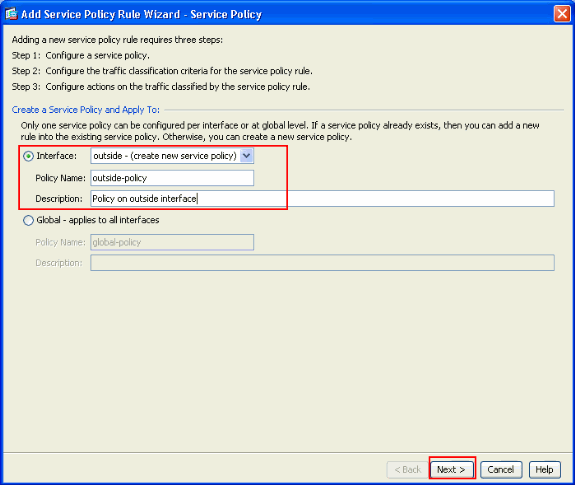
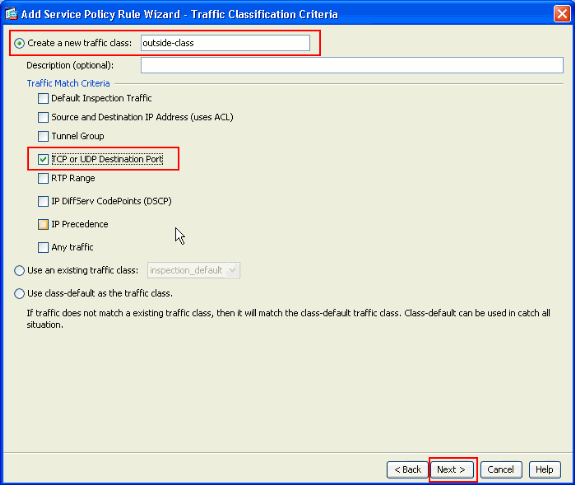
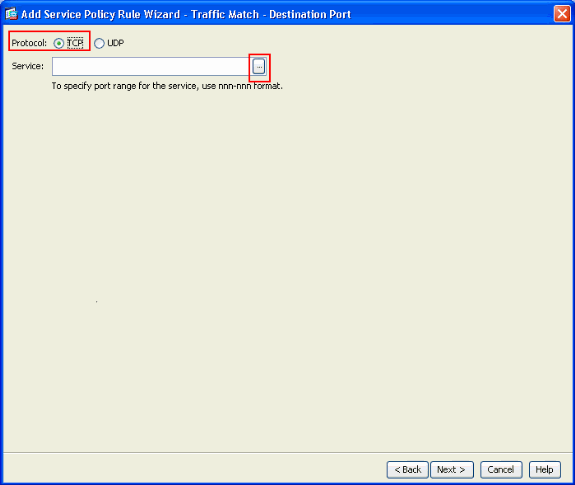
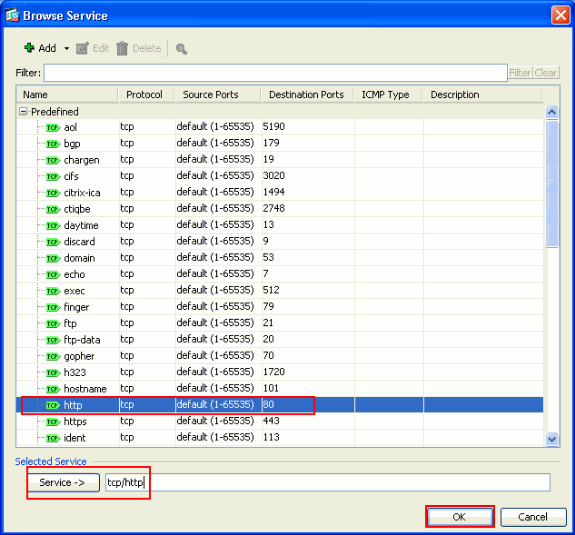
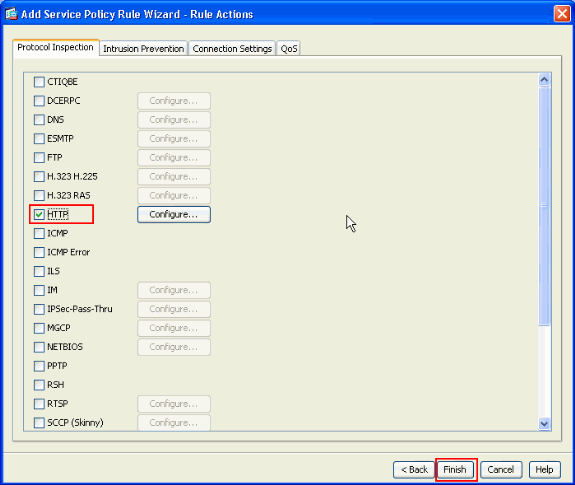
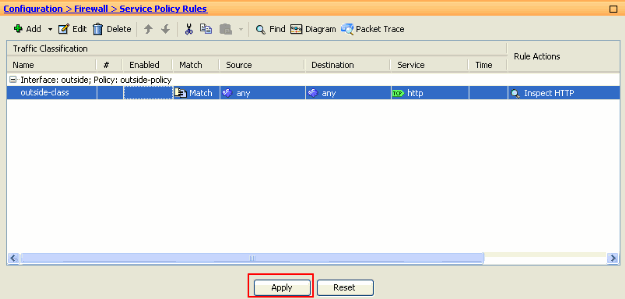
 Feedback
Feedback