Introduction
This document describes the use of Menu options to manage the access of devices connected to a Router terminal server.
Prerequisites
Requirements
Cisco recommends that you have knowledge of these topics:
- Terminal Server Setup
- Octal cables
Components Used
The information in this document is based on Integrated Service Routers Generation 2 (ISR G2) with an async module like HWIC-8A.
The information in this document was created from the devices in a specific lab environment. All of the devices used in this document started with a cleared (default) configuration. If your network is live, ensure that you understand the potential impact of any command.
Configure
Network Diagram
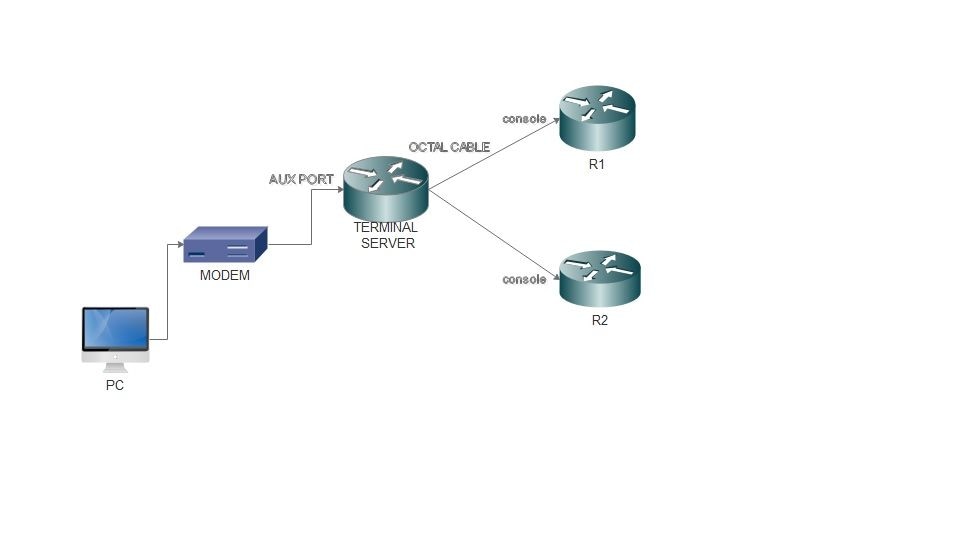
Configurations
Step 1. Configure a loopback interface on the Router and assign IP address to the same.
Terminalserver(config)#interface loopback 1
Terminalserver(config-if)#ip address 10.1.1.1 255.255.255.0
Step 2. Check the physical connections from the terminal server to the end devices and make a note of line number corresponds to each device. HWIC-8A provides 8 lines as you can see in the output.
Terminalserver#show line
Tty Line Typ Tx/Rx A Modem Roty AccO AccI Uses Noise Overruns Int
* 0 0 CTY - - - - - 7 0 0/0 -
1 1 AUX 9600/9600 - - - - - 0 0 0/0 -
2 2 TTY 9600/9600 - - - - - 0 0 0/0 -
0/0/0 3 TTY 9600/9600 - DTR-Act - - - 2 3 0/0 -
0/0/1 4 TTY 9600/9600 - DTR-Act - - - 3 2 0/0 -
0/0/2 5 TTY 9600/9600 - DTR-Act - - - 0 0 0/0 -
0/0/3 6 TTY 9600/9600 - DTR-Act - - - 0 0 0/0 -
0/0/4 7 TTY 9600/9600 - DTR-Act - - - 0 0 0/0 -
0/0/5 8 TTY 9600/9600 - DTR-Act - - - 0 0 0/0 -
0/0/6 9 TTY 9600/9600 - DTR-Act - - - 0 0 0/0 -
0/0/7 10 TTY 9600/9600 - DTR-Act - - - 0 0 0/0 -
Step 3. Configure IP host mappings for each device as in the next example. Port numbers can be obtained by adding 2000 to the line number corresponds to each device. For example, line number for a device connected to port 0/0/1 is 4 as you can see in the preceding output. Port number for connecting to the device is 2004 (2000+4).
Terminalserver(config)#ip host R1 2003 10.1.1.1
Terminalserver(config)#ip host R2 2004 10.1.1.1
Step 4. In order to configure menu options, you can first configure a banner or title for the terminal server as shown in this example:
Terminalserver(config)#menu cisco title $
Enter TEXT message. End with the character '$'.
++++++++++++++++++++++++++++++++++++++++++++++++
welcome to the Terminal Server
To exit from the device, use CTRL+SHIFT+6 then press x
++++++++++++++++++++++++++++++++++++++++++++++++
$
Step 5. This command needs to be configured as it gives the options to make selections in a Menu.
Terminalserver(config)#menu cisco prompt $
Enter TEXT message. End with the character '$'.
Choose your option
$
Step 6. You have to configure line-mode to enforce the need to hit Enter after you select an option. Menu runs directly after the selection of an option, if you do not use this command.
Terminalserver(config)#menu cisco line-mode
Step 7. In order to setup a new connection, these menu commands are used.
Terminalserver(config)#menu cisco command 1 telnet 10.1.1.1 2003
Terminalserver(config)#menu cisco text 1 login to R1
Step 8. This menu command opens a new connection or resumes the connection that exists to the configured host.
Terminalserver(config)#menu cisco command 2 resume R2 / connect telnet R2
Terminalserver(config)#menu cisco text 2 login to R2
Step 9. In order to clear the screen after it enters the menu, this command is used.
Terminalserver(config)#menu cisco clear-screen
Step 10. In order to display user status on the top of the screen, this command is used.
Terminalserver(config)#menu main status-line
Step 11. These menu command needs to be configured for the exit from the menu.
Terminalserver(config)#menu cisco command e menu-exit
Terminalserver(config)#menu cisco text e menu-exit
Step 12. In order to quit a Terminal Server connection, use these menu commands.
Terminalserver(config)#menu cisco command q exit
Terminalserver(config)#menu cisco text q disconnect from terminal server
Step 13. These commands are configured under the VTY lines for automatic menu execution, when a user logs in via Telnet or Secure Shell (SSH).
Terminalserver(config)#line vty 0 4
Terminalserver(config-line)#autocommand menu cisco
Terminalserver(config-line)#login local
Terminalserver(config-line)#transport input ssh
Terminalserver(config-line)#transport output all
Verify
This section confirms that your configuration works properly.
Telnet to R1
Terminalserver#menu cisco
++++++++++++++++++++++++++++++++++++++++++++
welcome to the Terminal Server
To exit from the device, use CTRL+SHIFT+6 then press x
++++++++++++++++++++++++++++++++++++++++++++
1 login to R1
2 login to R2
e menu-exit
q disconnect from terminal server
Choose your option
1
R1#
Terminalserver#show sessions
Conn Host Address Byte Idle Conn Name
* 1 10.1.1.1 10.1.1.1 0 0 10.1.1.1
Telnet to R2
++++++++++++++++++++++++++++++++++++++++++++
welcome to the Terminal Server
To exit from the device, use CTRL+SHIFT+6 then press x
++++++++++++++++++++++++++++++++++++++++++++
1 login to R1
2 login to R2
e menu-exit
q disconnect from terminal server
Choose your option
2
Terminalserver#show sessions
Conn Host Address Byte Idle Conn Name
1 10.1.1.1 10.1.1.1 0 0 10.1.1.1
* 2 10.1.1.1 10.1.1.1 0 0 Exit from the Menu option.
++++++++++++++++++++++++++++++++++++++++++++
welcome to the Terminal Server
To exit from the device, use CTRL+SHIFT+6 then press x
++++++++++++++++++++++++++++++++++++++++++++
1 login to R1
2 login to R2
e menu-exit
q exit
Choose your option
e
Terminalserver#
Exit from the Terminal Server.
++++++++++++++++++++++++++++++++++++++++++++
welcome to the Terminal Server
To exit from the device, use CTRL+SHIFT+6 then press x
++++++++++++++++++++++++++++++++++++++++++++
1 login to R1
2 login to R2
e menu-exit
q exit
Choose your option
q
Terminalserver con0 is now available
Press RETURN to get started.
Troubleshoot
You can observe these errors sometimes when you attempt to connect to an end device from a Terminal server.
Terminalserver#telnet R1
Trying R1 (10.1.1.1, 2003)...
% Connection refused by remote host
In order to resolve this, you need to clear the corresponding line from the Terminal Server as in this example:
Terminalserver#clear line 3
[confirm]
[OK]
Terminalserver#telnet R1
Trying R1 (10.1.1.1,2003)...open
R1>
Related Information

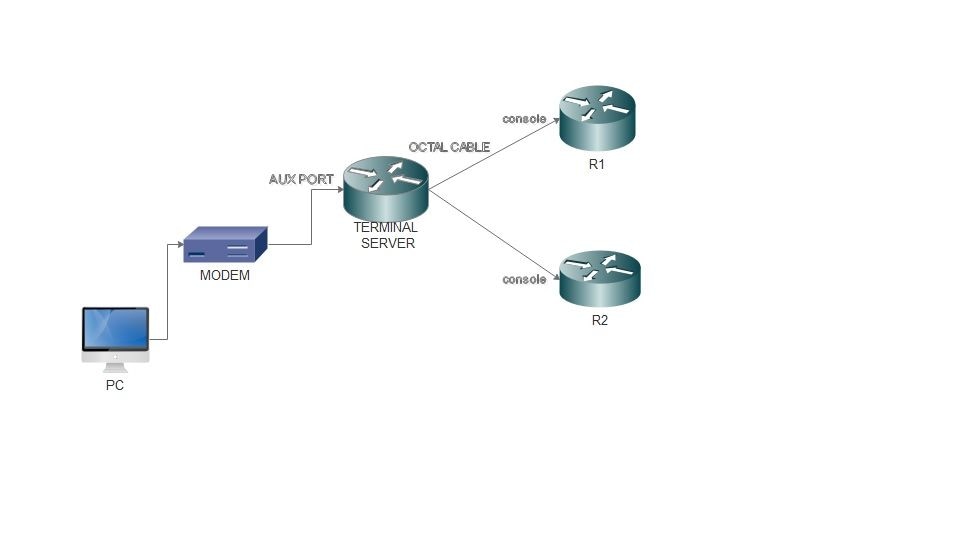
 Feedback
Feedback