Introduction
This document describes troubleshooting the "Unable to upgrade because file locks are present in the directory" error during CVP version 15 upgrades.
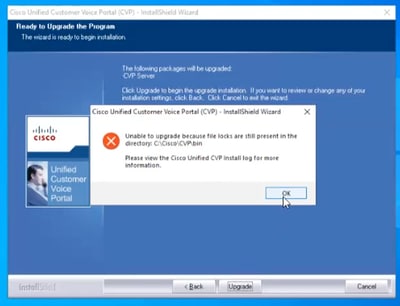
Prerequisites
Requirements
Cisco recommends that you have knowledge of these topics:
- Cisco voice portal
- Unified Contact Center Enterprise
- Packaged Contact Center Enterprise
Components Used
The information in this document is based on these software and hardware versions:
The information in this document was created from the devices in a specific lab environment. All of the devices used in this document started with a cleared (default) configuration. If your network is live, ensure that you understand the potential impact of any command
Troubleshoot
Check Install Logs
When this error occurs:
1. Check the installation logs located at:
C:\Temp\CiscoUnifiedCVPInstallLog
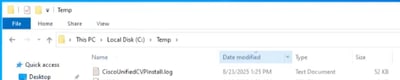
2. Open the log file and scroll to the end.
3. Look for error statements such as:
- "One or more running components has been detected, stop all running products, then restart this installer."
4. Identify which files or processes are reported as locked.
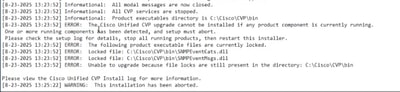
Solution
Identify and Stop Locked Processes
To resolve file locks:
1. Use the Process Explorer.
2. Copy the EXE file to the CVP server and run it.
3. Right-click and select Run as administrator (otherwise, some processes could be inaccessible).
4. Accept the license agreement to launch Process Explorer.
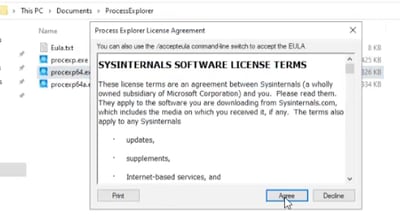
The process explorer window opens:
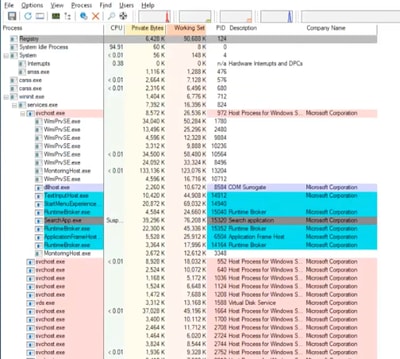
5. Search for the locked process.
- Use the search function to find the process(es) seen as locked in the CVP install log.
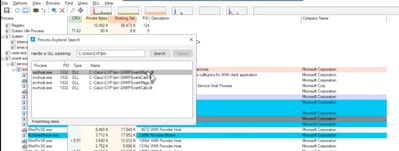
6. Note the process IDs (PIDs).
7. Open the command prompt as administrator. Use this command to kill the process:
- taskkill /F /PID <Process ID>
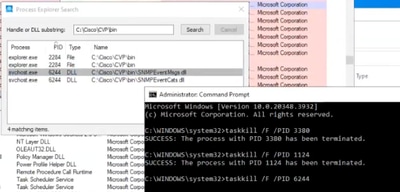
8. Verify in the Process Explorer that the processes are no longer active.
9. Re-run the CVP version 15 installer.
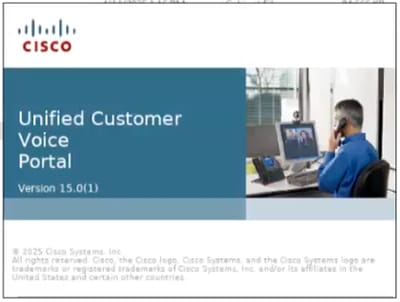
If all locked processes are cleared, the installation proceeds successfully.
Notes
- Always ensure you have the necessary permissions and understand the impact of stopping processes on a production environment.
- If issues persist, consult the official Cisco documentation or contact Cisco Technical Support.

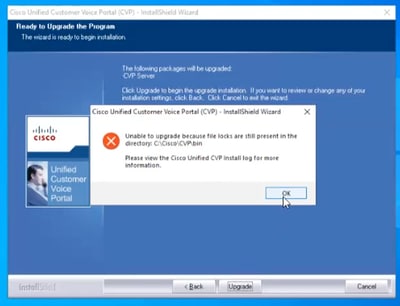
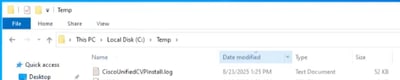
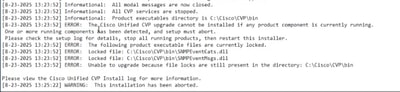
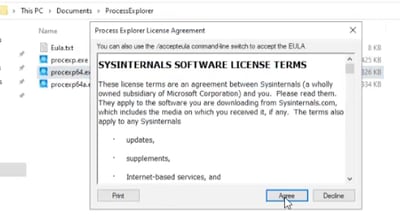
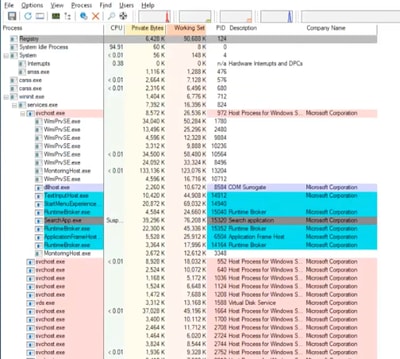
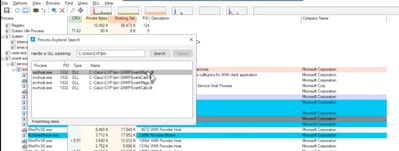
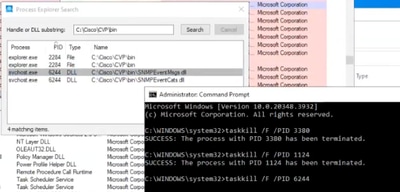
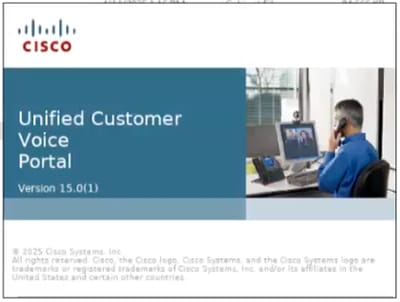
 Feedback
Feedback