Introduction
This document describes cases where users cannot schedule or use paid features right after subscription purchase or reactivation.
Prerequisites
Requirements
Cisco recommends that you have knowledge of these topics.
Components Used
The information in this document does not require specific hardware or software.
The information in this document was created from the devices in a specific lab environment. All of the devices used in this document started with a cleared (default) configuration. If your network is live, ensure that you understand the potential impact of any command.
Cause
Required session types (site features) are not enabled for the user on the correct Webex Meetings site.
Resolution
Step 1. Sign in to Control Hub
Step 2. Open the User Record
- Navigate to Management > Users.
- Select the affected user.
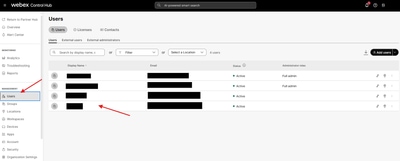 Control Hub (Users)
Control Hub (Users)
Step 3. Select the Meetings Site
- Open the Meetings tab in the user's profile.
- In the Settings apply to drop-down menu, choose the relevant Webex site (for example: yourcompany.my.webex.com).
Step 4. Enable Required Session Types
-
Locate Session types.
- Ensure the appropriate types are enabled for the user (for example: Webex Meetings / paid entitlements).
- Click Save.
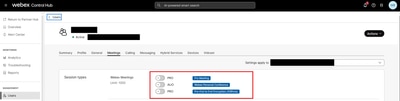 Control Hub (Meeting Session Types)
Control Hub (Meeting Session Types)
Step 5. Refresh User Entitlements
Verification
-
Have the user schedule a test meeting on the selected site.
-
Confirm that scheduling is available and that meeting duration aligns with the paid plan (no 40-minute limit, if applicable).
If the Issue Persists
-
In the user’s profile, confirm that the correct Meetings license is assigned.
-
Re-check Settings apply to to ensure changes were made on the intended site.
-
Toggle the affected session type(s) off > Save > on > Save to force an update.
-
If your process allows, remove and reassign the Meetings license from the user’s Summary tab.

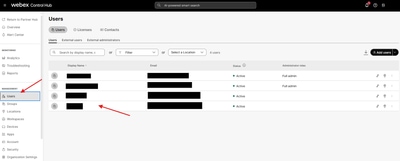
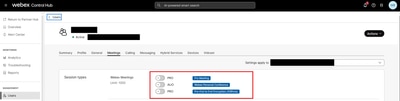
 Feedback
Feedback