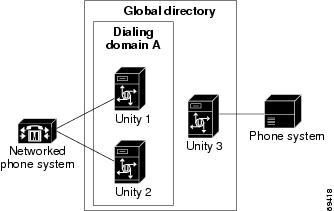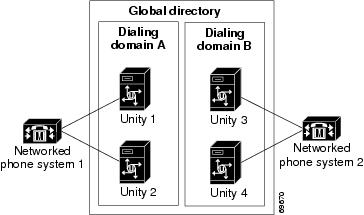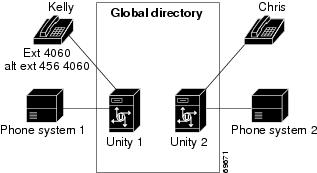Table Of Contents
Requirements for Setting Up Digital Networking
Identified Subscriber Messaging
Task List: Setting Up Digital Networking
Procedures for Setting Up Cisco Unity to Use Digital Networking
Enabling Messaging Among Cisco Unity Servers in Different Exchange 5.5 Sites
Customizing the Primary Location
Setting the Addressing, Directory Handler, and Automated Attendant Search Scopes
Setting the Addressing Search Scope
Setting the Directory Handler Search Scope
Setting the Automated Attendant Search Scope
Enabling Identified Subscriber Messaging
Testing the Digital Networking Setup
Testing Identified Subscriber Messaging (Cisco Unity 3.1(6) and Later)
Digital Networking Concepts and Definitions
Locations and Digital Networking
Dialing Domains Shield Against Overlapping Numbering Plans
Networked Phone Systems and Dialing Domains
Addressing Options for Non-Networked Phone Systems
When Numbering Plans Do Not Overlap
Cisco Unity Administrator Scope
Browsing to Another Cisco Unity Administrator from the Local Cisco Unity Administrator
Searching for Subscriber Accounts Created on Another Cisco Unity Server
Using Global Subscriber Manager to Browse to Another Cisco Unity Administrator
Cisco Unity Administrator Accounts
About the Accounts That Can Be Used to Administer Cisco Unity
Creating Subscriber Accounts That Can Be Used to Access the Cisco Unity Administrator
Granting Administrative Rights to Other Cisco Unity Servers
Hiding Voice-Messaging-Only Subscribers
Limitations and Notable Behavior
Call Transfer Settings Unavailable
Digital Networking in an Exchange Mixed-Mode Environment
Limitations Subscribers Can Encounter
Leaving a Message Versus Sending a Message: Limitations with Identified Subscriber Messaging
Mapping Subscribers to Cisco Unity Servers
Digital Networking
Overview: Digital Networking
In organizations with multiple Cisco Unity servers connected to a network with a single, global directory, each Cisco Unity installation serves a distinct group of subscribers. Cisco Unity Digital Networking is the feature that allows subscribers associated with one Cisco Unity server to exchange voice messages with subscribers associated with other Cisco Unity servers. With Digital Networking, subscribers can use the phone to log on to Cisco Unity and send messages to subscribers associated with other Cisco Unity servers.
Digital Networking also provides the means to transfer calls from the automated attendant or directory assistance to subscribers who are not associated with the local server. (Note there are limitations to this functionality. See the "Limitations and Notable Behavior" section for more information.) If your organization also has the FaxMail and Text to Speech e-mail features, subscribers can use the phone to forward fax and e-mail messages to any subscriber in the organization.
Although Cisco Unity stores information about subscribers (and other Cisco Unity objects such as call handlers) in a SQL database on the Cisco Unity server, a small subset of information about subscribers, distribution lists, and locations is also stored in the directory to enable Digital Networking. When subscriber and location data from other Cisco Unity servers replicates in the directory, Cisco Unity detects the data and updates the SQL database. Because of directory replication, each Cisco Unity server has the information that it needs to address voice messages to subscribers associated with the other Cisco Unity servers.
The directory in which Cisco Unity stores data is determined when Cisco Unity is set up. During setup, you specify one Exchange server (the partner Exchange server) through which Cisco Unity communicates with other Exchange servers in the network. If the partner server is Exchange 2000, Cisco Unity uses Active Directory. If the partner server is Exchange 5.5, Cisco Unity uses the Exchange 5.5 directory.
Requirements for Setting Up Digital Networking
The key to Digital Networking is that all of the Cisco Unity servers access a common directory. To use Digital Networking, the Cisco Unity servers must be in one of the following configurations:
•
The same Active Directory forest.
•
The same Exchange 5.5 site.
•
Different sites within the same Exchange 5.5 organization, but with Exchange message and directory replication connectors installed. (Without the message and directory replication connectors, Digital Networking does not work.)
Additionally:
•
The Cisco Unity servers that are networked together can be any combination of Cisco Unity version 3.1(2) or later. If you have an existing Cisco Unity server that is version 2.4(6) through 3.1(1), and if you want to add another Cisco Unity server for Digital Networking, the existing server must be upgraded.
•
To use Digital Networking in an Exchange mixed-mode environment, all the Cisco Unity servers must use Exchange 2000 for a partner server. Digital Networking is not supported between a Cisco Unity server with a partner Exchange 5.5 server and a Cisco Unity server with a partner Exchange 2000 server.
Note that Cisco Unity servers licensed for Unified Messaging (UM) and Cisco Unity servers licensed for Voice Messaging (VM) can use Digital Networking to exchange messages, as long as the above requirements are met. There are no licensing issues associated with VM and UM existing in the same Exchange organization or Active Directory forest, as long as the VM subscribers access voice and fax messages only over the phone interface or with the separately licensed Cisco Unity Visual Messaging Interface.
Licenses
Digital Networking is enabled on every Cisco Unity server. There are no additional licenses that you need to obtain to set up Digital Networking. (However, note that Digital Networking is a separate add-on for the Cisco Integrated Communications System (ICS) 7750 platform. For more information about the ICS 7750 platform, refer to http://www.cisco.com/en/US/products/hw/voiceapp/ps967/ps968/index.html.)
Identified Subscriber Messaging
When a subscriber calls another subscriber who is associated with a different Cisco Unity server, and when the call is forwarded to voice mail (because the recipient phone is busy or is not answered), Cisco Unity may not be able to identify who left the message. The ability of Cisco Unity to identify that a subscriber left the message is referred to as identified subscriber messaging. Identified subscriber messaging is fully functional across Cisco Unity servers in version 3.1(6). For identified subscriber messaging to work, all the Cisco Unity servers must be running 3.1(6). Note that identified subscriber messaging between Cisco Unity servers is by default not enabled. See the "Enabling Identified Subscriber Messaging" section.
For more information about the limitations that subscribers encounter when identified subscriber messaging is limited to a single server, see the "Leaving a Message Versus Sending a Message: Limitations with Identified Subscriber Messaging" section.
In This Chapter
In this chapter, you will find procedures for setting up Digital Networking, followed by detailed discussions of the concepts and terminology you need to understand. See the following sections:
•
Task List: Setting Up Digital Networking—This task list provides a high-level overview of all of the tasks you need to complete, and the order in which they should be completed.
•
Procedures for Setting Up Cisco Unity to Use Digital Networking—This section contains all of the procedures necessary to set up Cisco Unity for Digital Networking.
•
Digital Networking Concepts and Definitions—This section explains Digital Networking concepts in detail. You may want to read this section prior to completing the setup procedures.
•
Limitations and Notable Behavior—This section contains information about notable behavior related to Digital Networking.
Related Documentation
•
"Accessing Voice Mail in Multiple Unity Server Environments"—available on Cisco.com at http://www.cisco.com/warp/public/788/AVVID/one_message_button_two_unity_servers.html.
•
"White Paper: Cisco Unity Data and the Directory (With Microsoft Exchange)"— available on Cisco.com at http://www.cisco.com/en/US/products/sw/voicesw/ps2237/prod_technical_reference_list.html.
•
"White Paper: Active Directory Capacity Planning"—available on Cisco.com at http://www.cisco.com/en/US/products/sw/voicesw/ps2237/prod_technical_reference_list.html.
Task List: Setting Up Digital Networking
Use this task list to set up Digital Networking on each Cisco Unity server. The list assumes that Cisco Unity is already installed on the servers and that they are connected to the network. The cross-references take you to detailed procedures.
1.
If the partner Exchange servers are in different sites within the same Exchange 5.5 organization, you need to change registry keys on each Cisco Unity server. You should also verify that site connectors are installed and functioning properly. See the "Enabling Messaging Among Cisco Unity Servers in Different Exchange 5.5 Sites" section.
2.
Customize the primary location. See the "Customizing the Primary Location" section.
3.
Set the addressing, directory handler, and automated attendant search scopes. See the "Setting the Addressing, Directory Handler, and Automated Attendant Search Scopes" section. In Cisco Unity 3.1(6), the Automated Attendant search option must be set to search the dialing domain in order for identified subscriber messaging to work.
4.
In Cisco Unity 3.1(6) and later, enable identified subscriber messaging. See the "Enabling Identified Subscriber Messaging" section.
5.
Optionally, add alternate extensions to each subscriber account. See the "Adding Alternate Extensions" section.
6.
Test the Digital Networking setup. See the "Testing the Digital Networking Setup" section.
Note
Each Cisco Unity server stores the primary location data and a subset of the data about subscriber accounts and distribution lists in the directory. The time that it takes for data from other Cisco Unity servers to be reflected on the local server depends on your Active Directory or Exchange 5.5 network configuration and replication schedule. You need to wait for the Cisco Unity data to replicate to the other servers before testing the Digital Networking setup.
Procedures for Setting Up Cisco Unity to Use Digital Networking
This section contains all of the procedures necessary to set up Cisco Unity for Digital Networking.
Enabling Messaging Among Cisco Unity Servers in Different Exchange 5.5 Sites
If the partner Exchange servers are in different sites within the same Exchange 5.5 organization, Exchange message and directory replication connectors (also called site connectors) must be installed. If the site connectors are not already installed, install them now according to the instructions in your Microsoft documentation. Verify that the site connectors function properly before proceeding.
Do the following procedure only if the partner Exchange servers are in separate sites in an Exchange 5.5 organization. Skip this procedure if the partner Exchange servers are in the same Exchange 5.5 site, or if the partner Exchange server is running Exchange 2000.
To Allow Messaging Among Cisco Unity Servers in the Entire Exchange 5.5 Organization
Step 1
Stop the AvDSEx55 service. (On the Windows Start menu, click Programs > Administrative Tools > Services. Right-click AvDSEx55, and select Stop.)
Step 2
Start Regedit.
CautionChanging the wrong registry key or entering an incorrect value can cause the server to malfunction. Before you edit the registry, confirm that you know how to restore it if a problem occurs. (Refer to the "Restoring" topics in Registry Editor Help.) Note that for Cisco Unity failover, registry changes on one Cisco Unity server must be made manually on the other Cisco Unity server, because registry changes are not replicated. If you have any questions about changing registry key settings, contact Cisco TAC.
Step 3
If you do not have a current backup of the registry, click Registry > Export Registry File, and save the registry settings to a file.
Step 4
Expand the following key:
HKEY_LOCAL_MACHINE\Software\ActiveVoice\Directory Connectors\DirSynchEx55\1.00\Locations
Step 5
Double-click SearchRoot to display the Edit String dialog box.
Step 6
Replace the entire string in the Value Data box with the following:
o=OrganizationName
Substitute the name of your Exchange organization for OrganizationName.
Step 7
Click OK.
Step 8
Expand the following key:
HKEY_LOCAL_MACHINE\Software\ActiveVoice\Directory Connectors\DirSynchEx55\1.00\MailUsers
Step 9
Double-click SearchRoot to display the Edit String dialog box.
Step 10
Replace the entire string in the Value Data box with the following:
o=OrganizationName
Substitute the name of your Exchange organization for OrganizationName. Verify that o=OrganizationName is the only value in the box.
Step 11
Click OK.
Step 12
Expand the following key:
HKEY_LOCAL_MACHINE\Software\ActiveVoice\Directory Connectors\DirSynchEx55\1.00\DistributionLists
Step 13
Double-click SearchRoot to display the Edit String dialog box.
Step 14
Replace the entire string in the Value Data box with the following:
o=OrganizationName
Substitute the name of your Exchange organization for OrganizationName. Verify that o=OrganizationName is the only value in the box.
Step 15
Click OK.
Step 16
Expand the following key:
HKEY_LOCAL_MACHINE\Software\ActiveVoice\Directory Connectors\DirSynchEx55\1.00
Step 17
Double-click LastUSN to display the Edit DWORD Value dialog box.
Step 18
Replace the value in the Value data box with 0.
Step 19
Click OK and then close Regedit.
Step 20
Start the AvDSEx55 service. (On the Windows Start menu, click Programs > Administrative Tools > Services. Right-click AvDSEx55, and select Start.)
Customizing the Primary Location
See Table 6-1 on page 6-3 for detailed information about the primary location profile settings.
To Customize the Primary Location
Step 1
In the Cisco Unity Administrator, go to the Network > Primary Location > Profile page.
Step 2
Enter a meaningful name for the location.
Step 3
Enter a Dial ID. The Dial ID identifies this location to Cisco Unity.
Step 4
Record a voice name for the location.
Step 5
Do one of the following:
•
If the location does not belong to a dialing domain, click None.
•
If the location belongs to a dialing domain, enter the Dialing Domain name on one Cisco Unity server that is in the dialing domain, and wait for the name to replicate to the other Cisco Unity servers.
Note
When setting up the primary location of the other Cisco Unity servers that are members of the dialing domain, select the Dialing Domain name from the list instead of entering a name.
The time that it takes for the primary location data from other Cisco Unity servers to be reflected on the local server depends on your network configuration and replication schedule.
Step 6
Click the Save icon.
Setting the Addressing, Directory Handler, and Automated Attendant Search Scopes
Do the following procedures to set up the addressing, directory handler, and automated attendant search scopes:
•
Setting the Addressing Search Scope
•
Setting the Directory Handler Search Scope
•
Setting the Automated Attendant Search Scope
In Cisco Unity 3.1(6), the automated attendant search scope must be set to search the dialing domain in order for identified subscriber messaging between Cisco Unity servers to work.
Setting the Addressing Search Scope
For detailed information about the addressing search options, see the "Primary Location Addressing Option Settings" section on page 6-6.
To Set the Addressing Search Scope
Step 1
In the Cisco Unity Administrator, go to the Network > Primary Location > Addressing Options page and set the addressing options as necessary.
•
To allow subscribers created on the local Cisco Unity server to address messages to subscribers on other Cisco Unity servers that access the same directory, select Dialing Domain or Global Directory, as applicable.
•
If you are using blind addressing to a Cisco Unity server in a separate directory, or to another voice messaging system, set the Blind Addressing Allowed Locations setting to something other than None, as applicable.
Step 2
If you want locations included in address searches, check the Include Locations in Searches check box. The location name is played only when a subscriber enters the location dial ID when addressing a message.
Step 3
Click the Save icon.
Setting the Directory Handler Search Scope
For detailed information refer to the "Directory Handler Search Options Settings" section in the "Directory Handler Settings" chapter of the Cisco Unity System Administration Guide. (The Cisco Unity System Administration Guide is available on Cisco.com at http://www.cisco.com/en/US/products/sw/voicesw/ps2237/products_administration_guide_books_list.html.)
To Set the Directory Handler Search Scope
Step 1
In the Cisco Unity Administrator, go to the Call Management > Directory Handlers > Search Options page, and modify the search options for the directory handler.
Step 2
To allow subscribers on other Cisco Unity servers in the dialing domain to be located in directory assistance, click Dialing Domain.
Step 3
Click the Save icon.
Setting the Automated Attendant Search Scope
By default, outside callers who reach the opening greeting for your organization can be transferred only to subscribers associated with the local Cisco Unity server. If you want to set up the automated attendant so that callers can be transferred to subscribers associated with other Cisco Unity servers in the same dialing domain, change a registry setting as described in the following procedure.
In Cisco Unity 3.1(6), the automated attendant search scope must be set to search the dialing domain in order for identified subscriber messaging between Cisco Unity servers to work.
Note
For Cisco Unity failover, registry changes on one Cisco Unity server must be made manually on the other Cisco Unity server, because registry changes are not replicated.
To Set the Automated Attendant Search Scope
Step 1
On the Cisco Unity server desktop, double-click the Cisco Unity Tools Depot icon.
Step 2
In the left pane, under Administrative Tools, double-click Advanced Settings Tool.
Step 3
In the Unity Settings pane, click Set Auto Attendant Search Scope.
Step 4
In the New Value list, click 1, and then click Set so that Cisco Unity searches for subscribers within the dialing domain.
Step 5
When prompted, click OK.
You do not need to restart Cisco Unity to enable the change.
Step 6
Click Exit.
Enabling Identified Subscriber Messaging
In Cisco Unity 3.1(6), two different settings control whether identified subscriber messaging is enabled:
•
The automated attendant search scope must be set to the dialing domain as described in the "Setting the Automated Attendant Search Scope" section.
•
Identified subscriber messaging must be enabled in the Cisco Unity Administrator as described in the following procedure.
To Enable Identified Subscriber Messaging in the Cisco Unity Administrator
Step 1
In the Cisco Unity Administrator, go to the System > Configuration Settings page.
Step 2
In the Identified Subscriber Messaging section, uncheck the Subscribers Are Identified as Message Senders Only if They Log On check box. (Identified subscriber messaging is enabled when the check box is unchecked.)
Step 3
Click the Save icon.
Adding Alternate Extensions
The procedures in this section are optional for setting up Digital Networking. If all the extensions across locations are unique, you probably do not need to set up alternate extensions. See the "Dialing Domains" section and the "Addressing Options for Non-Networked Phone Systems" section to determine whether you need to add alternate extensions.
To Add Alternate Extensions
Step 1
In the Cisco Unity Administrator, go to any Subscribers > Alternate Extensions page.
Step 2
Click the Add button.
Step 3
In the Alternate Extensions table, enter an extension up to 30 characters in length in the field provided.
Each alternate extension that you add must be unique; Cisco Unity will not accept an extension that is already assigned to another subscriber (either as a primary or alternate extension), or to a public distribution list, call handler, directory handler, or interview handler. If your site has multiple Cisco Unity servers that are grouped together, this restriction applies to extensions used throughout the dialing domain.
When entering characters in the Alternate Extensions table, consider the following:
•
Enter digits 0 through 9.
•
Enter letters a through z (SIP integrations only).
•
Do not use spaces, dashes, or parentheses.
Step 4
Click the Save icon. Alternate extensions are enabled for all rows in the table.
Step 5
Repeat Step 2 through Step 4 as necessary.
Step 6
To modify or delete an alternate extension, do the following procedure "To Modify or Delete Alternate Extension(s)."
Step 7
To enable MWIs for one or more alternate extensions, do the procedure "To Enable MWIs."
To Modify or Delete Alternate Extension(s)
Step 1
In the Cisco Unity Administrator, go to any Subscribers > Alternate Extensions page.
Step 2
Do any of the following:
•
To modify an extension, change the extension in the Alternate Extensions table as applicable.
•
To delete extensions, check the check boxes next to the alternate extensions that you want to delete, and then click Delete.
•
To remove all alternate extensions listed in the table, click Select All, and then click Delete.
Step 3
Click the Save icon.
Step 4
Repeat Step 2 through Step 3 as necessary.
To Enable MWIs
Cisco Unity can use the MWI on the phone to alert the subscriber to new voice messages. MWIs are not used to indicate the receipt of new e-mail, fax, or return receipt messages.
Step 1
In the Cisco Unity Administrator, go to the appropriate Subscribers > Subscribers > Messages page.
Step 2
Confirm that the Use MWI for Message Notification check box is checked.
Step 3
Click the Add button located beneath the MWI Extensions table to add a row to the table. By default, one row in the table contains an "X" to indicate the primary extension assigned to a subscriber. If necessary, you can also modify this row.
Step 4
Enter the applicable extension in the Extension field of the table. When entering characters in the MWI Extensions table, consider the following:
•
Enter digits 0 through 9.
•
Enter letters a through z (SIP integrations only).
•
Do not use spaces, dashes, or parentheses.
•
Enter , (comma) to insert a one-second pause.
•
Enter # and * to correspond to the # and * keys on the phone.
•
If the extension that you enter is intended to light an MWI on a phone that requires a different lamp code than the phone associated with the primary extension, verify that your phone system is programmed to support multiple lamp codes.
•
MWIs are enabled for all rows in the table.
Step 5
Click the Save icon.
Step 6
Repeat Step 3 through Step 5 as necessary.
To Modify or Disable MWIs
Step 1
In the Cisco Unity Administrator, go to the appropriate Subscribers > Subscribers > Messages page.
Step 2
Do either of the following:
•
To modify an extension, change the extension in the MWI Extensions table as applicable.
•
To delete extensions, check the check boxes next the rows that you want to delete in the MWI Extensions table, and then click Delete.
Step 3
Click the Save icon.
Step 4
Repeat Step 2 through Step 3 as necessary.
Testing the Digital Networking Setup
To test the Digital Networking setup, create test subscriber accounts or use existing subscriber accounts on each Cisco Unity server. When setting up subscriber accounts in the Cisco Unity Administrator to be used in the tests, be sure to:
•
Record voice names.
•
Record and enable internal greetings.
•
Check the List in Phone Directory check box on the Subscriber Profile page.
•
Check the Before Playing Each Message, Play the Sender's Name check box on the Subscriber Conversation page.
Do the following tests to make sure Digital Networking is functioning properly:
1.
Verify that messaging between subscribers on different Cisco Unity servers works in both directions (for example, from server A to server B and from server B to server A). Log on to a Cisco Unity server as a subscriber, and send messages to subscribers associated with other Cisco Unity server(s). Verify that:
–
The recipient receives the message.
–
When the recipient listens to the message, the subscriber conversation announces who the message is from by playing the recorded voice name of the sending subscriber.
–
After listening to the message, the subscriber conversation allows the recipient to reply to the message.
2.
If the directory handler search scope is set to search the dialing domain, verify that outside callers can find subscribers associated with other Cisco Unity servers in the phone directory. From a non-subscriber phone, call the automated attendant of a Cisco Unity server, and transfer to the directory handler. Verify that you can find a subscriber associated with another Cisco Unity server in the phone directory, and that the directory handler transfers the call to the appropriate subscriber phone.
3.
If the automated attendant search scope is set to search the dialing domain, verify that outside callers are transferred to subscribers associated with other Cisco Unity servers. From a non-subscriber phone, call the automated attendant of a Cisco Unity server and enter the extension of a subscriber associated with another Cisco Unity server. Verify that you reach the appropriate subscriber phone.
Testing Identified Subscriber Messaging (Cisco Unity 3.1(6) and Later)
In Cisco Unity 3.1(6), test that identified subscriber messaging is functioning properly. Verify that the following have been set correctly:
•
In the Cisco Unity Administrator, on the System Settings > Configuration Settings page, the check box Subscribers Are Identified as Message Senders Only if They Log On is not checked.
•
The automated attendant search scope is set to search the dialing domain.
Do the following tests to make sure identified subscribing messaging is functioning properly:
1.
Verify that Cisco Unity plays an internal greeting for subscribers who are leaving messages. From a subscriber phone, call a subscriber associated with another Cisco Unity server, and let the call be forwarded to voice mail. Verify that the internal greeting is played before you leave a message.
2.
Verify that subscribers are identified when a recipient listens to a message. From a subscriber phone, call a subscriber associated with another Cisco Unity server, and let the call be forwarded to voice mail. Leave a message for the subscriber. When the recipient listens to the test message over the phone, verify that:
–
The subscriber conversation announces who the message is from by playing the recorded voice name of the sending subscriber.
–
The subscriber conversation allows the recipient to reply to the message after the message has been listened to.
Digital Networking Concepts and Definitions
The following sections explain Digital Networking concepts in detail:
•
Locations and Digital Networking
•
Networked Phone Systems and Dialing Domains
•
Addressing Options for Non-Networked Phone Systems
•
Cisco Unity Administrator Scope
•
Cisco Unity Administrator Accounts
•
Hiding Voice-Messaging-Only Subscribers
Locations and Digital Networking
Central to how Digital Networking works is a Cisco Unity object called a location. Each Cisco Unity server is associated with one location—referred to as the default or primary location—which is created during installation and which cannot be deleted. With the exception of public distribution lists, all subscribers and other Cisco Unity objects (such as call handlers) created on your Cisco Unity server are associated with the primary location.
Each primary location contains the addressing information that Cisco Unity needs to route messages between Cisco Unity servers. Because Cisco Unity stores location and subscriber addressing information in the directory, the addressing information replicates to other Cisco Unity servers on the network.
The primary location also contains a Dial ID, which Cisco Unity uses as an identifier for the location. Carefully plan the numbers that you choose as Dial IDs for the primary location (and for any delivery locations that you create). Without careful planning, it is possible to inadvertently assign Dial IDs that will cause problems in locating message recipients at another location. See the "Assigning Dial IDs" section on page 6-1 and the "How Cisco Unity Searches for a Matching Number" section on page 6-7 for more information.
Dialing Domains
A dialing domain—a collection of Cisco Unity servers that are integrated with the same phone system or phone system network—is a grouping scheme that allows Cisco Unity to handle overlapping numbering plans. Within the dialing domain, subscriber extensions in Cisco Unity must be unique just as the phone extensions in the phone system must be unique. (Typically, a subscriber extension and phone extension are the same number.) With a networked phone system, subscribers dial a phone extension without having to dial a trunk access code or prefix when calling someone who is at another location on the phone network. In the same way, when grouped in a dialing domain, subscribers associated with one Cisco Unity server enter a subscriber extension when sending messages to subscribers associated with another Cisco Unity server. Dialing domains can encompass multiple Exchange 5.5 sites or Exchange 2000 routing groups.
If you group the Cisco Unity servers that are integrated with a networked phone system into a dialing domain, you can set the directory handler and automated attendant search scopes so that outside callers can be transferred to subscribers associated with other Cisco Unity servers in the same dialing domain.
A dialing domain provides a means to set the scope for searches that Cisco Unity performs, in the following cases:
•
When a subscriber addresses a message
•
When members are being added to a public or private distribution list
•
When callers reach the opening greeting for your company
•
When callers use directory assistance
For example, when a subscriber addresses a message by entering a number, Cisco Unity first searches the local Cisco Unity server for a matching extension. If a match is not found, Cisco Unity searches in the dialing domain for a matching extension. When Cisco Unity finds a matching extension at any scope level, the search is stopped and voice name confirmation is provided to the subscriber sending the message. Because Cisco Unity searches by expanding the search scope in stages—starting with the local server, then the dialing domain, and then the global directory—and because Cisco Unity does not continue the search to the next scope level when it has found a matching extension, conflicts with extensions outside of the dialing domain are avoided.
Although subscriber extensions are supposed to be unique within a dialing domain, it is possible that you could inadvertently create a subscriber account with a non-unique extension, due to directory replication lag time. If Cisco Unity finds more than one matching extension (at any scope level), it returns a list to the subscriber sending the message. ("There are two matching names. For Terry Campbell at extension 3047, press 1. For Kelly Bader at extension 3047, press 2.") For more information, see the "How Cisco Unity Searches for a Matching Number" section on page 6-7.
Dialing Domains Shield Against Overlapping Numbering Plans
Grouping the Cisco Unity servers that are integrated with a networked phone system into a dialing domain allows Cisco Unity to handle overlapping numbering plans when there are other Cisco Unity servers in the same global directory that are integrated with another phone system. The scenario of separate phone systems with a shared directory is illustrated in Figure 2-1. In this scenario, it is possible that subscribers associated with the Cisco Unity server outside of the dialing domain could have extensions that are the same as extensions used by subscribers associated with the servers within the dialing domain. The dialing domain allows the subscribers within the dialing domain to use extensions to address messages without conflicting with the extensions of the subscribers on the other phone system.
Figure 2-1
Dialing Domain
Assume that subscriber extensions on Unity 3 in Figure 2-1 overlap with extensions in dialing domain A. To allow subscribers associated with Unity 3 to use the phone to address messages to subscribers in the dialing domain, and vice-versa, you have the following choices:
•
Instruct subscribers to enter one number that consists of the primary location Dial ID of the destination Cisco Unity server and the extension of the recipient.
•
Set up alternate extensions for each subscriber account. For each subscriber, enter a number for the alternate extension that is the same as the full phone number for the subscriber. In this way, when subscribers log on to Cisco Unity to send messages, the number they enter when addressing messages is the same number that they use when calling.
•
Enable the Include Locations in Searches setting. When this setting is enabled, subscribers address a message in two steps: they first enter the location Dial ID (or spell the name of the location) and then enter the extension (or spell the recipient name). See Table 6-1 on page 6-3 for more information.
Networked Phone Systems and Dialing Domains
With a networked phone system, subscribers dial an extension rather than a full phone number when calling someone who is at another location on the phone network. To allow Cisco Unity to make use of this feature, the Cisco Unity servers that are integrated with the networked phone system must be added to a dialing domain. (See the "Dialing Domains" section for more information.) Subscriber extensions must be unique within the dialing domain. As Figure 2-2 illustrates, dialing domains provide a way to segment the global directory.
Figure 2-2
Dialing Domains Segment the Global Directory
When dialing domains are used:
•
Subscribers can address messages to subscribers associated with other Cisco Unity servers in the dialing domain by dialing the same number that they use when calling those subscribers.
•
The automated attendant on a Cisco Unity server can transfer calls to subscribers associated with any Cisco Unity server within the dialing domain.
•
Callers can use directory assistance to search for subscribers associated with any of the Cisco Unity servers within the dialing domain, and then be transferred. (However, note that you can restrict the directory assistance search to the local Cisco Unity server, if desired.)
Note the limitations described in the "Limitations and Notable Behavior" section.
Addressing Options for Non-Networked Phone Systems
If your organization has a separate phone system for each location, subscribers at one location dial a complete phone number, not just an extension, when calling someone at another location. When subscribers log on to Cisco Unity to send messages to subscribers on another Cisco Unity server, the number they enter when addressing the message depends on whether the Cisco Unity numbering plans overlap across locations, as described in the following sections.
When Numbering Plans Do Not Overlap
When Cisco Unity numbering plans do not overlap across locations—that is, when subscriber extensions are unique across locations—subscribers enter an extension when addressing a message to a subscriber associated with another Cisco Unity server.
As a convenience for subscribers, you may choose to add alternate extensions to each subscriber account. With alternate extensions, the number that a subscriber enters when addressing a message to someone at another location can be the same number that the subscriber dials when calling. When set up this way, subscribers do not need to remember two different numbers—one for calling a subscriber directly, and one for addressing a message.
For example, a subscriber, Kelly Bader, has subscriber extension 4060, as illustrated in Figure 2-3. Suppose that Chris, a subscriber at a remote location, dials 456-4060 to reach Kelly by phone. When Chris logs on to Cisco Unity to send a message to Kelly, he has to remember not to dial the prefix, 456, when addressing the message. However, you could assign Kelly the alternate extension 4564060 so that Chris enters the same number when addressing a message as when calling. When an alternate extension has been set up, Chris can enter either 4060 or 4564060 when addressing a message to Kelly.
Figure 2-3
No Overlapping Extensions
If the numbering plans for each location do not overlap, setting up alternate extensions is optional because they are simply a convenience for subscribers. However, if you do not set up alternate extensions, be sure to tell subscribers to use the extension instead of the full phone number when addressing messages to subscribers associated with another location.
Note that alternate extensions have other purposes beyond their use in Digital Networking, such as handling multiple line appearances on subscriber phones. Subscribers can have up to nine alternate extensions. For more information, refer to the "Subscriber Alternate Extension Settings" section in the "Subscriber Settings" chapter of the Cisco Unity System Administration Guide. (The Cisco Unity System Administration Guide is available on Cisco.com at http://www.cisco.com/en/US/products/sw/voicesw/ps2237/products_administration_guide_books_list.html.)
When Numbering Plans Overlap
When numbering plans overlap across locations, you have the following options:
•
In Cisco Unity 3.1(3) and later, instruct subscribers to enter one number that consists of the primary location Dial ID of the destination Cisco Unity server and the extension of the recipient.
•
Set up alternate extensions for each subscriber account. For each subscriber, enter a number for the alternate extension that is the same as the full phone number for the subscriber. In this way, when subscribers log on to Cisco Unity to send messages, the number they enter when addressing messages is the same number that they use when calling.
•
Enable the Include Locations in Searches setting. When this setting is enabled, subscribers address a message in two steps: they first dial the location Dial ID, and then dial the extension when prompted. See Table 6-1 on page 6-3 for more information.
When a subscriber addresses a message, Cisco Unity searches for a matching extension on the local Cisco Unity server first. If a match is found, Cisco Unity ends the search and never looks for a matching extension at another location. Therefore, if a local subscriber and a subscriber on another Cisco Unity server have the same extension, Cisco Unity will find only the subscriber on the local Cisco Unity server. However, when one of the options described above is set up, subscribers on the local server will be able to address messages to subscribers on other Cisco Unity servers.
Cisco Unity Administrator Scope
With the exception of public distribution lists, all subscribers and other Cisco Unity objects (such as call handlers) created on your Cisco Unity server are associated with the primary location of your server. Because of this association, if you want to access the subscriber accounts and other objects created on another server, you need to run the Cisco Unity Administrator of the server that the object was created on. Note that though you can view information about the primary locations of other servers and the delivery locations created on other servers, you cannot modify or delete them.
The following sections provide information about accessing the Cisco Unity Administrator on other servers:
•
Browsing to Another Cisco Unity Administrator from the Local Cisco Unity Administrator
•
Searching for Subscriber Accounts Created on Another Cisco Unity Server
•
Using Global Subscriber Manager to Browse to Another Cisco Unity Administrator
Browsing to Another Cisco Unity Administrator from the Local Cisco Unity Administrator
The Cisco Unity Administrator on the local server provides links to the Cisco Unity Administrator of other servers. To access the data of any object that was created on another Cisco Unity server, you need to know the name of the server on which the object was created.
To Browse to Another Cisco Unity Administrator on a Networked Cisco Unity Server
Step 1
Near the bottom of the navigation bar on the left side of the Cisco Unity Administrator interface, click Unity Servers. The Server Chooser page appears.
Step 2
From the list, click the server that you want to access.
Step 3
If prompted, enter the appropriate credentials to gain access to the Cisco Unity Administrator that you want to access.
Another instance of the Cisco Unity Administrator appears in a separate browser window. This is the Cisco Unity Administrator of the server that you selected.
Searching for Subscriber Accounts Created on Another Cisco Unity Server
Within the local Cisco Unity Administrator, you can search for subscribers on other Cisco Unity servers, and when you select a subscriber account to edit settings, the applicable Cisco Unity Administrator is launched. Do the following procedure to use the Cisco Unity Administrator on your local Cisco Unity server to search for subscriber accounts on other Cisco Unity servers in the network.
To Search for Subscriber Accounts Created on a Cisco Unity Server Other than Your Local Cisco Unity Server
Step 1
In the Cisco Unity Administrator, go to any Subscribers > Subscribers page.
Step 2
Click the Find icon.
Step 3
Indicate whether to search by alias, extension, first name, or last name.
Step 4
Enter the appropriate alias, extension, or name. You also can enter * to display a list of all subscribers, or enter one or more characters or values followed by * to narrow your search.
Step 5
Check the Search All Cisco Unity Servers check box.
Step 6
Click Find.
Step 7
On the list of matches, click the name of the subscriber to display the record.
Step 8
If prompted, enter the appropriate credentials to gain access to the Cisco Unity Administrator that you want to access.
Another instance of the Cisco Unity Administrator appears in a separate browser window. This is the Cisco Unity Administrator website of the Cisco Unity server on which the subscriber account was created. The subscriber profile page is displayed in the new browser window.
Using Global Subscriber Manager to Browse to Another Cisco Unity Administrator
You can also use the Global Subscriber Manager (GSM) from Tools Depot to launch the Cisco Unity Administrator on another server. The GSM shows your entire Cisco Unity network broken down by dialing domains and servers. The GSM allows you to quickly locate individual subscribers and launch the Cisco Unity Administrator for the subscribers regardless of which server they are homed on. You can select any scope you want and see all of the subscribers at that level. Searching can be done by dialing domain, by server, or globally across the entire Cisco Unity network.
To Use the GSM
Step 1
On the Cisco Unity server desktop, double-click the Cisco Unity Tools Depot icon.
Step 2
In the left pane, double-click Global Subscriber Manager.
Double-click the subscriber account that you want to edit. The applicable Cisco Unity Administrator will be displayed in a browser window. Refer to the GSM Help file for more information.
Cisco Unity Administrator Accounts
See the following sections:
•
About the Accounts That Can Be Used to Administer Cisco Unity
•
Creating Subscriber Accounts That Can Be Used to Access the Cisco Unity Administrator
•
Granting Administrative Rights to Other Cisco Unity Servers
About the Accounts That Can Be Used to Administer Cisco Unity
To access the Cisco Unity Administrator, administrators can use one of the following accounts:
Until you create a Cisco Unity subscriber account specifically for the purpose of administering each Cisco Unity server, you must use the administration account that was selected when each Cisco Unity server was installed to log on to the Cisco Unity Administrator.
Consider using an alternative to the administration account, if you want to do the following:
•
Limit the use of the administration account. The COS assigned to the administration account has full system access rights to the Cisco Unity Administrator. This means that not only can the administration account access all pages in the Cisco Unity Administrator, but it also has read, edit, add, and delete privileges for all Cisco Unity Administrator pages.
•
Ensure that there are additional accounts available, which can be used to access the Cisco Unity Administrator if the administration account is deleted or corrupted.
The Cisco Unity subscriber accounts that are used to access the Cisco Unity Administrator must have the appropriate COS rights. COS rights specify which tasks, if any, administrators can do in the Cisco Unity Administrator. For example, some subscriber accounts can be associated with a COS that provides read-only access, or restricts administrators to accessing specific pages in the Cisco Unity Administrator for the purpose of unlocking accounts or changing passwords.
In addition to COS rights, subscriber accounts that are used to access the Cisco Unity Administrator must be associated with a Windows domain account.
To create additional subscriber accounts for the purposes of accessing the Cisco Unity Administrator, complete the procedures in the "Creating Subscriber Accounts That Can Be Used to Access the Cisco Unity Administrator" section. If you prefer not to create a specific subscriber account for each administrator who needs to access the Cisco Unity Administrator, you can use the GrantUnityAccess utility to associate one or more Windows domain accounts with a single subscriber account. For more information about using the GrantUnityAccess utility, see the "Granting Administrative Rights to Other Cisco Unity Servers" section.
As a best practice, it is recommended that Cisco Unity administrators not use the same subscriber account to log on to the Cisco Unity Administrator that they use to log on to the ActiveAssistant to manage their own Cisco Unity accounts. In addition, they should not use Unity service accounts to administer Cisco Unity.
Creating Subscriber Accounts That Can Be Used to Access the Cisco Unity Administrator
To create additional subscriber accounts for the purposes of accessing the Cisco Unity Administrator, complete the following tasks on each Cisco Unity server:
1.
Create or modify as needed the COSs that have the applicable system access rights.
2.
Create or modify as needed the subscriber templates that will be used to create the subscribers. In the template, you specify the COS to which the subscribers will belong.
3.
Create the subscriber accounts on each Cisco Unity server.
4.
Verify that the subscriber accounts have the applicable COS system access rights to administer Cisco Unity. If needed, after subscriber accounts have been created you can change the COS system access rights, and the COS to which subscribers belong.
5.
If you want administrators to be able to log on to the Cisco Unity Administrator on the Cisco Unity server, add their Windows domain accounts to the applicable Admins group as follows:
–
Local Administrators group—when the Cisco Unity server is a member server. See the "To Add the Windows Domain Account to the Local Administrators Group (When the Cisco Unity Server Is a Member Server)" section.
–
Domain Admins group—when the Cisco Unity server is a domain controller. See the "To Add the Windows Domain Account to the Domain Admins Group (When the Cisco Unity Server Is a Domain Controller)" section
Until this task is done, administrators can access the Cisco Unity Administrator only from another computer.
To Add the Windows Domain Account to the Local Administrators Group (When the Cisco Unity Server Is a Member Server)
Step 1
On the Cisco Unity server, on the Windows Start menu, click Programs > Administrative Tools > Computer Management.
Step 2
In the left pane of the Computer Management MMC, expand System Tools > Local Users and Groups.
Step 3
In the left pane, click Users.
Step 4
In the right pane, double-click the administration account.
Step 5
In the Properties dialog box, click the Member Of tab.
Step 6
Click Add.
Step 7
In the Select Groups dialog box, in the top list, double-click Administrators.
Step 8
Click OK to close the Select Groups dialog box.
Step 9
Click OK to close the Properties dialog box.
Step 10
Close the Computer Management MMC.
To Add the Windows Domain Account to the Domain Admins Group (When the Cisco Unity Server Is a Domain Controller)
Step 1
On the Cisco Unity server, log on to Windows by using an account that is a member of the Domain Admins group.
Step 2
On the Windows Start menu, click Programs > Microsoft Exchange > Active Directory Users and Computers or click Programs > Administrative Tools > Active Directory Users and Computers.
Step 3
In the left pane, expand the domain, and click Users.
Step 4
In the right pane, double-click the name of the administration account.
Step 5
Click the Members Of tab.
Step 6
Click Add.
Step 7
In the Select Groups dialog box, in the top list, double-click Domain Admins.
Step 8
Click OK to close the Select Groups dialog box.
Step 9
Click OK to close the Properties dialog box.
Step 10
Close Active Directory Users and Computers.
Granting Administrative Rights to Other Cisco Unity Servers
Rather than create subscriber accounts on each server for each person who needs to administer Cisco Unity, you can use the GrantUnityAccess utility to associate any number of Windows domain accounts with a single Cisco Unity subscriber account. GrantUnityAccess maintains a table of the associated Windows domain accounts and Cisco Unity subscriber accounts, which Cisco Unity references when someone tries to access the Cisco Unity Administrator. This table is used to determine whether to permit someone access to the Cisco Unity Administrator.
Before you use GrantUnityAccess, consider the following:
•
The Windows domain account(s) that you want to associate with a subscriber account must either be in the same domain as the Cisco Unity server or in a trusted domain. In addition, if you want administrators to be able to log on to the Cisco Unity Administrator on the Cisco Unity server, you must add the Windows domain account to the appropriate Admins group (see the "Creating Subscriber Accounts That Can Be Used to Access the Cisco Unity Administrator" section for a detailed procedure.) Otherwise, the domain account must at least have the right to log on locally so that administrators can log on to the Cisco Unity Administrator from a computer other than the Cisco Unity server.
•
You can associate multiple domain accounts with a single subscriber account.
•
You can associate Windows domain account(s) with any subscriber account, as long as the subscriber account has COS rights to access the Cisco Unity Administrator. This includes the administration account that was selected when Cisco Unity was installed.
•
Because the administration account is associated with a COS that offers unlimited access to the Cisco Unity Administrator, consider associating the Windows domain account(s) used by administrators with a different subscriber account that you create on each Cisco Unity server—one that has more limited COS rights. In this way, you can customize the level of access for the administrators in your organization.
•
If there are several servers that the administrators need access to, you can create a batch file that contains the commands to grant access to the appropriate servers. In this way, you can avoid entering the commands repeatedly.
Use the following procedure to run GrantUnityAccess. Note that you cannot run GrantUnityAccess remotely across a network, so you will need to run it on each Cisco Unity server that you want to make accessible, and for each account that you want to map. See the "Sample GrantUnityAccess Arguments" section for an example of how this utility is used, and for argument syntax details.
To Use the GrantUnityAccess Utility
Step 1
Log on to Windows on the Cisco Unity server by using either the administration account that was selected when Cisco Unity was installed or a Windows domain account that is a member of the local Administrators group on the Cisco Unity server.
Step 2
On the Cisco Unity server desktop, double-click the Cisco Unity Tools Depot icon.
Step 3
In the left pane, expand Diagnostic Tools, and double-click Grant Unity Access to display a command prompt window.
Step 4
To associate a Windows domain account with a Cisco Unity subscriber account, enter:
GrantUnityAccess -u <Domain>\<UserAlias> -s <UnitySubscriberAlias>To obtain a list of accounts that have been associated with Cisco Unity subscriber accounts, enter:
GrantUnityAccess -lTo delete an association made previously using GrantUnityAccess, enter:
GrantUnityAccess -u <Domain>\<UserAlias> -s <UnitySubscriberAlias> -dTo display information about GrantUnityAccess arguments, enter:
GrantUnityAccess -?Sample GrantUnityAccess Arguments
For example, assume that JSmith and KChen are the aliases of administrators who need access to the Cisco Unity Administrator on another Cisco Unity server, and that their Windows domain accounts are in a domain called NewYorkDomain. To associate their Windows domain accounts with the administration account that was selected when Cisco Unity was installed, run GrantUnityAccess two times as follows:
GrantUnityAccess -u NewYorkDomain\JSmith -s <UnitySubscriberAlias for administration account>GrantUnityAccess -u NewYorkDomain\KChen -s <UnitySubscriberAlias for administration account>Rather than specifying the administration account, you could associate the Windows domain account for Neil Jones with the subscriber account for Kelly Bader instead:
GrantUnityAccess -u NewYorkDomain\NJones -s KBaderDistribution Lists
Public distribution lists are not associated with a specific primary location. If a list has a recorded voice name, an extension, or both, subscribers can address messages to it—if allowed by their class of service—regardless of which location created the list.
New Lists
When you create a new public distribution list, keep in mind the following:
•
The extension for the list must be unique among locations in the entire directory. Therefore, you need to know which extensions are in use at other locations before assigning an extension to the new list.
•
In the Cisco Unity Administrator, you can add members from multiple locations to a list, if allowed by the Addressing Options settings for the default location on your Cisco Unity server. See the "Primary Location Addressing Option Settings" section on page 6-6 for more information.
•
In the Cisco Unity Administrator, you can view all members of a list regardless of the location with which the member is associated.
Predefined Public Distribution Lists
Cisco Unity includes the following predefined public distribution lists: All Subscribers, Unaddressed Messages, and System Event Messages. Each Cisco Unity server in your organization has a distinct version of each of these lists. When you view these lists in the Cisco Unity Administrator, the Cisco Unity server name is appended to the list name.
Tip
Distribution lists can be nested, that is, a distribution list can contain other lists. If desired, you can create one master All Subscribers distribution list that contains the All Subscribers list of each Cisco Unity server.
Private Lists
When creating private lists, subscribers can add members from other locations if allowed by the Addressing Options settings for your default location. The location addressing options allow you to control the search that Cisco Unity performs when a subscriber adds members to a private list and when a subscriber addresses a message. For more information, see the "Primary Location Addressing Option Settings" section on page 6-6.
Hiding Voice-Messaging-Only Subscribers
In some Voice Messaging installations, the subscribers already have Exchange mailboxes intended for e-mail. If your Exchange configuration is such that both the Voice Messaging subscriber mailboxes and the e-mail subscriber mailboxes are in the same global address list, having both listings viewable in Outlook may be confusing for subscribers.
To prevent Voice Messaging subscribers from being listed in the Exchange global address list, you will need to hide them by using the Microsoft Exchange 5.5 Administrator or Windows Active Directory for Users and Computers. (To access either tool, click View > Advanced Features, and then make changes on the Exchange Advanced property page.)
Note
Even when recipients are hidden, Cisco Unity is able to deliver messages to them.
Limitations and Notable Behavior
This section provides information about notable expected behavior associated with Digital Networking. See the following sections for more information:
•
Call Transfer Settings Unavailable
•
Digital Networking in an Exchange Mixed-Mode Environment
•
Leaving a Message Versus Sending a Message: Limitations with Identified Subscriber Messaging
•
Mapping Subscribers to Cisco Unity Servers
Call Transfer Settings Unavailable
When calls are transferred from the automated attendant or directory assistance to subscribers who are not associated with the local server, the transfers are automatically handled by the phone system (release to switch)—rather than by Cisco Unity (supervised transfer)—even if these subscribers are set up for supervised transfers. In this case, the call screening, call holding, and announce features that are normally available with supervised transfers will not be available on these calls. If the discrepancy in behavior is a concern to subscribers, you may want to consider limiting directory handler searches to the local server by adjusting the setting on the Directory Handler Search Options page in the Cisco Unity Administrator.
Digital Networking in an Exchange Mixed-Mode Environment
To use Digital Networking in an Exchange mixed-mode environment, all the Cisco Unity servers must use Exchange 2000 for a partner server. When migrating from Exchange 5.5 to Exchange 2000 in stages, all Cisco Unity servers must be reconfigured to use an Exchange 2000 partner server. Digital Networking is not supported between a Cisco Unity server with a partner Exchange 5.5 server and a Cisco Unity server with a partner Exchange 2000 server.
Limitations Subscribers Can Encounter
When a Cisco Unity/Exchange 5.5 server is networked with a Cisco Unity/Exchange 2000 server, primary locations, delivery locations, and other Cisco Unity-specific attributes needed for messaging do not replicate correctly through the Microsoft Active Directory Connector (ADC). Therefore, subscribers with mailboxes on Exchange 5.5 servers are not able to send messages to subscribers with mailboxes on Exchange 2000 servers and vice versa. However, when all of the Cisco Unity servers have Exchange 2000 for a partner server, subscriber messaging in an Exchange mixed-mode environment functions properly.
This limitation also exists when Digital Networking is combined with AMIS, Bridge, SMTP, and VPIM Networking because delivery locations do not replicate through the ADC. For example, if AMIS delivery locations are created in Cisco Unity/Exchange 5.5, only those subscribers on Cisco Unity/Exchange 5.5 are able to send messages to the remote voice messaging system represented by the AMIS delivery location. Similarly, if the AMIS delivery locations are created in Cisco Unity/Exchange 2000, only those subscribers on Cisco Unity/Exchange 2000 are able to send messages to the remote voice messaging system represented by the AMIS delivery location. However, when all the Cisco Unity servers have Exchange 2000 for a partner server, AMIS messaging in an Exchange mixed-mode environment functions properly.
Leaving a Message Versus Sending a Message: Limitations with Identified Subscriber Messaging
The limitations with identified subscriber messaging described in this section exist in all Cisco Unity versions prior to 3.1(6), and in 4.0(1) and 4.0(2). Identified subscriber messaging is fully functional in Cisco Unity 3.1(6). In installations with servers running different versions of Cisco Unity, in order for identified subscriber messaging to be fully functional, all Cisco Unity servers must be running version 3.1(6). (Note that identified subscriber messaging between Cisco Unity servers is by default not enabled. See the "Enabling Identified Subscriber Messaging" section for information.)
When a subscriber on one Cisco Unity server calls a subscriber on a different Cisco Unity server and leaves a message, Cisco Unity does not identify the message as being from a subscriber. That is, identified subscriber messaging does not work, and instead, the call is handled as though it came from an unidentified caller. This means that:
•
Cisco Unity does not play the subscriber internal greeting when the caller leaves a message.
•
Cisco Unity does not play the recorded voice name of the calling subscriber when the recipient listens to the message.
•
Cisco Unity does not allow the recipient to record a reply.
However, Cisco Unity can identify the message as being from a subscriber when a subscriber calls another subscriber who is on the same Cisco Unity server and leaves a message (in which case the above limitations do not apply). If the discrepancy in behavior is a concern to subscribers, you may want to consider disabling identified subscriber messaging on each Cisco Unity server. To disable identified subscriber messaging, do not check the check box Subscribers Are Identified as Message Senders Only if They Log On in the Cisco Unity Administrator on the Configuration > Settings page.
It is important to note the difference when a subscriber first logs on to Cisco Unity, and then records and sends a message (as opposed to placing a phone call, and then leaving a message because the intended recipient does not answer the call). When the subscriber has logged on to Cisco Unity, Cisco Unity can identify the message sent as being from the subscriber, regardless of which Cisco Unity server the message recipient is homed on. In this case, the phone system is not involved and the recipient phone does not ring. Instead, the message is sent via Digital Networking. Thus, when the recipient listens to the message, Cisco Unity plays the recorded name of the sending subscriber, and allows the recipient to record a reply.
Mapping Subscribers to Cisco Unity Servers
Each Cisco Unity server handles a distinct group of subscribers. In large organizations, it is possible that more than one Cisco Unity server will be in use at the same physical location. In this case, you need to determine which subscribers to associate with each of the Cisco Unity servers, and to keep a record of the mapping. This record is needed for the following reasons:
•
When a call forwards from an extension to Cisco Unity, the Attempt Forward to Greeting routing rule searches for the forwarding number only among subscriber extensions (and alternate extensions) on the local Cisco Unity server. For this reason, each subscriber phone must forward to the Cisco Unity server with which the subscriber is associated.
•
To check their messages, subscribers must dial the Cisco Unity server that they are associated with; therefore you need to tell subscribers the correct number to dial when calling into Cisco Unity. Additionally, if you use easy message access, each subscriber phone must be set to call the Cisco Unity server with which the subscriber is associated.
To create a record of the mapping, run the Subscribers report on each Cisco Unity server. The information in this report includes the subscriber name and primary location. Refer to the "Subscribers Report" section in the "Reports" chapter of the Cisco Unity System Administration Guide for more information. (The Cisco Unity System Administration Guide is available on Cisco.com at http://www.cisco.com/en/US/products/sw/voicesw/ps2237/products_administration_guide_books_list.html.)

 Feedback
Feedback