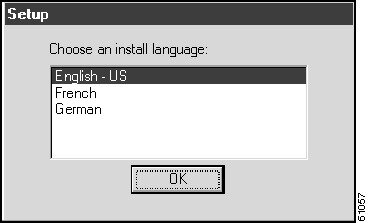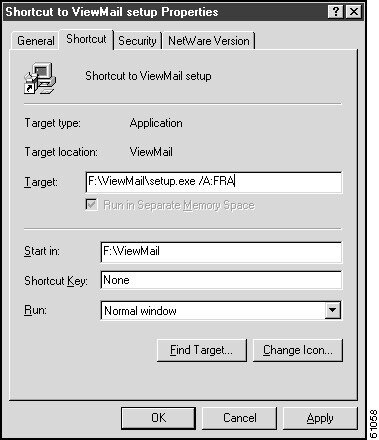-
Cisco Unity System Administration Guide, Release 3.1
-
Preface
-
Introduction
-
System Overview
-
Subscriber Accounts
-
Call Management Tools
-
Subscriber and Operator Orientation
-
Maintaining Cisco Unity
-
Maintaining Cisco Unity Failover
-
Enhanced Phone Security
-
Multiple Languages
-
Integrating a Fax Server with Cisco Unity
-
Subscriber Template Settings
-
Class of Service Settings
-
Creating Subscriber Accounts
-
Subscriber Settings
-
Public Distribution List Settings
-
Account Policy Settings
-
Call Handler Settings
-
Directory Handler Settings
-
Interview Handler Settings
-
Call Routing
-
Restriction Tables
-
Reports
-
Network Settings
-
System Settings
-
Glossary
-
Table Of Contents
Subscriber and Operator Orientation
Overview: Subscriber and Operator Orientation
Recording Phone Calls with Live Record
Subscriber and Operator Orientation
Overview: Subscriber and Operator Orientation
Subscribers and operators in your organization need information about Cisco Unity that is specific to your installation. This chapter reviews the preparations for orienting subscribers and operators to Cisco Unity.
Refer to the following sections in this chapter for more information:
•
Subscriber Orientation—This section provides a list of tasks to perform before subscribers begin using Cisco Unity.
•
Operator Orientation—This section provides information specific to operators who will be using Cisco Unity.
•
Message Handling—This section describes how to handle messages that are sent to the Unaddressed Messages and System Event Messages public distribution lists.
•
Recording Phone Calls with Live Record—This section discusses the recording of phone conversations by using the live record feature.
Subscriber Orientation
When adding new subscribers to Cisco Unity, complete the following tasks before subscribers begin using the system:
•
Give each subscriber a Cisco Unity User Guide, and provide training as necessary.
•
Give subscribers the phone numbers that they dial from inside and from outside the organization to access Cisco Unity. Also give them the name and extension of the system administrator. There are spaces to record this information in the Cisco Unity User Guide.
•
Provide each subscriber with the default phone password.
•
If subscribers are set up to use the ActiveAssistant, give them the URL to access it. The URL for the ActiveAssistant is http://<server name>/web/aa.
•
If subscribers are set up to use the Cisco Unity Visual Messaging Interface (VMI), give them the URL to access it. The URL for the Cisco Unity VMI is http://<server name>/web/vmi. Make sure that their browsers allow the scripting of Java applets and Active Scripting, and that their virus scanners are configured to scan downloaded program files only. Subscribers accessing Cisco Unity VMI over a modem connection should also know that the Cisco Unity VMI file is over 1MB in size, and that it make take some time to download.
•
If your organization uses Digital Networking to network Cisco Unity servers together, explain to subscribers how to address voice messages over the phone to other locations.
•
Enable call forwarding (to Cisco Unity) and easy message access at each extension, if necessary.
•
Give subscribers phone-specific information, such as how to turn on live record. See the "Recording Phone Calls with Live Record" section for details.
•
Install ViewMail for Outlook on the computers used by subscribers, as appropriate. For more details, see the section below. Note that you should not install Outlook on the Cisco Unity server as it is incompatible with Exchange.
Installing ViewMail for Outlook
You will find the ViewMail for Outlook setup folder on the Cisco Unity compact disc. You can install ViewMail on subscriber computers in a number of ways. Typically, however, organizations provide subscribers with network access to the setup application so that they can set it up themselves.
CautionWhen installing a new version of Microsoft Outlook, you must first uninstall ViewMail. After you have installed Outlook, reinstall ViewMail. Otherwise, ViewMail will seem to be installed properly on the new Outlook, but it will not work.
ViewMail requires the installation of Microsoft Collaboration Data Objects (CDO) on each subscriber computer. Outlook 98 automatically installs CDO, but CDO is an optional component with Outlook 2000 and Outlook 2002. If subscribers who use these versions of Outlook do not have CDO installed, they should first add it to Outlook before installing ViewMail. To do so, they need to customize their installation of Microsoft Office by using the Windows Add/Remove Programs dialog box when they add the CDO feature to Outlook.
Consider providing sound cards, speakers and microphones to subscribers who use ViewMail for Outlook. Without speakers and microphones, subscribers must listen to and record messages by phone.
Customizing ViewMail
When using ViewMail in a low bandwidth deployment (for example, with a slow modem or in a branch office), subscribers should download messages before playing them for best performance and quality. You can also reduce the amount of disk space needed for storing sent messages on subscriber workstations by saving only the message headers for the voice messages that they send, and not the message recordings.
Use the following procedures to set up either of these options on subscriber workstations. Subscribers can also refer to the ViewMail online Help to set up these options on their own.
To download messages before playing them
Step 1
On the Outlook Tools menu, click ViewMail Options.
Step 2
Click the Playback tab.
Step 3
Check the Download Audio Before Playing check box.
Step 4
Click OK to save your changes.
To save only message headers
Step 1
On the Outlook Tools menu, click ViewMail Options.
Step 2
Click the General tab.
Step 3
Check the Keep Only Message Header in the Sent Items Folder check box.
Step 4
Click OK to save your changes.
ViewMail with Multiple Languages
If you have purchased more than one language for your Cisco Unity system, subscribers can select a language to install from the ViewMail Setup dialog box which appears when they launch the ViewMail Setup application.
Figure 5-1 ViewMail Setup Dialog Box
By default, the ViewMail Setup dialog box instructions are presented in English. You can change the language of the ViewMail Setup instructions by using a command line argument. For example, to present subscribers with ViewMail Setup instructions in French, use the following command line:
<servername>\Cisco Unity\clients\viewmail\setup.exe /A: FRAIf you do so, send subscribers a new shortcut to the ViewMail Setup application with the command line argument specified on the Properties tab of the shortcut as depicted in Figure 5-2. When a subscriber clicks the new shortcut, the ViewMail Setup dialog box will launch and the instructions will be presented in the language you selected.
Figure 5-2 ViewMail Setup Properties Dialog Box
Operator Orientation
Operator orientation should address the same points as subscriber orientation, but in greater detail. Operators must be familiar with how subscribers use Cisco Unity. When subscribers have questions about Cisco Unity, the operator is the person they are likely to ask.
In addition to the items discussed in the "Subscriber Orientation" section, operators also need to understand the following concepts and tasks:
Roles of the operator and the automated attendant
The way your organization uses the automated attendant determines what the operator responsibilities are. The automated attendant is a call handler that is used in place of a human operator to answer and direct calls by playing greetings and responding to touchtones. The automated attendant can provide a menu of options (for example, "For Sales, press 1; for Service, press 2."), and it can also provide information (for example, "Our normal business hours are Monday through Friday, 8 A.M. to 5 P.M.").
Directing calls
Regardless of how your organization uses the automated attendant, many calls will go to the operator. The operator must know how to direct calls to voice mail and to subscriber phones. To direct calls to voice mail, the operator can dial Cisco Unity and at the opening greeting, dial the subscriber extension and then press #2. The procedure for directing calls to a subscriber phone depends on the phone system. Consult your phone system documentation for details.
Message Handling
In some situations, messages left in Cisco Unity are not associated with a specific recipient, and so they must be screened and routed to the appropriate subscriber or call handler. A subscriber should be assigned the responsibility of reviewing these messages frequently.
Such messages are left as follows:
Unaddressed Messages distribution list
Messages that cannot be delivered because the network or a home Exchange server assigned to a subscriber goes down, or because the subscriber mailbox is full, are forwarded to the Unaddressed Messages distribution list. By default, this distribution list contains the Example Administrator as its only member. To route these messages properly, add a subscriber (such as the operator) to the Unaddressed Messages distribution list. For information on adding subscribers to a distribution list, see the "Overview: Public Distribution Lists" section on page 15-1.
Operator call handler
When a caller to Cisco Unity dials the operator and no operator is available, the caller can leave a message, depending on the call transfer settings for the Operator call handler. By default, messages left in the Operator call handler are sent to the Unaddressed Messages distribution list.
Example Interview
When callers are routed to the Example Interview, which gathers basic information about who they are and who they are trying to reach, the answers to the questions are routed by default to the Example Administrator. If you want these messages to be routed to another recipient, choose a subscriber (such as the operator) or a distribution list as the recipient. For information on choosing an interview response recipient, see the "Overview: Interview Handler Settings" section on page 19-1.
Recording Phone Calls with Live Record
Depending on the phone system that your organization uses, subscribers and operators may be able to record a conversation while talking to a caller by using the live record feature. The recorded conversation is stored as a message in the subscriber Inbox, and the subscriber can review it later or redirect it to another subscriber or group of subscribers.
Be sure to advise subscribers and operators of any potential legal issues.

 Feedback
Feedback