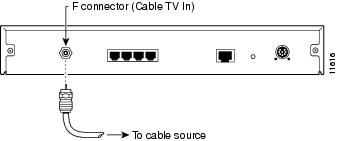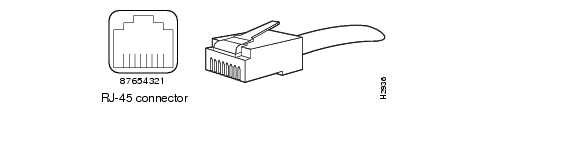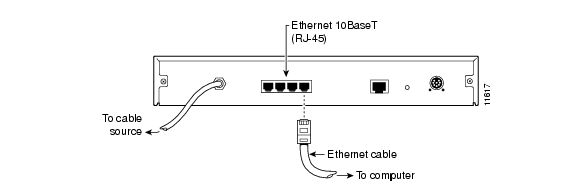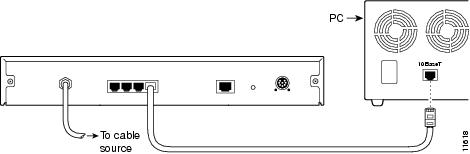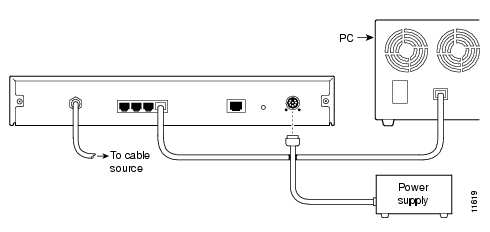Feedback Feedback
|
Table Of Contents
Installing the Cisco uBR904 Cable Modem
Connecting the CATV Coaxial Cable
Connecting Ethernet Cables to the Cisco uBR904 Cable Modem
Connecting the Cisco uBR904 Cable Modem to the Computer
Console Port Connection Equipment
Starting the Cisco uBR904 Cable Modem
Installing the Cisco uBR904 Cable Modem
This chapter explains the procedures for installing and starting the Cisco uBR904 cable modem. The chapter contains the following sections:
•
Connecting the CATV Coaxial Cable
•
Connecting Ethernet Cables to the Cisco uBR904 Cable Modem
•
Connecting the Cisco uBR904 Cable Modem to the Computer
•
Starting the Cisco uBR904 Cable Modem
The most common installation location for a Cisco uBR904 cable modem is on a desktop next to a personal computer. You can also install a Cisco uBR904 cable modem on a shelf in an equipment rack, for example, if you are installing a Cisco uBR904 cable modem at a headend site for test purposes.
Connecting the CATV Coaxial Cable
Follow these steps to connect the CATV coaxial cable to the Cisco uBR904 cable modem:
Step 1
Locate the coaxial cable at the installation site and move the cable end, or install a two-way splitter as necessary, to provide a connection near the Cisco uBR904 cable modem location.
Note
If the quality or general condition of the coaxial cable at the installation site is in question, we recommend that you replace the coaxial cable. For more information on the effects of substandard cabling on the Cisco uBR904 cable modem installation, see the section "Wiring and Cabling" in the chapter "."
Step 2
Connect the CATV coaxial cable end to the F connector on the back of the
Cisco uBR904 cable modem. This connector is labeled "Cable TV In."
(See .)Figure 3-1 Connecting the CATV Coaxial Cable to the Cisco uBR904 Cable Modem
This completes the procedure for connecting the CATV coaxial cable to the Cisco uBR904 cable modem.
Connecting Ethernet Cables to the Cisco uBR904 Cable Modem
Follow these steps to connect the Ethernet cables to the Cisco uBR904 cable modem at the installation site:
Step 1
Locate the straight-through yellow Ethernet cable that was included with your Cisco uBR904 cable modem. Note that only one cable is included. For additional cables, see your commercial vendor. (See .)
Note
If you are connecting the Cisco uBR904 cable modem directly to a single computer, use the straight-through Ethernet cable that was included with the Cisco uBR904 cable modem.
If you are connecting the Cisco uBR904 cable modem to a hub for multiple computer connections, you must use a crossover Ethernet cable. A crossover Ethernet cable is not provided with the Cisco uBR904 cable modem; however, Ethernet cables are widely available from other commercial vendors. For details on making a crossover connection, see the section, "Making a Crossover Ethernet Cable Connection" in the chapter, "," for details. If your hub has an uplink port, you might be able to use a straight-through cable to connect the hub directly to your computer.
Figure 3-2 Ethernet Cable and RJ-45 Connectors
Step 2
Connect one end of the Ethernet cable to one of the Ethernet ports (labeled 1X, 2X, 3X, or 4X) on the rear panel of the Cisco uBR904 cable modem. Press the cable end firmly into the receptacle. When properly connected, the Ethernet cable will be locked into the receptacle and can only be removed by pressing the plastic tab located on the connector while pulling the cable back from the receptacle. (See .)
Figure 3-3 Connecting the Ethernet Cable to the Cisco uBR904 Cable Modem
Step 3
Repeat Step 2 for other Ethernet connections.
This completes the procedure for connecting Ethernet cables to the Cisco uBR904 cable modem.
Connecting the Cisco uBR904 Cable Modem to the Computer
Follow these steps to connect the Cisco uBR904 cable modem to the computer at the installation site:
Step 1
Locate the unconnected end of the yellow Ethernet cable that you just connected to the Cisco uBR904 cable modem in the previous section, "Connecting Ethernet Cables to the Cisco uBR904 Cable Modem," and connect this end to the Ethernet port on the personal computer. (See .)
Note
The Ethernet port is located on the back of the computer if an internal Ethernet card is installed. On a laptop computer, the Ethernet port is usually located on an adapter cable connected to a PCMCIA card installed in the computer's PCMCIA slot.
If you need additional information to locate the Ethernet port on the computer, consult the user documentation for the computer.
Figure 3-4 Connecting the Cisco uBR904 Cable Modem to the Computer
Step 2
Repeat Step 1 for other cable modem and personal computer connections.
This completes the procedure for connecting the Cisco uBR904 cable modem to a computer.
Connecting Console Cables
The console port for the Cisco uBR904 cable modem is located on the back of the unit. This section contains connection equipment and pinout information for the console port on the Cisco uBR904 cable modem.
Note
The console port is provided on the Cisco uBR904 cable modem to aid in troubleshooting. Most troubleshooting can be completed without using the console port. We recommend that you only use the console port if all other troubleshooting steps fail to pinpoint a failure.
If you do not plan to use the console port, proceed to the section "Connecting Power," later in this chapter.Console Port Connection Equipment
The console port is configured as data communications equipment (DCE). There is one console port on the back of the Cisco uBR904 cable modem; it uses an RJ-45 connector. RJ-45-to-DB-25 adapters are available for connection to modems and other external communications equipment.
Note
The console port is an asynchronous serial port; any devices connected to this port must be capable of asynchronous transmission. (Asynchronous is the most common type of serial device.)
Before connecting a hand-held terminal to the console port, configure the terminal to match the Cisco uBR904 cable modem console port as follows: 9600 baud, 8 data bits, no parity, 2 stop bits (9600 8N2). You need an RJ-45 console cable to connect the terminal to the console port. After you establish normal Cisco uBR904 cable modem operation, you can disconnect the terminal.
Console Port Signals
The Data Set Ready (DSR) signal is active when the system is running. The console port does not support modem control or hardware flow control. Table 3-1 lists the signals used on the console port. The console port requires an RJ-45 cable.
Table 3-1 Console Port Signals
1
-
-
-
2
DTR
—>
Data Terminal Ready
3
TxD
—>
Transmit
4
GND
-
-
5
GND
-
-
6
RxD
<—
Receive
7
DSR
<—
Data Set Ready (always on)
8
-
-
-
This completes the information necessary for connecting the console cables.
Connecting Power
Use the following procedures (see also Appendix Figure 3-5) to connect AC-input power to the Cisco uBR904 cable modem.
Step 1
At the rear of the Cisco uBR904 cable modem, locate the power receptacle.
Step 2
Insert the cable from the power supply into the power receptacle.
Step 3
Plug one end of the power cord into the power supply.
Step 4
Plug the other end of the power supply into an AC power source.
This completes the procedure for connecting AC-input power.
Note
The cable modem has power when you connect it to the power outlet. It is meant to be left on at all times, therefore it has no power switch. To turn the cable modem off, unplug the power cord.
Figure 3-5 Connecting the Power Cord
Starting the Cisco uBR904 Cable Modem
After installing the Cisco uBR904 cable modem and connecting the cables, start the
Cisco uBR904 cable modem as follows:
Step 1
Connect the power supply to the cable modem. See the earlier section "Connecting Power" for details.
Step 2
Watch the LEDs (lights) on the front of the cable modem. The OK (power) LED on the front of the unit blinks for up to one minute. When the
Cisco uBR904 cable modem boot is complete (a few minutes), the OK LED stays on and the ACT (cable) LED goes on.Step 3
Configure the Cisco uBR904 cable modem. When you start up the
Cisco uBR904 cable modem, a connection should be established to the Cisco uBR7246 universal broadband router installed at the cable headend. The Cisco uBR904 cable modem will be automatically configured by the universal broadband router.
Note
If the Cisco uBR904 cable modem does not complete each of the steps in the startup procedure, proceed to the chapter "," for troubleshooting recommendations and procedures.
If the Cisco uBR904 cable modem completes each of the steps in the startup procedure, proceed to the section "Verifying the Installation" to verify that the connection to the network is working properly.This completes the installation of the Cisco uBR904 cable modem.