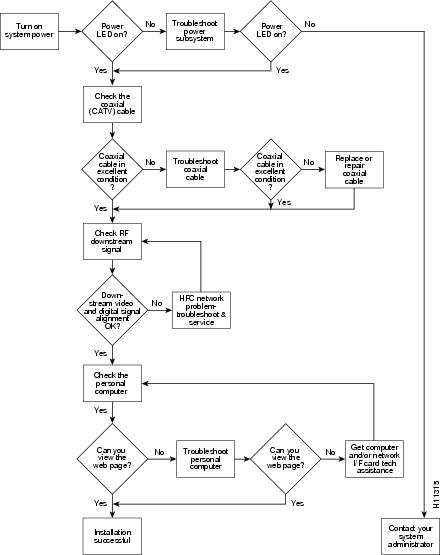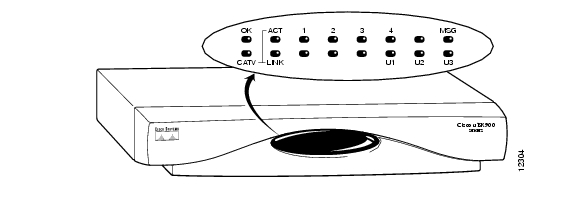Feedback Feedback
|
Table Of Contents
Troubleshooting the Installation
Problem Solving with Subsystems
Identifying Installation Problems
Troubleshooting the Power Subsystem Using LEDs
Troubleshooting the Coaxial Cable
Troubleshooting the RF and Digital Signals
Troubleshooting the Personal Computer
Troubleshooting the Installation
Every Cisco uBR904 cable modem goes through extensive testing before leaving the factory. However, if you encounter a problem starting the cable modem, use the information in this chapter to help isolate the cause of the problems. This chapter contains the following sections:
•
Troubleshooting the Power Subsystem Using LEDs
•
Troubleshooting the Coaxial Cable
•
Troubleshooting the RF and Digital Signals
•
Troubleshooting the Personal Computer
Note
For an explanation of error messages that appear on the uBR904, please see the book, Cisco Cable CPE Error Messages, viewable online at www.cisco.com/univercd/cc/td/doc/product/cable/cab_modm/ubcmerrs.pdf .
The procedures in this chapter assume that you are troubleshooting an initial cable modem installation, that the HFC network to the installation site is active, that a cable headend technician familiar with the Cisco uBR7246 universal broadband router has been consulted to investigate the possibility of a problem at the headend, and that the Cisco uBR904 cable modem is in the original factory configuration. If you have removed or replaced components or changed any default settings, the recommendations in this chapter might not apply.
If you are unable to easily solve the problem, after consulting with the cable headend technician, contact a customer service representative for assistance and further instructions. Provide the representative with the following information:
•
Date you received the cable modem
•
Date you began the installation of the cable modem
•
Location of the Cisco uBR7246 universal broadband router to which you are connecting
•
Cisco uBR904 cable modem serial number
•
Brief description of the problem you are having
•
Brief explanation of the steps you have taken to isolate and resolve the problem
•
Maintenance agreement or warranty information
Figure 5-1 shows the general troubleshooting strategy described in this chapter. Refer to this chart, as necessary, to follow the steps to isolate problems to a specific subsystem; then resolve the problem if possible.
Figure 5-1 Troubleshooting Strategy for Startup Problems
Troubleshooting Overview
This section describes the troubleshooting methods used in this chapter and describes how the Cisco uBR904 cable modem is divided into subsystems for more efficient problem solving.
Problem Solving with Subsystems
The key to solving problems with the system is isolating the problem to a specific subsystem. The first step in solving startup problems is to compare what the system is doing to what it should be doing. Because an installation problem is usually caused by a single component, it is more efficient to first isolate the problem to a subsystem rather than troubleshoot each component in the system. For these troubleshooting procedures, consider the following subsystems:
•
Power subsystem—This subsystem comprises the AC-input power supply.
•
Coaxial cable subsystem—This subsystem comprises the coaxial cable at the installation site.
•
RF and digital signal subsystem—This subsystem comprises the RF video signal and its relative frequency to the digital signal.
•
Personal computer subsystem—This subsystem comprises the personal computer connected to the cable modem.
The following sections will help you isolate a problem to one of these subsystems and direct you to the appropriate troubleshooting section.
Identifying Installation Problems
Installation problems with a Cisco uBR904 cable modem are commonly due to the HFC network and its topography.
When you start up the Cisco uBR904 cable modem for the first time, you should observe the power-up sequence described in the section "Starting the Cisco uBR904 Cable Modem" in the chapter "."
LEDs indicate cable modem operational states in the startup sequence. For a detailed description of the LEDs, see the section, "Troubleshooting the Power Subsystem Using LEDs," for details. By checking the state of the LEDs, you can determine when and where the system failed in the startup sequence. Use the following descriptions to isolate the problem to a subsystem, then proceed to the appropriate sections to try to resolve the problem.
When you start up the cable modem by plugging one end of its power cord to the power supply and the other end of the power cord to a grounded AC-input power outlet, the following should occur:
•
The OK (power) LED should blink once per second during the power up sequence (approximately one minute) and then stay on.
If the LED does not start to blink, proceed to the section "Troubleshooting the Power Subsystem Using LEDs."
•
The Ethernet LEDs (labeled 1, 2, 3, and 4) on the cable modem go on when the computer connects to the cable modem and then blink when there is activity.
•
The ACT (cable) LED goes on when the cable modem successfully connects to and is configured by the Cisco uBR7246 universal broadband router installed at the cable headend. The cable LED will blink when there is activity over the cable network connection. If the cable LED fails to go on, proceed to the section "Troubleshooting the Coaxial Cable."
•
When the cable modem has booted successfully, and the computer has also booted successfully, run the Internet browser software installed on the computer. You should be able to access an Internet web site. Access to a web site will confirm that the cable modem is configured correctly and is accessing the network. If you cannot access a web site, proceed to the section "Troubleshooting the Personal Computer."
Note
If you have connected a hand-held console device to the cable modem, the initial system banner should be displayed on the console screen. If the system banner is not displayed, refer to the section "Console Port Connection Equipment" in the chapter "" to verify that the terminal is set correctly and that it is properly connected to the cable modem's console port.
Troubleshooting the Power Subsystem Using LEDs
Check the following to help isolate a problem with the cable modem power subsystem:
•
Does the OK LED blink for approximately one minute, then stay on?
•
If yes, the power source is good, and the power supply is functional.
•
If no, make sure the power cable is connected at the back of the cable modem and the power source.
•
If the OK LED remains off, suspect the power source or the power supply. Connect the power cord to another power source, if available. If the LED goes on, the problem is the first power source.
•
If the OK LED fails to start blinking after you connect the power cord to a new power source, the power supply is probably faulty.
Note
If you are unable to resolve the problem or you determine that either a power supply or cable modem connector is faulty, contact a service representative for instructions.
Figure 5-2 Cisco uBR904 Front Panel LEDs
See for descriptions of the LEDs.
Using the Reset Switch
You can reset and reboot your Cisco uBR904 using a cold or warm reset as described in .
Troubleshooting the Coaxial Cable
The cable modem will not function if the connection from the Cisco uBR904 cable modem to the Cisco uBR7246 universal broadband router is not established because the cable modem is configured from the cable headend. There are many conditions inherent to coaxial cable that can inhibit this connection:
•
Remove the coaxial cable from the back of the cable modem. Is the center conductor on the coaxial cable end straight and of the correct length to ensure a good connection?
If the center conductor is not straight or appears to be too long or too short, cut the coaxial cable behind the connector end, and strip the insulation back. Make sure that the newly exposed center conductor is straight. Before replacing the new cable connector end, check the general condition of the cable. Make sure the new conductor end is securely crimped to the cable.
Note
The center connector should extend 1/8 in. (3.2 mm) beyond the end of the connector.
•
Is the coaxial cable running to the cable modem in excellent condition?
The coaxial cable between the cable modem and the cable tap must be very high quality. The cable insulation must be at least 80% braid with foil. If the existing cable appears to be of lesser quality or in poor condition, replace the cable from the ground block or tap to the cable end.
•
Is the coaxial cable connection to the back of the cable modem secure?
Check that the coaxial cable end is securely screwed onto the F-connector at the back of the cable modem.
Note
If you are unable to resolve the problem, contact your internal service organization for instructions and assistance.
Troubleshooting the RF and Digital Signals
The use of RF and digital signals on the same cable can lead to interference if the HFC network is not correctly configured.
•
Is the downstream video signal being received at the ground block or at the tap?
Connect a premium services cable converter to the ground block or at the tap and contact your customer service department. Ask a customer service representative at your main office to check if they can locate the box on the network by sending an impulse, or on-demand, video signal to the converter.
If customer service can locate the converter at the ground block or at the tap, repeat the test with cable modem connected to the cable end near the computer.
If customer service cannot locate the converter at the cable end, but can locate the converter at the ground block or tap, replace the cable from the ground block or tap to the cable end.
•
Is the digital data signal on the coaxial cable 6 or 10 dB below the adjacent video channel, depending on the headend setup?
Depending on how the Cisco uBR7246 universal broadband router was set up at the cable headend, the digital data signal will be 6 or 10 dB below the amplitude of the next adjacent video signal. You should always know this value before attempting an installation. Confirm this value with a headend technician.
Use a portable field strength meter, or power meter, to measure the adjacent analog video signal:
•
If the digital data signal is set to 6 dB below the amplitude of the next adjacent video signal, the digital data signal should be -9 dBmV to 21 dBmV.
•
If the digital data signal is set to 10 dB below the amplitude of the next adjacent video signal, the digital data signal should be -5 dBmV to 25 dBmV.
Measure the digital data signal. It should be 6 or 10 dB (based on the settings at the headend) below the video signal measured above.
If you are unable to resolve the problem, contact your internal service organization for instructions and assistance.
Troubleshooting the Personal Computer
Check the following to help isolate a problem with the personal computer that is connected to the cable modem:
•
Can you view a Web page on an Internet Web site using the Web browsing software installed on the computer?
If you cannot access a Web page, verify that the computer network protocol is configured for IP and DHCP services are enabled using the following Windows 95 options:
(a)
Turn on your PC and enter your network user name and password.
(b)
Select Start:Settings:Control Panel.
(c)
Double-click the Network icon and select the Configuration tab.
(d)
In the scrolling window, locate the entry that begins with TCP/IP for the network adapter installed in your computer.
Note
If there is no TCP/IP entry for the installed network adapter, your computer is not configured for IP. See the user guides that accompanied your computer and network interface card on how to configure the network for IP, or contact your cable service provider for assistance.
(e)
Click on the Properties button, and then select the IP Address tab.
Make sure that the box next to Obtain IP Address Automatically is selected. If this box is not selected, the computer is not configured for DHCP. Select the Obtain IP Address Automatically box now and save your configuration settings.(f)
Close all networking windows, then close the Control Panel.
(g)
Follow the onscreen instructions, then reboot your PC.
If you need additional information, refer to the user guides or other documentation that accompanied the computer. Contact technical support for the computer manufacturer as necessary.
•
Is the network interface card operational?
Verify that the network card is installed properly and that necessary software drivers have been installed and are running on the computer. Consult the user guide or other documentation that accompanied the network card. Contact technical support for the network card manufacturer as necessary.
Note
If you experience trouble with the startup that is not resolved with these procedures, contact a service representative for assistance and further instructions.