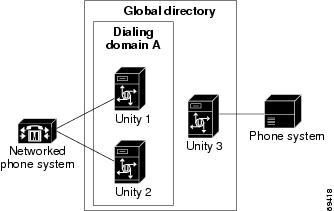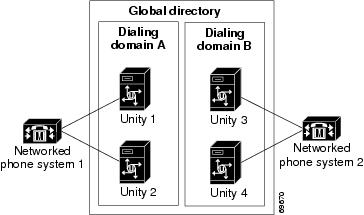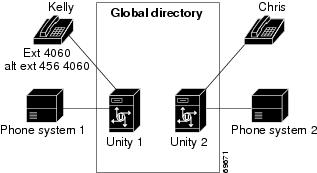Table Of Contents
Requirements for Setting Up Digital Networking
Identified Subscriber Messaging Between Networked Cisco Unity Servers
Task List: Setting Up Digital Networking
Procedures for Setting Up Cisco Unity to Use Digital Networking
Verifying the Address Book Used by Each Cisco Unity Server
Customizing the Primary Location
Setting the Addressing, Directory Handler, and Automated Attendant Search Scopes
Setting the Addressing Search Scope
Setting the Directory Handler Search Scope
Setting the Automated Attendant Search Scope
Enabling Identified Subscriber Messaging Between Networked Cisco Unity Servers
Testing the Digital Networking Setup
Digital Networking Concepts and Definitions
Locations and Digital Networking
Dialing Domains Shield Against Overlapping Numbering Plans
Automated Attendant and Directory Handler Search Scopes
Networked Phone Systems and Dialing Domains
Addressing Options for Non-Networked Phone Systems
When Numbering Plans Do Not Overlap
Cisco Unity Administrator Scope
Browsing to Another Cisco Unity Administrator from the Local Cisco Unity Administrator
Searching for Subscriber Accounts Created on Another Cisco Unity Server
Using Global Subscriber Manager to Browse to Another Cisco Unity Administrator
Granting Administrative Rights to Other Cisco Unity Servers
Call Transfer Settings Unavailable
Mapping Subscribers to Cisco Unity Servers
Digital Networking
Overview: Digital Networking
In organizations with multiple Cisco Unity servers connected to a network with a single, global directory, each Cisco Unity installation serves a distinct group of subscribers. Cisco Unity Digital Networking is the feature that allows subscribers associated with one Cisco Unity server to exchange voice messages with subscribers associated with other Cisco Unity servers. With Digital Networking, subscribers can use the phone to log on to Cisco Unity and send messages to subscribers associated with other Cisco Unity servers.
Digital Networking also provides the means to transfer calls from the automated attendant or directory assistance to subscribers who are not associated with the local server. (Note there are limitations to this functionality. See the "Notable Behavior" section for more information.) If your organization also has the FaxMail and Text to Speech e-mail features, subscribers can use the phone to forward fax and e-mail messages to any subscriber in the organization.
Although Cisco Unity stores information about subscribers (and other Cisco Unity objects such as call handlers) in a SQL database on the Cisco Unity server, a small subset of information about subscribers, distribution lists, and locations is also stored in the directory to enable Digital Networking. When subscriber and location data from other Cisco Unity servers replicates in the directory, Cisco Unity detects the data and updates the SQL database. Because of directory replication, each Cisco Unity server has the information that it needs to address voice messages to subscribers associated with the other Cisco Unity servers.
The directory in which Cisco Unity stores data is specified when Cisco Unity is set up. During setup, you specify one Domino server (the partner Domino server) through which Cisco Unity communicates with other Domino servers in the network. You also specify an address book (or directory) that Cisco Unity uses to import users from. This is the directory that Cisco Unity monitors for data from other Cisco Unity servers.
Requirements for Setting Up Digital Networking
To use Digital Networking:
•
The partner Domino servers must be in the same Notes domain.
•
Each Cisco Unity server must be set up to monitor the primary Domino Directory for the domain names.nsf.
No special permissions are required for Digital Networking beyond those required for each Cisco Unity server. For detailed information about the permissions required by Cisco Unity, see the Help file for the Permissions Wizard, which is available in Tools Depot on the Cisco Unity server.
Licenses
Digital Networking is enabled on every Cisco Unity server. There are no additional licenses that you need to obtain to set up Digital Networking.
License Pooling
Though you do not need a license for Digital Networking, you may want to add a licensed feature called license pooling. License pooling allows Cisco Unity servers that are set up for Digital Networking to pool licenses for subscribers. With license pooling, if total utilization across all the Cisco Unity servers does not exceed total licenses for the feature, the Cisco Unity server is in compliance with licensing restrictions. For example, suppose two Cisco Unity servers each have 500 licenses for subscribers. With license pooling, one of the servers can use 501 or more licenses as long as the total used by both servers does not exceed 1,000.
For each Cisco Unity server, you can choose whether it will participate in the pool. To place a Cisco Unity server in the pool, install a license file containing the license pooling feature on the server. If the license pooling feature is not installed on a Cisco Unity server, the server does not participate in the pool, and compliance for all features is measured on a per-machine basis.
For all licensed features other than subscriber licenses, licensing is on a per-machine basis. Licensing information is stored with the primary location for each Cisco Unity server. Because location data is stored in the directory, each Cisco Unity server has the information that it needs to keep track of license usage in the pool.
To View the License Pooling Information
Step 1
On a Cisco Unity server where pooling is enabled, double-click the Cisco Unity Tools Depot icon on the desktop.
Step 2
In the left pane of the Tools Depot window, expand Administration Tools.
Step 3
Double-click License Info Viewer.
Step 4
Under Cisco Unity Licensing, expand License Pool.
Step 5
Under License Pool, click Subscriber Mailboxes, Maximum Unified Messaging Subscribers, or Cisco Unity Inbox Subscribers.
Step 6
In the right pane, the names of the networked servers that share the subscriber license appear.
For more information about license pooling and obtaining licenses for Cisco Unity features, refer to White Paper: Licensing for Cisco Unity, which is available at http://www.cisco.com/univercd/cc/td/doc/product/voice/c_unity/whitpapr/licenses.htm.
Identified Subscriber Messaging Between Networked Cisco Unity Servers
When a subscriber calls another subscriber who is associated with a different Cisco Unity server, and if the call is forwarded to voice mail (because the recipient phone is busy or is not answered), the ability of Cisco Unity to identify that it was a subscriber who left the message is referred to as identified subscriber messaging. Identified subscriber messaging is fully functional in Cisco Unity 4.0(3) and later. For identified subscriber messaging to work, all the Cisco Unity servers must be running 4.0(3) or later. Note that identified subscriber messaging between Cisco Unity servers is by default not enabled. See the "Enabling Identified Subscriber Messaging Between Networked Cisco Unity Servers" section.
Identified subscriber messaging works only for regular Cisco Unity subscribers and not for Internet subscribers (also referred to as external subscribers). When a person on a remote voice messaging system who has a corresponding external subscriber account calls a Cisco Unity subscriber and leaves a message, Cisco Unity does not identify the message as being from the external subscriber. In this case, when the phone system forwards the call to Cisco Unity, the message is handled as though it came from an unidentified caller. This means that:
•
Cisco Unity does not play the internal greeting of the subscriber when the caller leaves a message.
•
Cisco Unity does not play the recorded voice name of the external subscriber when the recipient listens to the message.
•
Cisco Unity does not allow the recipient to record a reply.
However, when a person on the remote voice messaging system records and sends a message to a Cisco Unity subscriber, Cisco Unity can identify the message as being from the corresponding external subscriber. In this case, the phone system is not involved and the recipient phone does not ring. Instead, the message is sent directly from the remote voice messaging server to Cisco Unity, and then to Exchange, which delivers the message to the recipient. Thus, when the recipient listens to the message, Cisco Unity plays the recorded name of the external subscriber, and allows the recipient to record a reply.
For more information about the limitations that subscribers encounter when identified subscriber messaging is limited to a single server, see the "Leaving a Message Versus Sending a Message: Limitations with Identified Subscriber Messaging in Previous Versions of Cisco Unity" section.
In This Chapter
In this chapter, you will find procedures for setting up Digital Networking, followed by detailed discussions of the concepts and terminology you need to understand. See the following sections:
•
Task List: Setting Up Digital Networking—This task list provides a high-level overview of all of the tasks you need to complete, and the order in which they should be completed.
•
Procedures for Setting Up Cisco Unity to Use Digital Networking—This section contains all of the procedures necessary to set up Cisco Unity for Digital Networking.
•
Digital Networking Concepts and Definitions—This section explains Digital Networking concepts in detail. You may want to read this section prior to completing the setup procedures.
•
Notable Behavior—This section contains information about notable behavior related to Digital Networking.
Related Documentation
•
"Accessing Voice Mail in Multiple Unity Server Environments"—available at http://www.cisco.com/warp/public/788/AVVID/one_message_button_two_unity_servers.html.
Task List: Setting Up Digital Networking
Use this task list to set up Digital Networking on each Cisco Unity server. The list assumes that Cisco Unity is already installed on the servers and that they are connected to the network. The cross-references take you to detailed procedures.
1.
Review the "Requirements for Setting Up Digital Networking" section.
2.
Verify that each Cisco Unity server is set up to use the same domain and address book. See the "Verifying the Address Book Used by Each Cisco Unity Server" section.
3.
Customize the primary location. See the "Customizing the Primary Location" section.
4.
Set the addressing, directory handler, and automated attendant search scopes. See the "Setting the Addressing, Directory Handler, and Automated Attendant Search Scopes" section. The Automated Attendant search option must be set to search the dialing domain in order for identified subscriber messaging to work.
5.
In Cisco Unity 4.0(3) and later, enable identified subscriber messaging. See the "Enabling Identified Subscriber Messaging Between Networked Cisco Unity Servers" section.
6.
Optionally, add alternate extensions to each subscriber account. Refer to the "Subscriber Alternate Extension Settings" section in the "Subscriber Settings" chapter of the Cisco Unity System Administration Guide for instructions. The Cisco Unity System Administration Guide is available at http://www.cisco.com/univercd/cc/td/doc/product/voice/c_unity/unity40/sag/sag403/dom/index.htm.
7.
Test the Digital Networking setup. See the "Testing the Digital Networking Setup" section.
Procedures for Setting Up Cisco Unity to Use Digital Networking
This section contains all of the procedures necessary to set up Cisco Unity for Digital Networking.
Verifying the Address Book Used by Each Cisco Unity Server
To Verify the Address Book Used by Each Cisco Unity Server
Step 1
In the Cisco Unity Administrator of each Cisco Unity server that you are setting up, go to the System Settings > Configuration > Subscriber Address Books page.
Step 2
Verify that the domain and address book listed on this page are the same for all of the Cisco Unity servers. The address book must be the primary Domino Directory in the domain names.nsf.
Customizing the Primary Location
See Table 4-1 on page 4-3 for detailed information about the primary location profile settings.
To Customize the Primary Location
Step 1
In the Cisco Unity Administrator, go to the Network > Primary Location > Profile page.
Step 2
Enter a meaningful name for the location.
Step 3
Enter a Dial ID. The Dial ID identifies this location to Cisco Unity.
Step 4
Record a voice name for the location.
Step 5
For the dialing domain, do one of the following:
•
If this server is not intended to belong to a dialing domain, click None.
•
If this server is intended to belong to a dialing domain, enter the dialing domain name, or select it from the available list. The list contains names of dialing domain names already configured on at least one other Cisco Unity server in the network.
Note that the dialing domain name is case sensitive and must be entered exactly the same on all of the servers. To ensure that all servers are correctly added to the same dialing domain, enter the dialing domain name on one Cisco Unity server and wait for the name to replicate to the other Cisco Unity servers. By doing so, you also confirm that replication is working correctly among the servers. The time that it takes for the primary location data from other Cisco Unity servers to be reflected on the local server depends on your network configuration and replication schedule.
Setting the Addressing, Directory Handler, and Automated Attendant Search Scopes
Before changing the directory handler or automated attendant search scopes, see the "Call Transfer Settings Unavailable" section.
Do the procedures in the following sections to set up the search scopes.
•
Setting the Addressing Search Scope
•
Setting the Directory Handler Search Scope
•
Setting the Automated Attendant Search Scope
Setting the Addressing Search Scope
For detailed information about the addressing search options, see the "Primary Location Addressing Option Settings" section on page 4-4.
To Set the Addressing Search Scope
Step 1
In the Cisco Unity Administrator, go to the Network > Primary Location > Addressing Options page and set the addressing options as necessary.
To allow subscribers created on the local Cisco Unity server to address messages to subscribers on other Cisco Unity servers that access the same directory, select Dialing Domain or Global Directory, as applicable.
Step 2
If you want locations included in address searches, check the Include Locations in Searches check box. In addition to matching subscribers, location matches will also be returned. Confirming the match of a location allows a secondary search of the subscribers that are associated with that location.
Step 3
Click the Save icon.
Setting the Directory Handler Search Scope
For detailed information about directory handler search options, refer to the "Directory Handler Search Options Settings" section in the "Directory Handler Settings" chapter of the Cisco Unity System Administration Guide. (The Cisco Unity System Administration Guide is available at http://www.cisco.com/univercd/cc/td/doc/product/voice/c_unity/unity40/sag/sag403/dom/index.htm.)
To Set the Directory Handler Search Scope
Step 1
In the Cisco Unity Administrator, go to the Call Management > Directory Handlers > Search Options page, and modify the search options for an existing directory handler, or create a new directory handler for unidentified callers who use directory assistance.
Step 2
To allow subscribers on other Cisco Unity servers in the dialing domain to be located in directory assistance, click Dialing Domain.
Step 3
Click the Save icon.
Setting the Automated Attendant Search Scope
By default, callers who reach the opening greeting for your organization can be transferred only to subscribers associated with the local Cisco Unity server. If you want to set up the automated attendant so that callers can be transferred to subscribers associated with other Cisco Unity servers in the same dialing domain, change a registry setting as described in the following procedure.
The automated attendant search scope must be set to search the dialing domain in order for identified subscriber messaging between networked Cisco Unity servers to work.
To Set the Automated Attendant Search Scope
Step 1
On the Cisco Unity server desktop, double-click the Cisco Unity Tools Depot icon.
Step 2
In the left pane, under Administrative Tools, double-click Advanced Settings Tool.
Step 3
In the Unity Settings pane, click Set Auto Attendant Search Scope.
Step 4
In the New Value list, click 1, and then click Set so that Cisco Unity searches for subscribers within the dialing domain.
Step 5
When prompted, click OK.
You do not need to restart Cisco Unity to enable the change.
Step 6
Click Exit.
Enabling Identified Subscriber Messaging Between Networked Cisco Unity Servers
Two different settings control whether identified subscriber messaging is enabled between networked Cisco Unity servers:
•
The automated attendant search scope on each server must be set to the dialing domain as described in the "Setting the Automated Attendant Search Scope" section.
•
Identified subscriber messaging on each server must be enabled in the Cisco Unity Administrator as described in the following procedure "To Enable Identified Subscriber Messaging in the Cisco Unity Administrator."
To Enable Identified Subscriber Messaging in the Cisco Unity Administrator
Step 1
In the Cisco Unity Administrator, go to the System > Configuration Settings page.
Step 2
In the Identified Subscriber Messaging section, uncheck the Subscribers Are Identified as Message Senders Only if They Log On check box.
Identified subscriber messaging is enabled when the check box is unchecked.
Step 3
Click the Save icon.
Testing the Digital Networking Setup
To test the Digital Networking setup, create test subscriber accounts or use existing subscriber accounts on each Cisco Unity server. When setting up subscriber accounts in the Cisco Unity Administrator to be used in the tests, be sure to:
•
Record voice names.
•
Record and enable internal greetings.
•
Check the List in Phone Directory check box on the Subscriber Profile page.
•
Check the Before Playing Each Message, Play the Sender's Name check box on the Subscriber Conversation page.
Do the following tests to make sure Digital Networking is functioning properly:
1.
Verify that messaging between subscribers on different Cisco Unity servers works in both directions (for example, from server A to server B and from server B to server A). Log on to a Cisco Unity server as a subscriber, and send messages to subscribers associated with other Cisco Unity server(s). Verify that:
–
The recipient receives the message.
–
When the recipient listens to the message, the subscriber conversation announces who the message is from by playing the recorded voice name of the sending subscriber.
–
After listening to the message, the subscriber conversation allows the recipient to reply to the message.
2.
If the directory handler search scope is set to search the dialing domain, verify that outside callers can find subscribers associated with other Cisco Unity servers in the phone directory. From a non-subscriber phone, call the automated attendant of a Cisco Unity server, and transfer to a directory handler. Verify that you can find a subscriber associated with another Cisco Unity server in the phone directory, and that the directory handler transfers the call to the appropriate subscriber phone.
3.
If the automated attendant search scope is set to search the dialing domain, verify that outside callers are transferred to subscribers associated with other Cisco Unity servers. From a non-subscriber phone, call the automated attendant of a Cisco Unity server and enter the extension of a subscriber associated with another Cisco Unity server. Verify that you reach the appropriate subscriber phone.
Testing Identified Subscriber Messaging
In Cisco Unity 4.0(3) and later, test that identified subscriber messaging is functioning properly. Verify that the following have been set correctly:
•
In the Cisco Unity Administrator, on the System Settings > Configuration Settings page, the Subscribers Are Identified as Message Senders Only if They Log On check box is not checked.
•
The automated attendant search scope is set to search the dialing domain.
Do the following tests to make sure identified subscribing messaging is functioning properly:
1.
Verify that Cisco Unity plays an internal greeting for subscribers who are leaving messages. From a subscriber phone, call a subscriber associated with another Cisco Unity server, and let the call be forwarded to voice mail. Verify that the internal greeting is played before you leave a message.
2.
Verify that subscribers are identified when a recipient listens to a message. From a subscriber phone, call a subscriber associated with another Cisco Unity server, and let the call be forwarded to voice mail. Leave a message for the subscriber. When the recipient listens to the test message over the phone, verify that:
–
The subscriber conversation announces who the message is from by playing the recorded voice name of the sending subscriber.
–
The subscriber conversation allows the recipient to reply to the message after the message has been listened to.
Digital Networking Concepts and Definitions
The following sections explain Digital Networking concepts in detail:
•
Locations and Digital Networking
•
Networked Phone Systems and Dialing Domains
•
Addressing Options for Non-Networked Phone Systems
•
Cisco Unity Administrator Scope
•
Granting Administrative Rights to Other Cisco Unity Servers
Locations and Digital Networking
Central to how Digital Networking works is a Cisco Unity object called a location. Each Cisco Unity server is associated with one location—referred to as the default or primary location—which is created during installation and which cannot be deleted. With the exception of public distribution lists, all subscribers and other Cisco Unity objects (such as call handlers) created on your Cisco Unity server are associated with the primary location.
Each primary location contains the addressing information that Cisco Unity needs to route messages between Cisco Unity servers. Because Cisco Unity stores location and subscriber addressing information in the directory, the addressing information replicates to other Cisco Unity servers on the network.
The primary location also contains a Dial ID, which Cisco Unity uses as an identifier for the location. Carefully plan the numbers that you choose as Dial IDs for the primary location. Without careful planning, it is possible to inadvertently assign Dial IDs that will cause problems in locating message recipients at another location. See the "Assigning Dial IDs" section on page 4-1 and the "Location Addressing Options Settings" section on page 4-8 for more information.
Dialing Domains
A dialing domain—a collection of Cisco Unity servers that are integrated with the same phone system or phone system network—is a grouping scheme that allows Cisco Unity to handle overlapping numbering plans. Within the dialing domain, subscriber extensions in Cisco Unity must be unique just as the phone extensions in the phone system must be unique. (Typically, a subscriber extension and phone extension are the same number.) With a networked phone system, subscribers dial a phone extension without having to dial a trunk access code or prefix when calling someone who is at another location on the phone network. In the same way, when grouped in a dialing domain, subscribers associated with one Cisco Unity server enter a subscriber extension when sending messages to subscribers associated with another Cisco Unity server.
If you group the Cisco Unity servers that are integrated with a networked phone system into a dialing domain, you can set the directory handler and automated attendant search scopes so that outside callers can be transferred to subscribers associated with other Cisco Unity servers in the same dialing domain.
A dialing domain provides a means to set the scope for searches that Cisco Unity performs, in the following cases:
•
When a subscriber addresses a message
•
When members are being added to a public or private distribution list
•
When callers reach the opening greeting for your company
•
When callers use directory assistance
For example, when a subscriber addresses a message by entering a number, Cisco Unity first searches the local Cisco Unity server for a matching extension. If a match is not found, Cisco Unity searches in the dialing domain for a matching extension. When Cisco Unity finds a matching extension at any scope level, the search is stopped and voice name confirmation is provided to the subscriber sending the message. Because Cisco Unity searches by expanding the search scope in stages—starting with the local server, then the dialing domain, and then the global directory—and because Cisco Unity does not continue the search to the next scope level when it has found a matching extension, conflicts with extensions outside of the dialing domain are avoided.
Although subscriber extensions are supposed to be unique within a dialing domain, it is possible that you could inadvertently create a subscriber account with a non-unique extension, due to directory replication lag time. If Cisco Unity finds more than one matching extension (at any scope level), it returns a list to the subscriber sending the message (for example, "There are two matching names. For Terry Campbell at extension 3047, press 1. For Kelly Bader at extension 3047, press 2."). For more information, see the "Location Addressing Options Settings" section on page 4-8.
Dialing Domains Shield Against Overlapping Numbering Plans
Grouping the Cisco Unity servers that are integrated with a networked phone system into a dialing domain allows Cisco Unity to handle overlapping numbering plans when there are other Cisco Unity servers in the same global directory that are integrated with another phone system. The scenario of separate phone systems with a shared directory is illustrated in Figure 2-1. In this scenario, it is possible that subscribers associated with the Cisco Unity server outside of the dialing domain could have extensions that are the same as extensions used by subscribers associated with the servers within the dialing domain. The dialing domain allows the subscribers within the dialing domain to use extensions to address messages without conflicting with the extensions of the subscribers on the other phone system.
Figure 2-1 Dialing Domain
Assume that subscriber extensions on Unity 3 in Figure 2-1 overlap with extensions in dialing domain A. To allow subscribers associated with Unity 3 to use the phone to address messages to subscribers in the dialing domain, and vice-versa, you have the following choices:
•
Instruct subscribers to enter one number that consists of the primary location Dial ID of the destination Cisco Unity server and the extension of the recipient.
•
Set up alternate extensions for each subscriber account. For each subscriber, enter a number for the alternate extension that is the same as the full phone number for the subscriber. In this way, when subscribers log on to Cisco Unity to send messages, the number they enter when addressing messages is the same number that they use when calling.
•
Enable the Include Locations in Searches setting. When this setting is enabled, subscribers address a message in two steps: they first enter the location Dial ID (or spell the name of the location) and then enter the extension (or spell the recipient name). See Table 4-1 on page 4-3 for more information.
Automated Attendant and Directory Handler Search Scopes
The automated attendant and directory handler search scopes have two settings: local server and dialing domain; there is no global directory search scope setting. Therefore, even if your numbering plans do not overlap, you must create a dialing domain to expand the automated attendant and directory handler search scopes beyond the local server.
Setting the automated attendant to a dialing domain scope is required for identified subscriber messaging to work between networked Cisco Unity servers, as described in the "Enabling Identified Subscriber Messaging Between Networked Cisco Unity Servers" section.
Networked Phone Systems and Dialing Domains
With a networked phone system, subscribers dial an extension rather than a full phone number when calling someone who is at another location on the phone network. To allow Cisco Unity to make use of this feature, the Cisco Unity servers that are integrated with the networked phone system must be added to a dialing domain. (See the "Dialing Domains" section for more information.) Subscriber extensions must be unique within the dialing domain. As Figure 2-2 illustrates, dialing domains provide a way to segment the global directory.
Figure 2-2 Dialing Domains Segment the Global Directory
When dialing domains are used:
•
Subscribers can address messages to subscribers associated with other Cisco Unity servers in the dialing domain by dialing the same number that they use when calling those subscribers.
•
The automated attendant on a Cisco Unity server can transfer calls to subscribers associated with any Cisco Unity server within the dialing domain.
•
Callers can use directory assistance to search for subscribers associated with any of the Cisco Unity servers within the dialing domain, and then be transferred. (However, note that you can restrict the directory assistance search to the local Cisco Unity server, if desired.)
Note the limitations described in the "Notable Behavior" section.
Addressing Options for Non-Networked Phone Systems
If your organization has a separate phone system for each location, subscribers at one location dial a complete phone number, not just an extension, when calling someone at another location. When subscribers log on to Cisco Unity to send messages to subscribers on another Cisco Unity server, the number they enter when addressing the message depends on whether the Cisco Unity numbering plans overlap across locations, as described in the following sections.
When Numbering Plans Do Not Overlap
When Cisco Unity numbering plans do not overlap across locations—that is, when subscriber extensions are unique across locations—subscribers enter an extension when addressing a message to a subscriber who is associated with another Cisco Unity server.
As a convenience for subscribers, you may choose to add alternate extensions to each subscriber account. With alternate extensions, the number that a subscriber enters when addressing a message to someone at another location can be the same number that the subscriber dials when calling. When set up this way, subscribers do not need to remember two different numbers—one for calling a subscriber directly, and one for addressing a message.
For example, a subscriber, Kelly Bader, has subscriber extension 4060, as illustrated in Figure 2-3. Suppose that Chris, a subscriber at a remote location, dials 456-4060 to reach Kelly by phone. When Chris logs on to Cisco Unity to send a message to Kelly, he has to remember just to dial the extension (4060) and not dial the prefix (456) when addressing the message, rather than using the same number he dials to call Kelly. However, you could assign to Kelly the alternate extension 4564060. If this alternate extension has been set up, Chris can enter either 4060 or 4564060 when addressing a message to Kelly.
Figure 2-3 No Overlapping Extensions
If the numbering plans for each location do not overlap, setting up alternate extensions is optional because they are simply a convenience for subscribers. However, if you do not set up alternate extensions, be sure to tell subscribers to use the extension instead of the full phone number when addressing messages to subscribers associated with another location.
Note that alternate extensions have other purposes beyond their use in Digital Networking, such as handling multiple line appearances on subscriber phones. Subscribers can have up to nine alternate extensions. For more information, refer to the "Subscriber Alternate Extension Settings" section in the "Subscriber Settings" chapter of the Cisco Unity System Administration Guide. (The Cisco Unity System Administration Guide is available at http://www.cisco.com/univercd/cc/td/doc/product/voice/c_unity/unity40/sag/sag403/dom/index.htm.)
When Numbering Plans Overlap
When numbering plans overlap across locations, you have the following options:
•
Instruct subscribers to enter one number that consists of the primary location Dial ID of the destination Cisco Unity server and the extension of the recipient.
•
Set up alternate extensions for each subscriber account. For each subscriber, enter a number for the alternate extension that is the same as the full phone number for the subscriber. In this way, when subscribers log on to Cisco Unity to send messages, the number they enter when addressing messages is the same number that they use when calling.
•
Enable the Include Locations in Searches setting. When this setting is enabled, subscribers address a message in two steps: they first dial the location Dial ID, and then dial the extension when prompted. See Table 4-3 on page 4-8 for more information.
When a subscriber addresses a message, Cisco Unity searches for a matching extension on the local Cisco Unity server first. If a match is found, Cisco Unity ends the search and never looks for a matching extension at another location. Therefore, if a local subscriber and a subscriber on another Cisco Unity server have the same extension, Cisco Unity will find only the subscriber on the local Cisco Unity server. However, when one of the options described above is set up, subscribers on the local server will be able to address messages to subscribers on other Cisco Unity servers.
Cisco Unity Administrator Scope
With the exception of public distribution lists, all subscribers and other Cisco Unity objects (such as call handlers) created on your Cisco Unity server are associated with the primary location of your server. Because of this association, if you want to access the subscriber accounts and other objects created on another server, you need to run the Cisco Unity Administrator of the server that the object was created on. Note that you can view information about the primary locations of other servers, but you cannot modify or delete them.
The following sections provide information about accessing the Cisco Unity Administrator on other servers:
•
Browsing to Another Cisco Unity Administrator from the Local Cisco Unity Administrator
•
Searching for Subscriber Accounts Created on Another Cisco Unity Server
•
Using Global Subscriber Manager to Browse to Another Cisco Unity Administrator
Browsing to Another Cisco Unity Administrator from the Local Cisco Unity Administrator
The Cisco Unity Administrator on the local server provides links to the Cisco Unity Administrator of other servers. To access the data of any object that was created on another Cisco Unity server, you need to know the name of the server on which the object was created.
To Browse to Another Cisco Unity Administrator on a Networked Cisco Unity Server
Step 1
Near the bottom of the navigation bar on the left side of the Cisco Unity Administrator interface, click Unity Servers. The Server Chooser page appears.
Step 2
From the list, click the server that you want to access.
Step 3
If prompted, enter the appropriate credentials to gain access to the Cisco Unity Administrator that you want to access.
Another instance of the Cisco Unity Administrator appears in a separate browser window. This is the Cisco Unity Administrator of the server that you selected.
Searching for Subscriber Accounts Created on Another Cisco Unity Server
Within the local Cisco Unity Administrator, you can search for subscribers on other Cisco Unity servers, and when you select a subscriber account to edit settings, the applicable Cisco Unity Administrator is launched. Do the following procedure to use the Cisco Unity Administrator on your local Cisco Unity server to search for subscriber accounts on other Cisco Unity servers in the network.
To Search for Subscriber Accounts Created on a Cisco Unity Server Other than Your Local Cisco Unity Server
Step 1
In the Cisco Unity Administrator, go to any Subscribers > Subscribers page.
Step 2
Click the Find icon.
Step 3
Indicate whether to search by short name, extension, first name, or last name.
Step 4
Enter the appropriate short name, extension, or name. You also can enter * to display a list of all subscribers, or enter one or more characters or values followed by * to narrow your search.
Step 5
Check the Search All Cisco Unity Servers check box.
Step 6
Click Find.
Step 7
On the list of matches, click the name of the subscriber to display the record.
Step 8
If prompted, enter the appropriate credentials to gain access to the Cisco Unity Administrator that you want to access.
Another instance of the Cisco Unity Administrator appears in a separate browser window. This is the Cisco Unity Administrator website of the Cisco Unity server on which the subscriber account was created. The subscriber profile page is displayed in the new browser window.
Using Global Subscriber Manager to Browse to Another Cisco Unity Administrator
You can also use the Global Subscriber Manager (GSM) from Tools Depot to launch the Cisco Unity Administrator on another server. The GSM shows your entire Cisco Unity network broken down by dialing domains and servers. The GSM allows you to quickly locate individual subscribers and launch the Cisco Unity Administrator for the subscribers regardless of which server they are homed on. You can select any scope you want and see all of the subscribers at that level. Searching can be done by dialing domain, by server, or globally across the entire Cisco Unity network.
To Use the GSM
Step 1
On the Cisco Unity server desktop, double-click the Cisco Unity Tools Depot icon.
Step 2
In the left pane, double-click Global Subscriber Manager.
Double-click the subscriber account that you want to edit. The applicable Cisco Unity Administrator will be displayed in a browser window. Refer to the GSM Help file for more information.
Granting Administrative Rights to Other Cisco Unity Servers
To access the Cisco Unity Administrator on another server, the administrators on the local Cisco Unity server need the applicable class of service (COS) rights. The easiest way to set this up is to run the GrantUnityAccess utility. Refer to the "Granting Administrative Rights to Other Cisco Unity Servers" section in the "Accessing the Cisco Unity Administrator" chapter in the Cisco Unity System Administration Guide for instructions. (The Cisco Unity System Administration Guide is available at http://www.cisco.com/univercd/cc/td/doc/product/voice/c_unity/unity40/sag/sag403/dom/index.htm.)
Distribution Lists
Public distribution lists are not associated with a specific primary location. If a list has a recorded voice name, an extension, or both, subscribers can address messages to it—if allowed by their class of service—regardless of which location created the list.
New Lists
When you create a new public distribution list, keep in mind the following:
•
The extension for the list must be unique among locations in the entire directory. Therefore, you need to know which extensions are in use at other locations before assigning an extension to the new list.
•
In the Cisco Unity Administrator, you can add members from multiple locations to a list, if allowed by the Addressing Options settings for the default location on your Cisco Unity server. See the "Primary Location Addressing Option Settings" section on page 4-4 for more information.
•
In the Cisco Unity Administrator, you can view all members of a list regardless of the location with which the member is associated.
Predefined Public Distribution Lists
Cisco Unity includes the following predefined public distribution lists: All Subscribers, Unaddressed Messages, and System Event Messages. Each Cisco Unity server in your organization has a distinct version of each of these lists. When you view these lists in the Cisco Unity Administrator, the Cisco Unity server name is appended to the list name.
Tip
Distribution lists can be nested, that is, a distribution list can contain other lists. If desired, you can create one master All Subscribers distribution list that contains the All Subscribers list of each Cisco Unity server.
Private Lists
When creating private lists, subscribers can add members from other locations if allowed by the Addressing Options settings for your default location. The location addressing options allow you to control the search that Cisco Unity performs when a subscriber adds members to a private list and when a subscriber addresses a message. For more information, see the "Primary Location Addressing Option Settings" section on page 4-4.
Notable Behavior
This section provides information about notable expected behavior associated with Digital Networking. See the following sections for more information:
•
Call Transfer Settings Unavailable
•
Mapping Subscribers to Cisco Unity Servers
Call Transfer Settings Unavailable
In installations with multiple Cisco Unity servers, call transfer settings are not replicated among the Cisco Unity servers. When calls are transferred from the automated attendant or directory assistance to subscribers who are not associated with the local server, the transfers are automatically handled by the phone system (release to switch)—rather than by Cisco Unity (supervised transfer)—even if these subscribers are set up for supervised transfers. Note the following limitations:
•
The subscriber call screening, call holding, and announce features that are available with supervised transfers are not available on calls that have been transferred via release to switch.
•
Cisco Unity cannot take messages for subscribers (either regular Cisco Unity subscribers or Internet subscribers) who do not have phones on the phone system that Cisco Unity is integrated with. On a release to switch transfer, Cisco Unity dials the subscriber extension and hangs up. What happens to the call after that depends on how the phone system is configured. If you do not configure the phone system, the call may be dropped.
If you want outside callers who reach the opening greeting to be able to leave messages for subscribers who do not have phones, the callers must call into the Cisco Unity server on which the subscribers were created so that the call transfer settings are available. Additionally, you may want to consider limiting the search scope of directory handlers and the automated attendant to the local server.
Leaving a Message Versus Sending a Message: Limitations with Identified Subscriber Messaging in Previous Versions of Cisco Unity
The limitations with identified subscriber messaging described in this section exist in Cisco Unity versions 4.0(1) and 4.0(2). Identified subscriber messaging is fully functional in Cisco Unity 4.0(3) and later. In installations with different versions of Cisco Unity, in order for identified subscriber messaging to be fully functional, all Cisco Unity servers must be running Cisco Unity 4.0(3) or later. (Note that identified subscriber messaging between Cisco Unity servers is by default not enabled. See the "Enabling Identified Subscriber Messaging Between Networked Cisco Unity Servers" section for information.)
When a subscriber on one Cisco Unity server calls a subscriber on a different Cisco Unity server and leaves a message, Cisco Unity does not identify the message as being from a subscriber. That is, identified subscriber messaging does not work, and instead, the call is handled as though it came from an unidentified caller. This means that:
•
Cisco Unity does not play the subscriber internal greeting when the caller leaves a message.
•
Cisco Unity does not play the recorded voice name of the calling subscriber when the recipient listens to the message.
•
Cisco Unity does not allow the recipient to record a reply.
However, Cisco Unity can identify the message as being from a subscriber when a subscriber calls another subscriber who is on the same Cisco Unity server and leaves a message (in which case the above limitations do not apply). If the discrepancy in behavior is a concern to subscribers, you may want to consider disabling identified subscriber messaging on each Cisco Unity server. To disable identified subscriber messaging, do not check the Subscribers Are Identified as Message Senders Only if They Log On check box in the Cisco Unity Administrator on the Configuration > Settings page.
It is important to note the difference when a subscriber first logs on to Cisco Unity, and then records and sends a message (as opposed to placing a phone call, and then leaving a message because the intended recipient does not answer the call). When the subscriber has logged on to Cisco Unity, Cisco Unity can identify the message sent as being from the subscriber, regardless of which Cisco Unity server the message recipient is homed on. In this case, the phone system is not involved and the recipient phone does not ring. Instead, the message is sent via Digital Networking. Thus, when the recipient listens to the message, Cisco Unity plays the recorded name of the sending subscriber, and allows the recipient to record a reply.
Live Reply Unavailable
When a subscriber on one Cisco Unity server either sends or leaves a message for a subscriber on a different Cisco Unity server, the live reply feature is unavailable for the subscriber listening to messages by phone. Live reply is only available when the subscriber who left the message is homed on the same Cisco Unity server as the subscriber attempting to reply. For more information about live reply, see the "Class of Service Messages Settings" section in "Class of Service Settings" chapter in the Cisco Unity System Administration Guide. (The Cisco Unity System Administration Guide is available at http://www.cisco.com/univercd/cc/td/doc/product/voice/c_unity/unity40/sag/sag403/dom/index.htm.)
Mapping Subscribers to Cisco Unity Servers
Each Cisco Unity server handles a distinct group of subscribers. In large organizations, it is possible that more than one Cisco Unity server will be in use at the same physical location. In this case, you need to determine which subscribers to associate with each of the Cisco Unity servers, and to keep a record of the mapping. This record is needed for the following reasons:
•
When a call forwards from an extension to Cisco Unity, the Attempt Forward to Greeting routing rule searches for the forwarding number only among subscriber extensions (and alternate extensions) on the local Cisco Unity server. For this reason, each subscriber phone must forward to the Cisco Unity server with which the subscriber is associated.
•
To check their messages, subscribers must dial the Cisco Unity server that they are associated with; therefore you need to tell subscribers the correct number to dial when calling into Cisco Unity. Additionally, if you use easy message access, each subscriber phone must be set to call the Cisco Unity server with which the subscriber is associated.
To create a record of the mapping, run the Subscribers report on each Cisco Unity server. The information in this report includes the subscriber name and primary location. Refer to the "Subscribers Report" section in the "Reports" chapter of the Cisco Unity System Administration Guide for more information. (The Cisco Unity System Administration Guide is available at http://www.cisco.com/univercd/cc/td/doc/product/voice/c_unity/unity40/sag/sag403/dom/index.htm.)

 Feedback
Feedback