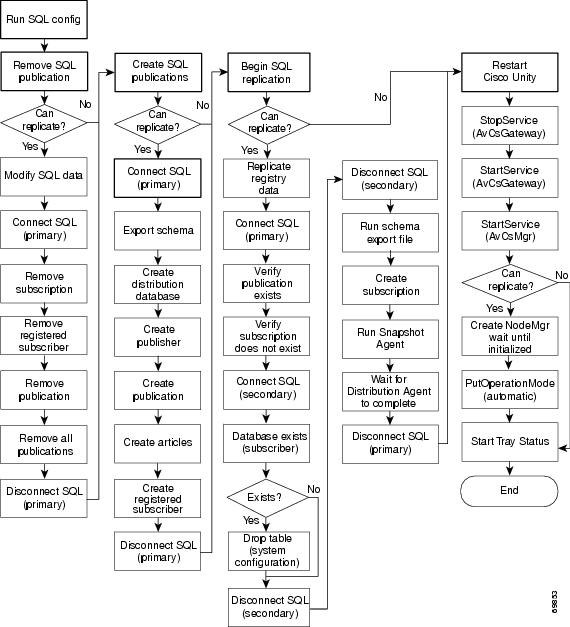-
Cisco Unity Failover Configuration and Administration Guide, Release 3.1
-
Index
-
Preface
-
Configuring Cisco Unity Failover
-
Maintaining Cisco Unity Failover
-
About Cisco Unity Failover
-
Behavior of Cisco Unity Failover During Outages of Networked Components
-
Exiting and Starting the Cisco Unity Software and Server
-
Actions of the Configure Cisco Unity Failover Wizard
-
Uninstalling Failover on a Cisco Unity System
-
Line Connections Between the Phone System and the Cisco Unity Servers
-
Table Of Contents
Actions of the Configure Cisco Unity Failover Wizard
The Configure Cisco Unity Failover Wizard
Actions of the Configure Cisco Unity Failover Wizard
This appendix describes the programmatic actions that the Configure Cisco Unity Failover wizard takes at each step of its process for Cisco Unity version 3.1(3) and later.
The Configure Cisco Unity Failover Wizard
1.
Verify the user credentials.
a.
Open the process token.
b.
Get the token groups from the process token.
c.
Get the SID for the Administrators group.
d.
Confirm that the token group is in the Administrators group.
2.
Verify the Cisco Unity local installation.
a.
Get the Cisco Unity root path from the registry.
b.
Confirm that the Cisco Unity root path exists.
c.
Confirm that the AvCsNodeMgr.exe file (the Node Manager service) is present.
3.
Verify the partner server.
a.
Get the name of the local server.
b.
Get the name of the partner server.
c.
Compare the server names, and confirm that they are different.
d.
Get the name of the domain of the local server.
e.
Get the name of the domain of the partner server.
f.
Compare the domain names, and confirm that they are the same.
g.
Get the Cisco Unity root path from the registry on the partner server.
h.
Get the value of the Primary field for the NodeMgr key in the registry of the partner server; if a value exists in the Primary field, confirm that it is opposite of the value for the local server.
4.
Stop the Cisco Unity service on the local server.
a.
Open the Service Control Manager.
b.
Lock the service database.
c.
Exit the system tray status application.
d.
Stop the Node Manager service (AvCsNodeMgr.exe), if running.
e.
If present, stop the Exchange 5.5 directory monitor service, and add it to the list of stopped monitor services.
f.
If present, stop the Active Directory monitor service, and add it to the list of stopped monitor services.
g.
If present, stop the Global Catalog monitor service, and add it to the list of stopped monitor services.
h.
If present, stop the Domino directory monitor service, and add it to the list of stopped monitor services.
i.
Stop the Cisco Unity service (AvCsMgr.exe).
j.
Unlock the service database.
k.
Close the Service Control Manager.
5.
Configure the replication of files.
a.
Confirm the presence of the directory <Drive on which Cisco Unity is installed>:\CommServer\Localize\DefaultConfiguration.
b.
Confirm the presence of the directory <Drive on which Cisco Unity is installed>:\CommServer\Localize\Prompts.
c.
Confirm the presence of the directory <Drive on which Cisco Unity is installed>:\CommServer\StreamFiles.
d.
Confirm the presence of the directory <Drive on which Cisco Unity is installed>:\CommServer>\IntLib.
e.
Confirm the presence of the directory <Drive on which Cisco Unity is installed>:\CommServer\Support.
f.
Confirm the presence of the directory <Drive on which Cisco Unity is installed>:\CommServer\UnityMTA.
g.
Check for the DefaultConfiguration share. If it exists, confirm that the path is correct. If it does not exist, create the share.
h.
Check for the Prompts share. If it exists, confirm that the path is correct. If it does not exist, create the share.
i.
Check for the StreamFiles share. If it exists, confirm that the path is correct. If it does not exist, create the share.
j.
Check for the Support share. If it exists, confirm that the path is correct. If it does not exist, create the share.
k.
Check for the UnityMTA share. If it exists, confirm that the path is correct. If it does not exist, create the share.
l.
If the Copy Switch Files from Primary Server to Secondary Server check box is checked:
–
Check for the IntLib share. If it exists, confirm that the path is correct. If it does not exist, create the share.
–
Copy .ini files in this directory from the primary server to the secondary server.
–
Delete the IntLib share.
6.
Configure the registry.
a.
Open the NodeMgr key.
b.
Set the Primary field to value in the license.
c.
Set the Partner Server Name field to the value entered in the wizard.
d.
Set the Partner Server IP field to the value entered in the wizard.
e.
Set the Ping Interval Ms field to 1000 if no value was entered previously in the Failover Monitor.
f.
Set the Missed Pings Before Disconnect field to 30, if no value was entered previously in the Failover Monitor.
g.
Set the Operation Mode field to Manual.
h.
Set the Failover From Secondary field to True, if no value was entered previously in the Failover Monitor.
7.
Configure the services for failover.
a.
Create the path to the Node Manager service (AvCsNodeMgr.exe).
b.
Unregister the Node Manager service by using the command line switch /unregserver.
c.
Register the Node Manager service by using the command line switch -service.
d.
Open the Service Control Manager.
e.
Lock the service database.
f.
Open the NodeMgr record.
g.
Query the NodeMgr record for its current settings.
h.
Set the NodeMgr record settings so the Node Manager service starts automatically by using the logon account details entered in the Failover Configuration wizard.
i.
Close the NodeMgr record.
j.
Open the SQLSERVERAGENT service record.
k.
Query the SQLSERVERAGENT service record for its current settings.
l.
Set the SQLSERVERAGENT service record so the SQLSERVERAGENT service starts automatically.
m.
Close the SQLSERVERAGENT service record.
n.
Unlock the service database.
o.
Start each service in the list of stopped monitor services.
p.
Start the SQLSERVERAGENT service.
q.
Start the Node Manager service.
r.
Wait for the Node Manager service to initialize.
s.
If the local server is the primary server, tell the Node Manager service to force services to become active, and then wait for the services to become active.
If the local server is the secondary server, tell the Node Manager service to force services to become inactive.
t.
Close the Service Control Manager.
8.
Configure miscellaneous settings.
a.
Create the path to the Failover Monitor application.
b.
Create a shortcut to the Failover Monitor in the Windows Start > Programs > Unity menu.
c.
Query the Can Replicate flag of the Node Manager service to determine whether replication can be configured.
9.
Remove the Cisco Unity directory objects.
a.
If the Can Replicate flag is true, continue. Otherwise, skip to Step 10.
b.
Get the system ID from the registry of the local server.
c.
Get the system ID from the registry of the partner server.
d.
Compare the system IDs. If they are different, continue. Otherwise, skip to Step 10.
e.
Get the Mail Store from the registry of the local server.
f.
Remove the default MailUsers created by the secondary server from the directory.
g.
Remove the default DistributionLists created by the secondary server from the directory.
h.
Remove the default location created by the secondary server from the directory.
10.
Configure replication for the SQL server database (UnityDb). For details, see Figure 1.
Figure 1 Flow Chart of the Configuration for SQL Replication

 Feedback
Feedback