

Table Of Contents
An Overview of the Cisco Wireless IP Phone 7920
Understanding the Cisco Wireless IP Phone 7920
Features Supported on the Cisco Wireless IP Phone 7920
Configuring Telephony Features
Configuring Network Features for the Cisco Wireless IP Phone
Providing Users with Feature Information
An Overview of the Cisco Wireless IP Phone 7920
The Cisco Wireless IP Phone 7920 provides wireless voice communication over an Internet Protocol (IP) network. Like traditional analog telephones, you can place and receive phone calls and access features such as hold, transfer, and speed dial. In addition, because the phone connects to your wireless LAN, you can place and receive phone calls from anywhere in your wireless environment.
This chapter includes the following topics:
•
Understanding the Cisco Wireless IP Phone 7920
•
Features Supported on the Cisco Wireless IP Phone 7920
Understanding the Cisco Wireless IP Phone 7920
The Cisco Wireless IP Phone 7920 is an 802.11b wireless device that provides comprehensive voice communications in conjunction with Cisco CallManager and Cisco Aironet 802.11b Access Points (APs) in a private business communications network.This phone model supports G.711a, G.711u, and G.729a audio compression coder-decoders (codecs). You must configure and manage a Cisco Wireless IP Phone like other IP phones and wireless devices on your network.The wireless IP phone supports multiple lines and most of the IP phone features of other Cisco IP Phone models.
Figure 1-1 shows the Cisco Wireless IP Phone 7920. The table that follows describes the functions of the keys on the phone.
Figure 1-1 Cisco IP Phone 7920 Keys
For more information about phone features and how they operate, refer to the Cisco Wireless IP Phone 7920 Guide.
Related Topics
•
Features Supported on the Cisco Wireless IP Phone 7920
•
Providing Users with Feature Information
Features Supported on the Cisco Wireless IP Phone 7920
Cisco Wireless IP Phone 7920 provides traditional telephony functionality, such as call forwarding and transferring, call pickup, redialing, speed dialing, conference calling, and voice messaging system access. In addition, the Cisco Wireless IP Phone 7920 provides the following features:
•
Wireless access to your corporate phone extension and phone services.
•
Multiline appearances
•
Up to eight local speed-dial hot keys
•
Caller ID for incoming calls
•
Call-handling features such as forward, transfer, hold, call park, conference, call pickup, and group pickup
•
Configurable softkey for access to your personal phone book or IP phone service
•
Choice of four network profiles
•
Choice of personal profiles for different environments, such as outdoors, or meetings
•
Access to web-based services such as weather, stock reports, and phone directories
Like other network devices, you must configure the Cisco Wireless IP Phones to prepare them to access Cisco CallManager and the rest of the IP network. See the "Configuring Network Features for the Cisco Wireless IP Phone" section for more information about configuration options. Because the Cisco IP Phone is a network device, you can obtain detailed status information about it. This information can assist you in troubleshooting problems that users might encounter when using their IP phones. See Chapter 8 "Viewing Status, Statistics, and Firmware Information on the Cisco Wireless IP Phone 7920," for tips on using this information.
Related Topics
•
Configuring Network Profile Settings
•
Configuring Features, Templates, Services, and Users
Configuring Telephony Features
You can use the Cisco CallManager Administration application to set up phone registration criteria and calling search spaces, and to modify softkey templates, among other tasks. For more information, see Chapter 7 "Configuring Features, Templates, Services, and Users."
In some places, this manual provides partial instructions for procedures that involve Cisco CallManager Administration. These instructions are intended to point you to the appropriate page in the Cisco CallManager application and to provide some initial guidance.
For more information about the Cisco CallManager Administration application, refer to Cisco CallManager documentation, including Cisco CallManager Administration Guide. You can also use the context-sensitive help that is available within the application. Access context-sensitive help by choosing
Help > For this screen from the main menu bar.You can access the complete Cisco CallManager documentation for your version at this location:
http://www.cisco.com/univercd/cc/td/doc/product/voice/c_callmg/index.htm
Related Topic
•
Adding Phones to the Cisco CallManager Database
•
Configuring Features, Templates, Services, and Users
Configuring Network Features for the Cisco Wireless IP Phone
Like other network devices, you must configure IP phones to access Cisco CallManager and the rest of the IP network. There are two methods for configuring network features such as DHCP, TFTP, and IP settings and wireless settings for the phone.
•
Cisco 7920 Configuration Utility
•
Network Config menu on the Cisco Wireless IP Phone 7920
You install the Cisco 7920 Configuration Utility on a computer and connect to the Cisco Wireless IP Phone 7920 with a USB cable to configure phone and network settings. For more information, see Chapter 4 "Using the Cisco 7920 Configuration Utility."
You can also configure network settings on the phone itself. For more information about configuring features from the phone, see Chapter 5 "Configuring Network Profiles on the Cisco Wireless IP Phone 7920".
Related Topics
•
Using the Cisco 7920 Configuration Utility
•
Configuring Network Profile Settings
Providing Users with Feature Information
If you are a system administrator, you are the primary source of information for Cisco Wireless IP Phone users in your network or company. To ensure that you distribute the most current feature and procedural information, familiarize yourself with Cisco Wireless IP Phone 7920 documentation. Make sure to visit the Cisco IP Phone web site:
http://www.cisco.com/univercd/cc/td/doc/product/voice/c_ipphon/index.htm
From this site, you can view and order additional phone documentation. For complete ordering information, see the "Obtaining Documentation" section.
In addition to providing documentation, it is important to inform users about available Cisco IP Phone features—including features specific to your company or network—and about how to access and customize those features, if appropriate.
For a summary of the key information that you can provide to phone users, see "Providing Information to Users By Using a Website."
Note
The radio frequency (RF) for the Cisco Wireless IP Phone 7920 is configured for a specific regulatory domain. If users attempt to use this phone outside of the regulatory domain, the phone will not function properly and they might violate local regulation.
Related Topic
Providing Information to Users By Using a Website

 Feedback
Feedback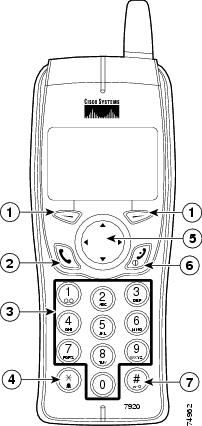
 or
or 





 ,
,  ,
,  , or
, or  .
.


