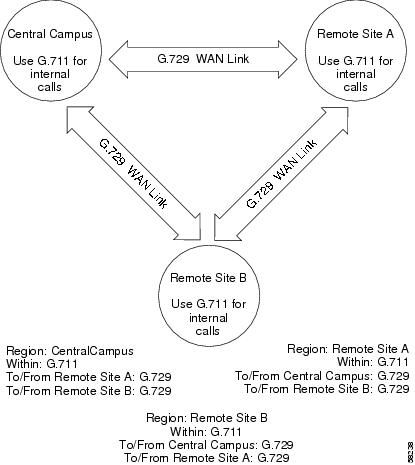-
Cisco CallManager System Guide, Release 3.1(1)
-
Index
-
Preface
-
Introduction
-
Cisco IP Telephony Overview
-
System Configuration Overview
-
System-Level Configuration Settings
-
Clustering
-
Redundancy
-
Call Admission Control
-
Cisco TFTP
-
Device Support
-
Services
-
Auto-Registration
-
Partitions and Calling Search Spaces
-
Understanding Route Plans
-
Understanding the LDAP Directory
-
Managing User Directory Information
-
Media Resource Management
-
Conference Bridges
-
Transcoders
-
Music On Hold
-
Media Termination Points
-
Catalyst DSP Resources for Transcoding and Conferencing
-
SMDI Voice Mail Integration
-
Cisco Unity Messaging Integration
-
Cisco uOne Voice Messaging Integration
-
Cisco DPA Integration
-
Call Park
-
Call Pickup and Group Call Pickup
-
Cisco IP Phone Services
-
Extension Mobility and Phone Login Features
-
Understanding Cisco WebAttendant
-
Custom Phone Rings
-
Understanding Voice Gateways
-
Cisco IP Phones
-
Computer Telephony Integration
-
Administrative Tools Overview
-
Administrative Accounts and Passwords
-
Table Of Contents
System-Level Configuration Settings
System Configuration Checklist
Where to Find More Information
System-Level Configuration Settings
Configure system-wide settings before adding devices and configuring other Cisco CallManager features. This section covers the following topics:
•
System Configuration Checklist
•
Where to Find More Information
Cisco CallManager Groups
A Cisco CallManager group comprises a prioritized list of up to three Cisco CallManagers. The first Cisco CallManager in the list serves as the primary Cisco CallManager for that group, and the other members of the group serve as secondary (backup) Cisco CallManagers.
Cisco CallManager groups associate with devices through device pools. Each device belongs to a device pool, and each device pool specifies the Cisco CallManager group for all of its devices.
Cisco CallManager groups provide two important features for your system:
•
Prioritized failover list for backup call processing—When a device registers, it attempts to connect to the primary (first) Cisco CallManager in the group assigned to its device pool. If the primary Cisco CallManager is not available, the device tries to connect to the next Cisco CallManager listed in the group, and so on. Each device pool has one Cisco CallManager group assigned to it.
•
Call processing load balancing—You can configure device pools and Cisco CallManager groups to distribute the control of devices across multiple Cisco CallManagers. See the "Balanced Call Processing" section on page 5-5 for more information.
For most systems, you will assign a single Cisco CallManager to multiple groups to achieve better load distribution and redundancy.
Date/Time Groups
Use Date/Time Groups to define time zones for the various devices connected to Cisco CallManager.
A default Date/Time Group called CMLocal configures automatically when you install Cisco CallManager. CMLocal synchronizes to the active date and time of the operating system on the Cisco CallManager server. After installing Cisco CallManager, you can change the settings for CMLocal as desired. Normally, you adjust the server date/time to the local time zone date and time.
Note
CMLocal resets to the operating system date and time whenever you restart Cisco CallManager or upgrade the Cisco CallManager software to a new release. Do not change the name of CMLocal.
Tips
For a worldwide distribution of Cisco IP phones, create one named Date/Time Group for each of the 24 time zones.
You cannot delete a Date/Time Group that any device pool uses. If you try to delete a Date/Time Group that is in use, Cisco CallManager displays an error message. Before deleting a Date/Time Group that is currently in use, you must perform either or both of the following tasks:
•
Assign a different Date/Time Group to any device pools that are using the Date/Time Group you want to delete.
•
Delete the device pools that are using the Date/Time Group you want to delete.
Regions
When you create a region, you specify the voice codec that can be used for calls between devices within that region, and between that region and other regions.
The voice codec type specifies the technology used to compress and decompress voice signals. The choice of voice codec determines the compression type and amount of bandwidth used per call. See Table 4-1 for specific information about bandwidth usage for available voice codecs.
The default voice codec for all calls through Cisco CallManager is G.711. If you do not plan to use any other voice codec, you do not need to use regions.
Regions prove useful for Cisco CallManager multisite deployments where you may need to limit the bandwidth for calls that are sent across a WAN link, but where you want to use a higher bandwidth for internal calls.
To specify voice codec usage for devices using regions, you must:
•
Create regions and specify the voice codecs to use for calls within those region and between other regions.
•
Create or modify device pools to use the regions you created.
•
Assign devices to device pools that specify the appropriate region.
See the "Device Pools" section for more information about device pool settings.
Supported Voice Codecs and Bandwidth Usage
Cisco CallManager supports the following voice codecs for use with the regions feature:
•
G.711—Default codec for all calls through Cisco CallManager.
•
G.729—Low-bit-rate codec with 8-kbps compression supported by Cisco IP Phone 7900 Family models. Typically, you would use low-bit-rate codecs for calls across a WAN link because they use less bandwidth. For example, a multisite WAN with centralized call processing can set up a G.711 and a G.729 region per site to permit placing intrasite calls as G.711 and placing intersite calls as G.729.
•
G.723—Low-bit-rate codec with 6-kbps compression for older Cisco IP Phone model 12 SP+ and Cisco IP Phone model 30 VIP devices.
•
GSM—The global system for mobile communications (GSM) codec enables the MNET system for GSM wireless handsets to operate with Cisco CallManager. Assign GSM devices to a device pool that specifies GSM as the voice codec for calls within the GSM region and between other regions. Depending on device capabilities, this includes GSM EFR (enhanced full rate) and GSM FR (full rate).
Note
Cisco IP phones support GSM-FR but not GSM EFR.
•
Wideband—Currently only supported for calls from IP phone to IP phone, the wideband audio codec, uncompressed with a 16-bit, 16-kHz sampling rate, works with phones with handsets, acoustics, speakers, and microphones that can support high-quality audio bandwidth, such as Cisco IP Phone 7900 model phones.
Regions that specify wideband as the codec type must have a large amount of network bandwidth available because wideband uses four times as much bandwidth as G.7ll.
The total bandwidth used per call depends on the voice codec type as well as factors such as data packet size and overhead (packet header size), as indicated in Table 4-1.
Table 4-1 Bandwidth Used per Call by Each Codec Type
G.711
64 kbps
80 kbps
88 kbps
G.723
6 kbps
22 kbps
Not applicable
G.729
8 kbps
24 kbps
32 kbps
Wideband1
256 kbps
272 kbps
280 kbps
GSM2
13 kbps
29 kbps
37 kbps
1 Uncompressed. Cisco CallManager supports wideband audio from IP phone to IP phone for Cisco IP Phone 7900 Family model phones only.
2 Global system for mobile communications.
Example
Figure 4-1 shows a very simple region configuration example for deployment with a central site and two remote branches. In the example, an administrator configures a region for each site. The G.711 codec equals the maximum bandwidth codec used for calls within each site, and the G.729 codec equals the maximum bandwidth codec used for calls between sites across the WAN link.
After region configuration, the administrator assigns devices to the following sites:
•
The Central Campus site to device pools that specify CentralCampus as the region setting
•
Remote Site A to device pools that specify RemoteSiteA as the region setting
•
Remote Site B to device pools that specify RemoteSiteB for the region setting
Figure 4-1 Simple Region Example
Locations and Regions
In Cisco CallManager, locations-based call admission control works in conjunction with regions to define the characteristics of a network link. Regions define the type of codec used on the link (and therefore, the amount of bandwidth used per call), and locations define the amount of available bandwidth for the link. You must assign each device on the network to both a region (by means of a device pool) and a location. See the "Call Admission Control" section.
Modifying or Deleting Regions
When you update region settings, the changes do not take effect until you restart the devices that use that region.
You cannot delete a region that any device pool uses. If you try to delete a region that is in use, Cisco CallManager displays an error message. Before deleting a region that is currently in use, you must perform either or both of the following tasks:
•
Assign a different region to any device pools that are using the region you want to delete.
•
Delete the device pools that are using the region you want to delete.
Device Pools
Device pools provide a convenient way to define a set of common characteristics that can be assigned to devices. You can specify the following device characteristics for a device pool:
•
Cisco CallManager group—Specifies a prioritized list of up to three Cisco CallManagers to facilitate redundancy. The first Cisco CallManager in the list serves as the primary Cisco CallManager for that group, and the other members of the group serve as secondary (backup) Cisco CallManagers. See the "Cisco CallManager Groups" section for more details.
•
Date/Time group—Specifies the date and time zone for a device. See the "Date/Time Groups" section for more details.
•
Region—Specifies the voice codecs used within and between regions. Use regions only if you have different types of voice codecs within the network. See the "Regions" section for more details.
•
Media resource group list (optional)— Specifies a prioritized list of media resource groups. An application selects the required media resource (for example, a Music On Hold server, transcoder, or conference bridge) from the available media resource groups according to the priority order defined in the media resource group list. See the "Media Resource Group Lists" section on page 16-5 for more details.
•
Music On Hold (MOH) audio sources (optional)—Specifies the audio sources for user hold and network hold. See the "Audio Sources for Music On Hold" section for more details.
•
Calling search space for auto-registration (optional) — Specifies the partitions that an auto-registered device can reach when placing a call. See the "Partitions and Calling Search Spaces" section for more details.
•
Auto-Answer Feature Enable — Globally enables or disables the auto-answer feature for all phones in the device pool that support this feature. The auto-answer feature automatically delivers calls to agents who are available and ready to take calls. Agents hear a notification that the call has arrived (for example, a zip tone or a beep tone), but they do not have to press a button to answer the call.
You must configure the preceding items before configuring a device pool if you want to select them for the device pool.
After adding a new device pool to the database, you can use it to configure devices such as Cisco IP phones, gateways, conference bridges, transcoders, media termination points, voice mail ports, CTI route points, and so on.
To assign all devices of a given type to a device pool, use the Device Defaults page in Cisco CallManager Administration. See the "Device Defaults" section for more information.
Updating Device Pools
If you make changes to a device pool, you must reset the devices in that device pools before the changes will take effect.
You cannot delete a device pool that has been assigned to any devices or one that is used for Device Defaults configuration. If you try to delete a device pool that is in use, an error message displays. Before deleting a device pool that is currently in use, you must perform either or both of the following tasks:
•
Update the devices to assign them to a different device pool.
•
Delete the devices assigned to the device pool you want to delete.
Device Defaults
Use device defaults to set the system-wide default characteristics of each type of device that registers with a Cisco CallManager. The system-wide device defaults for a device type apply to all devices of that type within a Cisco CallManager cluster. Default settings for devices include
•
Device firmware loads
•
Device pools
•
Phone button templates
When a device registers with a Cisco CallManager, it acquires the system-wide device default settings for its device type. After a device registers, you can update its configuration individually to change the device settings.
Installing Cisco CallManager automatically sets the device defaults. You cannot create new device defaults or delete existing ones, but you can change the default settings.
Before updating the device defaults, perform any of the following tasks that apply to your system:
•
Add new firmware files for the devices to the TFTP server. For each available firmware load, a .bin file resides in the Program Files\Cisco\TFTPPath folder on the Cisco CallManager server.
For example, for the firmware load P002A0305556, a file named P002A0305556.bin resides in the Program Files\Cisco\TFTPPath folder.
•
Configure new device pools.
•
If the device is a phone, configure new phone templates.
Enterprise Parameters
Enterprise parameters provide default settings that apply to all devices and services in the same cluster. (A cluster is a set of Cisco CallManagers that share the same database.) When you install a new Cisco CallManager, it uses the enterprise parameters to set the initial values of its device defaults.
You cannot add or delete enterprise parameters, but you can update existing enterprise parameters.
Call Admission Control
Use call admission control to maintain a desired level of voice quality over a WAN link. For example, you can use call admission control to regulate the voice quality on a 56 kbps Frame Relay line connecting your main campus and a remote site.
Voice quality can begin to degrade when there are too many active calls on a link and the amount of bandwidth is oversubscribed. Call admission control regulates voice quality by limiting the number of calls that can be active on a particular link at the same time. Call admission control does not guarantee a particular level of audio quality on the link, but it does allow you to regulate the amount of bandwidth consumed by active calls on the link.
Cisco CallManager supports two types of call admission control:
•
Locations—Use locations to implement call admission control in a centralized call processing system. Call admission control lets you regulate voice quality by limiting the amount of bandwidth available for calls over links between the locations.
•
H.323 Gatekeeper—Use an H.323 gatekeeper, also known as a Cisco Multimedia Conference Manager (MCM), to provide call admission control in a distributed system with a separate Cisco CallManager or Cisco CallManager cluster at each site.
Note
If you do not use call admission control to limit the voice bandwidth on an IP WAN link, an unlimited number of calls can be active on that link at the same time. This can cause the voice quality of each call to degrade as the link becomes oversubscribed.
See the "Call Admission Control" section on page 7-1 for more information.
System Configuration Checklist
Table 4-2 lists the general steps for configuring system-wide settings.
Table 4-2 System Configuration Checklist
Step 1
Configure Cisco CallManager groups for redundancy.
See the "Cisco CallManager Groups" section.
See the "Redundancy" section.
Refer to "Cisco CallManager Group Configuration"section in the Cisco CallManager Administration Guide.
Step 2
Configure regions, if needed.
You do not need to configure regions if you are using only the default G.711 voice codec.
See the "Regions" section.
Refer to the "Region Configuration" section in the Cisco CallManager Administration Guide.
Step 3
Configure Date/Time groups.
See the "Date/Time Groups" section.
Refer to the "Date/Time Group Configuration" section in the Cisco CallManager Administration Guide.
Step 4
Configure media resource groups and media resource group lists.
See the "Media Resource Management" section on page 16-1.
Refer to the "Media Resource Group Configuration" section in the Cisco CallManager Administration Guide.
Step 5
Configure device pools.
See the "Device Pools" section.
Refer to the "Device Pool Configuration" section in the Cisco CallManager Administration Guide.
Step 6
Update device defaults, if needed.
See the "Device Defaults" section.
Refer to the "Updating Device Defaults" section in the Cisco CallManager Administration Guide.
Step 7
Configure locations or gatekeeper for call admission control.
See the "Locations and Regions" section and the "Call Admission Control" section on page 7-1.
Step 8
Update enterprise parameters, if necessary.
See the "Enterprise Parameters" section.
Refer to the "Enterprise Parameters Configuration" section in the Cisco CallManager Administration Guide.
Where to Find More Information
Related Topics
Additional Cisco Documentation
•
Cisco CallManager Administration Guide

 Feedback
Feedback