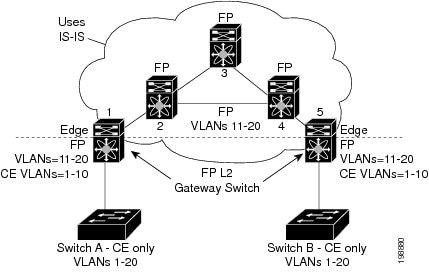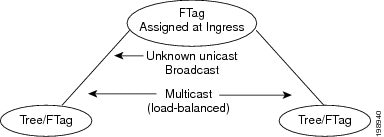Feedback Feedback
|
Table Of Contents
Information About FabricPath Forwarding
FabricPath Forwarding Overview
Forwarding Known Unicast Packets Using ECMP
Forwarding Trees for Broadcast, Unknown Unicast, and Multicast Packets
Licensing Requirements for FabricPath Forwarding
Prerequisites for FabricPath Forwarding
Guidelines and Limitations for FabricPath Forwarding
Configuring FabricPath Forwarding
Setting the VLAN Mode to FP or CE
Configuring FabricPath Unicast Load Balancing (Optional)
Configuring FabricPath Multicast Load Balancing (Optional)
Configuring FabricPath Increased Multicast Scalability (Optional)
Verifying the FabricPath Configuration
FabricPath Forwarding Example Configuration
Feature History for Configuring FabricPath Using the CLI
FabricPath Forwarding
This chapter describes how to configure FabricPath forwarding on the Cisco NX-OS devices.
This chapter includes the following sections:
•
Information About FabricPath Forwarding
•
Licensing Requirements for FabricPath Forwarding
•
Prerequisites for FabricPath Forwarding
•
Guidelines and Limitations for FabricPath Forwarding
•
Configuring FabricPath Forwarding
•
Verifying the FabricPath Configuration
•
FabricPath Forwarding Example Configuration
•
Feature History for Configuring FabricPath Using the CLI
Information About FabricPath Forwarding
Note
You must have an F Series module in your chassis to run FabricPath.
This section includes the following sections:
•
FabricPath Forwarding Overview
•
Forwarding Known Unicast Packets Using ECMP
•
Forwarding Trees for Broadcast, Unknown Unicast, and Multicast Packets
FabricPath Forwarding Overview
FabricPath provides a multipath Layer 2 domain that does not require STP for a loop-free environment. Using the Intermediate System-to-Intermediate System (IS-IS) protocol, the device provides multiple paths for Layer 2 packets.
Each FabricPath interface can learn multiple parallel paths to the other nodes in the FabricPath network. Because you do not need to use STP, all the paths are available for forwarding traffic. The device assigns the optimal path per flow.
The flow for known unicast packets is determined by the hierarchical FabricPath outer destination address (ODA) and the outer source address (OSA) value (see Chapter 2 "Configuring FabricPath Switching", for more information on FabricPath hierarchical encapsulation). The system uses IS-IS Equal Cost Multipathing (ECMP) to choose the forwarding path for these flows, using FabricPath Layer 2 IS-IS.
For multidestination traffic (unknown unicast, broadcast, and multicast), the FabricPath system creates two paths or trees. The broadcast and unknown unicast traffic flows through one of these trees. The system distributes the multicast traffic between the two trees based on a hash. The system load balances multicast traffic in the FabricPath network (see the "Forwarding Trees for Broadcast, Unknown Unicast, and Multicast Packets" section for more information).
FabricPath Layer 2 IS-IS defines the trees. The highest system ID is chosen for the root and the tree flows from that. The system ID is configurable per device. The second tree is the same but with a different root priority. After the system chooses the root switch, the tree is built with that as the root for the first tree. Then, the root switch for the first tree elects the root of the second tree, again based on system ID, and the second tree flows from that root switch. All of this information is advertised to the FabricPath network using Layer 2 IS-IS, so all the devices in the network have the same information.
The system assigns the path at ingress and encodes that path in the FTag portion of the FabricPath header. The system assigns one FTag per tree. Once decided and tagged, the packet uses the same tree throughout the entire FabricPath network. All the nodes in the FabricPath network forward traffic based on this same information because all nodes have the same information using Layer 2 IS-IS.
The FabricPath frame has a Reverse Path Forwarding (RPF) mechanism for multidestination packets, which verifies that the packet is arriving on an interface that leads to the source switch. RPF drops the packet if it is received from an interface that is not part of the tree.
The FabricPath Layer 2 IS-IS protocol floods the link-state information across the FabricPath network. Each device sends hello packets on each FabricPath link and discovers its neighbors. When a neighbor is discovered, the system creates an IS-IS adjacency. Each device also sends advertisements and updates to the link-state database through all the existing adjacencies.
FabricPath VLANs
To interact with the Classical Ethernet (CE) network, you set VLANs to either CE or FabricPath (FP) mode. The CE VLANs carry traffic from the CE hosts to the FabricPath interfaces, and the FP VLANs carry traffic throughout the FabricPath topology. Only the active FP VLANs configured on a switch are advertised as part of the topology in the Layer 2 Intermediate System-to-Intermediate System (IS-IS) messages.
The system automatically assigns all FabricPath interfaces and FP VLANs to the topology. So, there is no added configuration required. (See Chapter 3 "FabricPath Interfaces", for information on FabricPath interfaces.) All the FP VLANs and FabricPath interfaces belong to that same topology. All ports on the same device in the same topology must be in the same virtual device context (VDC).
Figure 4-1 shows a sample FabricPath topology with Classical Ethernet switches and FP/CE VLANs.
Figure 4-1 Example FabricPath Topology and Classical Ethernet Hosts
The default VLAN mode on the device is the CE VLAN mode. The FabricPath interfaces carry traffic only on the FP VLANs; the CE VLANs do not come up on these interfaces. The CE interfaces on the F Series modules carry traffic for both CE VLANs (traffic from the hosts) and FP VLANs.
You must exit the VLAN configuration mode for the VLAN mode change to take effect.
Note
Once you configure VLANs and interfaces, no further configuration is required. The system automatically creates and assigns the paths, as well as provides load balancing.
Forwarding Known Unicast Packets Using ECMP
The system forwards unicast traffic per flow using the ODA field in the FabricPath header for known unicast traffic. The FabricPath-enabled system assigns the switch ID and the ODA for all encapsulated traffic at the ingress switch. (See Chapter 2 "Configuring FabricPath Switching", for more information on FabricPath encapsulation.)
Once the system assigns the ODA, the FabricPath device uses the FabricPath Layer 2 IS-IS ECMP to forward known unicast traffic. FabricPath, using Layer 2 IS-IS, has up to 16 active Layer 2 paths. This feature provides up to 16-way ECMP at Layer 2 for all known unicast packets. The Layer 2 IS-IS messages used by FabricPath are separate and distinct from the Layer 3 IS-IS messages used by the routing protocols and the Overlay Transport Virtualization (OTV).
The devices within the FabricPath network exchange topology information using IS-IS adjacencies and forward the traffic along those paths for known unicast traffic flows. Each node in the FabricPath network looks at the FabricPath header for each traffic flow and makes an ECMP forwarding choice based on the available next hops.
Forwarding Trees for Broadcast, Unknown Unicast, and Multicast Packets
FabricPath introduces a new loop-free broadcast functionality that carries broadcast, unknown unicast, and multicast packets, or multidestination traffic. For each broadcast, unknown unicast, and multicast traffic flow, the system chooses the forwarding path from among multiple system-created paths or trees. The system creates two trees to forward the multidestination traffic for each topology.
For the FabricPath network, the system creates a broadcast tree that carries broadcast traffic, unknown unicast traffic, and multicast traffic through the FabricPath network. The system also creates a second tree; all the multicast traffic flows are load balanced across these two trees for each flow. Each tree is identified in the FabricPath network by a unique value or FTag. Within the FabricPath network, the system elects a root node that becomes root for the broadcast tree. That node also identifies another bridge to become root for the second multidestination tree, which load balances the multicast traffic.
The FTag is assigned by the ingress switch, along with the ODA and OSA, as part of the FabricPath encapsulation. The FTag determines which loopfree tree that the multidestination traffic flow follows through the FabricPath network. The system assigns the trees per flow.
Figure 4-2 shows these trees.
Figure 4-2 Trees for Forwarding Multidestination FabricPath Flows for a Given Flow
Each node in the FabricPath network shares the same view of the forwarding trees for a given FTag.
Forwarding Multicast Packets
Using FabricPath and an F Series module, you can configure Layer 2 multicast multipathing. FabricPath uses a hash-based system to assign each of the multicast flows to one of the two designated trees to ensure that the multicast traffic is load balanced.
The system uses FabricPath Layer 2 IS-IS and Classical Ethernet IGMP snooping to learn the multicast group information at the boundaries of the FabricPath/Classical Ethernet network. The system carries that information through the FabricPath network using a new Layer 2 IS-IS LSP called Group Membership LSP (GM-LSP). GM-LSPs carry multicast group/source membership information. This information is carried across the FabricPath network. All FabricPath switches maintain multicast routing information and forward multicast data packets only to switches that have interested receivers. Each node in each FabricPath topology shares the same view and has all the same information.
The multicast traffic uses the per-VLAN source, multicast group, and flow information to allocate traffic to one or the other of the two trees. This system constrains multicast based on the group IP address.
IGMP snooping and FabricPath IS-IS, using GM-LSP, work together to build per-VLAN multicast group-based trees across the FabricPath network. IGMP snooping on edge interfaces learns of receivers and routers and builds an edge-port multicast state. FabricPath Layer 2 IS-IS propagates this attached group information through the FabricPath network using GM LSPs, building a state in the FabricPath network. Devices at the edge of the FabricPath network that have multicast groups originate the GM-LSP.
Beginning with Cisco Release 5.2(1), you can add a configuration to assist the device to quickly work with multiple multicast groups. See "Configuring FabricPath Increased Multicast Scalability (Optional)" section for more information.
For Layer 2 multicast traffic, you need not run PIM at all when using FabricPath.
For Layer 3 multicast packets, the system sets the ODA to a special multicast group that identifies all IP routers for that group and forwards the traffic along the tree for that group.
High Availability
The FabricPath topologies retain their configuration through ISSU.
See the Cisco Nexus 7000 Series NX-OS High Availability and Redundancy Guide, Release 5.x, for more information on high availability.
Virtual Device Context
You must install the FabricPath feature set before you enable FabricPath on the switch. See the Configuring Feature Set for FabricPath for information on installing the FabricPathfeature set.
Because of the multiple forwarding engines (FEs) on the F Series modules, the following port pairs must be in the same VDC:
•
Ports 1 and 2
•
Ports 3 and 4
•
Ports 5 and 6
•
Ports 7 and 8
•
Ports 9 and 10
•
Ports 11 and 12
•
Ports 13 and 14
•
Ports 15 and 16
•
Ports 17 and 18
•
Ports 19 and 20
•
Ports 21 and 22
•
Ports 23 and 24
•
Ports 25 and 26
•
Ports 27 and 28
•
Ports 29 and 30
•
Ports 31 and 32
See the Virtual Device Context Configuration Guide, Cisco DCNM for LAN, Release 5.x, for more information on VDCs.
Licensing Requirements for FabricPath Forwarding
The following table shows the licensing requirements for this feature:
Prerequisites for FabricPath Forwarding
FabricPath forwarding has the following prerequisites:
•
You should have a working knowledge of Classical Ethernet Layer 2 functioning.
•
You must install the FabricPath feature set in the default and non-default VDC before you enable FabricPath on the switch. See the Configuring Feature Set for FabricPath for complete information on installing and enabling the FabricPath feature set.
•
You are logged onto the device.
•
Ensure that you have installed the Enhanced Layer 2 license.
•
You are in the correct virtual device context (VDC). A VDC is a logical representation of a set of system resources. You can use the switchto vdc command with a VDC number.
•
You are working on the F Series module.
Guidelines and Limitations for FabricPath Forwarding
FabricPath has the following configuration guidelines and limitations:
•
FabricPath interfaces carry only FabricPath-encapsulated traffic.
•
You must enable FabricPath on each device before you can view or access the commands. Enter the feature-set fabricpath command to enable FabricPath on each device. See the Configuring Feature Set for FabricPath for complete information on installing and enabling the FabricPath feature set.
•
The FabricPath feature set operation may cause the standby supervisor to reload if it is in an unstable state, such as following a service failure or powering up.
•
STP does not run inside a FabricPath network.
•
The F Series modules do not support multiple SPAN destination ports or virtual SPAN. If a port on the F Series module is in a VDC and that VDC has multiple SPAN destination ports, that SPAN session is not brought up.
•
The following guidelines apply to private VLAN configuration when you are running FabricPath:
–
All VLANs in a private VLAN must be in the same VLAN mode; either CE or FP. If you attempt to put different types of VLANs into a private VLAN, these VLANs will not be active in the private VLAN. The system remembers the configurations, and if you change the VLAN mode later, that VLAN becomes active in the specified private VLAN.
–
FabricPath ports cannot be put into a private VLAN.
•
The system does not support hierarchical static MAC addresses or static routes.
•
On the F Series modules, user-configured static MAC addresses are programmed on all forwarding engines (FEs) that have ports in that VLAN.
•
In order to have the VLAN mode take effect, you must exit the VLAN configuration mode after configuring the mode.
Configuring FabricPath Forwarding
Note
You must have FabricPath enabled on the F Series module and on all devices before you can see any of these commands.
Only those VLANs that are configured as FP VLANs can belong to the FabricPath topology. By default, all FP VLANs and interfaces are assigned to the FabricPath topology, FabricPath topo 0.
When you are using the default topology, you need only to set the VLAN mode for those VLANs that you want to traverse the FabricPath network to FP VLAN.
Because the system automatically creates the multiple paths once you specify the VLAN modes and interfaces, you are only required to configure these aspects of FabricPath.
(See Chapter 3 "FabricPath Interfaces", for information on FabricPath interfaces.)
Note
You must make these configurations on each switch that you want to participate in the FabricPath network.
This section describes how to configure the FabricPath and includes the following topics:
•
Setting the VLAN Mode to FP or CE
•
Configuring FabricPath Unicast Load Balancing (Optional)
•
Configuring FabricPath Multicast Load Balancing (Optional)
•
Configuring FabricPath Increased Multicast Scalability (Optional)
Setting the VLAN Mode to FP or CE
The default VLAN mode is CE on the F Series modules.
Note
You must have already created the VLANs before you can set the VLAN mode using FP.
You designate those VLANs that you want to carry FabricPath traffic on the network by configuring them as FP VLANs. By default, all FP VLANs and FabricPath interfaces are added to the default FabricPath topology, topo 0.
BEFORE YOU BEGIN
Ensure that you are working on an F Series module.
Ensure that you have installed the Enhanced Layer 2 license.
Ensure that you have enabled the FabricPath feature set.
Ensure that you have created the VLANs.
SUMMARY STEPS
1.
config terminal
2.
vlan vlan-id
3.
mode [ce | fabricpath]
4.
exit
5.
(Optional) show fabricpath topology vlans [active]
6.
(Optional) copy running-config startup-config
DETAILED STEPS
This example shows how to specify VLANs as FP VLANs:
switch# config terminalswitch(config)# vlan 1-10switch(config-vlan)# mode fabricpathswitch(config-vlan)# exitswitch(config)# exitYou can add interfaces to a non-default topology:
Configuring FabricPath Unicast Load Balancing (Optional)
The FabricPath network automatically balances unicast traffic when multiple paths are available. However, you can configure specific load balancing for the unicast traffic. The default is to use all options.
BEFORE YOU BEGIN
Ensure that you are working on an F Series module.
Ensure that you have installed the Enhanced Layer 2 license.
Ensure that you have enabled the FabricPath feature set.
SUMMARY STEPS
1.
config terminal
2.
fabricpath load-balance unicast {[{source | source-destination | xor | destination | symmetric}] [{layer3 | layer4 | mixed}] [rotate-amount rot_amt] [include-vlan]}
3.
exit
4.
(Optional) copy running-config startup-config
DETAILED STEPS
This example shows how to configure FabricPath unicast load balancing:
switch# config terminalswitch(config)# fabricpath load-balance unicast sourceswitch(config)#Configuring FabricPath Multicast Load Balancing (Optional)
Although the network automatically load balances the traffic, you can configure specific load balancing for the multicast traffic.
BEFORE YOU BEGIN
Ensure that you are working on an F Series module.
Ensure that you have installed the Enhanced Layer 2 license.
Ensure that you have enabled the FabricPath feature set.
SUMMARY STEPS
1.
config terminal
2.
fabricpath load-balance multicast {[{source | source-destination | xor | destination | symmetric}] [rotate-amount rot_amt] [include-vlan]}
3.
exit
4.
(Optional) copy running-config startup-config
DETAILED STEPS
This example shows how to configure FabricPath multicast load balancing:
switch# config terminalswitch(config)# fabricpath load-balance multicast symmetricswitch(config)#Configuring FabricPath Increased Multicast Scalability (Optional)
Beginning with Cisco Release 5/2(1), you can increase the FabricPath multicast scalability.
BEFORE YOU BEGIN
Ensure that you are working on an F Series module.
Ensure that you have installed the Enhanced Layer 2 license.
Ensure that you have enabled the FabricPath feature set.
SUMMARY STEPS
1.
config terminal
2.
fabricpath multicast aggregate-routes [exclude ftag-id]
3.
(Optional) show l2 multicast ftag ftag-id
4.
exit
5.
(Optional) copy running-config startup-config
DETAILED STEPS
This example shows how to configure increased FabricPath multicast scalability:
switch# config terminalswitch(config)# fabricpath multicast aggregate-routesswitch(config)#Verifying the FabricPath Configuration
To display FabricPath forwarding information, perform one of the following tasks:
The following is sample output from the show fabricpath unicast load-balance command:
switch# show fabricpath load-balance unicast forwarding-path ftag 1 switchid 2231 flow-type l3 src-ip 1.1.1.1 dst-ip 1.1.1.2 module 4128b Hash Key generated : 00001010102010101010000000000000This flow selects interface Po100The following is sample output from the show fabricpath multicast load-balance command:
switch(config)# show fabricpath load-balance multicast ftag-selected flow-type l3 src-ip 1.1.1.1 dst-ip 1.1.1.2 vlan 2 module 4128b Hash Key generated : 00 00 10 10 10 20 00 00 00 00 02 00 00 00 00 000x3FTAG SELECTED IS : 1FabricPath Forwarding Example Configuration
To configure the basic FabricPath network with a default topology, you must accomplish the following tasks on each device after you have configured the FabricPath interfaces:
•
Enable the FabricPath feature set on each device.
•
Configure the FabricPath interfaces. (See Chapter 3 "FabricPath Interfaces", for information on configuring FabricPath interfaces.)
•
Configure the FP VLANs. The default is CE VLANs.
•
Enter the show running-config fabricpath command to make sure that your FabricPath configuration is correct.
To configure the default FabricPath topology, follow these steps:
Step 1
Enable the FabricPath feature set.
switch# config terminalswitch(config)# feature-set fabricpathswitch(config)#
Note
See the Configuring Feature-Set for FabricPath for complete information on installing and enabling the FabricPath feature set.
Step 2
Set the VLAN modes for those VLANs that you want in the FabricPath topology to FP.
switch# config terminalswitch(config)# vlan 11-20switch(config-vlan)# mode fabricpathswitch(config-vlan)# exitswitch(config)Step 3
Display the configuration to ensure that you have the correct configuration.
switch(config)# show running-config fabricpathswitch(config)#Step 4
Save the configuration.
switch(config)# save running-config startup-configswitch(config)#
Default Settings
Table 4-1 lists the default settings for FabricPath parameters
Feature History for Configuring FabricPath Using the CLI
Table 4-2 lists the release history for this feature.