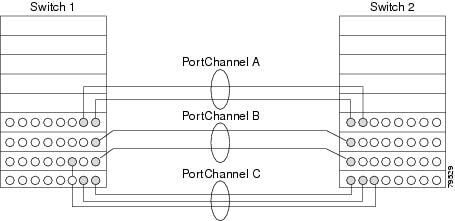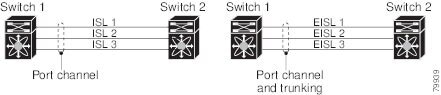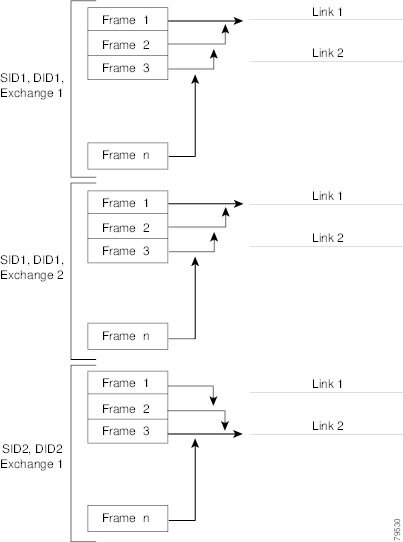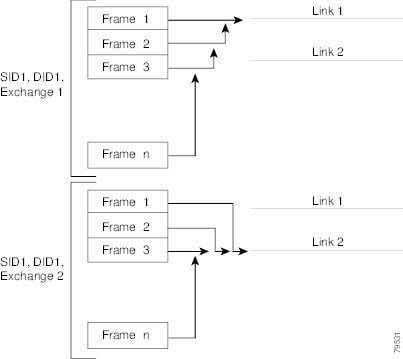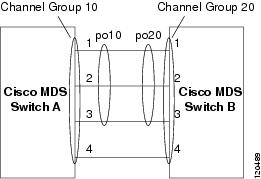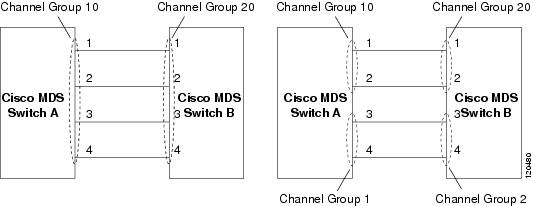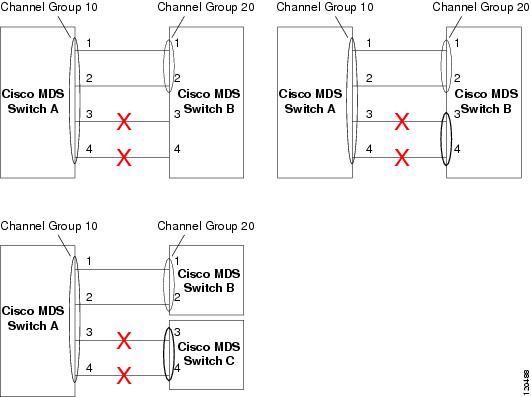Table Of Contents
Information About PortChannels
Interface Addition to a PortChannel
Interface Deletion from a PortChannel
Manually Configured Channel Groups
Prerequisites for PortChannels
General Guidelines and Limitations
Generation 1 PortChannel Limitations
F and TF PortChannel Limitations
Valid and Invalid PortChannel Examples
Configuring PortChannels Using the WizardCreating a PortChannel
Configuring the PortChannel Mode
Adding an Interface to a PortChannel
Deleting an Interface from a PortChannel
Enabling and Configuring Autocreation
Converting to Manually Configured Channel Groups
Verifying PortChannel Configuration
Configuration Examples for F and TF PortChannels
Configuring PortChannels
•
Information About PortChannels
•
Prerequisites for PortChannels
•
Verifying PortChannel Configuration
•
Configuration Examples for F and TF PortChannels
Information About PortChannels
This section includes the following topics:
•
Manually Configured Channel Groups
PortChannels Overview
PortChannels refer to the aggregation of multiple physical interfaces into one logical interface to provide higher aggregated bandwidth, load balancing, and link redundancy (See Figure 6-1). PortChannels can connect to interfaces across switching modules, so a failure of a switching module cannot bring down the PortChannel link.
Figure 6-1 PortChannel Flexibility
PortChannels on Cisco MDS 9000 Family switches allow flexibility in configuration. This illustrates three possible PortChannel configurations:
•
PortChannel A aggregates two links on two interfaces on the same switching module at each end of a connection.
•
PortChannel B also aggregates two links, but each link is connected to a different switching module. If the switching module goes down, traffic is not affected.
•
PortChannel C aggregates three links. Two links are on the same switching module at each end, while one is connected to a different switching module on switch 2.
E PortChannels
An E PortChannel refers to the aggregation of multiple E ports into one logical interface to provide higher aggregated bandwidth, load balancing, and link redundancy. PortChannels can connect to interfaces across switching modules, so a failure of a switching module cannot bring down the PortChannel link.
A PortChannel has the following features and restrictions:
•
Provides a point-to-point connection over ISL (E ports) or EISL (TE ports). Multiple links can be combined into a PortChannel.
•
Increases the aggregate bandwidth on an ISL by distributing traffic among all functional links in the channel.
•
Load balances across multiple links and maintains optimum bandwidth utilization. Load balancing is based on the source ID, destination ID, and exchange ID (OX ID).
•
Provides high availability on an ISL. If one link fails, traffic previously carried on this link is switched to the remaining links. If a link goes down in a PortChannel, the upper protocol is not aware of it. To the upper protocol, the link is still there, although the bandwidth is diminished. The routing tables are not affected by link failure. PortChannels may contain up to 16 physical links and may span multiple modules for added high availability.
Note
See the Cisco MDS 9000 Family NX-OS Fabric Configuration Guide for information about failover scenarios for PortChannels and FSPF links.
F and TF PortChannels
An F PortChannel is also a logical interface that combines a set of F ports connected to the same Fibre Channel node and operates as one link between the F ports and the NP ports. The F PortChannels support bandwidth utilization and availability like the E PortChannels. F PortChannels are mainly used to connect MDS core and NPV switches to provide optimal bandwidth utilization and transparent failover between the uplinks of a VSAN.
An F PortChannel trunk combines the functionality and advantages of a TF port and an F PortChannel. This logical link uses the Cisco PTP and PCP protocols over Cisco EPP (ELS).
Note
If a Cisco MDS 9124 or 9134 switch is used as a core switch, only a nontrunking F PortChannel is supported. Trunking is not supported on this platform when NPIV enabled.
PortChanneling and Trunking
Trunking is a commonly used storage industry term. However, the Cisco NX-OS software and switches in the Cisco MDS 9000 Family implement trunking and PortChanneling as follows:
•
PortChanneling enables several physical links to be combined into one aggregated logical link.
•
Trunking enables a link transmitting frames in the EISL format to carry (trunk) multiple VSAN traffic. For example, when trunking is operational on an E port, that E port becomes a TE port. A TE port is specific to switches in the Cisco MDS 9000 Family. An industry standard E port can link to other vendor switches and is referred to as a nontrunking interface (See Figure 6-2 and Figure 6-3). See Chapter 5 "Configuring Trunking," for information on trunked interfaces.
Figure 6-2 Trunking Only
Figure 6-3 PortChanneling and Trunking
PortChanneling and trunking are used separately across an ISL.
•
PortChanneling—Interfaces can be channeled between the following sets of ports:
–
E ports and TE ports
–
F ports and NP ports
–
TF ports and TNP ports
•
Trunking—Trunking permits carrying traffic on multiple VSANs between switches.
See the Cisco MDS 9000 Family NX-OS Fabric Configuration Guide.
•
Both PortChanneling and trunking can be used between TE ports over EISLs.
Load Balancing
Two methods support the load-balancing functionality:
•
Flow based—All frames between source and destination follow the same links for a given flow. That is, whichever link is selected for the first exchange of the flow is used for all subsequent exchanges.
•
Exchange based—The first frame in an exchange picks a link and subsequent frames in the exchange follow the same link. However, subsequent exchanges can use a different link. This provides more granular load balancing while preserving the order of frames for each exchange.
Figure 6-4 illustrates how source ID 1 (SID1) and destination ID1 (DID1) based load balancing works. When the first frame in a flow is received on an interface for forwarding, link 1 is selected. Each subsequent frame in that flow is sent over the same link. No frame in SID1 and DID1 utilizes link 2.
Figure 6-4 SID1 and DID1-Based Load Balancing
Figure 6-5 illustrates how exchange-based load balancing works. When the first frame in an exchange is received for forwarding on an interface, link 1 is chosen by a hash algorithm. All remaining frames in that particular exchange are sent on the same link. For exchange 1, no frame uses link 2. For the next exchange, link 2 is chosen by the hash algorithm. Now all frames in exchange 2 use link 2.
Figure 6-5 SID1, DID1, and Exchange-Based Load Balancing
For more information on configuring load balancing and in-order delivery features, see the Cisco MDS 9000 Family NX-OS Fabric Configuration Guide.
PortChannel Modes
You can configure each PortChannel with a channel group mode parameter to determine the PortChannel protocol behavior for all member ports in this channel group. The possible values for a channel group mode are as follows:
•
ON (default)—The member ports only operate as part of a PortChannel or remain inactive. In this mode, the PortChannel protocol is not initiated. However, if a PortChannel protocol frame is received from a peer port, the software indicates its nonnegotiable status. This mode is backward compatible with the existing implementation of PortChannels in releases prior to Release 2.0(1b), where the channel group mode is implicitly assumed to be ON. In Cisco MDS SAN-OS Releases 1.3 and earlier, the only available PortChannel mode was the ON mode. PortChannels configured in the ON mode require you to explicitly enable and disable the PortChannel member ports at either end if you add or remove ports from the PortChannel configuration. You must physically verify that the local and remote ports are connected to each other.
•
ACTIVE—The member ports initiate PortChannel protocol negotiation with the peer port(s) regardless of the channel group mode of the peer port. If the peer port, while configured in a channel group, does not support the PortChannel protocol, or responds with a nonnegotiable status, it will default to the ON mode behavior. The ACTIVE PortChannel mode allows automatic recovery without explicitly enabling and disabling the PortChannel member ports at either end.
Table 6-1 compares ON and ACTIVE modes.
PortChannel Deletion
When you delete the PortChannel, the corresponding channel membership is also deleted. All interfaces in the deleted PortChannel convert to individual physical links. After the PortChannel is removed, regardless of the mode used (ACTIVE and ON), the ports at either end are gracefully brought down, indicating that no frames are lost when the interface is going down (see the "Graceful Shutdown" section).
If you delete the PortChannel for one port, then the individual ports within the deleted PortChannel retain the compatibility parameter settings (speed, mode, port VSAN, allowed VSAN, and port security). You can explicitly change those settings as required.
•
If you use the default ON mode to avoid inconsistent states across switches and to maintain consistency across switches, then the ports shut down. You must explicitly enable those ports again.
•
If you use the ACTIVE mode, then the PortChannel ports automatically recover from the deletion.
Interfaces in a PortChannel
You can add or remove a physical interface (or a range of interfaces) to an existing PortChannel. The compatible parameters on the configuration are mapped to the PortChannel. Adding an interface to a PortChannel increases the channel size and bandwidth of the PortChannel. Removing an interface from a PortChannel decreases the channel size and bandwidth of the PortChannel.
This section describes interface configuration for a PortChannel and includes the following topics:
•
Interface Addition to a PortChannel
•
Forcing an Interface Addition
•
Interface Deletion from a PortChannel
Note
For information about PortChannel support on Generation 2 switching modules, see the "PortChannel Limitations" section.
Interface Addition to a PortChannel
You can add a physical interface (or a range of interfaces) to an existing PortChannel. The compatible parameters on the configuration are mapped to the PortChannel. Adding an interface to a PortChannel increases the channel size and bandwidth of the PortChannel.
A port can be configured as a member of a static PortChannel only if the following configurations are the same in the port and the PortChannel:
•
Speed
•
Mode
•
Rate mode
•
Port VSAN
•
Trunking mode
•
Allowed VSAN list or VF-ID list
After the members are added, regardless of the mode (ACTIVE and ON) used, the ports at either end are gracefully brought down, indicating that no frames are lost when the interface is going down (see the "Generation 1 PortChannel Limitations" section and "Graceful Shutdown" section).
Compatibility Check
A compatibility check ensures that the same parameter settings are used in all physical ports in the channel. Otherwise, they cannot become part of a PortChannel. The compatibility check is performed before a port is added to the PortChannel.
The check ensures that the following parameters and settings match at both ends of a PortChannel:
•
Capability parameters (type of interface, Gigabit Ethernet at both ends, or Fibre Channel at both ends).
•
Administrative compatibility parameters (speed, mode, rate mode, port VSAN, allowed VSAN list, and port security).
Note
Ports in shared rate mode cannot form a PortChannel or a trunking PortChannel.
•
Operational parameters (remote switch WWN and trunking mode).
A port addition procedure fails if the capability and administrative parameters in the remote switch are incompatible with the capability and administrative parameters in the local switch. If the compatibility check is successful, the interfaces are operational and the corresponding compatibility parameter settings apply to these interfaces.
Suspended and Isolated States
If the operational parameters are incompatible, the compatibility check fails and the interface is placed in a suspended or isolated state based on the configured mode:
•
An interface enters the suspended state if the interface is configured in the ON mode.
•
An interface enters the isolated state if the interface is configured in the ACTIVE mode.
Forcing an Interface Addition
You can force the port configuration to be overwritten by the PortChannel. In this case, the interface is added to a PortChannel.
•
If you use the default ON mode to avoid inconsistent states across switches and to maintain consistency across switches, then the ports shut down. You must explicitly enable those ports again.
•
If you use the ACTIVE mode, then the PortChannel ports automatically recover from the addition.
Note
When PortChannels are created from within an interface, the force option cannot be used.
After the members are forcefully added, regardless of the mode (ACTIVE and ON) used, the ports at either end are gracefully brought down, indicating that no frames are lost when the interface is going down (see the "Graceful Shutdown" section).
Interface Deletion from a PortChannel
When a physical interface is deleted from the PortChannel, the channel membership is automatically updated. If the deleted interface is the last operational interface, then the PortChannel status is changed to a down state. Deleting an interface from a PortChannel decreases the channel size and bandwidth of the PortChannel.
•
If you use the default ON mode to avoid inconsistent states across switches and to maintain consistency across switches, then the ports shut down. You must explicitly enable those ports again.
•
If you use the ACTIVE mode, then the PortChannel ports automatically recover from the deletion.
After the members are deleted, regardless of the mode (ACTIVE and ON) used, the ports at either end are gracefully brought down, indicating that no frames are lost when the interface is going down (see the "Generation 1 PortChannel Limitations" section and "Graceful Shutdown" section).
PortChannel Protocols
In earlier Cisco SAN-OS releases, PortChannels required additional administrative tasks to support synchronization. The Cisco NX-OS software provides robust error detection and synchronization capabilities. You can manually configure channel groups or they can be automatically created. In both cases, the channel groups have the same capability and configurational parameters. Any change in configuration applied to the associated PortChannel interface is propagated to all members of the channel group.
A protocol to exchange PortChannel configurations is available in all Cisco MDS switches. This addition simplifies PortChannel management with incompatible ISLs. An additional autocreation mode enables ISLs with compatible parameters to automatically form channel groups without manual intervention.
The PortChannel protocol is enabled by default.
The PortChannel protocol expands the PortChannel functional model in Cisco MDS switches. It uses the exchange peer parameters (EPP) services to communicate across peer ports in an ISL. Each switch uses the information received from the peer ports along with its local configuration and operational values to decide if it should be part of a PortChannel. The protocol ensures that a set of ports are eligible to be part of the same PortChannel. They are only eligible to be part of the same PortChannel if all the ports have a compatible partner.
The PortChannel protocol uses two subprotocols:
•
Bringup protocol—Automatically detects misconfigurations so you can correct them. This protocol synchronizes the PortChannel at both ends so that all frames for a given flow (as identified by the source FC ID, destination FC ID and OX_ID) are carried over the same physical link in both directions. This helps make applications such as write acceleration, work for PortChannels over FCIP links.
•
Autocreation protocol—Automatically aggregates compatible ports into a PortChannel.
This section describes how to configure the PortChannel protocol and includes the following sections:
•
Manually Configured Channel Groups
Channel Group Creation
Note
Channel groups are not supported on internal ports in the Cisco Fabric Switch for HP c-Class BladeSystem and the Cisco Fabric Switch for IBM BladeSystem.
Assuming link A1-B1 comes up first (see Figure 6-6), that link is operational as an individual link.When the next link comes up, for example, A2-B2, the PortChannel protocol identifies if this link is compatible with link A1-B1 and automatically creates channel groups 10 and 20 in the respective switches. If link A3-B3 can join the channel groups (the PortChannels), the respective ports have compatible configurations. If link A4-B4 operates as an individual link, it is because of the incompatible configuration of the two end ports with the other member ports in this channel group.
Figure 6-6 Autocreating Channel Groups
The channel group numbers are selected dynamically, and as such, the administrative configuration of the ports forming the channel group at either end are applicable to the newly created channel group. The channel group number being chosen dynamically may be different across reboots for the same set of PortChannels based on the order of ports that are initialized in the switch.
Table 6-2 identifies the differences between user-configured and auto-configured channel groups.
Note
Autocreation is not supported as of MDS NX-OS Release 4.1(1b) and later.
Autocreation
The autocreation protocol has the following functionality:
•
A port is not allowed to be configured as part of a PortChannel when the autocreation feature is enabled. These two configurations are mutually exclusive.
•
Autocreation must be enabled in both the local and peer ports to negotiate a PortChannel.
•
Aggregation occurs in one of two ways:
–
A port is aggregated into a compatible autocreated PortChannel.
–
A port is aggregated with another compatible port to form a new PortChannel.
•
Newly created PortChannels are allocated from the maximum possible PortChannel (128 for Generation 1 or a combination of Generation 1 and Generation 2 switches, or 256 for Generation 2 switches) in a decreasing order based on availability. If all 128 (or 256) numbers are used up, aggregation is not allowed.
•
You cannot change the membership or delete an autocreated PortChannel.
•
When you disable autocreation, all member ports are removed from the autocreated PortChannel.
•
Once the last member is removed from an autocreated PortChannel, the channel is automatically deleted and the number is released for reuse.
•
An autocreated PortChannel is not persistent through a reboot. An autocreated PortChannel can be manually configured to appear the same as a persistent PortChannel. Once the PortChannel is made persistent, the autocreation feature is disabled in all member ports.
•
You can enable or disable the autocreation feature on a per-port basis or for all ports in the switch. When this configuration is enabled, the channel group mode is assumed to be active. The default for this task is disabled.
•
If autocreation of channel groups is enabled for an interface, you must first disable autocreation before downgrading to earlier software versions or before configuring the interface in a manually configured channel group.
Tip
When enabling autocreation in any switch in the Cisco MDS 9000 Family, we recommend that you retain at least one interconnected port between the switches without any autocreation configuration. If all ports between two switches are configured with the autocreation feature at the same time, you may face a possible traffic disruption between these two switches as the ports are automatically disabled and reenabled when ports are added to an autocreated PortChannel.
Manually Configured Channel Groups
A user-configured channel group cannot be converted to an autocreated channel group. However, you can convert an autocreated channel group to a manual channel group. Once performed, this task is irreversible. The channel group number does not change, but the member ports operate according to the properties of the manually configured channel group, and the autocreation of channel group is implicitly disabled for all member ports.
Tip
If you enable persistence, be sure to enable it at both ends of the PortChannel.
Prerequisites for PortChannels
Before configuring a PortChannel, consider the following guidelines:
•
Configure the PortChannel across switching modules to implement redundancy on switching module reboots or upgrades.
•
Ensure that one PortChannel is not connected to different sets of switches. PortChannels require point-to-point connections between the same set of switches.
Note
On switches with Generation 1 switching modules, or a combination of Generation 1 and Generation 2 switching modules, you can configure a maximum of 128 PortChannels. On switches with only Generation 2 switching modules, or Generation 2 and Generation 3 switching modules, you can configure a maximum of 256 PortChannels.
If you misconfigure PortChannels, you may receive a misconfiguration message. If you receive this message, the PortChannel's physical links are disabled because an error has been detected.
A PortChannel error is detected if the following requirements are not met:
•
Each switch on either side of a PortChannel must be connected to the same number of interfaces.
•
Each interface must be connected to a corresponding interface on the other side (see Figure 6-8 for an example of an invalid configuration).
•
Links in a PortChannel cannot be changed after the PortChannel is configured. If you change the links after the PortChannel is configured, be sure to reconnect the links to interfaces within the PortChannel and reenable the links.
If all three conditions are not met, the faulty link is disabled.
Enter the show interface command for that interface to verify that the PortChannel is functioning as required.
Guidelines and Limitations
This section includes the guidelines and limitations for this feature:
•
General Guidelines and Limitations
•
Generation 1 PortChannel Limitations
•
F and TF PortChannel Limitations
•
Valid and Invalid PortChannel Examples
General Guidelines and Limitations
Cisco MDS 9000 Family switches support the following number of PortChannels per switch:
•
Switches with only Generation 1 switching modules do not support F and TF PortChannels.
•
Switches with Generation 1 switching modules, or a combination of Generation 1 and Generation 2 switching modules, support a maximum of 128 PortChannels. Only Generation 2 ports can be included in the PortChannels.
•
Switches with only Generation 2 switching modules or Generation 2 and Generation 3 modules support a maximum of 256 PortChannels with 16 interfaces per PortChannel.
•
A PortChannel number refers to the unique identifier for each channel group. This number ranges from of 1 to 256.
Generation 1 PortChannel Limitations
This section includes the restrictions on creation and addition of PortChannel members to a PortChannel on Generation 1 hardware:
•
The 32-port 2-Gbps or 1-Gbps switching module.
•
The MDS 9140 and 9120 switches.
When configuring the host-optimized ports on Generation 1 hardware, the following PortChannel guidelines apply:
•
If you execute the write erase command on a 32-port switching module, and then copy a saved configuration to the switch from a text file that contains the no system default switchport shutdown command, you need to copy the text file to the switch again for the E ports to come up without manual configuration.
•
Any (or all) full line rate port(s) in the Cisco MDS 9100 Series can be included in a PortChannel.
•
The host-optimized ports in the Cisco MDS 9100 Series are subject to the same PortChannel rules as 32-port switching modules; only the first port of each group of 4 ports is included in a PortChannel.
–
You can configure only the first port in each 4-port group as an E port (for example, the first port in ports 1-4, the fifth port in ports 5-8, and so on). If the first port in the group is configured as a PortChannel, the other three ports in each group (ports 2-4, 6-8, and so on) are not usable and remain in the shutdown state.
–
If any of the other three ports are configured in a no shutdown state, you cannot configure the first port to be a PortChannel. The other three ports continue to remain in a no shutdown state.
F and TF PortChannel Limitations
The following guidelines and restrictions are applicable for F and TF PortChannels:
•
The ports must be in F mode.
•
Automatic creation is not supported.
•
The PortChannel interface must be in ACTIVE mode when multiple FCIP interfaces are grouped with WA.
•
ON mode is not supported. Only ACTIVE-ACTIVE mode is supported. By default, the mode is ACTIVE on the NPV switches.
•
Devices logged in through F PortChannel on an MDS switch are not supported in IVR non-NAT configuration. The devices are supported only in IVR NAT configuration.
•
Port security rules are enforced only on physical pWWNs at the single link level.
•
FC-SP authenticates only the first physical FLOGI of every PortChannel member.
•
Since the FLOGI payload carries only the VF bits to trigger the use of a protocol after the FLOGI exchange, those bits will be overridden. In the case of the NPV switches, the core has a Cisco WWN and will try to initiate the PCP protocol.
•
The name server registration of the N ports logging in through an F PortChannel will use the fWWN of the PortChannel interface.
•
DPVM configuration is not supported.
•
The PortChannel port VSAN cannot be configured using DPVM.
•
The Dynamic Port VSAN Management (DPVM) database will be queried only for the first physical FLOGI of each member, so that the port VSAN can be configured automatically.
•
DPVM does not bind FC_IDs to VSANs, but pWWNs to VSANs. It will be queried only for the physical FLOGI.
Valid and Invalid PortChannel Examples
PortChannels are created with default values. You can change the default configuration just like any other physical interface.
Figure 6-7 provides examples of valid PortChannel configurations.
Figure 6-7 Valid PortChannel Configurations
Figure 6-8 provides examples of invalid configurations. Assuming that the links are brought up in the 1, 2, 3, 4 sequence, links 3 and 4 will be operationally down as the fabric is misconfigured.
Figure 6-8 Misconfigured Configurations
Default Settings
Table 6-3 lists the default settings for PortChannels.
Configuring PortChannels
This section includes the following topics:
•
Configuring PortChannels Using the WizardCreating a PortChannelConfiguring PortChannels Using the WizardCreating a PortChannel
•
Configuring the PortChannel Mode
•
Adding an Interface to a PortChannel
•
Forcing an Interface Addition
•
Deleting an Interface from a PortChannel
•
Enabling and Configuring Autocreation
•
Converting to Manually Configured Channel Groups
Configuring PortChannels Using the WizardCreating a PortChannel
Detailed Steps
To create a PortChannel, follow these steps:
Configuring the PortChannel Mode
By default, the CLI and the Device Manager create the PortChannel in ON mode in the NPIV core switches and ACTIVE mode on the NPV switches. DCNM-SAN creates all PortChannels in ACTIVE mode. We recommend that you create PortChannels in ACTIVE mode.
Restrictions
•
An F PortChannel is supported only on ACTIVE mode.
Detailed Steps
To configure ACTIVE mode, follow these steps:
Deleting PortChannels
Detailed Steps
To delete a PortChannel, follow these steps:
Adding an Interface to a PortChannel
Detailed Steps
To add an interface to a PortChannel, follow these steps
:
To add a range of ports to a PortChannel, follow these steps:
Note
By default, the CLI adds a interface normally to a PortChannel, while DCNM-SAN adds the interface by force, unless specified explicitly.
Forcing an Interface Addition
Detailed Steps
To force the addition of a port to a PortChannel, follow these steps:
Deleting an Interface from a PortChannel
Detailed Steps
To delete a physical interface (or a range of physical interfaces) from a PortChannel, follow these steps:
Enabling and Configuring Autocreation
Detailed Steps
To configure automatic channel groups, follow these steps:
Converting to Manually Configured Channel Groups
You can convert autocreated channel group to a user-configured channel group using the port-channel channel-group-number persistent EXEC command. If the PortChannel does not exist, this command is not executed.
Verifying PortChannel Configuration
To display PortChannel configuration information, perform one of the following tasks:
For detailed information about the fields in the output from these commands, refer to the Cisco MDS NX-OS Command Reference.
You can view specific information about existing PortChannels at any time from EXEC mode. The following show commands provide further details on existing PortChannels. You can force all screen output to go to a printer or save it to a file. See Examples 6-1 to 6-6.
Example 6-1 Displays the PortChannel Summary
switch# show port-channel summary ------------------------------------------------------------------------------Interface Total Ports Oper Ports First Oper Port------------------------------------------------------------------------------port-channel 77 2 0 --port-channel 78 2 0 --port-channel 79 2 2 fcip200Example 6-2 Displays the PortChannel Configured in the Default ON Mode
switch# show port-channel databaseport-channel 77Administrative channel mode is onOperational channel mode is onLast membership update succeeded2 ports in total, 0 ports upPorts: fcip1 [down]fcip2 [down]port-channel 78Administrative channel mode is onOperational channel mode is onLast membership update succeeded2 ports in total, 0 ports upPorts: fc2/1 [down]fc2/5 [down]port-channel 79Administrative channel mode is onOperational channel mode is onLast membership update succeededFirst operational port is fcip2002 ports in total, 2 ports upPorts: fcip101 [up]fcip200 [up] *Example 6-3 Displays the PortChannel Configured in the ACTIVE Mode
switch# show port-channel databaseport-channel 77Administrative channel mode is activeOperational channel mode is activeLast membership update succeeded2 ports in total, 0 ports upPorts: fcip1 [down]fcip2 [down]port-channel 78Administrative channel mode is activeOperational channel mode is activeLast membership update succeeded2 ports in total, 0 ports upPorts: fc2/1 [down]fc2/5 [down]port-channel 79Administrative channel mode is activeOperational channel mode is activeLast membership update succeededFirst operational port is fcip2002 ports in total, 2 ports upPorts: fcip101 [up]fcip200 [up] *The show port-channel consistency command has two options: without details and with details.
Example 6-4 Displays the Consistency Status without Details
switch# show port-channel consistencyDatabase is consistentExample 6-5 Displays the Consistency Status with Details
switch# show port-channel consistency detailAuthoritative port-channel database:================================================totally 3 port-channelsport-channel 77:2 ports, first operational port is nonefcip1 [down]fcip2 [down]port-channel 78:2 ports, first operational port is nonefc2/1 [down]fc2/5 [down]port-channel 79:2 ports, first operational port is fcip200fcip101 [up]fcip200 [up]================================================database 1: from module 5================================================totally 3 port-channelsport-channel 77:2 ports, first operational port is nonefcip1 [down]fcip2 [down]port-channel 78:2 ports, first operational port is nonefc2/1 [down]fc2/5 [down]port-channel 79:2 ports, first operational port is fcip200fcip101 [up]fcip200 [up]================================================database 2: from module 4================================================totally 3 port-channelsport-channel 77:2 ports, first operational port is nonefcip1 [down]fcip2 [down]port-channel 78:2 ports, first operational port is nonefc2/1 [down]fc2/5 [down]port-channel 79:2 ports, first operational port is fcip200fcip101 [up]fcip200 [up]...The show port-channel usage command displays details of the used and unused PortChannel numbers.
Example 6-6 Displays the PortChannel Usage
switch# show port-channel usage Totally 3 port-channel numbers used===================================Used : 77 - 79Unused: 1 - 76 , 80 - 256Example 6-7 Displays the PortChannel Compatibility
switch# show port-channel compatibility-parametersphysical port layer fibre channel or ethernetport mode E/AUTO onlytrunk modespeedport VSANport allowed VSAN listUse the existing show commands to obtain further details on autocreated channel group attributes. Autocreated PortChannels are indicated explicitly to help differentiate them from the manually created PortChannels. See Examples 6-8 to 6-10.
Example 6-8 Displays Autocreated PortChannels
switch# show interface fc1/1fc1/1 is trunkingHardware is Fibre Channel, FCOT is short wave laserPort WWN is 20:0a:00:0b:5f:3b:fe:80...Receive data field Size is 2112Beacon is turned offPort-channel auto creation is enabledBelongs to port-channel 123...Example 6-9 Displays the Specified PortChannel Interface
switch# show port-channel database interface port-channel 128port-channel 128Administrative channel mode is activeOperational channel mode is activeLast membership update succeededChannel is auto createdFirst operational port is fc1/11 ports in total, 1 ports upPorts: fc1/1 [up] *Example 6-10 Displays the PortChannel Summary
switch# show port-channel summary------------------------------------------------------------------------------Interface Total Ports Oper Ports First Oper Port------------------------------------------------------------------------------port-channel 1 1 0 --port-channel 2 1 1 fc8/13port-channel 3 0 0 --port-channel 4 0 0 --port-channel 5 1 1 fc8/3port-channel 6 0 0 --Configuration Examples for F and TF PortChannels
This example shows how to configure F PortChannel in shared mode and bring up the link (not supported on the MDS 91x4 switches) between F ports on the NPIV core switches and NP ports on the NPV switches:
Step 1
Enable the F port trunking and channeling protocol on the MDS core switch.
switch(config)# feature fport-channel-trunkStep 2
Enable NPIV on the MDS core switch:
switch(config)# feature npivStep 3
Create the PortChannel on the MDS core switch:
switch(config)# interface port-channel 1switch(config-if)# switchport mode Fswitch(config-if)# channel mode activeswitch(config-if)# switchport trunk mode offswitch(config-if)# switchport rate-mode sharedswitch(config-if)# exitStep 4
Configure the PortChannel member interfaces on the core switch:
switch(config)# interface fc2/1-3switch(config-if)# shutswitch(config-if)# switchport mode Fswitch(config-if)# switchport trunk mode offswitch(config-if)# switchport speed 4000switch(config-if)# switchport rate-mode sharedswitch(config-if)# channel-group 1switch(config-if)# no shutswitch(config-if)# exitStep 5
Create the PortChannel on the NPV switch:
switch(config)# interface port-channel 1switch(config-if)# switchport mode NPswitch(config-if)# switchport rate-mode sharedswitch(config-if)# exitStep 6
Configure the PortChannel member interfaces on the NPV switch:
switch(config)# interface fc2/1-3switch(config-if)# shutswitch(config-if)# switchport mode NPswitch(config-if)# switchport speed 4000switch(config-if)# switchport rate-mode sharedswitch(config-if)# switchport trunk mode offswitch(config-if)# channel-group 1switch(config-if)# no shutswitch(config-if)# exitStep 7
Set the administrative state of all the PortChannel member interfaces in both NPIV core switch and the NPV switch to ON:
switch(config)# interface fc1/1-3switch(config-if)# shutswitch(config-if)# no shutswitch(config)# interface fc2/1-3switch(config-if)# shutswitch(config-if)# no shut
Note
The speed configuration must be the same for all member interfaces in a PortChannel. While configuring the channel in dedicated mode, ensure that required bandwidth is available to the ports.
This example shows how to configure channeling in dedicated mode and bring up the TF-TNP PortChannel link between TF ports in the NPIV core switch, and TNP ports in the NPV switch:
Step 1
Enable the F port trunking and channeling protocol on the MDS core switch:
switch(config)# feature fport-channel-trunkStep 2
Enable NPIV on the MDS core switch:
switch(config)# feature npivStep 3
Create the PortChannel on the MDS core switch:
switch(config)# interface port-channel 2switch(config-if)# switchport mode Fswitch(config-if)# switchport rate-mode dedicatedswitch(config-if)# channel mode activeswitch(config-if)# exitStep 4
Configure the PortChannel member interfaces on the MDS core switch in dedicated mode:
switch(config)# interface fc1/4-6switch(config-if)# shutswitch(config-if)# switchport mode Fswitch(config-if)# switchport speed 4000switch(config-if)# switchport rate-mode dedicatedswitch(config-if)# switchport trunk mode onswitch(config-if)# channel-group 2switch(config-if)# no shutswitch(config-if)# exitStep 5
Create the PortChannel in dedicated mode on the NPV switch:
switch(config)# interface port-channel 2switch(config-if)# switchport rate-mode dedicatedswitch(config-if)# switchport mode NPswitch(config-if)# no shutswitch(config-if)# exitStep 6
Configure the PortChannel member interfaces on the NPV switch in dedicated mode:
switch(config)# interface fc3/1-3switch(config-if)# shutswitch(config-if)# switchport mode NPswitch(config-if)# switchport speed 4000switch(config-if)# switchport rate-mode dedicatedswitch(config-if)# switchport trunk mode onswitch(config-if)# channel-group 2switch(config-if)# no shutswitch(config-if)# exitStep 7
Set the administrative state of all the PortChannel member interfaces in both NPIV core switch and the NPV switch to ON:
switch(config)# interface fc1/4-6switch(config-if)# shutswitch(config-if)# no shutswitch(config)# interface fc3/1-3switch(config-if)# shutswitch(config-if)# no shut

 Feedback
Feedback