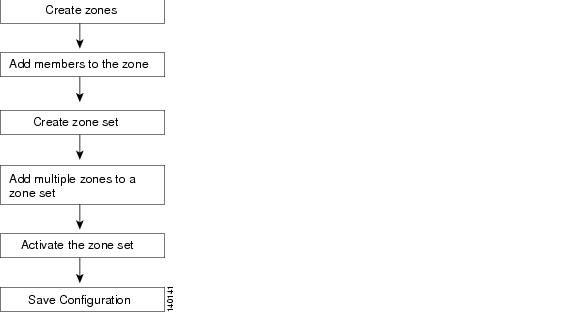Table Of Contents
Configuring Zones and Zone Sets
Configuring Zones and Zone Sets
Before setting up zones and zone sets make sure you have configured VSANs and interfaces. See "Configuring VSANs and Interfaces."
Zoning enables you to set up access control between storage devices or user groups. If you have administrator privileges in your fabric, you can create zones to increase network security and to prevent data loss or corruption.
Note
Devices that do not belong to a zone follow the policy of the default zone.
Figure 4-1 describes the steps for configuring zones and zone sets. See "Configuration Files," for details on saving configuration files.
Figure 4-1 Zones and Zone Sets
This chapter includes the following sections:
Configuring Zones
Zones are configured within VSANs. The Logical tab displays the VSANs configured in the currently discovered fabric. Note that zone information must always be identical for all the switches in the network fabric.
To configure a zone and assign a zone name, follow these steps:
Note
Interface-based zoning only works with Cisco MDS 9000 Family switches. Interface-based zoning does not work if interop mode is configured in that VSAN.
Tip
Use the show wwn switch command to retrieve the sWWN. If you do not provide a sWWN, the software automatically uses the local sWWN.
You can assign an alias name and configure an alias member using either the FC ID, fabric port WWN (fWWN), or pWWN values.
Tip
As of Cisco MDS SAN-OS Release 1.3(4), the Cisco SAN-OS software supports a maximum of 2048 aliases per VSAN.
Configuring an Alias
To create an alias using the fcalias command, follow these steps:
Creating Zone Sets
A zone set consists of one or more zones. A zone can be a member of more than one zone set and consists of multiple zone members. Members in a zone can access each other; members in different zones cannot access each other. Devices can belong to more than one zone.
A zone set can be activated or deactivated as a single entity across all switches in the fabric. Only one zone set can be activated at any time. If zoning is not activated, all devices are members of the default zone. If zoning is activated, any device that is not in an active zone (a zone that is part of an active zone set) is a member of the default zone.
Zoning can be administered from any switch in the fabric. When you activate a zone (from any switch), all switches in the fabric receive the active zone set. Additionally, full zone sets are distributed to all switches in the fabric, if this feature is enabled in the source switch.
Tip
Zone sets are configured with the names of the member zones. If the zone set is in a configured VSAN, you must also specify the VSAN.
Tip
Zone sets are configured with the names of the member zones. If the zone set is in a configured VSAN, you must also specify the VSAN.
To create a zone set to include several zones, follow these steps:
After creating a zone set and activating it make sure you save the configuration file. See "Configuration Files," for details about copying and saving configuration files.
Activating a Zone Set
Changes to a zone set do not take effect to a full zone set until you activate it.
To activate a zone set, follow these steps:
Tip
You do not have to issue the copy running-config startup-config command to store the active zone set. However, you need to issue the copy running-config startup-config command to explicitly store full zone sets. It is not available across switch resets.
Displaying Zone Information
You can view any zone information by using the show command. If you request information for a specific object (for example, a specific zone, zone set, VSAN, alias, or even a keyword like brief or active), only information for the specified object is displayed. If you do not request specific information, all available information is displayed. Table 4-1 lists the show commands and the information they display.
What's Next?
After completing the procedures in this book, your Cisco MDS 9000 Family switch can provide the basic, minimal Fibre Channel services necessary to enable hosts to access their storage. Beyond this, you will want to set up security, management, and monitoring for your network. These tasks are beyond the scope of this document. However, the following tasks should be performed to leverage the full abilities of the MDS switch.
Security
•
Configure DNS servers.
•
Enable SSH and disable Telnet.
•
Create unique usernames for each user.
•
Create and assign roles for users that do not require network administrative privileges.
•
Configure TACACS+/Radius for centralized user management.
Management
•
Configure a syslog server.
•
Configure time/date/timezone and additionally NTP.
•
Configure schedules and jobs to regularly back up the configuration of the MDS switch.
•
Configure device aliases.
Monitoring
•
Configure Call Home.

 Feedback
Feedback