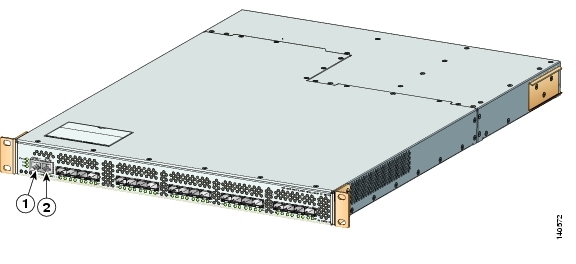Table Of Contents
Preparing for Network Connections
Connecting the Console Port to a PC
Connecting the 10/100 Ethernet Management Port
Connecting to the MGMT 10/100/1000 Ethernet Port
Using the Switch Setup Utility
Initial Switch Configuration
This chapter provides instructions for setting up the hardware, connecting to the console port, and initially configuring the switch.
This chapter includes the following sections:
•
Preparing for Network Connections
•
Connecting the 10/100 Ethernet Management Port
•
Connecting to the MGMT 10/100/1000 Ethernet Port
•
Using the Switch Setup Utility
Preparing for Network Connections
When preparing your site for network connections to the Andiamo 9500 switch, consider the following for each type of interface:
•
Cabling required for each interface type
•
Distance limitations for each signal type
•
Additional interface equipment needed
Before installing the device, have all additional external equipment and cables available.
Configuration Prerequisites
Before you configure a switch in the Cisco MDS 9000 Family for the first time, make sure you have the following information:
•
Administrator password.
•
Switch name—This is also used as your switch prompt.
•
IP address for the switch's management interface.
•
Subnet mask for the switch's management interface.
•
IP address of the default gateway.
Connecting the Console Port
This section describes how to connect the RS-232 console port to a PC. The console port allows you to perform the following functions:
•
Configure the switch from the CLI.
•
Monitor network statistics and errors.
•
Configure SNMP agent parameters.
•
Manage downloading software updates (through the Ethernet management interface) or distributing software images residing in Flash memory to attached devices.
Figure 2-1, Figure 2-3, Figure 2-4, and Figure 2-4 show the console port and the management port, located on a Cisco MDS 9500 series supervisor-1 module, Cisco MDS 9500 series supervisor-2 module, a Cisco MDS 9200 Series supervisor module, and Cisco MDS 9100 Series supervisor module.
Figure 2-1 Cisco MDS 9500 Series Supervisor-1 Module
Figure 2-2 Cisco MDS 9500 Series Supervisor-2 Module
Status, System, Active, and Pwr Mgmt LEDs
MGMT 10/100/1000 Ethernet port (with integrated Link and Activity LEDs)
Figure 2-3 Connecting the Console Cable to a Cisco MDS 9200 Series Switch
Figure 2-4 Connecting the Console Cable to a Cisco MDS 9100 Series Switch
Connecting the Console Port to a PC
You can connect the console port to a PC serial port for local administrative access to the Andiamo 9500 switch.
Note
The PC must support VT100 terminal emulation. The terminal emulation software—frequently a PC application such as HyperTerminal Plus—makes communication between the Andiamo 9500 switch and your PC possible during setup and configuration.
To connect the console port to a PC, follow these steps:
Step 1
Configure the baud rate and character format of the PC terminal emulation program to match the following management port default characteristics:
•
9600 baud
•
8 data bits
•
1 stop bit
•
No parity
Note
On Cisco terminal servers, issue the following commands starting in EXEC mode:
switch# config t
switch(config)# no flush-at-activation
switch(config)# exit
switch# copy running-config startup-config
This configuration ensures that the MDS switch does not receive random characters that might cause it to hang.Step 2
Connect the supplied RJ-45 to DB-9 female adapter or RJ-45 to DB-25 female adapter (depending on your PC connection) to the PC serial port.
Step 3
Connect one end of the supplied console cable (a rollover RJ-45 to RJ-45 cable) to the console port. (See Figure 2-4.) Connect the other end to the RJ-45 to DB-9 (or RJ-45 to DB-25) adapter at the PC serial port.
Note
If you are using a Cisco MDS 9500 Series switch that has multiple supervisor modules, connect the console port to the "active" supervisor. The active supervisor is the module with the green Active LED.
Connecting the 10/100 Ethernet Management Port
The autosensing 10/100 Ethernet management port is located on the left side of the front panel (labeled 10/100 MGMT), to the right of the Console port (see Figure 2-1, Figure 2-4, and Figure 2-4). This port is used for out-of-band management of the Cisco MDS 9000 Family switches.
Make sure to connect the Ethernet management ports of both supervisor modules on an MDS 9500 Series switch. Even though there are two Ethernet connections, only one management IP address is required for a switch with dual supervisors.
Tip
The two Ethernet connections should be connected to ports in different slots on the same LAN switch, or should be split between two different LAN switches.
If only the active supervisor module is connected to the LAN and an event occurs that causes a system switchover (such as a software upgrade), the switch becomes unmanageable through the Ethernet port after the active supervisor reboots and the standby supervisor becomes the active supervisor.
Use modular, RJ-45 cables to connect the 10/100 Ethernet management port to external hubs and switches.
Connecting to the MGMT 10/100/1000 Ethernet Port
The Supervisor-2 module supports an autosensing MGMT 10/100/1000 Ethernet port (labeled "MGMT 10/100/1000") and has an RJ-45 interface. You can use this port to access and manage the switch by IP address, such as through Cisco Fabric Manager.
Use a modular, RJ-45, straight-through UTP cable to connect the MGMT 10/100/1000 Ethernet port to an Ethernet switch port or hub.
Using the Switch Setup Utility
The switch setup utility helps you configure the switch. To configure the switch, follow these steps:
Step 1
Verify the following physical connections for the new Cisco MDS 9000 Family switch (see Figure 2-4):
•
The console port is physically connected to a computer terminal (or terminal server).
•
The 10/100/1000 Ethernet management port (mgmt0) is connected to an external hub, switch, or router.
Refer to the hardware installation guide for your specific product.
Tip
Save the host ID information for future use (for example, to enable licensed features). The host ID information is provided in the Proof of Purchase document that accompanies the switch.
Step 2
Verify that the default console port parameters are identical to those of the computer terminal (or terminal server) attached to the switch console port (see the "Connecting the Console Port to a PC" section).
Step 3
Power on the switch. The switch boots automatically.
Note
If the switch boots to the loader> or switch(boot) prompts, contact your storage vendor support organization for technical assistance.
After powering on the switch, you see the following output:
General Software Firmbase[r] SMM Kernel 1.1.1002 Aug 6 2003 22:19:14 Copyright (C) 2002 General Software, Inc.Firmbase initialized.00000589K Low Memory Passed01042304K Ext Memory PassedWait.....General Software Pentium III Embedded BIOS 2000 (tm) Revision 1.1.(0)(C) 2002 General Software, Inc.ware, Inc.Pentium III-1.1-6E69-AA6E+------------------------------------------------------------------------------+| System BIOS Configuration, (C) 2002 General Software, Inc. |+---------------------------------------+--------------------------------------+| System CPU : Pentium III | Low Memory : 630KB || Coprocessor : Enabled | Extended Memory : 1018MB || Embedded BIOS Date : 10/24/03 | ROM Shadowing : Enabled |+---------------------------------------+--------------------------------------+Loader Loading stage1.5.Loader loading, please wait...Auto booting bootflash:/m9500-sf1ek9-kickstart-mz.2.1.1a.bin bootflash:/m9500-s f1ek9-mz.2.1.1a.bin...Booting kickstart image: bootflash:/m9500-sf1ek9-kickstart-mz.2.1.1a.bin...................Image verification OKStarting kernel...INIT: version 2.78 bootingChecking all filesystems..... done.Loading system softwareUncompressing system image: bootflash:/m9500-sf1ek9-mz.2.1.1a.binCCCCCCCCCCCCCCCCCCCCCCCCCCCCCCCCCCCCCCCCCCCCCCCCCCCCCCCCCCCCCCCCCCCCCCCCCCCCCCCCCCCCCCCCCCINIT: Entering runlevel: 3Step 4
Make sure you enter the password you wish to assign for the admin user name.
---- System Admin Account Setup ----Enter the password for "admin":
Tip
If a password is trivial (short, easy-to-decipher), your password configuration is rejected. Be sure to configure a strong password. Passwords are case-sensitive. You must explicitly configure a password that meets the requirements listed in the "Configuring User Accounts" section in the Cisco MDS 9000 Family CLI Configuration Guide.
Note
If you are running the switch setup utility for the first-time, it starts automatically. If this is not the first-time configuration, you are required to enter setup at the system prompt.
Note
If you do not wish to answer a previously configured question, or if you wish to skip answers to any questions, press Enter. If a default answer is not available (for example, the switch name), the switch uses what was previously configured and skips to the next question.
Step 5
Enter yes to enter the setup mode.
This setup utility will guide you through the basic configuration of the system. Setup configures only enough connectivity for management of the system.*Note: setup is mainly used for configuring the system initially,when no configuration is present. So setup always assumes systemdefaults and not the current system configuration values.Press Enter at anytime to skip a dialog. Use ctrl-c at anytimeto skip the remaining dialogs.Would you like to enter the basic configuration dialog (yes/no): yesThe switch setup utility guides you through the basic configuration process. Press Ctrl-C at any prompt to end the configuration process.
Step 6
Enter no (no is the default) to not create any additional accounts.
Create another login account (yes/no) [n]: noStep 7
Enter no (no is the default) to not configure any read-only SNMP community strings.
Configure read-only SNMP community string (yes/no) [n]: noStep 8
Enter no (no is the default) to not configure any read-write SNMP community strings.
Configure read-write SNMP community string (yes/no) [n]: noStep 9
Enter a name for the switch.
Note
The switch name is limited to 32 alphanumeric characters. The default is switch.
Enter the switch name: switch_nameStep 10
Enter yes (yes is the default) to configure the out-of-band management configuration.
Continue with Out-of-band (mgmt0) management configuration? (yes/no) [y]: yesa.
Enter the IP address for the mgmt0 interface.
Mgmt0 IP address : mgmt_IP_addressb.
Enter the netmask for the mgmt0 interface in the xxx.xxx.xxx.xxx format.
Mgmt0 IP netmask : xxx.xxx.xxx.xxxStep 11
Enter yes (yes is the default) to configure the default gateway (recommended).
Configure the default-gateway: (yes/no) [y]: yesa.
Enter the default gateway IP address.
IP address of the default-gateway: default_gatewayStep 12
Enter no (no is the default) to configure advanced IP options such as in-band management, static routes, default network, DNS, and domain name.
Configure Advanced IP options (yes/no)? [n]: noStep 13
Enter yes (yes is the default) to enable Telnet service.
Enable the telnet service? (yes/no) [y]: yesStep 14
Enter no (no is the default) to not enable the SSH service.
Enable the ssh service? (yes/no) [n]: noStep 15
Enter no (no is the default) to not configure the NTP server.
Configure the ntp server? (yes/no) [n]: noStep 16
Enter noshut (shut is the default) to configure the default switch port interface to the noshut state.
Configure default switchport interface state (shut/noshut) [shut]: noshutStep 17
Enter on (on is the default) to configure the switch port trunk mode.
Configure default switchport trunk mode (on/off/auto) [on]: onStep 18
Enter deny (deny is the default) to configure a default zone policy configuration.
Configure default zone policy (permit/deny) [deny]: denyDenies the traffic to flow for all members of the default zone.
Step 19
Enter yes (no is the default) to enable a full zone set distribution (refer to the Cisco MDS 9000 Family CLI Configuration Guide).
Enable full zoneset distribution (yes/no) [n]: yesYou see the new configuration. Review and edit the configuration that you have just entered.
Step 20
Enter no (no is the default) if you are satisfied with the configuration.
The following configuration will be applied:switchname switch_nameinterface mgmt0ip address mgmt_IP_addresssubnetmask mgmt0_ip_netmaskno shutdownip default-gateway default_gatewaytelnet server enableno ssh server enableno system default switchport shutdownsystem default switchport trunk mode onno zone default-zone permit vsan 1-4093zoneset distribute full vsan 1-4093Would you like to edit the configuration? (yes/no) [n]: noStep 21
Enter yes (yes is default) to use and save this configuration.
Use this configuration and save it? (yes/no) [y]: yes
CautionIf you do not save the configuration at this point, none of your changes are updated the next time the switch is rebooted. Type yes to save the new configuration. This ensures that the kickstart and system images are also automatically configured.
Verifying the Module Status
Before you proceed with any further configuration of the switch, you need to ensure that the modules in the chassis are functioning as designed. To verify the status of a module at any time, issue the show module command. All the hardware that was physically installed should be displayed.
A sample output of the show module command follows:
switch# show moduleMod Ports Module-Type Model Status--- ----- -------------------------------- ------------------ ------------2 32 1/2 Gbps FC Module DS-X9032 ok3 16 1/2 Gbps FC Module DS-X9016 ok4 8 IP Storage Services Module DS-X9308-SMIP ok5 0 Supervisor/Fabric-1 DS-X9530-SF1-K9 active *6 0 Supervisor/Fabric-1 DS-X9530-SF1-K9 ha-standby7 0 Caching Services Module DS-X9560-SMAP ok9 32 Advanced Services Module DS-X9032-SMV okMod Sw Hw World-Wide-Name(s) (WWN)--- ----------- ------ --------------------------------------------------2 2.1(1a) 1.1 20:41:00:05:30:00:86:9e to 20:60:00:05:30:00:86:9e3 2.1(1a) 3.0 20:81:00:05:30:00:86:9e to 20:90:00:05:30:00:86:9e4 2.1(1a) 4.0 20:c1:00:05:30:00:86:9e to 20:c8:00:05:30:00:86:9e5 2.1(1a) 4.0 --6 2.1(1a) 4.0 --7 2.1(1a) 0.702 --9 2.1(1a) 0.502 22:01:00:05:30:00:86:9e to 22:20:00:05:30:00:86:9eMod Application Image Description Application Image Version-------- ----------------------------- -------------------------7 svc-node1 1.3(5m)7 svc-node2 1.3(5m)9 SSI linecard image 2.1(1)Mod MAC-Address(es) Serial-Num--- -------------------------------------- ----------2 00-0c-30-d9-eb-60 to 00-0c-30-d9-eb-64 JAB074704EJ3 00-0c-30-0d-27-54 to 00-0c-30-0d-27-58 JAB074004RR4 00-0c-30-da-92-88 to 00-0c-30-da-92-94 JAB075204ZN5 00-0c-30-d9-dc-d0 to 00-0c-30-d9-dc-d4 JAB074504RC6 00-0c-30-d9-ef-80 to 00-0c-30-d9-ef-84 JAB0747055Y7 00-0d-bc-2f-bc-b8 to 00-0d-bc-2f-bd-3c JAB073907DK9 00-05-30-00-ad-4e to 00-05-30-00-ad-52 JAB070605QV* this terminal session
Note
If you do not see all the installed hardware, call your storage vendor support organization for further assistance.

 Feedback
Feedback