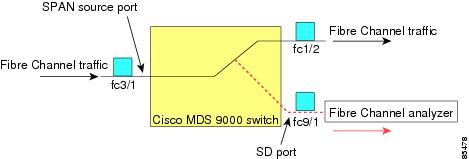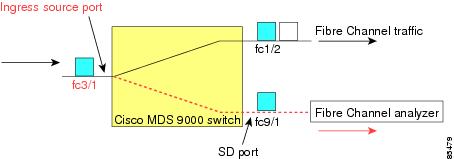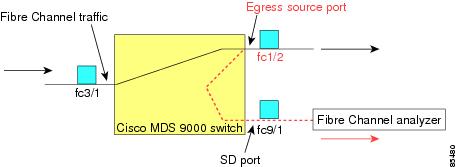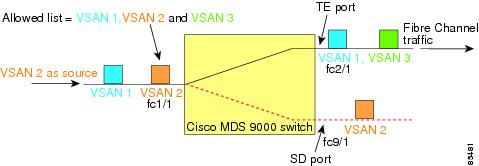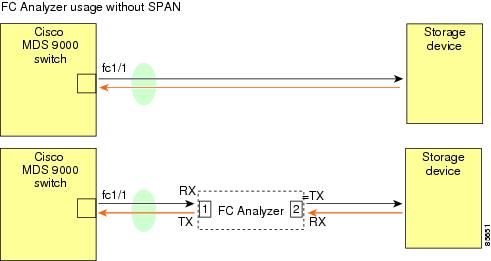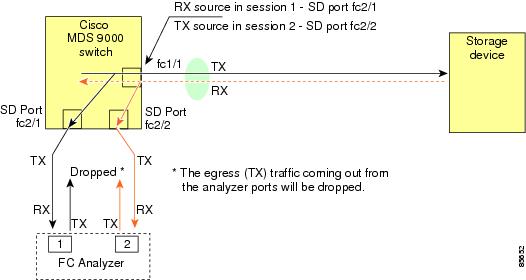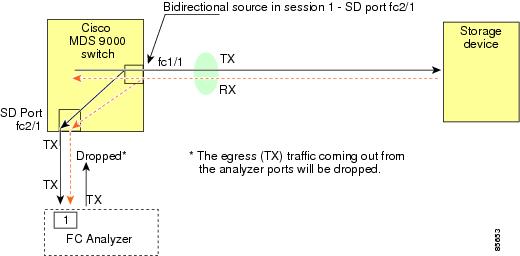-
Cisco MDS 9000 Family Configuration Guide, Release 1.0(3a)
-
Index
-
Preface
-
Product Overview
-
Before You Begin
-
Initial Configuration
-
Configuring High Availability
-
Software Images
-
Managing Modules
-
Managing System Hardware
-
Configuring and Managing VSANs
-
Configuring Interfaces
-
Configuring Trunking
-
Configuring PortChannels
-
Configuring and Managing Zones
-
Managing FLOGI, Name Server, and RSCN Databases
-
Configuring System Security and AAA Services
-
Configuring Fibre Channel Routing Services and Protocols
-
Configuring IP Services
-
Configuring Call Home
-
Configuring Domain Parameters
-
Configuring Traffic Management
-
Configuring System Message Logging
-
Discovering SCSI Targets
-
Monitoring Network Traffic Using SPAN
-
Advanced Features and Concepts
-
Configuring Fabric Configuration Servers
-
Monitoring System Processes and Logs
-
Table Of Contents
Monitoring Network Traffic Using SPAN
Allowed Source Interface Types
Guidelines to Configure VSANs as a Source
Guidelines to Specifying Filters
Monitoring Traffic Using Fibre Channel Analyzers
Configuring Analyzers Using SPAN.
Using a Single SD Port to Monitor Traffic
Monitoring Network Traffic Using SPAN
This chapter describes the switched port analyzer (SPAN) features provided in switches in the Cisco MDS 9000 Family. It includes the following sections:
•
Monitoring Traffic Using Fibre Channel Analyzers
About SPAN
The switched port analyzer (SPAN) feature is specific to switches in the Cisco MDS 9000 Family. It monitors network traffic though a Fibre Channel interface. Traffic through any Fibre Channel interface can be replicated to a special port called the SPAN destination port (SD port). Any Fibre Channel port in a switch can be configured as an SD port. Once an interface is in SD-port mode, it cannot be used for normal data traffic. You can attach a Fibre Channel Analyzer to the SD port to monitor SPAN traffic (see "Configuring a Fabric Analyzer" section).
SD ports do not receive frames, they merely transmit a copy of the SPAN source traffic. The SPAN feature is non-intrusive and does not affect switching of network traffic for any SPAN source ports (see Figure 22-1).
Figure 22-1 SPAN Transmission
SPAN Sources
SPAN sources refer to the interfaces from which traffic can be monitored. You can also specify VSAN as a SPAN source, in which case, all supported interfaces in the specified VSAN are included as SPAN sources. You can choose the SPAN traffic in the ingress direction, the egress direction, or both directions for any source interface:
•
Ingress source (rx)—Traffic entering the switch fabric through this source interface is spanned or copied to the SD port (see Figure 22-2).
Figure 22-2 SPAN Traffic from the Ingress Direction
•
Egress source (tx)—Traffic exiting the switch fabric through this source interface is spanned or copied to the SD port (see Figure 22-3).
Figure 22-3 SPAN Traffic from Egress Direction
Allowed Source Interface Types
The SPAN feature is available for the following interface types:
•
Physical ports:
–
F ports, FL ports, TE ports, E ports, and TL ports.
•
Interface sup-fc0 (traffic to and from the supervisor):
–
The Fibre Channel traffic from the supervisor module to the switch fabric, through the sup-fc0 interface, is called ingress traffic. It is spanned when sup-fc0 is chosen as an ingress source port.
–
The Fibre Channel traffic from the switch fabric to the supervisor module, through the sup-fc0 interface, is called egress traffic. It is spanned when sup-fc0 is chosen as an egress source port.
•
PortChannels
–
All ports in the PortChannel are included and spanned as sources.
–
You cannot specify individual ports in a PortChannel as SPAN sources. Previously-configured SPAN-specific interface information is discarded.
VSAN as a SPAN Source
When a VSAN as a source is specified, then all physical ports and PortChannels in that VSAN are included as SPAN sources. A TE port is included only when the port VSAN of the TE port matches the source VSAN. A TE port is excluded even if the configured allowed VSAN list may have the source VSAN, but the port VSAN is different.
Guidelines to Configure VSANs as a Source
The following guidelines apply when configuring VSANs as a source:
•
Traffic on all interfaces included in a source VSAN is spanned only in the ingress direction.
•
When a VSAN is specified as a source, you will not be able to perform interface-level configuration on the interfaces that are included in the VSAN. Previously-configured SPAN-specific interface information is discarded.
•
If an interface in a VSAN is configured as a SPAN source, you will not be able to configure that VSAN as a source. You must first remove the existing SPAN configurations on such interfaces before configuring VSAN as a source.
•
Interfaces are only included as sources when the port VSAN matches the source VSAN. Figure 22-4 displays a configuration using VSAN 2 as a SPAN source:
–
All ports in the switch are in VSAN 1 except fc1/1.
–
Interface fc1/1 is the TE port with port VSAN 2. VSANs 1, 2, and 3 are configured in the allowed list.
–
VSAN 1 and VSAN 2 are configured as SPAN sources.
Figure 22-4 VSAN As a SPAN Source
For this configuration, the following apply:
–
VSAN 2 as a SPAN source includes only the TE port fc1/1 that has port VSAN 2.
–
VSAN 1 as a source does not include the TE port fc1/1 as the port VSAN does not match VSAN 1. See "Configuring Trunk-Allowed VSAN List" section or "VSAN Membership" section.
SPAN Sessions
Each SPAN session represents an association of one destination with a set of source(s) along with various other parameters that you specify to monitor the network traffic. One destination can be used by one or more SPAN sessions. You can configure up to 16 SPAN sessions in a switch. Each session can have several source ports and one destination port.
To activate a SPAN session, at least one source and the SD port must be up and functioning. Otherwise, traffic will not be directed to the SD port.
To temporarily deactivate (suspend) a SPAN session use the suspend command in the SPAN submode. The traffic monitoring is stopped during this time. You can reactivate the SPAN session using the no suspend command.
Tip
A source can be shared by two sessions, however, each session must be in a different direction—one ingress and one egress.
Specifying Filters
You can perform VSAN-based filtering to selectively monitor network traffic on specified VSANs. You can apply this VSAN filter to the selected source or to all sources in a session (see Figure 22-4). Only traffic in the selected VSANs is spanned when you configure VSAN filters.
You can specify two types of VSAN filters:
•
Interface level filters—You can apply VSAN filters for a specified TE port or trunking PortChannel to filter traffic using one of three options: the ingress direction, the egress direction, or both directions.
•
Session filters—filters all sources in the specified session. These filters are bidirectional and apply to all sources configured in the session.
Guidelines to Specifying Filters
The following guidelines apply to SPAN filters:
•
Specify filters in either the ingress direction, or in the egress direction, or in both directions.
•
PortChannel filters are applied to all ports in the PortChannel.
•
If no filters are specified, the traffic from all active VSANs for that interface is spanned.
•
The effective filter on a port is the intersection (filters common to both) of interface filters and session filters.
•
While you can specify any arbitrary VSAN filters in an interface, traffic can only be monitored on the port VSAN or on allowed-active VSANs in that interface.
•
When you configure VSAN as a source, that VSAN is implicitly applied as an interface filter to all sources included in the specified VSAN.
SD Port Characteristics
An SD port has the following characteristics:
•
Ignores buffer-to-buffer credits.
•
Allows data traffic only in the egress (tx) direction.
•
Does not require a device or an analyzer to be physically connected.
•
Supports only 1 Gbps or 2 Gbps speeds. The auto speed option is not allowed.
•
Multiple sessions can share the same destination ports.
•
If the SD port is shut down, all shared sessions stop generating SPAN traffic.
•
The port mode can not be changed if it is being used for a SPAN session.
Note
If you need to change a SD-port mode to another port mode, first remove the SD port from all sessions and then change the port mode using the switchport mode command.
•
The outgoing frames can be encapsulated in extended inter-switch link (EISL) format.
•
The SD port does not have a port VSAN.
Guidelines to Configure SPAN
The following guidelines apply for a SPAN configuration:
•
You can configure up to 16 SPAN sessions with multiple ingress (rx) sources.
•
You can configure a maximum of three SPAN sessions with one egress (tx) port.
•
In a 32-port switching module, you must configure the same session in all four ports in one port group (unit). If you wish, you can also configure only two or three ports in this unit (see the "Configuring 32-port Switching Modules" section).
•
SPAN frames are dropped if the sum of the bandwith of the sources exceeds the speed of the destination port.
•
Frames dropped by a source port are not spanned.
Configuring SPAN
To monitor network traffic using SD ports, follow these steps:
Step 1
Configure the SD port.
Step 2
Attach the SD port to a SPAN session.
Step 3
Monitor network traffic by adding source interfaces to the session.
To configure an SD port for SPAN monitoring, follow these steps:
To configure a SPAN session, follow these steps:
To configure a SPAN filter, follow these steps:
Encapsulating Frames
The switchport encap eisl command only applies to SD port interfaces. This command is disabled by default. If you enable the encapsulation feature, all outgoing frames will be encapsulated. If encapsulation is enabled, you will see a new line (Encapsulation is eisl) in the show int SD_port_interface command output.
To encapsulate outgoing frames (optional), follow these steps:
Monitoring Traffic Using Fibre Channel Analyzers
You can use SPAN to monitor traffic on an interface without any traffic disruption. This feature is specially useful in troubleshooting scenarios when traffic disruption changes the problem environment and makes it difficult to reproduce the problem.
Without SPAN
You can monitor traffic using interface fc1/1 in a Cisco MDS 9000 Family switch that is connected to another switch or host. You need to physically connect a Fibre Channel analyzer between the switch and the storage device to analyze the traffic through interface fc1/1 as shown in Figure 22-5.
Figure 22-5 Fibre Channel Analyzer Usage Without SPAN
This type of connection has the following limitations:
•
Requires you to physically insert the FC analyzer between the two network devices.
•
It disrupts traffic when the Fibre Channel analyzer is physically connected.
•
The analyzer captures data only on the rx links in both port 1 and port 2. Port 1 captures traffic exiting interface fc1/1 and port 2 captures ingress traffic into interface fc1/1.
Using SPAN
Using SPAN you can capture the same traffic scenario shown in Figure 22-5 without any traffic disruption. The Fibre Channel analyzer uses the ingress (rx) link at port 1 to capture all the frames going out of the interface fc1/1. It uses the ingress link at port 2, to capture all the ingress traffic on interface fc1/1.
Using SPAN you can monitor ingress traffic on fc1/1 at SD port fc2/1 and egress traffic on SD port fc2/2. This traffic is seamlessly captured by the FC analyzer as shown in Figure 22-6.
Figure 22-6 Fibre Channel Analyzer Using SPAN
Configuring Analyzers Using SPAN.
To configure Fibre Channel Analyzers using SPAN for the example in Figure 22-6, follow these steps:
Step 1
Configure SPAN on interface fc1/1 in the ingress (rx) direction to send traffic on SD port fc2/1 using session 1.
Step 2
Configure SPAN on interface fc1/1in the egress (tx) direction to send traffic on SD port fc2/2 using session 2.
Step 3
Physically connect fc2/1 to port 1 on the Fibre Channel analyzer.
Step 4
Physically connect fc2/2 to port 2 on the Fibre Channel analyzer.
To configure SPAN on the source and destination interfaces, follow these steps:
Using a Single SD Port to Monitor Traffic
You do not need to use two SD ports to monitor bidirectional traffic on any interface as shown in Figure 22-6. You can use one SD port and one FC analyzer port by monitoring traffic on the interface at the same SD port fc2/1.
Figure 22-7 shows a SPAN setup where one session with destination port fc2/1 and source interface fc1/1 is used to capture traffic in both ingress and egress direction. This setup is more advantageous and cost-effective than the setup shown in Figure 22-6—it uses one SD port and one port on the analyzer, instead of using a full, two-port analyzer.
Figure 22-7 Fibre Channel Analyzer Using a Single SD Port
To use this setup, the analyzer should have the capability of distinguishing ingress and egress traffic for all captured frames.
To configure SPAN on a single SD port, follow these steps:
Displaying SPAN Information
Use the show span command to display configured SPAN information. See Examples 22-1 to 22-4.
Example 22-1 Displays SPAN Sessions in a Brief Format
switch# show span session brief--------------------------------------------------------Session Admin Oper DestinationState State Interface--------------------------------------------------------7 no suspend active fc2/7 1 suspend inactive not configured2 no suspend inactive fc3/1Example 22-2 Displays a Specific SPAN Session Details
switch# show span session 7Session 7 (active)Destination is fc2/7No session filters configuredNo ingress (rx) sourcesEgress (tx) sources areport-channel 7,Example 22-3 Displays ALL SPAN Sessions
switch# show span sessionSession 1 (inactive as no destination)Destination is not specifiedSession filter vsans are 1No ingress (rx) sourcesNo egress (tx) sourcesSession 2 (active)Destination is fc9/5No session filters configuredIngress (rx) sources arevsans 1sup-fc0,Egress (tx) sources aresup-fc0,Session 3 (admin suspended)Destination is not configuredSession filter vsans are 1-20Ingress (rx) sources arefc3/2 (vsan 1-2), fc3/3 (vsan 1-2), fc3/4 (vsan 1-2),port-channel 2 (vsan 1-10),Egress (tx) sources arefc3/2 (vsan 1-2), fc3/3 (vsan 1-2), fc3/4 (vsan 1-2),Example 22-4 Displays an SD-port Interface with Encapsulation Enabled
switch# show int fc9/32fc9/32 is upHardware is Fibre ChannelPort WWN is 22:20:00:05:30:00:49:5eAdmin port mode is SDPort mode is SDPort vsan is 1Speed is 1 GbpsReceive Buffer Size is 2112Encapsulation is eisl <---------------- Displays the enabled encapsulation statusBeacon is turned off5 minutes input rate 0 bits/sec, 0 bytes/sec, 0 frames/sec5 minutes output rate 0 bits/sec, 0 bytes/sec, 0 frames/sec0 frames input, 0 bytes, 0 discards0 CRC, 0 unknown class0 too long, 0 too short0 frames output, 0 bytes, 0 discards0 input OLS, 0 LRR, 0 NOS, 0 loop inits0 output OLS, 0 LRR, 0 NOS, 0 loop initsDefault Settings
Table 22-1 lists the default settings for SPAN parameters

 Feedback
Feedback