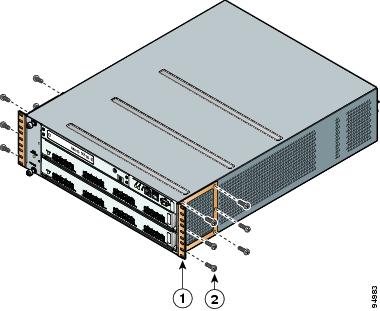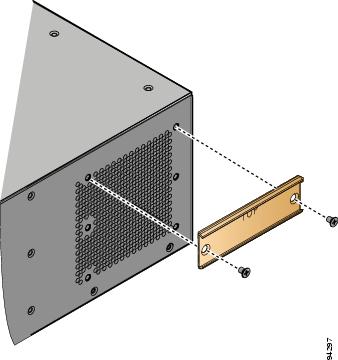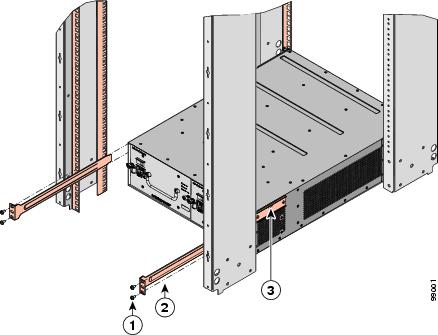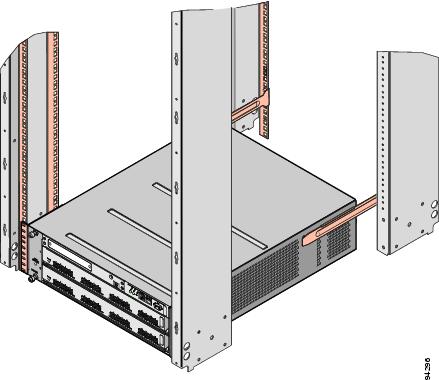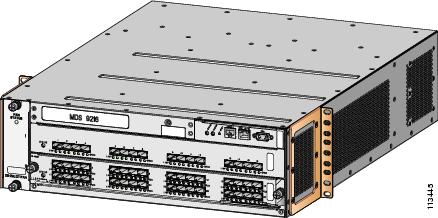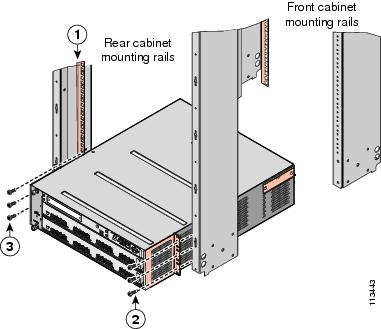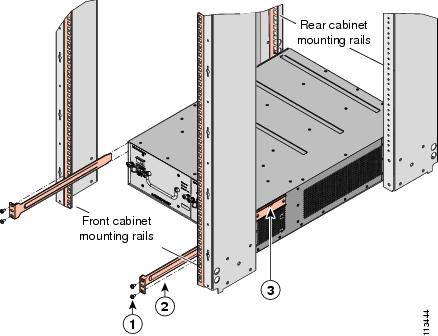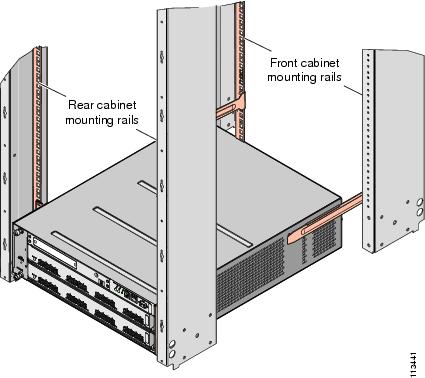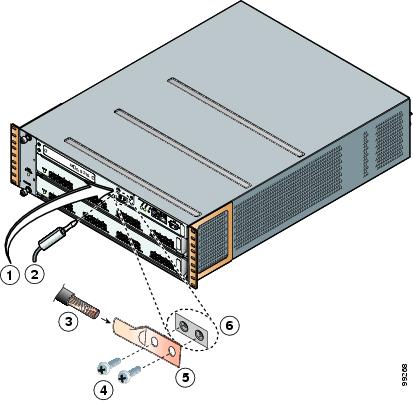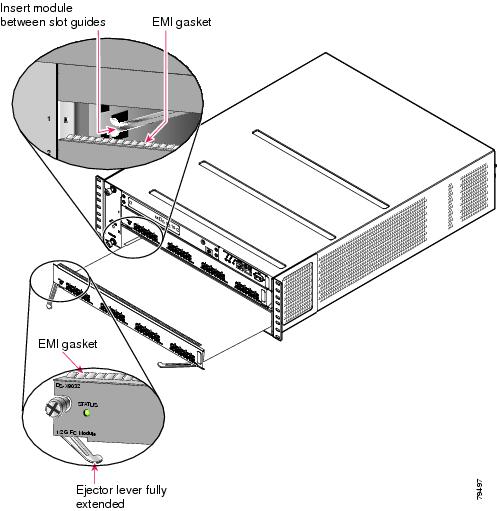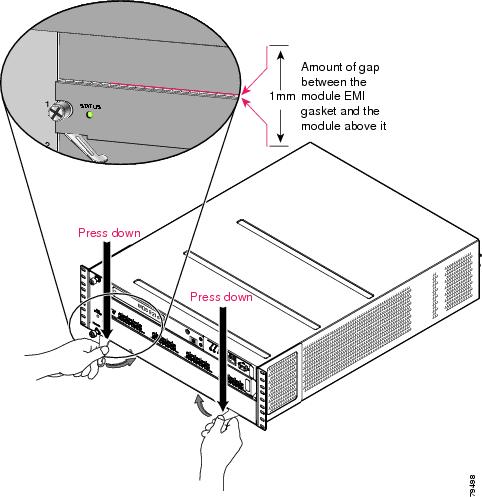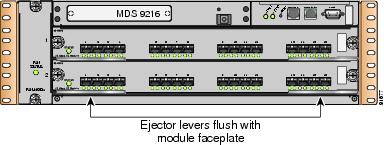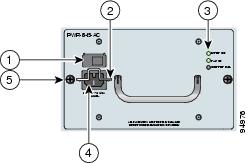Table Of Contents
Installing the Cisco MDS 9216 Switch
Unpacking and Inspecting the Switch
Installing the Chassis in a Cabinet or Rack
Installing the Switch in a Cabinet with Insufficient Front Clearance
Installing Front rack-mount Brackets for Cabinets with 26 Inches or Greater of Rail Spacings
Installing Front rack-mount Brackets for Cabinets with Less Than 26 Inches of Rail Spacings
Installing the Cisco MDS 9216 Switch Rear-Facing into Cabinet
Removing and Installing Components
Removing and Installing Switching and Services Modules
Removing a Caching Services Module
Removing Other Switching or Services Modules
Installing a Switching or Services Module, Including Caching Services Modules
Verifying Installation of a Switching or Services Module
Maintaining a Caching Services Module
Maintaining the Batteries on the Caching Services Module
Maintaining the Disk Drives on the Caching Services Module
Removing and Installing Power Supplies
Removing and Installing the Fan Module
Removing the Cisco MDS 9216 Switch
Installing the Cisco MDS 9216 Switch
This chapter describes how to install the Cisco MDS 9216 Switch and its components, and it includes the following information:
•
Installing the Chassis in a Cabinet or Rack
•
Installing the Switch in a Cabinet with Insufficient Front Clearance
•
Removing and Installing Components
Note
Before you install, operate, or service the system, read the Regulatory Compliance and Safety Information for the Cisco MDS 9000 Family for important safety information.
Warning
IMPORTANT SAFETY INSTRUCTIONS
This warning symbol means danger. You are in a situation that could cause bodily injury. Before you work on any equipment, be aware of the hazards involved with electrical circuitry and be familiar with standard practices for preventing accidents. Use the statement number provided at the end of each warning to locate its translation in the translated safety warnings that accompanied this device. Statement 1071
SAVE THESE INSTRUCTIONS
Warning
This unit is intended for installation in restricted access areas. A restricted access area can be accessed only through the use of a special tool, lock and key, or other means of security. Statement 1017
Warning
Only trained and qualified personnel should be allowed to install, replace, or service this equipment. Statement 1030
Warning
A readily accessible two-poled disconnect device must be incorporated in the fixed wiring. Statement 1022
Note
Each new switch requires a license; refer to http://www.cisco.com/univercd/cc/td/doc/product/sn5000/mds9000/index.htm for the latest Cisco MDS 9000 Family configuration guides containing information on this feature.
Pre-Installation
This section includes the following information:
•
Unpacking and Inspecting the Switch
Installation Options
The Cisco MDS 9216 Switch can be installed using the following methods:
•
In an open EIA rack, using:
–
The rack-mount kit shipped with the switch
–
The Telco and EIA Shelf Bracket Kit part number DS-SHELF= (an optional kit, purchased separately) in addition to the rack-mount kit shipped with the switch
•
In a perforated or solid-walled EIA cabinet, using:
–
The rack-mount kit shipped with the switch
–
The Telco and EIA Shelf Bracket Kit (an optional kit, purchased separately) in addition to the rack-mount kit shipped with the switch
•
In a two-post Telco rack, using:
–
The Telco and EIA Shelf Bracket Kit (an optional kit, purchased separately) in addition to the front brackets shipped with the switch
For instructions on installing the switch using the rack-mount kit shipped with the switch, see the "Installing the Chassis in a Cabinet or Rack" section.
For instructions on installing the switch using the optional, separately purchased Telco and EIA Shelf Bracket Kit, see the "Cisco MDS 9000 Family Telco and EIA Shelf Bracket" section.
Note
The optional Telco and EIA Shelf Bracket Kit is not provided with the switch. To order the kit, contact your switch provider.
Installation Guidelines
Follow these guidelines when installing the Cisco MDS 9216 Switch:
•
Plan your site configuration and prepare the site before installing the chassis. "Site Planning and Maintenance Records," lists the recommended site planning tasks.
•
Record the information listed in "Site Planning and Maintenance Records," as you install and configure the switch.
•
Ensure there is adequate space around the switch to allow for servicing the switch and for adequate airflow ("Technical Specifications," lists airflow requirements).
•
Ensure the air-conditioning meets the heat dissipation requirements listed in "Technical Specifications."
•
Ensure the cabinet or rack meets the requirements listed in "Cabinet and Rack Installation."
Note
Jumper power cords are available for use in a cabinet. See the "Jumper Power Cord" section.
•
Ensure the chassis is adequately grounded. If the switch is not mounted in a grounded rack, we recommend connecting both the system ground on the chassis and the power supply ground to an earth ground.
•
Ensure the site power meets the power requirements listed in "Technical Specifications." If available, you can use an uninterruptible power supply (UPS) to protect against power failures.
CautionAvoid UPS types that use ferroresonant technology. These UPS types can become unstable with systems like the Cisco MDS 9000 Family, which can have substantial current draw fluctuations because of fluctuating data traffic patterns.
•
Ensure that circuits are sized according to local and national codes. For North America, the 845-W power supply requires a 15-A or 20-A circuit.
If you are using a 200- or 240-VAC power source in North America, the circuit must be protected by a two-pole circuit breaker.
CautionTo prevent loss of input power, ensure the total maximum loads on the circuits supplying power to the switch are within the current ratings for the wiring and breakers.
•
Use the following screw torques when installing the switch:
–
Captive screws: 4 in-lb
–
M3 screws: 4 in-lb
–
M4 screws: 12 in-lb
–
10-32 screws: 20 in-lb
–
12-24 screws: 30 in-lb
Required Equipment
Gather the following items before beginning the installation:
•
Number 1 and number 2 Phillips screwdrivers with torque capability
•
3/16-in. flat-blade screwdriver
•
Tape measure and level
•
ESD wrist strap or other grounding device
•
Antistatic mat or antistatic foam
The following additional items (not found in the accessory kit) are required to ground the chassis:
•
Grounding cable (6 AWG recommended), sized according to local and national installation requirements; the required length depends on the proximity of the Cisco MDS 9216 Switch to proper grounding facilities
•
Crimping tool large enough to accommodate girth of lug
•
Wire-stripping tool
Unpacking and Inspecting the Switch
CautionWhen handling switch components, wear an ESD strap and handle modules by the carrier edges only. An ESD socket is provided on the chassis. For the ESD socket to be effective, the chassis must be grounded through the power cable, the chassis ground, or the metal-to-metal contact with a grounded rack.
Tip
Keep the shipping container in case the chassis requires shipping in the future.
Note
If you purchased Cisco support through a Cisco reseller, contact the reseller directly. If you purchased support directly from Cisco, contact Cisco Technical Support at this URL: http://www.cisco.com/warp/public/687/Directory/DirTAC.shtml
Note
The switch is thoroughly inspected before shipment. If any damage occurred during transportation or any items are missing, contact your customer representative immediately.
To inspect the shipment, follow these steps:
Step 1
Compare the shipment to the equipment list provided by your customer service representative and verify that you have received all items, including the following:
•
Print documentation and CD-ROMs
•
Grounding lug kit
•
Rack-mount kit
•
ESD wrist strap
•
Cables and connectors
•
Any optional items ordered
Step 2
Check for damage and report any discrepancies or damage to your customer service representative. Have the following information ready:
•
Invoice number of shipper (see packing slip)
•
Model and serial number of the damaged unit
•
Description of damage
•
Effect of damage on the installation
Installing the Chassis in a Cabinet or Rack
This section describes how to use the rack-mount kit provided with the switch to install the Cisco MDS 9216 Switch into a cabinet or rack that meets the requirements described in "Cabinet and Rack Installation." All Cisco MDS 9216 Switch switches use the same installation procedure.
CautionIf the rack is on wheels, ensure that the brakes are engaged or that the rack is otherwise stabilized.
The rack-mount kit provided with the switch contains the items listed in Table 2-1. If you do not find all the parts listed in Table 2-1, you may have an older version of the rack-mount kit, which only included the front rack-mount brackets. If this is the case, you can either install the switch in the rack with just the front rack-mount brackets, or contact your customer service representative for a current version of the rack-mount kit.
Note
If you purchased Cisco support through a Cisco reseller, contact the reseller directly. If you purchased support directly from Cisco, contact Cisco Technical Support at this URL: http://www.cisco.com/warp/public/687/Directory/DirTAC.shtml
To install the switch in a cabinet or rack using the rack-mount kit provided with the switch, follow these steps:
Step 1
Install the front rack-mount brackets as follows:
a.
Position a front rack-mount bracket against the chassis and align the screw holes as shown in Figure 2-1. Then attach the front rack-mount bracket to the chassis with six of the M4 screws.
b.
Repeat with the other front rack-mount bracket on the other side of the switch.
Figure 2-1 Attaching Front Rack-Mount Bracket to the Cisco MDS 9216 Switch
Step 2
Install the C brackets on the switch as follows:
a.
Position one of the C brackets against the side of the switch and align the screw holes as shown in Figure 2-2 and Figure 2-3. Then attach the bracket to the switch with two of the flat-head M4 screws.
Note
Ensure the C bracket is oriented so that it blocks the fewest airflow holes on the chassis; the holes should be slightly closer to the bottom of the brackets and the text on the back of the bracket should be right side up.
b.
Repeat with the other C bracket on the other side of the switch.
Figure 2-2 Installing C Brackets onto the Cisco MDS 9216 Switch
Figure 2-3 C Brackets for the Cisco MDS 9216 Switch (Close-Up View)
Step 3
Position the chassis in the rack, inserting the rear of the chassis between the front mounting rails (see Figure 2-4). Use the 12-24 x 3/4-in. or 10-32 x 3/4-in. screws (depending on the type of rack) to attach the front rack-mount brackets to the mounting rails (three per side).
If you are installing the optional cable guides, place the cable guides in front of the front rack-mount brackets, and then pass the screws through the cable guides, front rack-mount brackets, and mounting rail. You can install one or both cable guides; if installing a single cable guide, it can be installed on either side.
Figure 2-4 Installing the Cisco MDS 9216 Switch in the Rack
Step 4
From the back of the rack, position the longer slider rails with the ears away from the chassis and slide them into the C brackets previously installed on the sides of the chassis (see Figure 2-5).
Step 5
Level the chassis (it may sag slightly towards the back) and attach the slider rails to the mounting rails with the 12-24 x 3/4-in. or 10-32 x 3/4-in. screws, three per side.
Figure 2-5 Inserting and Installing Slider Rails (Back View)
Figure 2-6 shows the Cisco MDS 9216 Switch completely installed in a rack.
Figure 2-6 Cisco MDS 9216 Switch Chassis Installed in the Rack
Installing the Switch in a Cabinet with Insufficient Front Clearance
This section describes how to use the rack-mount kit provided with the switch to install the Cisco MDS 9216 Switch into a cabinet with insufficient front-facing clearance. The Cisco MDS 9216 Switch is installed rear-facing to provide adequate clearance for the fiber optic cables. This cabinet meets the requirements described in "Cabinet and Rack Installation," except the cabinet has less than three inches of clearance between the inside of the front door or bezel panel and the front cabinet mounting rails. This rear-facing installation is necessary to ensure that the minimum bend radius for the fiber optic cables is maintained. In these cabinets, the Cisco MDS 9216 Switch is mounted backwards, with the fiber optic cables facing toward the rear of the cabinet and the power supplies facing the front of the cabinet.
CautionIf the rack is on wheels, ensure that the brakes are engaged or that the rack is otherwise stabilized.
The rack-mount kit provided with the switch contains the items listed in Table 2-1. If you do not find all of the parts listed in Table 2-1, you may have an older version of the rack-mount kit, which only included the front rack-mount brackets. If this is the case, you can either install the switch in the rack with just the front rack-mount brackets, or contact your customer service representative for a current version of the rack-mount kit.
Note
If you purchased Cisco support through a Cisco reseller, contact the reseller directly. If you purchased support directly from Cisco, contact Cisco Technical Support at this URL: http://www.cisco.com/warp/public/687/Directory/DirTAC.shtml
Installing Front rack-mount Brackets for Cabinets with 26 Inches or Greater of Rail Spacings
The front rack-mount brackets for the Cisco MDS 9216 Switch must be installed onto the switch prior to installing the switch into the cabinet. Follow these steps for cabinets with front-mounting rail to rear-mounting rail spacings greater or equal to 26 inches.
Step 1
Install the front rack-mount brackets as follows:
a.
Position a front rack-mount bracket against the chassis and align the screw holes as shown in Figure 2-7. Then attach the front rack-mount bracket to the chassis with six of the M4 screws.
b.
Repeat with the other front rack-mount bracket on the other side of the switch.
Figure 2-7 Attaching Front Rack-Mount Bracket to the Cisco MDS 9216 Switch
Step 2
Install the C brackets on the switch as follows:
a.
Position one of the C brackets against the side of the switch and align the screw holes as shown in Figure 2-8 and Figure 2-9. Then attach the bracket to the switch with two of the flat-head M4 screws.
Figure 2-8 Installing C Brackets onto the Cisco MDS 9216 Switch
Figure 2-9 C Brackets for the Cisco MDS 9216 Switch (Close-Up View)
Note
Ensure the C bracket is oriented so that it blocks the fewest airflow holes on the chassis; the holes should be slightly closer to the bottom of the brackets and the text on the back of the bracket should be right side up.
b.
Repeat with the other C bracket on the other side of the switch.
Installing Front rack-mount Brackets for Cabinets with Less Than 26 Inches of Rail Spacings
The front rack-mount brackets for the Cisco MDS 9216 Switch switch must be installed onto the switch prior to installing the switch into the cabinet. For cabinets with less than 26 inches of rail-to-rail spacing, the front rack-mount bracket must be installed 180 degrees from normal. Follow these steps for cabinets with front-mounting rail to rear-mounting rail spacings less than 26 inches that need to be mounted backwards to maintain adequate fiber optic clearances.
Step 1
Install the front rack-mount brackets as follows:
a.
Position one of the front rack-mount brackets against the side of the switch and align the screw holes as shown in Figure 2-10. Then attach the bracket to the switch with the six M4 screws originally provided with the bracket.
Figure 2-10 Front rack-mount Brackets (Rotated) Installed on the Cisco MDS 9216 Switch
b.
Repeat with the other front rack-mount bracket on the other side of the switch.
Step 2
Install the C brackets on the switch as follows:
a.
Position one of the C brackets against the side of the switch and align the screw holes as shown in Figure 2-11 and Figure 2-12. Then attach the bracket to the switch with two of the flat-head M4 screws.
Figure 2-11 Installing C Brackets onto the Cisco MDS 9216 Switch
Figure 2-12 C Brackets for the Cisco MDS 9216 Switch (Close-Up View)
Note
Ensure the C bracket is oriented so that it blocks the fewest airflow holes on the chassis; the holes should be slightly closer to the bottom of the brackets and the text on the back of the bracket should be right side up.
b.
Repeat with the other C bracket on the other side of the switch.
Installing the Cisco MDS 9216 Switch Rear-Facing into Cabinet
To install the switch rear-facing in a cabinet using the rack-mount kit provided with the switch, for cabinets with insufficient front-facing clearance, follow these steps:
Step 1
Position the chassis in the rack, inserting the back of the chassis between the rear mounting rails (see Figure 2-13). Use the 12-24 x 3/4-in. or 10-32 x 3/4-in. screws (depending on the type of rack) to attach the front rack-mount brackets to the mounting rails (three per side).
If you are installing the optional cable guides, place the cable guides in front of the front rack-mount brackets, and then pass the screws through the cable guides, front rack-mount brackets, and mounting rail. You can install one or both cable guides; if installing a single cable guide, it can be installed on either side.
Note
Figure 2-13 shows the front rack-mount brackets as rotated. Your chassis may have these brackets installed in the normal position.
Figure 2-13 Installing the Cisco MDS 9216 Switch (Rear-Facing) in the Rack
Step 2
From the front of the rack, position the longer slider rails with the ears away from the chassis and slide them into the C brackets previously installed on the sides of the chassis (see Figure 2-14).
Step 3
Level the chassis (it may sag slightly towards the back) and attach the slider rails to the mounting rails with the 12-24 x 3/4-in. or 10-32 x 3/4-in. screws, three per side.
Figure 2-14 Inserting and Installing Slider Rails (Front View)
Figure 2-15 shows the Cisco MDS 9216 Switch completely installed in a rack.
Note
Figure 2-15 shows the front rack-mount brackets as rotated. Your chassis may have these brackets installed in the normal position.
Figure 2-15 Cisco MDS 9216 Switch Installed in the Rack (Back View)
Grounding the Chassis
The chassis has a grounding pad with two threaded M4 holes for attaching a grounding lug. Figure 2-16 shows the system ground location on the Cisco MDS 9216 Switch.
Warning
When installing or replacing the unit, the ground connection must always be made first and disconnected last. Statement 1046
CautionWe recommend grounding the chassis, even if the rack is already grounded.
CautionAll power supplies must be grounded. The receptacles of the AC power cables used to provide power to the chassis must be the grounding type, and the grounding conductors should connect to protective earth ground at the service equipment.
Figure 2-16 Location of System Ground on the Cisco MDS 9216 Switch
ESD socket (on switch)
Screws, M4, with square cone washers
ESD plug
Grounding lug
Grounding cable
Close-up of grounding pad on switch
To attach the grounding lug and cable to the chassis, follow these steps:
Step 1
Use a wire-stripping tool to remove approximately 0.75 in. (19 mm) of the covering from the end of the grounding cable.
Step 2
Insert the stripped end of the grounding cable into the open end of the grounding lug.
Step 3
Use the crimping tool to secure the grounding cable in the grounding lug.
Step 4
Remove the adhesive label from the grounding pad on the chassis.
Step 5
Place the grounding lug against the grounding pad so that there is solid metal-to-metal contact, and insert the two M4 screws with washers through the holes in the grounding lug and into the grounding pad.
Step 6
Ensure that the lug and cable do not interfere with other equipment.
Step 7
Prepare the other end of the grounding cable and connect it to an appropriate grounding point in your site to ensure adequate earth ground.
Starting Up the Switch
This section provides instructions for powering up the switch and verifying component installation.
Warning
Hazardous voltage or energy is present on the backplane when the system is operating. Use caution when servicing. Statement 1034
Warning
Blank faceplates and cover panels serve three important functions: they prevent exposure to hazardous voltages and currents inside the chassis; they contain electromagnetic interference (EMI) that might disrupt other equipment; and they direct the flow of cooling air through the chassis. Do not operate the system unless all cards, faceplates, front covers, and rear covers are in place. Statement 1029
CautionDuring this procedure, wear grounding wrist straps to avoid ESD damage to the switch.
Note
Do not connect the MGMT 10/100 Ethernet port to the LAN until the initial switch configuration has been performed. For instructions on configuring the switch, refer to http://www.cisco.com/univercd/cc/td/doc/product/sn5000/mds9000/index.htm for the latest Cisco MDS 9000 Family configuration guides. For instructions on connecting to the console port, see the "Connecting to the Console Port" section.
To power up the switch and verify hardware operation, follow these steps:
Step 1
Verify that empty module slots have filler panels installed, the faceplates of all modules are flush with the front of the chassis, the ejector levers are fully closed and approximately parallel to the front of the module, and the captive screws of the power supplies, fan module, and all supervisor, switching, or services modules are tight.
Step 2
Verify that both power supplies and the fan module are installed.
Step 3
Verify that the power switches on both power supplies are off, and then plug the power cables into the power supplies and tighten the screws on the power cable retainers to ensure the cables cannot be pulled out.
Note
Depending on the outlet receptacle on your power distribution unit, you may need the optional jumper power cord to connect the Cisco MDS 9216 Switch to your outlet receptacle. See the "Jumper Power Cord" section.
Step 4
Connect the other end of the power cables to an AC power source.
Step 5
Ensure that the switch is adequately grounded as described in the "Installing the Switch in a Cabinet with Insufficient Front Clearance" section, and that the power cables are connected to outlets that have the required AC power voltages (see the "Weight of Modules" section).
Step 6
Flip the power switches on the power supplies to the on (|) position. The switch boots automatically.
Step 7
Listen for the fans; they should begin operating when the switch is powered on.
CautionDo not operate the switch without a functioning fan module except for during the brief fan module replacement procedure. The Cisco MDS 9000 Family switches can operate for only a few minutes without any functioning fan modules before they begin to overheat.
Step 8
After the switch boots, verify that the LED behavior is as follows:
•
Fan module: Status LED is green
•
Power supplies:
–
Input Ok LED is green.
–
Fan Ok LED is green.
–
Output Fail LED is off.
•
Supervisor, switching, or services modules:
–
During initialization, the status LED on the module flashes orange once, remains orange during diagnostic boot tests, then turns green when the module is operational (online). If the system software is unable to start up, this LED remains orange or turns red.
–
After initialization, the status LED is green, indicating that all chassis environmental monitors are reporting that the system is operational. If this LED is orange or red, then one or more environmental monitor is reporting a problem.
•
Ethernet port Link LEDs should not be on unless the cable is connected.
Note
The link LEDs for the Fibre Channel ports remain yellow until the ports are enabled, and the LED for the MGMT 10/100 Ethernet port remains off until the port is connected.
If any LEDs are orange (except on the CSM) or red after the initial boot processes are complete, see "Troubleshooting."
Step 9
Try removing and re-installing a component that is not operating correctly. If it still does not operate correctly, contact your customer service representative for a replacement.
Note
If you purchased this product through a Cisco reseller, contact the reseller directly for technical support. If you purchased this product directly from Cisco, contact Cisco Technical Support at this URL: http://www.cisco.com/warp/public/687/Directory/DirTAC.shtml.
Step 10
Verify that the system software has booted and the switch has initialized without error messages. If any problems occur, refer to http://www.cisco.com/univercd/cc/td/doc/product/sn5000/mds9000/index.htm for the latest Cisco MDS 9000 Family Troubleshooting Guide or the Cisco MDS 9000 Family System Messages Guide. If you cannot resolve an issue, contact your customer service representative.
Step 11
Complete the worksheets provided in "Site Planning and Maintenance Records" for future reference.
Note
A setup utility automatically launches the first time you access the switch and guides you through the basic configuration. For instructions on how to configure the switch and check module connectivity, refer to http://www.cisco.com/univercd/cc/td/doc/product/sn5000/mds9000/index.htm for the latest Cisco MDS 9000 Family configuration guides.
Removing and Installing Components
This section provides the following information:
•
Removing and Installing Switching and Services Modules
•
Maintaining a Caching Services Module
•
Removing and Installing Power Supplies
•
Removing and Installing the Fan Module
Warning
Hazardous voltage or energy is present on the backplane when the system is operating. Use caution when servicing. Statement 1034
CautionTo prevent ESD damage, wear grounding wrist straps during these procedures and handle modules by the carrier edges only.
Removing and Installing Switching and Services Modules
Slot 1 is reserved for the supervisor module with its integrated multiport switching or IP services module. Slot 2 can contain an optional module. See Figure 1-1 for slot locations.
Warning
Invisible laser radiation may be emitted from disconnected fibers or connectors. Do not stare into beams or view directly with optical instruments. Statement 1051
Warning
Use of controls, adjustments, or performing procedures other than those specified may result in hazardous radiation exposure. Statement 1057
Warning
Hazardous voltage or energy is present on the backplane when the system is operating. Use caution when servicing. Statement 1034
CautionTo prevent ESD damage, wear grounding wrist straps during these procedures and handle modules by the carrier edges only.
Note
Install the Cisco MDS 9216 Switch in the rack before installing modules. For information about installing the chassis, see the "Installing the Chassis in a Cabinet or Rack" section.
This section includes the following information:
•
Removing a Caching Services Module
•
Removing Other Switching or Services Modules
•
Installing a Switching or Services Module, Including Caching Services Modules
•
Verifying Installation of a Switching or Services Module
Figure 2-17 and Figure 2-18 show the positioning of a module in the chassis.
Figure 2-17 Positioning the Module in the Chassis
Figure 2-18 Clearing the EMI Gasket
Removing a Caching Services Module
Note
A minimum of two CSMs in each fabric are required for redundancy and data backup.
Warning
Do not touch or bridge the metal contacts on the battery. Unintentional discharge of the batteries can cause serious burns. Statement 341
Warning
Ultimate disposal of this product should be handled according to all national laws and regulations. Statement 1040
CautionWait for all LEDs to turn off before removing the module from the chassis. If the LEDs are on, the module still has power.
To remove a CSM module from the chassis, follow these steps:
Step 1
Power off the module from the CLI. For information about the correct command to use, refer to the http://www.cisco.com/univercd/cc/td/doc/product/sn5000/mds9000/index.htm for the latest Cisco MDS 9000 Family configuration guides.
Step 2
Ensure that the backup process has completed by verifying that all LEDs on the module have turned off. This requires up to 10 minutes.
Step 3
Loosen the two captive screws on the module.
Step 4
Remove the module from the chassis as follows:
a.
Place your thumbs on the left and right ejector levers (shown in Figure 2-17) and simultaneously rotate the levers outward to unseat the module from the backplane connector.
b.
Grasp the front edge of the module and slide the module part of the way out of the slot. Place your other hand under the module to support the weight of the module. Do not touch the module circuitry.
Step 5
Place the module on an antistatic mat or antistatic foam if not immediately reinstalling it in another slot.
Step 6
Install a filler panel to keep dust out of the chassis and maintain consistent airflow if the slot will remain empty.
Warning
Blank faceplates and cover panels serve three important functions: they prevent exposure to hazardous voltages and currents inside the chassis; they contain electromagnetic interference (EMI) that might disrupt other equipment; and they direct the flow of cooling air through the chassis. Do not operate the system unless all cards, faceplates, front covers, and rear covers are in place. Statement 1029
Removing Other Switching or Services Modules
To remove a switching or services module from the chassis, follow these steps:
Step 1
Disconnect any network interface cables attached to the module.
Step 2
Loosen the two captive screws on the module.
Step 3
Remove the module from the chassis as follows:
a.
Place your thumbs on the left and right ejector levers (shown in Figure 2-17) and simultaneously rotate the levers outward to unseat the module from the backplane connector.
b.
Grasp the front edge of the module and slide the module part of the way out of the slot. Place your other hand under the module to support the weight of the module. Do not touch the module circuitry.
Step 4
Place the module on an antistatic mat or antistatic foam if not immediately reinstalling it in another slot.
Step 5
Install a filler panel to keep dust out of the chassis and maintain consistent airflow if the slot will remain empty.
Warning
Blank faceplates and cover panels serve three important functions: they prevent exposure to hazardous voltages and currents inside the chassis; they contain electromagnetic interference (EMI) that might disrupt other equipment; and they direct the flow of cooling air through the chassis. Do not operate the system unless all cards, faceplates, front covers, and rear covers are in place. Statement 1029
Installing a Switching or Services Module, Including Caching Services Modules
The following warning applies only to the Caching Services Module:
Warning
Do not touch or bridge the metal contacts on the battery. Unintentional discharge of the batteries can cause serious burns. Statement 341
Note
Before installing any modules in the chassis, we recommend installing the chassis in the rack. See the "Installing the Chassis in a Cabinet or Rack" section.
To install a module in slot 2 of the chassis, follow these steps:
Step 1
Verify that there is enough clearance to accommodate any interface equipment that you connect directly to the nearby components.
Step 2
If a filler panel is installed, remove the two Phillips pan-head screws from the filler panel and remove the panel. To remove a currently installed module, see the "Removing and Installing Switching and Services Modules" section.
Step 3
Open fully both ejector levers on the new or replacement module (see Figure 2-17).
Step 4
Position the module in the chassis as follows:
a.
Position the module in the slot, aligning the sides of the module carrier with the slot guides on each side of the slot.
b.
Slide the module carefully into the slot until the EMI gasket along the top edge of the module makes contact with the supervisor module above it and both ejector levers have closed to approximately 45 degrees with respect to the module faceplate (see Figure 2-18).
c.
Grasp the two ejector levers using the thumb and forefinger of each hand and press down to create a small 0.040-in. (1 mm) gap between the module's EMI gasket and the module above it (see Figure 2-19).
Figure 2-19 Closing the Ejector Levers
CautionDo not press down too forcefully on the levers because they can bend.
d.
Press down and simultaneously close the left and right ejector levers to fully seat the module in the backplane connector. The ejector levers are fully closed when they are flush with the module faceplate.
Note
Ensure that the ejector levers are fully closed before tightening the captive screws. Failure to fully seat the module in the backplane connector can result in error messages.
e.
Tighten the two captive screws on the module.
Verifying Installation of a Switching or Services Module
To verify the module installation in slot 2, follow these steps:
Step 1
Verify that the ejector levers of the module are fully closed (parallel to the faceplate) to ensure that the module is fully seated in the backplane connectors.
Step 2
Check the captive screws of the module, the power supply, and the fan module, and tighten any loose captive screws.
Step 3
Verify that a filler panel is installed and that the screws holding the panel in place are tightened if the slot is to remain empty.
Step 4
Turn on the power supply switches to power up the system and check the LEDs on the module.
Note
For information about how to check connectivity of the module, refer to http://www.cisco.com/univercd/cc/td/doc/product/sn5000/mds9000/index.htm for the latest Cisco MDS 9000 Family configuration guides.
Maintaining a Caching Services Module
CautionMaintenance should only be performed by qualified service personnel.
Note
A minimum of two CSMs in each fabric are required for redundancy and data backup.
This section provides the following information:
•
Maintaining the Batteries on the Caching Services Module
•
Maintaining the Disk Drives on the Caching Services Module
Maintaining the Batteries on the Caching Services Module
The CSM batteries last approximately three years. The following message displays in the system log when a battery fails:
Dec 5 17:14:36 sw-90.21 %SVC_BATTERY-SLOT8-4-BATTERY_CAPACITY_LOW:
Battery capacity is below the required threshold.A message also appears in the output of the show interface command.
If you see this message, contact your support provider for assistance. If a battery fails, the CSM must be replaced.
CautionThe CSM batteries are shipped fully charged and should be handled accordingly.
Warning
Do not touch or bridge the metal contacts on the battery. Unintentional discharge of the batteries can cause serious burns. Statement 341
Warning
Ultimate disposal of this product should be handled according to all national laws and regulations. Statement 1040
The batteries are automatically charged on a periodic basis with an SMBus compliant Level III smart charger located on the CSM. The smart charger measures the charge and recharges the battery to full if it is less than 90% of capacity.
The batteries are also automatically reconditioned on a periodic basis, one battery at a time. During reconditioning all power is drained from the battery and the battery is completely recharged, requiring approximately six hours. The Battery Status LED flashes green during the reconditioning.
Maintaining the Disk Drives on the Caching Services Module
A message displays in the system log when a disk drive requires replacement. If you see this message, contact your support provider for assistance.
If a disk drive fails, the CSM must be replaced. The other CSM(s) in the fabric contain the same data, and they can continue to provide caching services during the replacement period.
Removing and Installing Power Supplies
The Cisco MDS 9216 Switch supports dual 845-W AC power supplies that monitor output voltage and provide status to the supervisor module.
This section provides the following information:
A flat-blade or Phillips screwdriver is required to perform these procedures.
Warning
Voltage is present on the backplane when the system is operating. To reduce risk of an electric shock, keep hands and fingers out of the power supply bays and backplane areas. Statement 166
Warning
Power supply captive installation screws must be tight to ensure protective grounding continuity. Statement 289
Note
You can replace a faulty power supply while the system is operating provided the other power supply is functioning.
Removing a Power Supply
To remove a power supply, follow these steps:
Step 1
Turn the power switch to the off (0) position.
Step 2
Loosen the screw on the power cable retainer and disconnect the power cable from the power supply being removed.
Step 3
Loosen the captive screw on the power supply.
Step 4
Grasp the power supply handle with one hand and slide it out of the chassis.
Step 5
Install a blank filler panel if the power supply bay is to remain empty.
Installing a Power Supply
To install a power supply, follow these steps:
Step 1
Ensure that the system (earth) ground connection has been made. For ground connection instructions, see the "Installing the Switch in a Cabinet with Insufficient Front Clearance" section.
Step 2
If the power supply bay has a filler panel, loosen the screws holding the panel and remove the panel.
Step 3
Verify that the power switch is in the off (0) position on the power supply you are installing. See Figure 2-20 for the location of the power switch.
Figure 2-20 845-W AC Power Supply Front Panel
Step 4
Hold the power supply by the handle and orient it as shown in Figure 2-21, and then slide it into the power supply bay, ensuring that it is fully seated in the bay.
Figure 2-21 Handling an 845-W AC Power Supply
Step 5
Tighten the power supply captive screws.
Step 6
Plug the power cable into the power supply, and tighten the screw on the power cable retainer to ensure the cable cannot be pulled out.
Note
Depending on the outlet receptacle on your power distribution unit, you may need the optional jumper power cord to connect the Cisco MDS 9216 Switch to your outlet receptacle. See the "Jumper Power Cord" section
Step 7
Connect the other end of the power cable to an AC power source.
CautionIn a system with dual power supplies, connect each power supply to a separate power source. In case of a power source failure, the second source will most likely still be available.
Step 8
Turn the power switch to the on (|) position on the power supply.
Step 9
Verify power supply operation by checking that the power supply LEDs are in the following states:
•
Input Ok LED is green.
•
Fan Ok LED is green.
•
Output Fail LED is off.
If the LEDs indicate a power problem, see the "Troubleshooting the Power Supplies" section.
Removing and Installing the Fan Module
The fan module is designed to be removed and replaced while the system is operating without presenting an electrical hazard or damage to the system, provided the replacement is performed promptly.
This section provides the following information:
You will need a flat-blade or number 2 Phillips screwdriver to perform these procedures.
CautionThe Cisco MDS 9000 Family switches have internal temperature sensors that are capable of shutting down the system if the temperature at different points within the chassis exceed certain safety thresholds. To be effective, the temperature sensors require the presence of airflow; therefore, in the event a fan module is removed from the chassis, the Cisco MDS 9000 Family switches will be shut down after five minutes to prevent potentially undetectable overheating. However, the switches will shut down sooner if the higher-level temperature threshold is exceeded.
Figure 2-22 shows a fan module partially installed in the Cisco MDS 9216 Switch.
Figure 2-22 Fan Module
Removing a Fan Module
Warning
When removing the fan tray, keep your hands and fingers away from the spinning fan blades. Let the fan blades completely stop before you remove the fan tray. Statement 258
To remove a fan module, follow these steps:
Step 1
Loosen the two captive screws on the fan module by turning them counterclockwise, using a flat-blade or number 2 Phillips screwdriver if required.
Step 2
Grasp the fan module with both hands and pull it outward; rock it gently, if necessary, to unseat the power connector from the backplane.
Step 3
Pull the fan module clear of the chassis.
CautionIf the switch is powered on, you must hot-swap another fan module into this switch within five minutes.
Installing a Fan Module
To install a fan module, follow these steps:
Step 1
Hold the fan module with the Fan Status LED at the top (see Figure 2-22).
Step 2
Place the fan module into the front chassis cavity so it rests on the chassis, lift the fan module up slightly to align the top and bottom chassis guides, then push the fan module into the chassis until it seats in the backplane and the captive screws make contact with the chassis, and tighten the captive screws.
Step 3
Listen for the fans if the switch is powered on. You should immediately hear them operating. If you do not hear them, ensure that the fan module is inserted completely in the chassis and the faceplate is flush with the outside surface of the chassis.
Step 4
Verify that the Fan Status LED is green. If the LED is not green, one or more fans are faulty. If this happens, contact your customer service representative for a replacement part.
Note
If you purchased this product through a Cisco reseller, contact the reseller directly for technical support. If you purchased this product directly from Cisco, contact Cisco Technical Support at this URL: http://www.cisco.com/warp/public/687/Directory/DirTAC.shtml.
Removing the Cisco MDS 9216 Switch
When removing the Cisco MDS 9216 Switch from the rack, remove the slider brackets first, and then the front screws fastening the front rack-mount brackets to the rack.
Note
The slider rail and C brackets do not have a stop mechanism when sliding in and out. If the front of the chassis is unfastened from the rack and the chassis slides forward on the slider rails, it may slip off the end of the rails and fall out of the rack.
To remove the Cisco MDS 9216 Switch from the rack, follow these steps:
Step 1
Remove the screws fastening the slider bracket to the mounting rails.
Step 2
Slide the slider brackets out of the C brackets on the sides of the Cisco MDS 9216 Switch.
Step 3
Make sure the weight of the Cisco MDS 9216 Switch is supported; for example, being held by another person.
Step 4
Remove the screws fastening the front rack-mount brackets on the Cisco MDS 9216 Switch to the mounting rails, and remove the Cisco MDS 9216 Switch from the rack.

 Feedback
Feedback