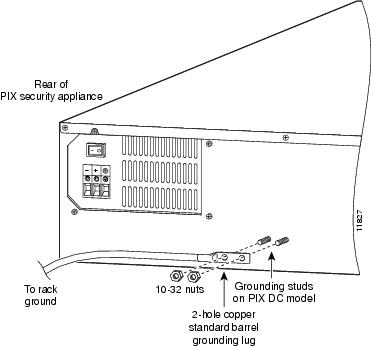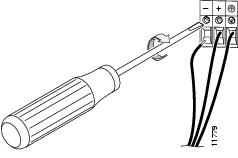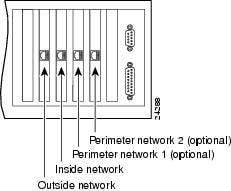Table Of Contents
Installing a DC Voltage PIX Firewall
Installing a DC Voltage PIX Firewall
Note
Only a DC power source that complies with the safety extra low voltage (SELV) requirements in UL 1950, CSA 22.2-950, EN60950, and EN41003 can be connected to a PIX Firewall DC-input power supply.
Note
PIX Firewall models equipped with DC-input power supplies are only intended for installation in a restricted access location in accordance with Articles 110-16, 110-17, and 110-18 of the National Electric Code ANSI/ NFPA 70.
Note
When creating the wiring to attach to the PIX Firewall DC unit, Cisco recommends that you only use a minimum of 12-gauge wire to connect the PIX Firewall unit's positive, negative, and earth ground, and use a minimum of 8-gauge wire for connecting a double grounding lug to the chassis or mounting rack ground.
Before performing any of the following procedures, ensure that power is removed from the DC circuit. To ensure that all power is OFF, locate the circuit breaker on the panel board that services the DC circuit, switch the circuit breaker to the OFF position, and tape the switch handle of the circuit breaker in the OFF position.
To install the PIX Firewall DC power model:
Step 1
Read the Regulatory Compliance and Safety Information for the PIX Firewall supplied with your unit. Refer to the section, "Related Documentation" in "About This Manual."
Step 2
Terminate the DC input wiring on a DC source capable of supplying at least 15 amps. A 15-amp circuit breaker is required at the 48 VDC facility power source. An easily accessible disconnect device should be incorporated into the facility wiring.
Step 3
Power off the PIX Firewall using the switch at the rear of the unit.
Step 4
As shown in , the PIX Firewall is equipped with two grounding studs at the back of the unit, which you can use to connect a two-hole grounding lug to the PIX Firewall. Use the 10-32 nuts provided with the PIX Firewall to connect a copper standard barrel grounding lug to the studs. The PIX Firewall requires a lug where the distance between the center of each hole is 0.56 inches. A lug is not supplied with the PIX Firewall.
Figure 8-1
Attaching a Grounding Lug to the PIX Firewall
Step 5
Ensure that power is removed from the DC circuit. To ensure that all power is OFF, locate the circuit breaker on the panel board that services the DC circuit, switch the circuit breaker to the OFF position, and tape the switch handle of the circuit breaker in the OFF position.
Step 6
Strip the ends of the wires for insertion into the power connect lugs on the PIX Firewall.
Step 7
Refer to and insert the ground wire into the connector for the earth ground and tighten the screw on the connector. Then connect the negative wire and then the positive wire using the same method as for the ground wire.
Figure 8-2 Attaching DC power cables
Step 8
Reconnect power to the PIX Firewall. After wiring the DC power supply, remove the tape from the circuit breaker switch handle and reinstate power by moving the handle of the circuit breaker to the ON position.
Step 9
Insert the PIX Firewall system diskette in the drive at the front of the unit.
Step 10
Install the interface boards so that the leftmost board is the outside interface, as show in , the next board to the left is the inside interface, and install any other interfaces to the left (away from the power supply) of the inside interface. If you have version 4.4 and a four-port Ethernet board, refer to the section, "PIX Firewall with a Four-Port Interface Card" in "."
Note
The relative position within the card cage is important. Refer to for the positions of the network interface cards. When adding a network interface or encryption card, install the new card in the first empty slot to the right of the existing network interface cards.
Figure 8-3 PIX Firewall Network Interfaces
Step 11
Power on the unit from the switch at the rear of the unit.
Note
If you need to power cycle the DC PIX Firewall, wait at least 5 seconds between powering off the unit before powering it back on.
Your unit is now ready to configure. Refer to configuration guide for your PIX Firewall version described in the section, "Related Documentation" in "About This Manual."

 Feedback
Feedback