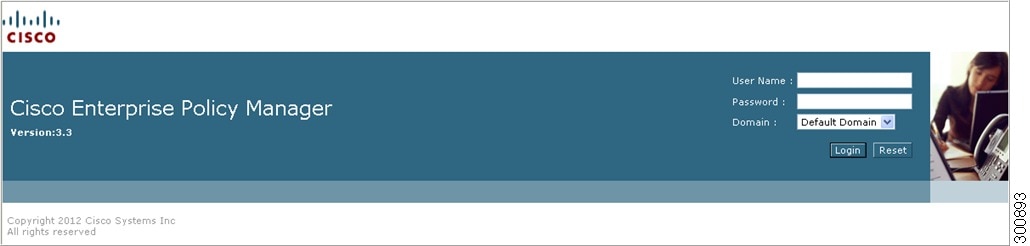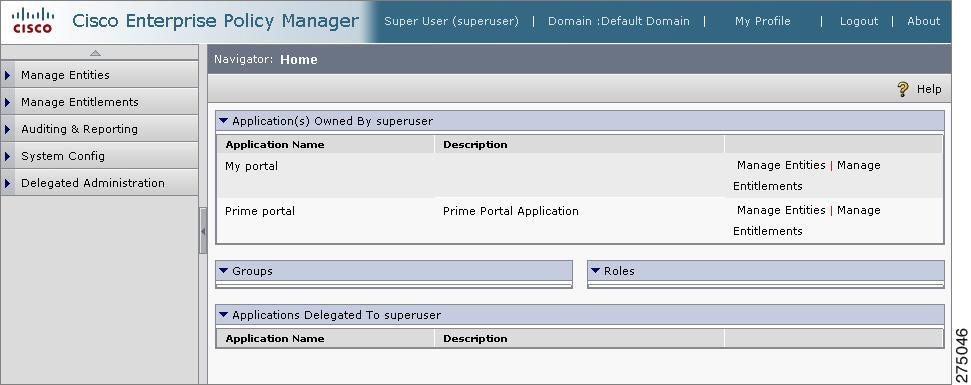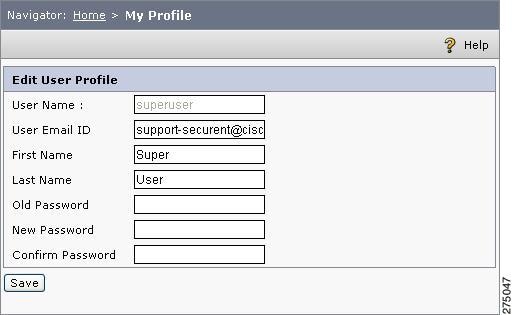Table Of Contents
Login Page and Home Page
This chapter describes how to access the administration console and the various elements that are part of the administration console user interface.
You can access the administration console using a web browser.
To launch CEPM, you must:
Step 1
Open your browser and type the following URL: http://host:port/cepm
In the URL string, replace the host and port with the values that correspond to those of your application server, where the PAP is installed.
Step 2
When you access the PAP via the URL, you are prompted to log in. (If no screen is displayed, or if you get an error, refer to the CEPM Installation and Configuration Guide to address the issue before you proceed).
During the setup process for the entitlement repository (or database), a default administrator account is created that can be used to access the administration console initially. The default administrator credentials are:
•
User ID: superuser
•
Password: admin
Step 3
Log in to the administration console using these credentials and by selecting the Default domain (or by selecting another valid domain if you do not have a Default domain).
Login Page shows the CEPM login screen.
Figure 3-1 Login Page
Note
The Authentication types that are supported are Default (against the Repository), LDAP/AD, and SSO. This configuration needs to be done in the pap_config.xml file. For more information, refer to the CEPM Installation and Configuration Guide and CEPM PAP Configuration Guide.
Step 4
After successful login, the home page is displayed, which contains all the application groups and applications that are currently owned by you (that is, the logged-in PAP user). This page also contains the list of groups and roles to which you belong and the list of applications that are delegated to you. Initially, these tables contain only default information created at the time of CEPM installation. (These are the Prime Portal application and Prime Group application group, which are displayed on the administration console home page.)
The home page also contains short-cut links to various pages in the PAP console application as shown in the following Home Page:
Figure 3-2 Home Page
You can update your profile information by clicking the My Profile link. The Edit User Profile page is displayed.
Figure 3-3 My Profile
In this page, you can update your profile information, such as E-mail ID, First Name, Last Name and Password.
Every PAP web page has five navigation tabs at the top.
When you click a tab, the navigation pane on the left gets refreshed with a list of options available in that tab. The various functionalities that can be carried out by selecting each of the five tabs are as follows.
•
Manage Entities—In this tab, you can administer (create, update, delete, and so on) various entities like users, groups, roles, resources, application attributes, user types, group types, role types, resource types, SoD roles, DSoD roles, and role bundles. You can also add users to roles, users to groups, and groups to roles in this tab.
•
Manage Entitlements—In this tab, you can administer the entitlements, that is, create and configure policies for users, groups, and roles.
•
Auditing and Reporting Tab—In this tab, you can audit the configured entitlements for users, groups, and roles and view the reports related to entity management (creation, updating, deletion, etc.), runtime logs, and admin logs. You can view the exception policies and SoD violation roles. You can also set the log level for the PAP generated log (example of log level: DEBUG, INFO, WARN, ERROR, and FATAL).
•
System Config—In this tab, for user attribute source and application attribute source types, you can administer application groups, PDPs, applications, delegations, contexts, application group types, application types, repositories, and external attribute sources (also called as PIPs).You can also set the log level for the PDP generated log.
•
Delegated Administration—In this tab, you can configure users, groups, roles, and entitlements for administrators of the PAP application.

 Feedback
Feedback