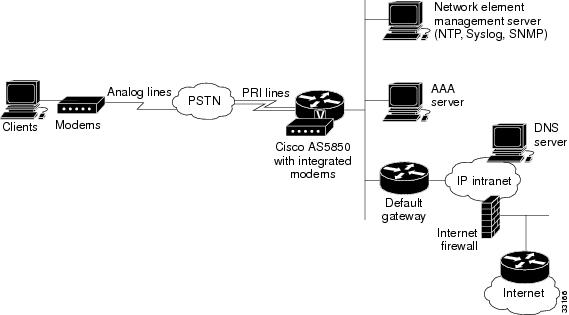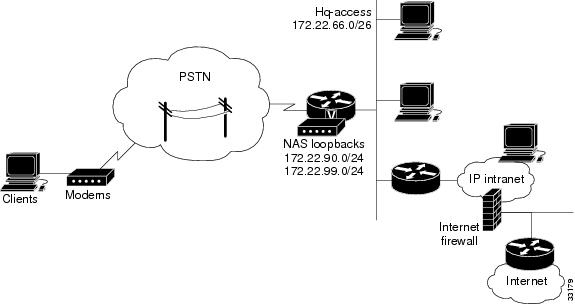Table Of Contents
Cisco AS5850 Functional Profile
Network Topology and Equipment Selection
Cisco IOS Software Fundamentals
Setup-Script Initial Configuration
Deployment and Operation Strategy
Overview
The Cisco AS5850 universal gateway is the latest entry into the Cisco AS5000 series of universal gateways, and provides the highest concentration of port and ISDN terminations available in a single remote-access concentrator product.
The Cisco AS5850 is specifically designed to meet the demands of large service providers such as post, telephone, and telegraphs (PTTs), regional Bell operating companies (RBOCs), interexchange carriers (IXCs), and large Internet service providers (ISPs). It complies with Network Equipment-Building System (NEBS) Level 3 requirements, as defined by Telcordia Technologies SR-3580, and European requirements defined by the European Telecommunication Standards Institute (ETSI). Cisco offers a full spectrum of life-cycle-focused support solutions that are complementary to the Cisco AS5850.
This introductory chapter provides a brief profile of the Cisco AS5850 and its functional role, a network design topology, a preview of Cisco IOS software, a sample setup script, and a Cisco AS5850 deployment strategy.
Cisco AS5850 Functional Profile
The Cisco AS5850 is a high-density, ISDN and port WAN aggregation system that provides both digital and analog call termination. It is intended to be used in service-provider dial point-of-presence (POP) or centralized-enterprise dial environments. The feature cards and the route switch controller (RSC) communicate over a nonblocking interconnect that supports Fast Ethernet and full-duplex service.
High-Density Dial Aggregation
The Cisco AS5850 supports high-density dial aggregation and integrates with Cisco AS5200, Cisco AS5300, Cisco AS5400, and Cisco AS5800 gateways for scaling your service-provider network. The Cisco AS5850 also supports high availability of service through online insertion and removal (OIR) capabilities, and redundant power supplies that are hot swappable. All active components within the Cisco AS5850 support OIR, which allows components to be removed or replaced while the system is powered on. Feature cards can be busied-out through the software to avoid loss of calls.
High Availability
The Cisco AS5850 supports high availability by means of handover redundancy. If your gateway contains two RSCs, you can configure your system in one of three modes:
•
Classic-split mode, which maximizes throughput by splitting slots between two RSCs
•
Handover-split mode, which maximizes availability by allowing an RSC to automatically take control of the slots, cards, and calls of the other RSC should that other RSC fail
Multiple Gateways
You can install multiple gateways, providing a single-system view of multiple POPs. It is also possible to download software configurations to any Cisco AS5850 using Simple Network Management Protocol (SNMP) or a Telnet connection using the TFTP protocols. The system also provides performance monitoring and accounting data collection and logging.
Trunk- and Port-Card Interfaces
The Cisco AS5850 contains ingress interfaces (CT3, CE1/PRI, and SDH/STM1) that terminate ISDN and modem calls and break out individual calls (DS0s) from the appropriate telco services. Digital or ISDN calls are terminated on the trunk-card HDLC controllers, and analog calls are sent to port resources on the same card or on separate port cards. As a result, any DS-0 can be mapped to any HDLC controller or port module.You can install all T3 or all E1 ingress interface cards. This enables you to configure your systems as fully operative, port redundant, or card redundant, depending on your needs.
Trunk cards and port cards are tied together across a time-division-multiplexing (TDM) bus on the backplane. The backplane TDM bus transmits and receives PCM-encoded analog data to and from the port cards. Unlike the Cisco AS5800, trunk-termination and port-handling services can be performed on the same card in the same slot.
You can install additional trunk cards for applications such as TDM switching. Note, though, that installing additional trunk cards does not increase the number of calls that the Cisco AS5850 can terminate simultaneously. If you do install additional cards, suspend checking of the number of trunk cards in the chassis by using the no dial-config-guidelines command in configuration mode. If some cards are already powered down, save the configuration to nonvolatile random-access memory (NVRAM) and either reload the system or OIR the powered-down cards.
Signaling
The Cisco AS5850 supports call signaling for PRI interfaces, packet processing and routing, Fast Ethernet (FE) management network connections, and gigabit Ethernet backbone network connections.
Remote Access
You can install and upgrade software remotely, without affecting current system operation. You can also upload and download configuration files remotely, without affecting current system operation. Remote access is enabled by SNMP, a Telnet session to a console port on the RSC, or the World Wide Web (WWW) interface.
Security
The Cisco AS5850 can dynamically adjust any port to support any user configuration. Individual users can be authenticated as they connect to the system by use of one or more authentication servers using RADIUS and TACACS+ authentication protocols. Primary and backup authentication servers can define user authentication parameters using the user's domain and the number called. User-profile information can also be configured to include time of day, number of simultaneous sessions, and number of B channels used.
A remote LAN user can connect to the Cisco AS5850 using an ISDN line or asynchronous serial connection, be authenticated, and establish a session. In addition to dynamic or static address assignments, this connection requires traditional Cisco IOS software support for different routing protocols on different ports simultaneously, with virtually no impact on service-provider routing tables.
A dial-wholesale customer can connect to a Cisco AS5850 and tunnel PPP packet information to a retail service provider using dial virtual private network (dial VPN).
ROM Monitors
The Cisco AS5850 also supports ROM monitors on the RSC. ROM monitor is the first software to run when the Cisco AS5850 is powered up or reset. The ROM monitor is located on the RSC in slots 6 and 7. The ROM monitor is configured to autoboot during system power-up or reset. It always attempts to boot from the first image on Flash memory devices in the following sequence:
•
Compact Flash (disk0:)
•
Boot Flash memory
To boot the system from an image other than the default image, copy the desired image to boot from as the first file on disk0:. Use the system boot flash filename command, where filename is the name of the desired image. Reload the Cisco AS5850, which causes the system to override the default image and reboot the system from the PCMCIA Flash memory card.
Capacities
Cisco AS5850 universal port capacities for ASAP service are shown in Table 1-1, for TDM service in Table 1-2, and for data service in Table 1-3.
Note
Constant for all of these service categories is the limitation that an RSC can support no more than 11 calls per second for DID calls and no more than 7.4 calls per second for TDM switching, IVR, or CAS calls.
Table 1-1 Cisco AS5850 Universal Port Capacities—ASAP Service1
RSC2ASAP4
CT3
Single RSC
2016
2016
2016
2016
Classic-split
2016
1344
2688
2688
Handover-split
672
672
1344
1344
T1
Single RSC
2016
2016
2016
2016
Classic-split
2016
1152
2304
2304
Handover-split
1008
1008
2016
2016
E1
Single RSC
2016
2016
2016
2016
Classic-split
2016
1296
2700
2592
Handover-split
1008
1008
2016
2016
SDH/STM1
Single RSC
1890
1890
1890
1890
Classic-split
1890
1620
3240
3240
Handover-split
945
945
1890
1890
1 ASAP = Any Service, Any Port. CAS = channel-associated signaling. DSP = digital signal processor. IVR = interactive voice response. PRI = primary rate interface. RSC = route switch controller. SS7 = Signaling System 7. TDM = time-division multiplexing.
2 No more than 11 calls per second for DID calls and no more than 7.4 calls per second for TDM switching, IVR, or CAS calls.
3 Due to the density of DSP cards and large number of slots in a chassis, an RSC in a dual-RSC configuration may, for example, support 1440 concurrent connections but have access to only 1344 DSP resources. Thus the number of DSP resources (connections) may be less than the number of available DS0s.
4 Cisco Any Service Any Port (ASAP) architecture allows voice, data, and fax services on any port.
Table 1-2 Cisco AS5850 Universal Port Capacities—TDM Service1
TDM4
DSP-less5
Single RSC
2016
—
4032
—
Classic-split
2016
—
6144
—
Handover-split
1008
—
4032
—
IVR+PRI/SS7
Single RSC
2016
—
4032
—
Classic-split
3072
—
6144
—
IVR+CAS
Single RSC
1536
—
3072
—
Classic-split
3072
—
6144
—
DSP-less5
Mixed (ASAP/TDM) service
1800
+24001008
1008/4800
2016
T1 config
IVR+CAS
Mixed
1008
+16601008
1008/3320
2016
1 ASAP = Any Service, Any Port. CAS = channel-associated signaling. DSP = digital signal processor. IVR = interactive voice response. PRI = primary rate interface. RSC = route switch controller. SS7 = Signaling System 7. TDM = time-division multiplexing.
2 No more than 11 calls per second for DID calls and no more than 7.4 calls per second for TDM switching, IVR, or CAS calls.
3 Due to the density of DSP cards and large number of slots in a chassis, an RSC in a dual-RSC configuration may, for example, support 1440 concurrent connections but have access to only 1344 DSP resources. Thus the number of DSP resources (connections) may be less than the number of available DS0s.
4 TDM switching enables a Cisco gateway to switch information directly between two DS0 circuits without change.
5 DSP-less means no CAS or IVR, only trunk cards required for grooming.
6 Cisco Any Service Any Port (ASAP) architecture allows voice, data, and fax services on any port.
Table 1-3 Cisco AS5850 Universal Port Capacities—Data-Only Service1
Modem
CT3
Single RSC
3360
3348
3348
3348
Classic split
1620
1620
3240
3240
Handover split
1344
1344
2688
2688
T1
Single RSC
2688
2688
2688
2688
Classic split
2688
1152
2304
2304
Handover split
1344
1296
2304
2304
E1
Single RSC
2700
2592
2700
2592
Classic split
2700
1296
2880
2592
Handover split
1350
1296
2700
2592
SDH/STM1
Single RSC
3360
3240
3240
3240
Classic-split
3360
1620
3240
3240
Handover-split
1680
1620
3240
3240
ISDN
All
Single RSC
3360
33604
3360
33604
Classic split
6720
21324
6720
42644
Handover split
3360
21324
2880
42644
1 ASAP = Any Service, Any Port. CAS = channel-associated signaling. DSP = digital signal processor. IVR = interactive voice response. PRI = primary rate interface. RSC = route switch controller. SS7 = Signaling System 7. TDM = time-division multiplexing.
2 No more than 11 calls per second for DID calls and no more than 7.4 calls per second for TDM switching, IVR, or CAS calls.
3 Due to the density of DSP cards and large number of slots in a chassis, an RSC in a dual-RSC configuration may, for example, support 1440 concurrent connections but have access to only 1344 DSP resources. Thus the number of DSP resources (connections) may be less than the number of available DS0s.
4 Both HDLC controllers on STM-1 cards and DSPs are required to support high levels of ISDN traffic.
Network Topology and Equipment Selection
Figure 1-1 shows the topology devices used to build dialup access environments.
Figure 1-1 Network Topology Elements
Corporate users and ISPs may have identical network topologies:
•
Remote clients use analog modems to access the IP backbone through the public switched telephone network (PSTN).
•
A Cisco AS5850 network gateway is used as a point-of-presence (POP) to terminate modem calls and Point-to-Point Protocol (PPP) sessions.
•
PRI lines are used to provide high throughput (64K) for digital and analog calls.
•
A network element management server maintains and monitors the Cisco AS5850 by using the Network Time Protocol (NTP), system logs (syslog), and the Simple Network Management Protocol (SNMP).
•
A remote AAA server performs basic user authentication. Corporate users and ISPs can use TACACS+ or RADIUS.
•
A default gateway forwards packets to the IP intranet and Internet.
•
An Internet firewall is used to protect the IP intranet from intruders and hackers.
•
A router provides connectivity between the access subnet and the IP backbone.
Note
Use a mature Cisco IOS release whenever possible. For example, Cisco IOS Release 12.1(5)XV is a mature release for this platform. Cisco IOS images intended for a Cisco AS5800 do not run correctly on a Cisco AS5850.
Before the Cisco AS5850 is deployed at your site, define the following configuration design parameters:
•
IP subnetting and address strategy
•
Device parameters
•
Network dial plan
Figure 1-2 IP Subnetting Diagram
Note
The examples use private RFC 1918 IP addresses. For more information, refer to the following website:
http://www.ietf.org/rfc/rfc1918.txt
IP Subnetting Plan
The following list describes IP subnetting plan considerations. Identify network names, assigned subnets, and descriptions.
•
Headquarters block (172.22.0.0/17)
–
The headquarters portion of the class-B IP address block for the corporate user or ISP.
–
The top half of 172.22.0.0 is the IP address pool for the incoming remote-node modem users. The lower half of 172.22.0.0 is reserved for the devices inside the corporate or ISP network.
•
Remotes block (172.22.128.0/17)
–
The upper half of 172.22.0.0 is reserved for remote networks.
•
Headquarter access (172.22.66.0/26)
–
The headquarters access Ethernet subnet. All access devices are directly connected to this subnet.
–
If additional gateways and POP-management devices are needed, they are assigned to this IP subnet. This approach simplifies network design.
•
Network-gateway loopback 0 (172.22.99.0/24)
–
Identifies with a unique and stable IP address. One unique IP address from a common block of addresses is assigned to each device in the IP network. This technique facilitates security-filtering for the network operations center (NOC).
–
One class C subnet used for device identification can support 254 distinct devices with unique loopback addresses.
•
Network-gateway loopback 1 (172.22.90.0/24)
–
Hosts a pool of IP addresses for the remote nodes. In this way, one route, instead of 254 routers is summarized and propagated to the backbone.
Note
Setting up interior gateway protocols (IGP) such as OSPF and EIGRP is outside the scope of this document.
Device Parameters
The following lists device-parameter considerations.
•
Server host names
–
AS5850
•
Interface Fast Ethernet 6/0 (or 7/0)
–
172.22.66.23 255.255.255.0
•
Interface loopback 0
–
172.22.99.1 255.255.255.0
•
Interface loopback 1
–
172.22.90.1 255.255.255.0
•
IP local address pool
–
AS5850 = 172.22.90.2 through 172.22.90.254
•
Primary and secondary name servers
–
172.22.11.10
–
172.22.12.11
•
Default gateway
–
172.22.66.1
•
IP domain names
–
Corporate or ISP
•
Network element management server (NTP, SNMP, syslog)
–
172.22.66.18
•
SNMP community strings
–
Read only (RO) = poptarts
–
Read write (RW) = pixysticks
Dial Plan
The following lists dial-plan setup considerations.
•
PRI telephone numbers assigned to the E1 or T3 trunks. One number is used for testing new port firmware and the other for isolating debugs for specific users.
–
4085551234
–
4085556789
•
ISDN PRI switch type
–
5ESS
•
Username and password for sending test calls into the network gateway
–
username = user
–
password = user-pw
Cisco IOS Software Fundamentals
Cisco IOS software provides the capability to configure a Cisco AS5850 using command-line interface (CLI) commands. Use the following helpful reminders when configuring your Cisco IOS software:
•
Use the question mark (?) and arrow keys to help enter commands.
•
Each command mode restricts you to a set of commands.
•
Enter the keyword no before a command to disable a feature; for example, no ip routing.
•
Save configuration changes to nonvolative NVRAM so that they are not lost in a system reload or power outage.
•
Use the forward-slash (/) command syntax to identify interface and port locations (slot/port). The slot identification number is the first number identified in the command syntax.
Note
Cisco IOS software is feature-specific and licensed on an "as is" basis without warranty of any kind, either expressed or implied. The version of Cisco IOS software used in this guide varies depending on configuration requisites for presentation purposes, and should not be construed as the Cisco IOS software version of choice for your system or internetwork environment. Consult your Cisco sales representative regarding your Cisco IOS requirements.
User-Interface Command Modes
Cisco routers/servers are configured from user interfaces, known as ports, which provide hardware connectivity. They are accessed from the console port on a router or by telnetting into a router interface from another host.
Typical interfaces are Fast Ethernet 6/0 (f6/0), Gigabit Ethernet 6/0 (g6/0), Gigabit Ethernet 6/1 (g6/1).
When you use the CLI, the operating system employs a command interpreter, called EXEC, to translate commands and initiate their operation. This command interpreter has two access modes, user and privileged, that provide security to the respective command levels. Each command mode restricts you to a subset of mode-specific commands:
•
User mode provides restricted access and limits router configuration or troubleshooting. At this level, miscellaneous functionality is performed, such as viewing system information, obtaining basic router status, changing terminal settings, or establishing remote device connectivity.
•
Privileged mode includes user-mode functionality and provides unrestricted access. It is used exclusively for router configuration, debugging, setting operating system parameters, and retrieving detailed router status information.
There are many modes of configuration within privileged mode that determine the type of configuration desired, such as interface configuration (AS5850(config-if)#), line configuration (AS5850(config-line)#), and controller configuration (AS5850(config-controller)#). Each configuration command mode restricts you to a subset of mode-specific commands.
In the following command sequence, command prompts are automatically modified to reflect command-mode changes. A manual carriage return is implied at the end of each line.
AS5850> enableAS5850# configure terminalAS5850(config)# interface fastethernet 6/0AS5850(config-if)# line 0/0AS5850(config-line)# controller e1 0/0AS5850(config-controller)# exitAS5850(config)# exitAS5850#%SYS-5-CONFIG_I: Configured from console by consoleAS5850#The last message is an example of a system response. Press Enter to get the AS5850# prompt.
Table 1-4 lists common configuration modes. Configure global parameters in global configuration mode, interface parameters in interface configuration mode, and line parameters in line configuration mode.
Context-Sensitive Help
Context-sensitive help is available at any command prompt. Enter a question mark (?) for a list of complete command names, semantics, and command-mode command syntax. Use arrow keys at command prompts to scroll through previous mode-specific commands for display.
Note
Cycle through mode-specific commands at a mode-specific prompt.
•
For a list of available commands, enter a question mark.
AS5850> ?•
To complete a command, enter known characters followed by a question mark (no space).
AS5850> s?•
For a list of command variables, enter the command followed by a space and a question mark.
AS5850> show ?For more information about working with the user interface in Cisco IOS software, refer to the chapter "Cisco IOS User Interfaces" in Configuration Fundamentals Configuration Guide, available online at http://www.cisco.com/univercd/cc/td/doc/product/software/ios113ed/113ed_cr/fun_c/index.htm
Note
You can press Ctrl-Z in any mode to immediately return to enable mode (AS5850#), instead of entering exit, which returns you to the previous mode.
Saving Configurations
To prevent losing the Cisco AS5850 configuration, save it to NVRAM using the following steps.
Step 1
Enter the enable command and password. You are in privileged EXEC mode when the prompt changes to AS5850#.
AS5850> enablePassword: passwordAS5850#
Note
Press Ctrl-Z to return to privileged EXEC mode. Any subsequent system-response message is normal and does not indicate an error.
Step 2
Enter the copy running-config startup-config command to save configuration changes to NVRAM so that configuration data is not lost during a system reload, power cycle, or power outage.
AS5850# copy running-config startup-configBuilding configuration...The following message and prompt appears after a successful configuration copy:
[OK]AS5850#
Undoing a Command
To undo a command or disable a feature, enter the keyword no before the command; for example, no ip routing.
Basic Cisco AS5850 Startup
This section describes how to start up your Cisco AS5850 and configure it using the prompt-driven setup script.
All Cisco AS5850 interfaces are configured by connecting a terminal station or PC to the RSC console port. This console port is located on the I/O controller front panel.
To customize your Cisco AS5850 software configuration, you should be familiar with Cisco IOS software. Your Cisco AS5850 requires a single Cisco IOS Release 12.2T software image for each RSC. If two RSCs are present, they must both use identical software images. Review the section "Cisco IOS Software Fundamentals" section to familiarize yourself with the command-line interface (CLI) commands. Refer to the Cisco AS5850 Universal Gateway Commissioning Guidelines for initial step-by-step configuration instructions.
Cisco AS5850 First-Time Boot
When you power on your Cisco AS5850, it goes through the following boot sequence:
1.
A power-on self-test diagnostics program verifies basic operation of the CPU, memory, and interfaces.
2.
The system bootstrap software executes and searches for a valid Cisco IOS software image. The image is determined by the configuration register setting; the factory-default setting for the configuration register is 0x2102, which indicates that the RSC should attempt to load a Cisco IOS software image from Flash memory or over the network (depending on boot configuration commands).
3.
If, after five attempts (if netbooting) or one attempt (for a Flash memory boot), the system fails to find a valid Cisco IOS software image in Flash memory, the RSC reverts to booting in ROM mode, which is used to install or upgrade a Cisco IOS software image.
4.
If a valid Cisco IOS software image is found, the RSC searches for a valid configuration file.
5.
If a valid configuration file is not found in NVRAM, the RSC runs the setup script (also called the system configuration dialog), which enables you to configure your software manually. For normal RSC operation, you must have a valid Cisco IOS software image in Flash memory and a configuration file in NVRAM.
Cisco AS5850 Boot Process
The system boot process consists of two stages. When the system is first powered on, trunk cards and port cards must receive a small image from the RSC card, which is then launched by the ROM monitor. This allows feature cards to "talk" to the RSC and download the bootloader program. Communication is then made on the backplane, which allows each feature card to "talk" to the RSC's Cisco IOS software image. All cards download the bootloader image simultaneously, which allows them to request the image needed for each card.
Because of this two-step boot process, when you first power on your system, you might not see the feature-card LEDs light immediately.
RSC Boot Process
The RSC is set for autobooting from internal Flash memory. If, however, a compact Flash memory card is present, the RSC tries to first boot from the card.
Using the Setup Script
The setup script provides the minimum requirements needed to get your RSC running. It enables your RSC to communicate with the network. You can then configure your system using command-line interface commands or by downloading a predetermined site-configuration file.
Before you power on your Cisco AS5850 and begin using the setup script, verify that you have done the following:
•
Connected the console cable to the RSC console port
•
Configured your PC terminal emulation program for 9600 baud, 8 data bits, no parity, and 2 stop bits
•
Noted the IP address of your Fast Ethernet interface
•
Noted the set of available IP addresses to be assigned to dial-in IP clients
•
Noted the host name
•
Noted the ISDN switch types, framing types, and E1 line codes
•
Noted passwords
After you verify this information, perform the following configuration steps.Then proceed to the "Setup-Script Initial Configuration" section.
Running the Setup Script
You can run the setup script from the command line at any time using the setup command. The following commands help enable the setup command from the privileged EXEC mode.
Step 1
Enter the enable command and your password:
AS5850> enablePassword: passwordAS5850#You are in privileged EXEC mode when the prompt changes to AS5850#.
Step 2
Enter the setup command and press Return. This initializes the system configuration dialog as described in the section "Setup-Script Initial Configuration."
AS5850# setup
Passwords
You use several passwords when configuring your Cisco IOS software. Passwords are used to identify user authorization and permission rights, virtual terminal configuration, and network management software initialization. Most passwords can use the same notation.
You need the following types of passwords when configuring Cisco IOS software:
•
Enable password—A non-encrypted and, therefore, less secure password.
•
Enable secret password—A very secure, encrypted password that is used in place of the enable password. Because many privileged-level EXEC commands are used to set operating parameters, Cisco recommends that you use the enable secret password to prevent unauthorized use.
Note
The enable password and enable secret password should be different. In both cases, a number cannot be the first character. Spaces are valid password characters, but only when following valid characters; lead spaces are ignored.
•
Virtual console password—A password that enables terminal emulation.
Setup-Script Initial Configuration
When the system is booted for the first time, NVRAM is blank. The system software automatically prompts you to enter the setup script (system configuration dialog). After you configure the Cisco AS5850, you can run the setup script again to modify it.
The first step is to power on your Cisco AS5850. Plug in the AC power shelf, if used; otherwise, confirm that the network gateway is connected to an appropriate DC power source. Power switches are on power entry modules (PEMs) in the rear of the gateway.
Note
Setup messages vary, depending on the Cisco IOS software release and feature set that you have selected. Screen displays in this section are for reference only and might not exactly reflect the messages on your console.
System Bootstrap, Version 12.X(20000306:065252) [gclendon-rsc-rommon 104]Copyright (c) 1994-2000 by cisco Systems, Inc.5850-rsc platform with 262144 Kbytes of main memorySelf decompressing the image : ####################################################################################################################################### [OK]Compact Flash: Soft Reset complete! Device Ready.%SYS-6-BOOT_MESSAGES: Messages above this line are from the boot loader.Self decompressing the image : ####################################################################################################################################################################################################################################################################################################################################################################################################################################################### [OK]Restricted Rights LegendUse, duplication, or disclosure by the Government issubject to restrictions as set forth in subparagraph(c) of the Commercial Computer Software - RestrictedRights clause at FAR sec. 52.227-19 and subparagraph(c) (1) (ii) of the Rights in Technical Data and ComputerSoftware clause at DFARS sec. 252.227-7013.Cisco Systems, Inc.170 West Tasman DriveSan Jose, California 95134-1706Cisco Internetwork Operating System SoftwareIOS (tm) 5850 Software (C5850-p9-M), 12.1(20000624:130156)Copyright (c) 1986-2000 by cisco Systems, Inc.Compiled Thu 20-Jul-00 09:11 byImage text-base: 0x60008908, data-base: 0x612B0000Cisco c5850 (R7K) processor with 229376K/32768K bytes of memory.R7000 CPU at 262Mhz, Implementation 39, Rev 1.0, 256KB L2, 2048KB L3 CacheLast reset from unexpected valueChannelized E1, Version 1.0.X.25 software, Version 3.0.0.Bridging software.SuperLAT software (copyright 1990 by Meridian Technology Corp).Primary Rate ISDN software, Version 1.1.1 Ethernet/IEEE 802.3 interface(s)756 terminal line(s)8 Channelized E1/PRI port(s)1 Channelized T3 port(s)507K bytes of non-volatile configuration memory.32768K bytes of Compact Flash card at slot 0 (Sector size 128K).16384K bytes of Flash internal SIMM (Sector size 256K).The system then asks if you would like to enter the system configuration dialog. Enter yes and configure your software using the system configuration dialog.
--- System Configuration Dialog ---Would you like to enter the initial configuration dialog? [yes/no]: yesAt any point you may enter a question mark '?' for help.Use ctrl-c to abort configuration dialog at any prompt.Default settings are in square brackets '[]'.Basic management setup configures only enough connectivityfor management of the system; extended setup will ask youto configure each interface on the system.
Note
If you make a mistake, you can exit and run the system configuration dialog again. Press Ctrl-C, and type setup at the enable-mode prompt (AS5850#).
Step 1
Determine whether you want to enter basic management setup configuration and respond to the prompt:
Would you like to enter basic management setup? [yes/no]: yesConfiguring global parameters:
Note
This example assumes that you want to enter the basic management setup configuration. Extended configuration information is explained in "Operations."
Step 2
Enter the Cisco AS5850 host name. Substitute your own host name for the one shown.
Enter host name [RSC-Slot0]: AS5850Step 3
Enter the enable-secret password. The enable-secret password is a one-way coded secret used instead of the enable password, when it exists. Substitute your own enable-secret password for the one shown.
The enable secret is a password used to protect access toprivileged EXEC and configuration modes. This password, afterentered, becomes encrypted in the configuration.Enter enable secret: shhhStep 4
Enter the enable password. The enable password is used when there is no enable-secret password and when using older software and some boot images.
The enable password is used when you do not specify anenable secret password, with some older software versions, andsome boot images.Enter enable password: guesswhoStep 5
Enter the virtual-terminal password. Substitute your own virtual-terminal password for the one shown.
The virtual terminal password is used to protectaccess to the router over a network interface.Enter virtual terminal password: shhhh1Step 6
The Cisco AS5850 supports Simple Network Management Protocol (SNMP); enter yes at the prompt. The community string is used by the system controller to communicate with its managed shelves. You need to determine a password for this function; the default password is public.
Configure SNMP Network Management? [yes]: yesCommunity string [public]:The system then displays current interface summary information that helps you to configure your available egress interfaces.
Current interface summaryAny interface listed with OK? value "NO" does not have a valid configurationInterface IP-Address OK? Method Status ProtocolAsync0/00 unassigned NO unset down downAsync0/01 unassigned NO unset down downAsync0/02 unassigned NO unset down downAsync0/03 unassigned NO unset down downAsync0/04 unassigned NO unset down downAsync0/214 unassigned NO unset down downAsync0/215 unassigned NO unset down downAsync1/00 unassigned NO unset down downAsync1/01 unassigned NO unset down downAsync1/323 unassigned NO unset down downFastEthernet6/0 unassigned NO unset up upGigabitEthernet6/1 unassigned NO unset initializing downGigabitEthernet6/2 unassigned NO unset initializing downAsync13/00 unassigned NO unset down downAsync13/01 unassigned NO unset down downAsync13/02 unassigned NO unset down downAsync13/215 unassigned NO unset down downGroup-Async0 unassigned NO unset down downStep 7
Enter the interface information used to connect to the RSC at the prompt:
Enter interface name used to connect to themanagement network from the above interface summary: FastEthernet6/0Configuring interface FastEthernet6/0:Use the 100 Base-TX (RJ-45) connector? [yes]: yesOperate in full-duplex mode? [no]: noConfigure IP on this interface? [yes]: yesIP address for this interface: 172.21.101.40Subnet mask for this interface [255.255.0.0] : 255.255.255.0Class B network is 172.21.0.0, 24 subnet bits; mask is /24After you enter the interface used to connect to the management network, the system automatically displays the command script just created.
The following configuration command script was created:hostname AS5850enable secret 5 $1$D.hH$YNl2RybZdrn8HtZWnsRql/enable password guesswholine vty 0 4password shhhh1snmp-server community publicno ip routinginterface FastEthernet6/0no shutdownmedia-type 100BaseXhalf-duplexip address 172.21.101.40 255.255.255.0interface GigabitEthernet6/1shutdownno ip address!interface GigabitEthernet6/2shutdownno ip address!endStep 8
Indicate whether to bypass the configuration, return to setup to reconfigure without saving the current configuration, or save the current configuration to NVRAM and exit:
[0] Go to the IOS command prompt without saving this config.[1] Return back to the setup without saving this config.[2] Save this configuration to nvram and exit.Enter your selection [2]: 2Building configuration...Use the enabled mode 'configure' command to modify this configuration.Step 9
Press Return to display the privileged EXEC server prompt:
Press RETURN to get started!00:00:03: Compact Flash: Soft Reset complete! Device Ready.00:10:52: %LINK-5-CHANGED: Interface GigabitEthernet6/1, changed state to administratively down00:10:52: %LINK-5-CHANGED: Interface GigabitEthernet6/2, changed state to administratively down00:10:52: %LINK-3-UPDOWN: Interface FastEthernet6/0, changed state to up00:10:53: %LINEPROTO-5-UPDOWN: Line protocol on Interface GigabitEthernet6/1, changed state to down00:10:53: %LINEPROTO-5-UPDOWN: Line protocol on Interface GigabitEthernet6/2, changed state to down00:10:53: %SYS-5-RESTART: System restarted --Cisco Internetwork Operating System SoftwareIOS (tm) 5850 Software (C5850-P500-M), Experimental Version 12.1(20000226:133651) [ssangiah-nightly 1610]Copyright (c) 1986-2000 by cisco Systems, Inc.Compiled Wed 29-Mar-00 06:22 by00:10:53: %LINEPROTO-5-UPDOWN: Line protocol on Interface FastEthernet6/0, changed state to down00:10:57: %LINEPROTO-5-UPDOWN: Line protocol on Interface FastEthernet6/0, changed state to upYou have just completed a basic Cisco AS5850 startup configuration; however, you will probably need to customize this configuration to further meet your site requirements.
Deployment and Operation Strategy
This chapter presents basic startup information, including first-time boot and use of the setup script. After you perform these startup steps, plan your deployment and operation strategy. The following steps describe a recommended strategy and serve as a functional task flow for the remainder of this document.
Step 1
Provisioning
•
Setting Up Basic IP UPC Services
Step 2
Commissioning (see the Cisco AS5850 Universal Gateway Commissioning Guidelines)
•
Verifying Basic Setup
•
Configuring Basic Cisco Ios Software
•
Enabling the T3 Controllers
•
Configuring the Serial Interfaces
•
Configuring Ports and Lines
•
Enabling IP Basic Setup
•
Testing Asynchronous EXEC Shell Connections
•
Configuring GigE Egress
•
Confirming the Final Running Configuration
Step 3
Operations
•
Collecting SPE Performance Statistics
•
Managing and Troubleshooting Ports
•
Managing and Troubleshooting SPEs
Step 4
Administration
•
Enabling Management Protocols: NTP, SNMP, and Syslog
Step 5
Maintenance
•
Replacing Cisco AS5850 Components
•
Troubleshooting the Cisco AS5850

 Feedback
Feedback