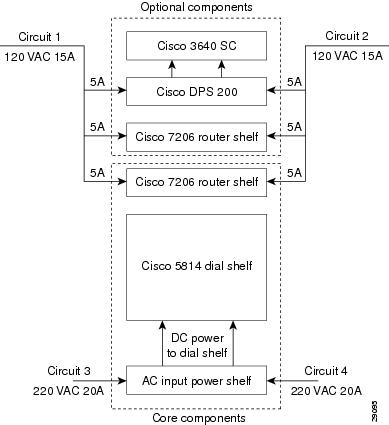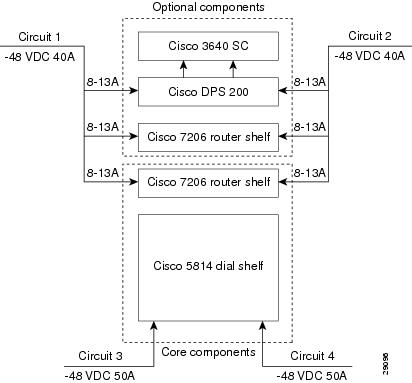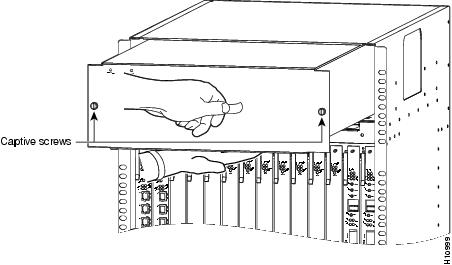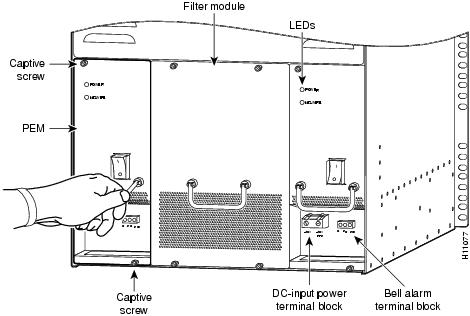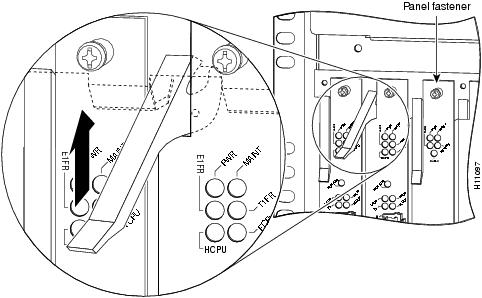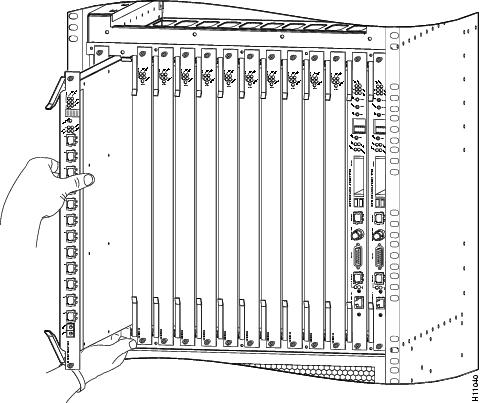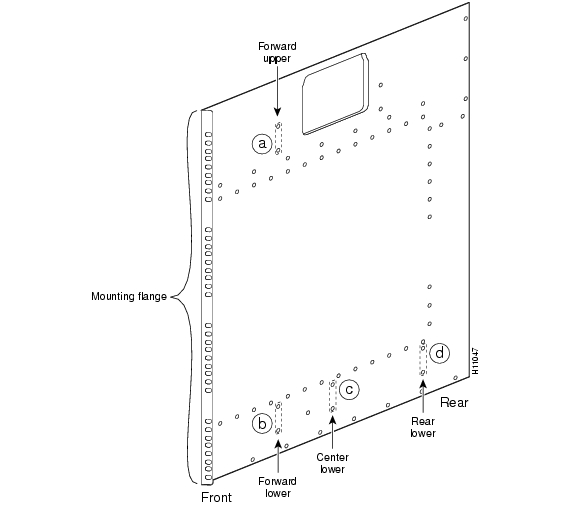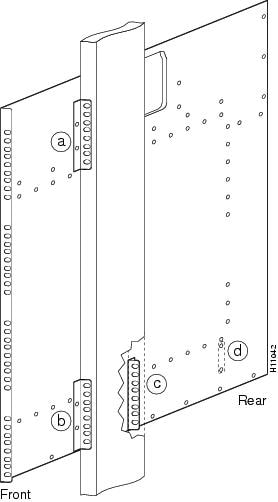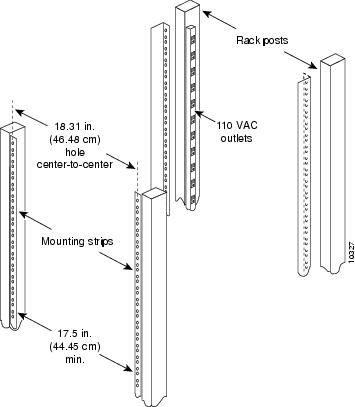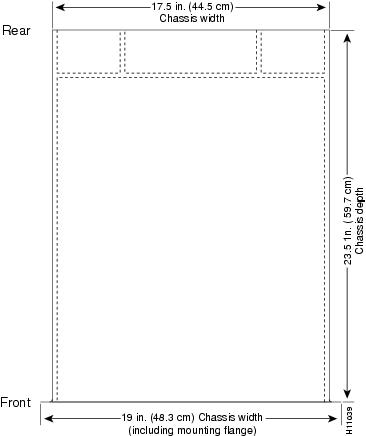Table Of Contents
Preparing the Dial Shelf for Rack-Mount
Removing the DC Power-Entry Modules
Removing Dial Shelf Cards and Dial Shelf Controller Cards
Installing the Rack-Mount Brackets on the Chassis
Mounting Forward Brackets for an Offset Telco Rack Installation
Distance Limitations and Interface Specifications
Maintaining Safety with Electricity
Preventing Electrostatic Discharge Damage
Preventive Site Configuration: Maintaining Normal Operation
Preparing for Installation
This chapter describes the equipment and site requirements for installing the Cisco AS5800. Before installing your access server, you should consider the power and cabling that must be in place at your installation site, the equipment needed for installation, and the environmental conditions your installation site must meet to maintain normal operation. This chapter guides you through the installation preparation process.
Warning
Only trained and qualified personnel should be allowed to install or replace this equipment. To see translations of the warnings that appear in this publication, refer to the Cisco AS5800 Universal Access Server Regulatory Compliance and Safety Information document that accompanied this device.
Site Requirements
The Cisco AS5800 is designed with an environmental monitoring system that protects the system and components from potential damage from overvoltage and overtemperature conditions. To assure normal operation and avoid unnecessary maintenance, plan your site configuration and prepare your site before installation. After installation, make sure that the site maintains an ambient temperature of 32° F through 104° F (0° C through 40° C), and keep the area around the chassis as free from dust as is practical.
The following sections address the site environment requirements for the access server.
AC and DC Power
The Cisco 5814 dial shelf and Cisco 7206 router shelf are designed to support either AC-input or DC-input power.
CautionNever use an AC-input router shelf with a DC-input dial shelf, or the reverse.
Figure 2-1 AC Power Planning
If AC power will be used, to provide full redundancy the Cisco AS5800 requires two 220 VAC 30A circuits for the Cisco 5814 dial shelf and its components, and two additional120 VAC 15A circuits for the Cisco 7206 router shelf (or shelves, if a split dial shelf configuration will be used) and the Cisco 3640 system controller (if used). See Figure 2-1.
Figure 2-2 DC Power Planning
If DC power will be used, to provide full redundancy the Cisco AS5800 requires two DC power circuits providing up to 54A at -48VDC for theCisco 5814 dial shelf and its components, and two additional 40A -48VDC circuits for the router shelf (or shelves, if a split dial shelf configuration will be used) and the Cisco 3640 system controller (if used). See Figure 2-2.
Cisco 5814 Dial Shelf
The Cisco 5814 dial shelf can be ordered with DC-input power supplies only, or with the addition of an optional AC-input power shelf.
•
The DC-input power supplies allow the access server to operate at -48 VDC nominal in North America and -60 VDC in Europe.
•
The AC-input power supplies operate between 200 and 240 VAC input voltage and supply -48 VDC power to the dial shelf DC power-entry modules.
Note
The color coding of the DC-input power supply leads depends on the color coding of the DC power source at your site. Typically, green or green/yellow is used for ground, black is used for +48V Return, and red or white is used for -48V. Make certain that the lead color coding you choose for the DC-input power supply matches lead color-coding used at the DC power source.
For detailed system and cabling specification tables, refer to Appendix A, "Cisco AS5800 Specifications."
Cisco 7206 Router Shelf
The Cisco 7206 router shelf can be ordered with either 280W AC-input or 280W DC-input power supplies.
•
The AC-input power supply uses a power factor corrector that allows the Cisco 7206 router shelf to operate on input voltage and frequency within the ranges of 100 to 240 VAC and 50/60 Hz.
•
Each AC-input power supply operating at 120 VAC requires a minimum of 5A service. We recommend powering the Cisco 7206 router shelf from a 15A receptacle at the power source.
For more information on Cisco 7206 router shelf AC-input power, refer to the document Cisco 7200 Series 280-Watt AC-Input Power Supply Replacement Instructions (Part Number 78-3227-xx) that shipped with your Cisco 7206 router shelf.
•
The DC-input power supply operates at -48 VDC input voltage and supplies +5V, +12V, -12V, and +3V DC power to the router shelf internal components through the router midplane.
•
Each DC-input power supply operating at -48 VDC in North America requires a minimum of 14A service. Each DC-input power supply operating at -60 VDC in the European Community requires a minimum of 8A service. We recommend powering the Cisco 7206 router shelf from a 15A receptacle at the power source.
For more information on Cisco 7206 router shelf DC-input power, refer to the document Cisco 7200 Series 280-Watt DC-Input Power Supply Replacement Instructions (Part Number 78-3420-xx) that shipped with your Cisco 7206 router shelf.
Note
We recommend attaching dual power supplies to independent power sources for full redundancy. We also recommend an uninterruptable power source to protect against power failures at your site. Each AC-input power supply operating at 200 VAC requires a minimum of 20A service. We recommend powering the Cisco AS5800 from a 20A, 200 to 240 VAC receptacle at the power source.
Lifting Safety
CautionA fully configured dial shelf weighs approximately 278 lb (126.1 kg). The chassis is not intended to be moved frequently. Before you install the dial shelf, ensure that your site has the desired power sources and network connections so that you can avoid having to move the chassis. (See the "Site Specifications" section for other site requirement guidelines.)
CautionIf you will be installing the dial shelf without using a forklift or other mechanical lifting device, you must first remove the blower assembly, the dial shelf cards, the DC PEMs, and the dial shelf controller cards from the chassis and have two people help you with the dial shelf installation. The 5814 dial shelf weighs 114 lb. when these FRUs are removed. The instructions contained in this document are for installing the Cisco 5814 in a rack without using a forklift. Plan on having at least two people available to help lift the units into place to rack mount them, and another person to attach the mounting bolts. Ensure that there is enough room for the installers to move around all four sides of the rack comfortably.
Warning
Two people are required to lift the chassis. Use the handles on the chassis sides. To prevent injury, keep your back straight and lift with your legs, not your back. To prevent damage to the chassis and components, never attempt to lift the chassis with the handles on the power supplies, the filter module, or on the blower assembly. These handles are not designed to support the weight of the chassis. To see translations of the warnings that appear in this publication, refer to the Regulatory Compliance and Safety Information document that accompanied this device.
Note
You may have to lift the chassis gripping the chassis itself using the spaces provided by the removed DC PEMs and blower assembly.
Whenever you lift any heavy components manually, follow these guidelines:
•
Always have a second person available to help lift the component; never lift the component alone.
•
Ensure that your footing is solid and balance the weight of the object between your feet.
•
Lift the chassis slowly; never move suddenly or twist your body as you lift.
•
Keep your back straight and lift with your legs, not your back. If you must bend down to lift the assembly, bend at the knees, not at the waist, to reduce the strain on your lower back muscles.
Note
Consider the total weight of the system to be lifted and calculate at least one person for every 60 lb of weight.
Required Tools and Equipment
You need the following items to install the access server:
•
ESD-preventive wrist strap
•
Antistatic mat
•
No. 2 Phillips screwdriver
•
1/4-in. flat-blade screwdriver
•
3/16-in. flat-blade screwdriver (for split dial shelf configurations)
•
Tape measure (optional)
•
Level (optional)
•
Cisco 7206 Installation and Configuration Guide for installing the router shelf
•
Cisco AS5800 Universal Access Server Software Installation and Configuration Guide
The Cisco AS5800 Universal Access Server Software Installation and Configuration Guide will be replaced by the Cisco AS5800 Universal Access Server Operation, Administration, Maintenance, and Provisioning Guide, available later this year.
The rack-mount kit includes the following parts:
•
Six rack-mount brackets for mounting the dial shelf in the rack
•
Two support brackets
•
A total of 12 M5 x 10-mm Phillips flathead screws to secure the rack-mount brackets to the dial shelf
•
A total of 16 slotted 10-32 x 3/8 screws for rack installation
In addition, you might need the following external equipment, especially when installing a split dial shelf configuration:
•
Data service unit (DSU) to connect each serial port to an external network
•
A serial port adapter cable for each serial port to connect the port with a remote device or network
•
T1 channel service unit/data service unit (CSU/DSU) that converts the HDLC synchronous serial data stream into a T1 data stream with the correct framing and ones density to connect. Some telephone systems require a minimum number of 1 bit per time unit in a data stream, called ones density, to connect a serial port to a T1 network. Several T1 CSU/DSU devices are available as additional equipment, and most provide either a V.35, EIA/TIA-449, or EIA-530 electrical interface.
•
Ethernet transceiver
•
Token Ring media attachment unit (MAU)
•
Optical bypass switch or concentrator for multimode Fiber Distributed Data Interface (FDDI) connections
Preparing the Dial Shelf for Rack-Mount
The Cisco 5814 dial shelf is shipped with the blower assembly and all dial shelf cards (trunk and modem cards) and dial shelf controller cards installed in the chassis. Fully loaded, the dial shelf weighs 278 lb (126.1 kg).
Before installing the Cisco 5814 in an equipment rack, we recommend that you remove the blower assembly, DC PEMs, dial shelf cards, and dial shelf controller cards from the dial shelf, then reinstall them after the dial shelf is mounted in the rack. (If you are using a forklift or other machinery to lift the dial shelf, you might want to omit this process.)
After you remove the blower assembly, PEMs, and the installed cards, you will mount the rack-mount brackets on the dial shelf chassis and install the dial shelf in the rack.
Removing the Blower Assembly
CautionThe blower assembly weighs 27.5 lb (12.5 kg). Use two hands when removing or replacing the blower assembly.
To remove the blower assembly, complete the following steps:
Step 1
Attach an ESD-preventive wrist strap between you and an unpainted chassis surface.
Step 2
Loosen the two captive screws on the blower assembly front panel. (See .)
Step 3
Grasp the blower assembly handle with one hand and pull the blower assembly straight toward you, about halfway out of the slot. (See .)
Step 4
Place your other hand under the blower assembly as it extends from the dial shelf chassis.
Step 5
Slowly pull the blower assembly all the way out of the slot and set it aside until you are ready to reinstall it.
Figure 2-3 Removing the Blower Assembly
Removing the DC Power-Entry Modules
To remove the DC PEMs, complete the following steps:
Step 1
Using a 1/4-inch flat-blade screwdriver, loosen the captive screws on the PEM front panel.
Step 2
Grasp the handle and carefully pull the PEM from the backplane connectors using a gentle rocking motion; then remove the PEM from the DC power supply chassis. (See .)
Figure 2-4 Removing and Replacing a PEM
Step 3
Repeat Step 1 and Step 2 for the other PEM.
This completes the PEM removal process. Proceed to "Removing Dial Shelf Cards and Dial Shelf Controller Cards."
Removing Dial Shelf Cards and Dial Shelf Controller Cards
To remove the dial shelf cards and dial shelf controller cards, follow these steps:
CautionTrunk cards and modem cards weigh 8 lb (3.3 kg) each. Dial shelf controller cards weigh 8.5 lb (3.8 kg) each. Use two hands when removing or replacing cards in the dial shelf.
Step 1
Record the original position of each card before you remove the cards from the dial shelf slots. Refer to this information when you reinstall the cards.
Step 2
Attach an ESD-preventive wrist strap between you and an unpainted chassis surface.
CautionTo prevent ESD damage, handle trunk cards by ejector levers and carrier edges only, and use an ESD-preventive wrist strap or other grounding device.
Step 3
Using a No. 2 Phillips screwdriver, loosen the panel fasteners at the top and bottom of the card front panel.
Step 4
Pull either the upper or lower ejector lever away from the card front panel to disengage the card from the backplane connector. (See .)
CautionAlways use the ejector levers when disengaging or seating trunk cards, modem cards, or dial shelf controller cards in the dial shelf backplane. Failure to do so can cause erroneous system error messages indicating a card failure. However, do not use the ejector levers to lift or support the weight of the cards.
Figure 2-5 Using the Ejector Levers
Step 5
Grasp the ejector levers and pull the card partially out of the dial shelf slot until you can grasp the card front panel with one hand. Place your other hand under the card to balance the weight of the card as you pull it out of the slot. (See .)
Figure 2-6 Removing Dial Shelf Cards and Dial Shelf Controller Cards
Step 6
Pull the card straight out of the slot. Avoid touching the circuitry or any connector pins.
Step 7
Place the removed card on an antistatic mat or foam pad until you are ready to reinstall it in the chassis.
Step 8
Repeat Step 3 through Step 7 for all remaining cards in the dial shelf chassis.
If you will be installing the dial shelf in an offset telco rack, you are now ready to install the rack-mount brackets on the chassis. Proceed to the following section, "Installing the Rack-Mount Brackets on the Chassis." If you will be installing the dial shelf in a four post rack, the dial shelf is ready to rack mount and you may proceed to the next chapter.
Installing the Rack-Mount Brackets on the Chassis
Bracket placement depends on the type of rack you use to install your access server. This section describes both a 4-post rack installation and a telco rack installation.
Threaded holes on the chassis sides are strategically located to position and mount bracket hardware. The dial shelf also has a mounting flange in front for flush-front mounting. If you are mounting the dial shelf in a 4-post rack, you have the option of using two brackets (one on each side) placed toward the lower rear of the chassis (see , position d) to support the chassis in the back. If you are mounting the dial shelf in a telco rack, you need to offset the dial shelf 5 in. beyond the rack center post and use six brackets (three on each side) at positions a, b, and c (See ).
Figure 2-7 Dial Shelf Bracket Mounting Hole Positions
If you are installing your access server in a telco rack, proceed to the following section, "Mounting Forward Brackets for an Offset Telco Rack Installation."
If you are installing your access server in a 4-post rack, you do not need to install brackets on the chassis front; use the permanent metal flanges on the chassis front to install the dial shelf in the rack. (See .) Proceed to the ""Installing the Dial Shelf in the Rack" section on page 3-6.
Mounting Forward Brackets for an Offset Telco Rack Installation
To install the forward rack-mount brackets on the dial shelf for an offset telco rack-mount configuration, complete the following steps:
Step 1
Locate the forward upper and lower threaded holes on the right side of the chassis. (See , positions a and b.)
Step 2
Align one rack-mount bracket with a set of forward-upper threaded holes in the orientation shown in , position a.
Step 3
Thread two M5 x 10-mm Phillips flathead screws through the bracket and into the side of the chassis. Tighten the screws using a No. 2 Phillips screwdriver.
Step 4
Align the second rack-mount bracket with the forward-lower position threaded holes in the orientation shown in Figure 2-8, position b.
Step 5
Fasten the bracket to the chassis using two screws as described in Step 3.
Step 6
Repeat Step 1 through Step 5 to mount the two forward brackets on the left side.
Figure 2-8 Positioning the Rack-Mount Brackets for an Offset Telco Rack Installation
Review the remaining sections regarding safety and special rack-mounting considerations, and then proceed to the next chapter, "Installing the Cisco AS5800."
Plant Wiring
The following are guidelines for setting up the plant wiring and cabling at your site. When planning the location of the new system, consider the distance limitations for signaling, EMI, and connector compatibility, as described in the following sections.
Interference Considerations
When wires are run for any significant distance in an electromagnetic field, interference can occur. This fact has two implications for the construction of plant wiring:
•
Bad wiring practice can result in radio interference emanating from the plant wiring.
•
Strong EMI, especially when caused by lightning or radio transmitters, can destroy signal drivers and receivers and can even create an electrical hazard by conducting power surges through lines and into equipment. (Review the safety warnings in the section "Maintaining Safety with Electricity," earlier in this chapter.)
Note
To predict and remedy strong EMI, you might need to consult experts in radio frequency interference (RFI).
If you use twisted-pair cable in your plant wiring with a good distribution of grounding conductors, the plant wiring is unlikely to emit radio interference. If you exceed the recommended distances, use a high-quality twisted-pair cable with one ground conductor for each data signal, when applicable.
If wires exceed recommended distances, or if wires pass between buildings, give special consideration to the effect of a lightning strike in your vicinity. The electromagnetic pulse caused by lightning or other high-energy phenomena can easily couple enough energy into unshielded conductors to destroy electronic devices. If such problems have occurred in the past, you may want to consult experts in electrical surge suppression and shielding.
Distance Limitations and Interface Specifications
The size of your network and the distances between connections depend on signal type and speed and on transmission media (the type of cabling used to transmit the signals). For example, standard coaxial cable has a greater channel capacity than twisted-pair cable. The distance and rate limits in the following descriptions are the IEEE recommended maximum speeds and distances for signaling; however, you can usually get good results at speeds and distances far greater than these. For example, the recommended maximum rate for V.35 is 2 Mbps, but it is commonly used at 4 Mbps without any problems. If you understand the electrical problems that might arise and can compensate for them, you should get good results with rates and distances greater than those shown here; however, do so at your own risk.
Note
We recommend that you do not exceed specified transmission rate and distance limits.
When preparing your site for network connections to the access server, you should consider the following:
•
Type of cabling required (fiber, thick or thin coaxial, shielded twisted-pair, or unshielded twisted-pair)
•
Distance limitations
•
Cables needed for interface connections
•
Any additional interface equipment needed, such as transceivers, hubs, switches, modems, channel service units (CSUs), or data service units (DSUs)
•
Cable pinouts (if you plan to build your cables)
Before installing the access server, have all additional external equipment and cables noted in the documentation that ships with each component on hand. For ordering information, contact a customer service representative.
Safety Recommendations
This section provides safety guidelines to help you avoid injury to yourself and avoid damage to the equipment. The following safety guidelines are recommended when working with any equipment that connects to electrical power or telephone wiring:
•
Locate the emergency power-Off switch for the room in which you are working before beginning any procedures requiring access to the chassis interior.
•
Disconnect all power and external cables before moving a chassis.
•
Never work alone if potentially hazardous conditions exist.
•
Never assume that power has been disconnected from a circuit; always check.
•
Never perform any action that creates a potential hazard to people or makes the equipment unsafe.
•
Carefully examine your work area for possible hazards such as moist floors, ungrounded power extension cables, and missing safety grounds.
•
A 60A DC circuit breaker is recommended for the DC-input power source. This circuit breaker should protect against short-circuit and overcurrent faults in accordance with United States National Electrical Code NFPA 70 (United States), Canadian Electrical Code, part I, C22.1 (Canada), and IEC 364 (other countries).
•
Only a DC power source that complies with the safety extra-low voltage (SELV) requirements in UL1950, CSA 950, EN 60950, and IEC950 can be connected to the DC-input power supply.
•
A readily accessible disconnect device must be incorporated in the fixed wiring.
•
This unit is to be installed in a restricted access area in accordance with articles 110-16, 110-17, and 110-18 of the National Electric Code, ANSI/NFPA 70.
Warning
Before opening the chassis, disconnect the telephone-network cables to avoid contact with telephone-network voltages. To see translations of the warnings that appear in this publication, refer to the Cisco AS5800 Universal Access Server Regulatory Compliance and Safety Information document that accompanied this device.
Maintaining Safety with Electricity
The Cisco 5814 dial shelf cards, dial shelf controller cards, and power supplies are designed to be removed and replaced while the system is operating, without causing damage to the system.
When working with the Cisco 7206 router shelf, however, you must power down the system before removing or replacing the I/O controller and network processing engine. For more information, refer to the Cisco 7200 Series Installation and Configuration Guide that shipped with your Cisco 7206 router shelf.
Warning
Before working on equipment that is connected to power lines, remove jewelry (including rings, necklaces, and watches). Metal objects will heat up when connected to power and ground and can cause serious burns or weld the metal object to the terminals. To see translations of the warnings that appear in this publication, refer to the Regulatory Compliance and Safety Information document that accompanied this device.
Follow these basic guidelines when working with any electrical equipment:
•
Never perform any action that creates a potential hazard to people or makes the equipment unsafe.
Warning
Read the installation instructions before you connect the system to its power source. To see translations of the warnings that appear in this publication, refer to the Regulatory Compliance and Safety Information document that accompanied this device.
•
Never install equipment that appears damaged.
In addition, use the guidelines that follow when working with any equipment that is disconnected from a power source, but still connected to telephone wiring or other network cabling.
•
Never install telephone wiring during a lightning storm.
•
Never install telephone jacks in wet locations unless the jack is specifically designed for wet locations.
•
Never touch uninsulated telephone wires or terminals unless the telephone line has been disconnected at the network interface.
•
Always use caution when installing or modifying telephone lines.
Preventing Electrostatic Discharge Damage
Electrostatic discharge (ESD) damage, which occurs when electronic cards or components are improperly handled, can result in complete or intermittent system failures. The access server components include printed circuit boards that are fixed in metal carriers. These metal carriers provide electromagnetic interference (EMI) shielding, connectors, ejector levers, or handles to protect against ESD. Although each carrier is designed to protect the boards, an antistatic strap should be used. Remember to handle the carriers by the ejector levers, handles, and carrier edges only; never touch the circuitry or connector pins.
CautionAlways tighten the panel fasteners on the Cisco 5814 dial shelf cards and dial shelf controller cards and the captive screws on the Cisco 7206 router shelf network processing engine and I/O controller. These screws prevent accidental removal, provide proper system grounding, and help ensure that the bus connectors are properly seated.
The following are guidelines for preventing ESD damage:
•
Always use an ESD wrist strap or ankle strap and ensure that it makes good skin contact.
•
Verify that the equipment end of your ESD strap is attached to an unfinished chassis surface when handling a dial shelf card, module, or port adapter; do not touch the printed circuit board, and avoid contact between the printed circuit board and your clothing. When working with a dial shelf card, module, or port adapter, always place it "component side up" on an antistatic surface or in a static shielding bag. If returning an item to the factory, immediately place it in a static shielding bag.
•
Ensure that all dial shelf cards and dial shelf controller cards within the Cisco 5814 dial shelf and the I/O controller and network processing engine within the Cisco 7206 router shelf are fully inserted in their respective chassis slots. Ensure that all ejector levers are in their locked positions and that all captive screws are properly tightened. The captive installation screws prevent accidental removal, provide proper grounding for the system, and help ensure that the bus connectors are properly seated.
CautionFor safety, periodically check the resistance value of the antistatic strap. The measurement should be between 1 and 10 Mohm.
Rack-Mounting Considerations
In a typical rack-mount configuration, you mount both the dial shelf and the router shelf together in a rack, with the dial shelf mounted below the router shelf. We do not recommend that you separate the dial shelf from the router shelf when configuring the hardware for this system; however, a 20-ft. interconnect cable is available if you need to install the router shelf in an adjacent rack. If you are using AC-input power, you mount the AC-input power shelf below the dial shelf.
There is no clearance requirement for mounting the router shelf directly above the dial shelf; however, if you install anything other than a Cisco 7206 router shelf above the dial shelf, follow the appropriate clearance requirements for the unit you install.
You can stack two access servers in a single rack; however, you must leave a minimum clearance of one rack unit between the two systems.
You must install the AC-input power shelf one rack unit, 1.75 in. (4.28 cm) below the dial shelf to accommodate the DC power cables, the monitor cable, the grounding cable, and the required safety cover.
Note
One rack unit (1.75 in. or 4.4 cm) is the maximum distance between the dial shelf and the AC-input power shelf that accommodates the required safety cover.
Some equipment racks provide a power strip along the length of one of the mounting strips. If your rack has a power strip, consider the position of the strip when planning fastener points to ensure that you will be able to slide dial shelf cards and dial shelf controller cards straight out of their respective slots. If the power strip does impair a rack-mount installation, remove the power strip before installing the dial shelf in the rack, then replace it after the dial shelf is installed.
Figure 2-9 shows a typical 19-in. 4-post equipment rack with a power strip along one of the back posts.
Figure 2-9 Typical 19-Inch Equipment Rack Posts and Mounting Strips
To use the rack-mounting hardware provided with your Cisco 5814 dial shelf, consider the following guidelines:
•
To mount the dial shelf between two 19-in. posts or rails, the inner clearance (the width between the inner sides of the two posts or rails) must be at least 17.5 in. (44.45 cm).
•
The height of the dial shelf is 28 in. (71.12 cm).
•
When mounting the dial shelf in 4-post or telco racks, be sure to use all the screws and brackets provided to secure the chassis to the rack posts.
When planning your rack installation, consider the following guidelines:
•
Install the forward rack-mount brackets (if needed for your rack configuration) before you install the dial shelf in the rack; then install the rear brackets.
•
Install the dial shelf in an open rack whenever possible. If installation in a cabinet is unavoidable, ensure that the cabinet has adequate ventilation.
CautionTo prevent the dial shelf from overheating, never install your Cisco AS5800 in a cabinet or room that is not properly ventilated or air conditioned.
•
Allow sufficient clearance around the rack for maintenance. You need 24 in. (61 cm) of clearance to remove and replace system components.
•
Always install heavier equipment in the lower half of a rack to maintain a low center of gravity and prevent the rack from falling over.
Warning
To prevent bodily injury when mounting or servicing this unit in a rack, you must take special precautions to ensure that the system remains stable. The following guidelines are provided to ensure your safety:
•
This unit should be mounted at the bottom of the rack if it is the only unit in the rack.
•
When mounting this unit in a partially filled rack, load the rack from the bottom to the top, with the heaviest component at the bottom of the rack.
•
If the rack is provided with stabilizing devices, install the stabilizers before mounting or servicing the unit in the rack.
•
If you use telco racks, be sure that the rack is bolted to the floor and secured, because in these types of installations only one end of the dial shelf mounts to the two rack posts. Ensure that the weight of the dial shelf does not make the rack unstable.
•
When connecting the dial shelf (or the optional AC-input power shelf) to the site power source (supply circuit), take care not to overload the wiring.
•
To see translations of the warnings that appear in this publication, refer to the Regulatory Compliance and Safety Information document that accompanied this device.
Warning
Care must be given to connecting units to the supply circuit so that wiring is not overloaded. To see translations of the warnings that appear in this publication, refer to the Regulatory Compliance and Safety Information document that accompanied this device.
•
Ensure that the dial shelf is connected to earth ground during normal use.
Warning
This equipment is intended to be grounded. Ensure that the host is connected to earth ground during normal use. To see translations of the warnings that appear in this publication, refer to the Regulatory Compliance and Safety Information document that accompanied this device.
•
If you plan to use an equipment shelf, ensure that the shelf is constructed to support the weight and dimensions of the dial shelf. Figure 2-10 shows the dial shelf footprint, which you will need if you are designing a customized shelf. We recommend that you use the rack-mount kit designed for your Cisco 5814 dial shelf.
Figure 2-10 Cisco 5814 Footprint and Outer Dimensions
CautionTo prevent the rack from tipping when installing the router in telco racks, ensure that the rack is bolted to the floor and, if necessary, anchored with appropriate fixtures.
CautionTo maintain a low center of gravity, ensure that heavier equipment is installed near the bottom of the rack.
You are now ready to install the dial shelf in the rack. Proceed to the "Installing the Dial Shelf in the Rack" section on page 3-6.
Site Specifications
lists the operating and nonoperating environmental site requirements. The following ranges are those within which the access server will continue to operate; however, a measurement that is approaching the minimum or maximum of a range indicates a potential problem. You can maintain normal operation by anticipating and correcting environmental anomalies before they approach the maximum operating range.
Airflow to cool the access server is from front to back in the dial shelf chassis and from right to left in the router shelf chassis (when viewing the router from the front). Adhere to all spacing requirements for proper airflow maintenance.
Preventive Site Configuration: Maintaining Normal Operation
Planning a proper location for the access server and the layout of your equipment rack or wiring closet are essential for successful system operation. Equipment placed too close together or ventilated inadequately can cause system overtemperature conditions. In addition, chassis panels made inaccessible by poor equipment placement impair system maintenance.
Follow these precautions and recommendations when planning power connections to the Cisco AS5800:
•
Check the power at your site before installation and periodically after installation to ensure that you are receiving clean power. Install a power conditioner if necessary.
•
Install proper grounding to avoid damage from lightning and power surges.

 Feedback
Feedback