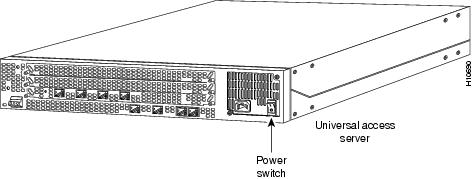-
Cisco AS5300 Software Configuration Guide
-
About This Guide
-
Chap 1: First-Time Configuration
-
Chap 2: Using Cisco IOS Software
-
Chap 3: Basic Configuration
-
Chap 4: Access Service Security
-
App A: Managing Modems
-
App B: ROM Monitor
-
App C: Using Setup on Cisco IOS Releases 11.2 or 11.3(2)T
-
App D: Upgrade VoIP Software
-
Update to AS5300 Installation and Software Configuration Guides
-
Table Of Contents
Using Setup on Cisco IOS Releases 11.2 or 11.3(2)T
Running Setup for Cisco IOS Release 11.2
Running Setup for Cisco IOS Release 11.3(2)T
Continuing the Setup Script for T1/PRI Cards
Continuing the Setup Script for E1/PRI Cards
Using Setup on Cisco IOS Releases 11.2 or 11.3(2)T
This appendix contains instructions for running the setup script for systems containing Cisco IOS Release 11.2 or 11.3 software.
Getting Started
Before you turn on the access server and begin to use the setup script in the System Configuration dialog, make sure you have:
•
Already connected the cables to the access server
•
Configured your PC terminal emulation program for 9600 baud, 8 data bits, no parity, and 2 stop bits
All configuration will be performed from your PC terminal emulation program window.
Complete these steps:
Note
If you make a mistake, you can exit and run the System Configuration dialog again. Press Ctrl-c, and type setup at the enable mode prompt (5300#).
Step 1
Power ON the access server. The power switch is on the rear panel of the access server, at the lower right corner, near the power cord.
Figure C-1 Power Switch Location
Step 2
Continue with one of the following sections:
•
"Running Setup for Cisco IOS Release 11.2"
•
"Running Setup for Cisco IOS Release 11.3(2)T"
Running Setup for Cisco IOS Release 11.2
The messages look similar to the following:
Note
The messages vary, depending on the Cisco IOS software release and feature set you selected. The screen displays in this section are for reference only and might not exactly reflect the messages on your console.
System Bootstrap, Version 11.X(X)P, RELEASED SOFTWARECopyright (c) 1994-1998 by cisco Systems, Inc.AS5300 processor with 32768 Kbytes of main memoryrommon 1 b fprogram load complete, entry point: 0x80008000, size: 0xef4e0Self decompressing the image : ###############################################[OK]Notice: NVRAM invalid, possibly due to write erase.program load complete, entry point: 0x80008000, size: 0x415b20Self decompressing the image : ################################################################################# ################################################################################# ################################################################################# #############################################[OK]Restricted Rights LegendUse, duplication, or disclosure by the Government issubject to restrictions as set forth in subparagraph(c) of the Commercial Computer Software - RestrictedRights clause at FAR sec. 52.227-19 and subparagraph(c) (1) (ii) of the Rights in Technical Data and ComputerSoftware clause at DFARS sec. 252.227-7013.Cisco Systems, Inc.170 West Tasman DriveSan Jose, California 95134-1706Cisco Internetwork Operating System SoftwareIOS (tm) 5300 Software (C5300-JS-M), Released Version 11.2(19970619:020846) [ppalleti-DVT_08 102]Copyright (c) 1986-1997 by cisco Systems, Inc.Compiled Wed 18-Jun-97 22:25 by ppalletiImage text-base: 0x600088A0, data-base: 0x60738000cisco AS5300 (R4K) processor (revision A) with 32768K/8192K bytes of memory.Processor board ID 04614954R4700 processor, Implementation 33, Revision 1.0 (Level 2 Cache)Bridging software.SuperLAT software copyright 1990 by Meridian Technology Corp).X.25 software, Version 2.0, NET2, BFE and GOSIP compliant.TN3270 Emulation software.Primary Rate ISDN software, Version 1.0.Backplane revision 1Manufacture Cookie is not programmed.1 Ethernet/IEEE 802.3 interface(s)1 FastEthernet/IEEE 802.3 interface(s)48 terminal line(s)4 Channelized T1/PRI port(s)128K bytes of non-volatile configuration memory.8192K bytes of processor board System flash (Read/Write)4096K bytes of processor board Boot flash (Read/Write)Notice: NVRAM invalid, possibly due to write erase.--- System Configuration Dialog ---At any point you may enter a question mark '?' for help.Use ctrl-c to abort configuration dialog at any prompt.Default settings are in square brackets '[]'.Step 3
When the following message appears, press Enter to accept the default entry (yes) in square brackets:
Would you like to enter the initial configuration dialog? [yes]:Step 4
When the following message appears, press Enter to see the current interface summary:
First, would you like to see the current interface summary? [yes]:Any interface listed with OK? value "NO" does not have a valid configurationInterface IP-Address OK? Method Status ProtocolEthernet0 unassigned NO unset up upFastEthernet0 unassigned NO unset up downStep 5
Enter a host name for the access server (this example uses 5300):
Configuring global parameters:Enter host name [Router]: 5300The enable secret is a one-way cryptographic secret usedinstead of the enable password when it exists.Step 6
Enter an enable secret password. This password is encrypted (more secure) and cannot be seen when viewing the configuration:
Enter enable secret: labThe enable password is used when there is no enable secretand when using older software and some boot images.Step 7
Enter an enable password that is different from the enable secret password. This password is not encrypted (less secure) and can be seen when viewing the configuration:
Enter enable password: guessmeStep 8
Enter the virtual terminal password, which prevents unauthenticated access to the router through ports other than the console port:
Enter virtual terminal password: guessagainStep 9
Respond to the following prompts as appropriate for your network:
Configure SNMP Network Management? [yes]:Community string [public]:Configure LAT? [no]:Configure AppleTalk? [no]: yesMultizone networks? [no]: yesConfigure DECnet? [no]:Configure IP? [yes]:Configure IGRP routing? [yes]:Your IGRP autonomous system number [1]: 15
Note
If you answer no to IGRP, you will be prompted to configure RIP.
Configure CLNS? [no]:Configure IPX? [no]: yesConfigure Vines? [no]:Configure XNS? [no]:Configure Apollo? [no]:Configure bridging? [no]:Step 10
Configure the asynchronous serial lines for the integrated modems on the modules installed in the access server. (If you want to allow users to dial in through the integrated modems, you must configure the async lines.)
Async lines accept incoming modems calls. If you will haveusers dialing in via modems, configure these lines.Configure Async lines? [yes]:Async line speed [115200]:
Note
We recommend that you do not change this speed.
Will you be using the modems for inbound dialing? [yes]:
Note
If your asynchronous interfaces will be using the same basic configuration parameters, we recommend answering yes to the next prompt. That way you group the modems so that they can be configured as a group. Otherwise, you will need to configure each interface separately.
Would you like to configure group async interface? [yes]:
Note
Dynamic IP addresses permit dial-in users to choose a static IP address when they dial in. If you do not allow dynamic IP addresses, the access server will provide IP addresses from an IP address pool that you set up later in the next prompt.
Configure for Dynamic IP addresses? [no]:Configure for TCP header compression? [yes]:Configure for routing updates on async links? [no]:Enter the starting address of IP local pool? [X.X.X.X]: 172.20.30.40
Note
Make sure the starting and ending addresses of the IP pool are in the same subnet.
Enter the ending address of IP local pool? [X.X.X.X]: 172.20.30.88What is the username of the test user? [user]:What is the password of the test user? [passwd]:Will you be using the modems for outbound dialing? [no]:Configure for Async IPX? [yes]: noConfigure for Appletalk Remote Access (ARA)? [no]: yesAppleTalk Network for ARAP clients [1]:Zone name for ARAP clients [ARA Dialins]:Allow ARAP "Guest" logins? [yes/no]: yesStep 11
Configure the Ethernet 0 LAN interface:
Configuring interface Ethernet0:Is this interface in use? [yes]:Configure IP on this interface? [yes]:IP address for this interface: 172.21.40.10The next prompts ask about the number of bits in the host portion of the subnet mask.
Number of bits in subnet field [0]:Class B network is 172.21.0.0, 0 subnet bits; mask is /16Configure AppleTalk on this interface? [no]: yesExtended AppleTalk network? [no]:AppleTalk network number [0]: 10AppleTalk zone name [myzone]: etherzoneConfigure IPX on this interface? [no]: yesIPX network number [1]:Step 12
Configure the Fast Ethernet 0 interface:
Is this interface in use? [yes]:
Note
Full duplex mode enables simultaneous data transfer between a sending and a receiving station.
Operate in full-duplex mode? [no]: yesOperate at 100 Mbps speed? [yes]: yesConfigure IP on this interface? [yes]: yesIP address for this interface: 172.22.50.10The next prompts ask about the number of bits in the host portion of the subnet mask.
Number of bits in subnet field [0]:Class B network is 172.22.0.0, 0 subnet bits; mask is /16Configure AppleTalk on this interface? [no]: yesExtended AppleTalk network? [no]: yAppleTalk starting cable range [0]:Configure IPX on this interface? [no]: yesIPX network number [2]:Step 13
Configure the ISDN switch type:
Do you want to configure ISDN switch type? [yes]:The following ISDN switch types are available:[a] primary-4ess[b] primary-5ess[c] primary-dms100[d] primary-net5[e] primary-ntt[f] primary-ts014Enter the switch type [b]:Step 14
If you want users to be able to dial in via ISDN or analog modems, configure the controllers:
Note
All incoming calls to the access server are handled by the controllers, which route calls to the appropriate place inside the access server for processing.
These controllers enable users to dial in via ISDN or analog modems.Do you intend to allow users to dial in? [yes]:There are 4 controllers on this access server. If you want to use the full capacity of the access server configure all controllers.Controller T1 0,1,..etc in software corresponds to Port 0,1,..etcon the back of the access server.Configuring controller T1 0:Is this controller in use? [yes]:Will you be using PRI on this controller? [yes]:Would you like to enable multilink PPP? [yes]:
Note
If you want to configure the access server for channelized T1, enter no to the above prompt.
Configuring controller T1 1:Is this controller in use? [yes]:Will you be using PRI on this controller? [yes]:Would you like to enable multilink PPP? [yes]:Configuring controller T1 2:Is this controller in use? [yes]:Will you be using PRI on this controller? [yes]:Would you like to enable multilink PPP? [yes]:Configuring controller T1 3:Is this controller in use? [yes]:Will you be using PRI on this controller? [yes]:Would you like to enable multilink PPP? [yes]:When you have completed the initial configuration script, messages similar to the following appear:
The following configuration command script was created:hostname 5300enable secret 5 $1$zxxT$YZMzUP1/wQvyLn5cWeyPu.enable password guessmeline vty 0 4password guessagainsnmp-server community public!appletalk routingno decnet routingip routingno clns routingipx routingno vines routingno xns routingno apollo routingno bridge 1!line 1 48speed 115200flowcontrol hardwarelogin localautoselect during-loginautoselect pppmodem dialinip local pool setup_pool 172.20.30.40 172.20.30.88!username user password passwd!arap network 1 ARA Dialinsline 1 48arap enableautoselect arap!! Turn off IPX to prevent network conflicts.interface Ethernet0no ipx networkinterface FastEthernet0no ipx network!interface Ethernet0ip address 172.21.40.10 255.255.0.0appletalk address 10.0appletalk zone etherzoneipx network 1no mop enabled!interface FastEthernet0duplex fullspeed 100ip address 172.22.50.10 255.255.0.0appletalk cable-range 0-0 0.0appletalk discoveryipx network 2no mop enabled!Interface Group-Async1group-range 1 48ip unnumbered Ethernet0encapsulation pppppp authentication chap pappeer default ip address pool setup_poolip tcp header-compression passiveasync mode interactive!isdn switch-type primary-5ess!controller T1 0framing esfclock source line primarylinecode b8zspri-group timeslots 1-24description PRI from Teleos: 555-1400!interface serial0:23isdn incoming-voice modemip unnumbered Ethernet0encapsulation pppppp authentication chap papppp multilinkpeer default ip address pool setup_pooldialer-group 1access-list 101 permit ip any anydialer-list 1 list 101!controller T1 1pri-group timeslots 1-24clock source line secondarylinecode b8zs!interface serial1:23isdn incoming-voice modemip unnumbered Ethernet0encapsulation pppppp authentication chap papppp multilinkpeer default ip address pool setup_pooldialer-group 1access-list 101 permit ip any anydialer-list 1 list 101!controller T1 2pri-group timeslots 1-24framing esfclock source internallinecode b8zs!interface serial2:23isdn incoming-voice modemip unnumbered Ethernet0encapsulation pppppp authentication chap papppp multilinkpeer default ip address pool setup_pooldialer-group 1access-list 101 permit ip any anydialer-list 1 list 101!controller T1 3pri-group timeslots 1-24framing esfclock source internalcas-group 0 timeslots 1-20 type e&m-fgblinecode b8zs!interface serial3:23isdn incoming-voice modemip unnumbered Ethernet0encapsulation pppppp authentication chap papppp multilinkpeer default ip address pool setup_pooldialer-group 1access-list 101 permit ip any anydialer-list 1 list 101!router igrp 15redistribute connectednetwork 172.21.0.0network 172.22.0.0!endStep 15
The next prompt asks if you want to save this configuration. If you answer no, nothing you entered is saved, and you are taken out of the System Configuration dialog to the enable prompt (5300#). (Type setup to return to the System Configuration dialog.) If you answer yes, the configuration is saved and you are returned to the EXEC prompt (5300>).
Use this configuration? [yes/no]: yesBuilding configuration...Use the enabled mode 'configure' command to modify this configuration.Press RETURN to get started!%LINK-3-UPDOWN: Interface Ethernet0, changed state to up%LINK-3-UPDOWN: Interface FastEthernet0, changed state to up%LINEPROTO-5-UPDOWN: Line protocol on Interface Ethernet0, changed state to up<Additional messages omitted.>Step 16
When the messages stop displaying on your screen, press Enter to get the prompt:
5300>
Note
If you see the next message, it means that no other AppleTalk routers were found on the network attached to the port.
%AT-6-ONLYROUTER: Ethernet0: AppleTalk port enabled; no neighbors foundStep 17
Continue the configuration. The 5300> prompt indicates that you are now at the command-line interface (CLI) and you have just completed a basic access server configuration. However, this is not a complete configuration. At this point you have two choices:
•
Run the setup script in the System Configuration dialog again and create another configuration. Enter the following:
5300> enablePassword: <password>5300# setup•
Modify the existing configuration or configure additional features with the CLI as described in the chapter "Basic Configuration."
Running Setup for Cisco IOS Release 11.3(2)T
Note
Cisco IOS Release 11.3(2)T includes CAS options and includes the capability of configuring controllers by group for the Integrated Services (ISDN) Primary Rate Interface (PRI).
The messages look similar to the following:
Note
The displayed messages depend on the Cisco IOS software release and feature set you selected. The screen displays in this section are for reference only and might not exactly reflect the messages on your console.
System Bootstrap, Version 11.3(2)T, RELEASED SOFTWARECopyright (c) 1994-1998 by cisco Systems, Inc.AS5300 processor with 32768 Kbytes of main memoryrommon 1 b fprogram load complete, entry point: 0x80008000, size: 0xef4e0Self decompressing the image : ###############################################[OK]Notice: NVRAM invalid, possibly due to write erase.program load complete, entry point: 0x80008000, size: 0x415b20Self decompressing the image :##########################################################################################################################################################################################################################[OK]Restricted Rights LegendUse, duplication, or disclosure by the Government issubject to restrictions as set forth in subparagraph(c) of the Commercial Computer Software - RestrictedRights clause at FAR sec. 52.227-19 and subparagraph(c) (1) (ii) of the Rights in Technical Data and ComputerSoftware clause at DFARS sec. 252.227-7013.Cisco Systems, Inc.170 West Tasman DriveSan Jose, California 95134-1706Cisco Internetwork Operating System SoftwareIOS (tm) 5300 Software (C5300-JS-M), Version 11.3(2)T RELEASE SOFTWARE (fc1)Copyright (c) 1986-1998 by cisco Systems, Inc.Compiled Wed 11-Feb-98 22:25 by ppalletiImage text-base: 0x600088A0, data-base: 0x60738000cisco AS5300 (R4K) processor (revision A) with 32768K/8192K bytes of memory.Processor board ID 04614954R4700 processor, Implementation 33, Revision 1.0 (Level 2 Cache)Bridging software.SuperLAT software copyright 1990 by Meridian Technology Corp).X.25 software, Version 2.0, NET2, BFE and GOSIP compliant.TN3270 Emulation software.Primary Rate ISDN software, Version 1.0.Backplane revision 1Manufacture Cookie is not programmed.1 Ethernet/IEEE 802.3 interface(s)1 FastEthernet/IEEE 802.3 interface(s)48 terminal line(s)4 Channelized T1/PRI port(s)128K bytes of non-volatile configuration memory.8192K bytes of processor board System flash (Read/Write)4096K bytes of processor board Boot flash (Read/Write)--- System Configuration Dialog ---At any point you may enter a question mark '?' for help.Use ctrl-c to abort configuration dialog at any prompt.Default settings are in square brackets '[]'.Step 18
When the following message appears, press Enter to accept the default entry [yes] in square brackets:
Would you like to enter the initial configuration dialog? [yes]:Step 19
When the following message appears, press Enter to see the current interface summary:
First, would you like to see the current interface summary? [yes]:Any interface listed with OK? value "NO" does not have a valid configurationInterface IP-Address OK? Method Status ProtocolEthernet0 unassigned NO unset up upFastEthernet0 unassigned NO unset upStep 20
Enter a host name for the access server:
Configuring global parameters:Enter host name [Router]: 5300The enable secret is a one-way cryptographic secret usedinstead of the enable password when it exists.Step 21
Enter an enable secret password. This password is encrypted (more secure) and cannot be seen when viewing the configuration:
Enter enable secret: labThe enable password is used when there is no enable secretand when using older software and some boot images.Step 22
Enter an enable password. This password is not encrypted (less secure) and can be seen when viewing the configuration:
Enter enable password: guessmeStep 23
Enter the virtual terminal password, which is used for remote console access:
Enter virtual terminal password: guessagainStep 24
Respond to the following prompts as appropriate for your network:
Configure SNMP Network Management? [yes]:Community string [public]:Configure LAT? [no]:Configure AppleTalk? [no]: yesMultizone networks? [no]: yesConfigure DECnet? [no]:Configure IP? [yes]:Configure IGRP routing? [yes]:Your IGRP autonomous system number [1]: 15
Note
If you answer no to IGRP, you will be prompted to configure RIP.
Configure CLNS? [no]:Configure IPX? [no]: yesConfigure Vines? [no]:Configure XNS? [no]:Configure Apollo? [no]:Configure bridging? [no]:Step 25
Configure the asynchronous serial lines for the integrated modems on the modules installed in the access server. (If you want to allow users to dial in through the integrated modems, you must configure the async lines.)
Async lines accept incoming modems calls. If you will have users dialing in viamodems, configure these lines.Configure Async lines? [yes]:Async line speed [115200]:
Note
We recommend that you do not change this speed for modems. However, for V.110 terminal adapters, we recommend that the speed not go above 19200.
Will you be using the modems for inbound dialing? [yes]:
Note
If your asynchronous interfaces will be using the same basic configuration parameters, we recommend that you group them so that they can be configured as a group. Otherwise, you will need to configure each interface separately.
Would you like to configure group async interface? [yes]:
Note
Dynamic IP addresses permit dial-in users to choose a static IP address when they dial in. If you do not allow dynamic IP addresses, the access server will provide IP addresses from an IP address pool that you set up later in the next prompt.
Configure for Dynamic IP addresses? [no]:Configure for TCP header compression? [yes]:Configure for routing updates on async links? [no]:
Note
Make sure the starting and ending addresses of the IP pool are in the same subnet.
Enter the starting address of IP local pool? [X.X.X.X]: 172.20.30.40Enter the ending address of IP local pool? [X.X.X.X]: 172.20.30.88What is the username of the test user? [user]:What is the password of the test user? [passwd]:Will you be using the modems for outbound dialing? [no]:Configure for Async IPX? [yes]: noConfigure for Appletalk Remote Access (ARA)? [no]: yesAppleTalk Network for ARAP clients [1]:Zone name for ARAP clients [ARA Dialins]:Allow ARAP "Guest" logins? [yes/no]: yesStep 26
Configure the Ethernet 0 LAN interface:
Configuring interface Ethernet0:Is this interface in use? [yes]:Configure IP on this interface? [yes]:IP address for this interface: 172.21.40.10The next prompts ask about the number of bits in the host portion of the subnet mask.
Number of bits in subnet field [0]:Class B network is 172.21.0.0, 0 subnet bits; mask is /16Configure AppleTalk on this interface? [no]: yesExtended AppleTalk network? [no]:AppleTalk network number [0]: 10AppleTalk zone name [myzone]: etherzoneConfigure IPX on this interface? [no]: yesIPX network number [1]:Step 27
Configure the Fast Ethernet 0 interface:
Configuring interface FastEthernet0:Is this interface in use? [yes]:
Note
Full duplex mode enables simultaneous data transfer between a sending and a receiving station.
Operate in full-duplex mode? [no]: yesOperate at 100 Mbps speed? [yes]: yesConfigure IP on this interface? [yes]:IP address for this interface: 172.22.50.10The next prompts ask about the number of bits in the host portion of the subnet mask.
Number of bits in subnet field [0]:Class B network is 172.22.0.0, 0 subnet bits; mask is /16Configure AppleTalk on this interface? [no]: yesExtended AppleTalk network? [no]: yesAppleTalk starting cable range [0]:Configure IPX on this interface? [no]: yesIPX network number [2]:
Note
If your access server is using a T1/PRI card, continue with the section "Continuing the Setup Script for T1/PRI Cards" and if your access server is using a E1/PRI card, continue with the section "Continuing the Setup Script for E1/PRI Cards."
Continuing the Setup Script for T1/PRI Cards
This section continues the setup script for T1/PRI cards.
Step 1
Enter the letter corresponding to the ISDN switch type that matches your telco switch type:
Do you want to configure ISDN switch type? [yes]:The following ISDN switch types are available:[a] primary-4ess[b] primary-5ess[c] primary-dms100[d] primary-net5[e] primary-ntt[f] primary-ts014Enter the switch type [b]:Step 2
Press Enter to allow users to dial in via ISDN or analog modems:
Next, you will be prompted to configure controllers.These controllers enable users to dial in via ISDN or analog modems.Do you intend to allow users to dial in? [yes]:There are 4 controllers on this access server. If you want to usethe full capacity of the access server configure all controllers.Controller T1 0,1,..etc in software corresponds to Port 0,1,..etcon the back of the access server.PRI configuration can be configured to controllers all at oncebased on your PRI controllers selection. Where as CAS configurationwill be configured individually for each controller.Step 3
Enter the number of controllers you will be using for the PRI configuration:
Enter # of controllers, you will be using for PRI configuration [4]:Configuring controller parameters:Configuring controller T1 0:Configuring PRI on this controller.Configuring controller T1 1:Configuring PRI on this controller.Step 4
Set the CAS configuration options for the first controller you are configuring. First, enter yes to set robbed-bit signaling on the controller:
Configuring controller T1 2:Will you be using CT1 (robbed bit signaling) on this controller? [yes]:Step 5
Enter your telco framing type:
The following framing types are available: esf | sfEnter the framing type [esf]:Step 6
Enter your telco line code type:
The following linecode types are available: ami | b8zsEnter the line code type [b8zs]:Step 7
Enter the letter corresponding to the signaling type to support modem pooling over the T1 lines:
The following line signaling types are available:[a] e&m-fgb[b] e&m-fgd[c] e&m-immediate-start[d] fxs-ground-start[e] fxs-loop-start[f] sas-ground-start[g] sas-loop-startEnter the line signaling type [a]:Step 8
Enter the tone signaling type:
The following tone signaling types are available: dtmf | mfEnter the tone signal type [dtmf]:Step 9
Press Enter to configure digital number identification service (DNIS) over T1 lines:
Do you want to provision DNIS address information? [yes]:Step 10
Set the CAS configuration options for the next controller you are configuring.
Configuring controller T1 3:Will you be using CT1 (robbed bit signaling) on this controller? [yes]:The following framing types are available: esf | sfEnter the framing type [esf]:The following linecode types are available: ami | b8zsEnter the line code type [b8zs]:The following line signaling types are available:[a] e&m-fgb[b] e&m-fgd[c] e&m-immediate-start[d] fxs-ground-start[e] fxs-loop-start[f] sas-ground-start[g] sas-loop-startEnter the line signaling type [a]: bAfter you complete the configuration script, messages similar to the following appear:
Current configuration:version 11.3no service password-encryption!hostname Router!enable secret 5 $1$BzCj$3WnJoC.GO0SmB2U7Bd.Kb1enable password b!no ip routingisdn switch-type primary-5ess!!controller T1 0framing esfclock source line primarylinecode b8zspri-group timeslots 1-24!controller T1 1framing esfclock source line secondarylinecode b8zspri-group timeslots 1-24!controller T1 2framing esfclock source internallinecode b8zscas-group 0 timeslots 1-24 type e&m-fgb dtmf dnis!controller T1 3framing esfclock source internallinecode b8zscas-group 0 timeslots 1-24 type e&m-fgd!interface Ethernet0no ip addressno ip route-cacheshutdown!interface Serial0:23ip unnumbered Ethernet0encapsulation pppno ip mroute-cachedialer-group 1isdn incoming-voice modempeer default ip address pool setup_poolppp authentication chap papppp multilink!interface Serial1:23ip unnumbered Ethernet0encapsulation pppno ip mroute-cachedialer-group 1isdn incoming-voice modempeer default ip address pool setup_poolppp authentication chap papppp multilink!interface FastEthernet0no ip addressno ip route-cacheshutdown!ip classlessaccess-list 101 permit ip any anydialer-list 1 protocol ip list 101!line con 0logging synchronousline 1 48line aux 0line vty 0 4password blogin!scheduler interval 1000endStep 11
Enter yes to save the configuration, or enter no to erase it:
Use this configuration? [yes/no]: yesBuilding configuration...Use the enabled mode 'configure' command to modify this configuration.Press RETURN to get started!%LINK-3-UPDOWN: Interface Ethernet0, changed state to up%LINK-3-UPDOWN: Interface Serial0, changed state to down%LINK-3-UPDOWN: Interface Serial1, changed state to down<Additional messages omitted.>Step 12
When the messages stop displaying on your screen, press Enter to get the following prompt:
5300>%AT-6-ONLYROUTER: Ethernet0: AppleTalk port enabled; no neighbors found
Note
If you see this message, it means that no other AppleTalk routers were found on the network attached to the port.
The 5300> prompt indicates that you are now at the command-line interface (CLI) and you have just completed the basic access server configuration. However, this is not a complete configuration. At this point you have two options:
•
Run the setup script in the System Configuration dialog again and create another configuration. Enter the following commands to repeat the setup script:
5300> enablePassword: <password>5300# setup•
Modify the existing configuration or configure additional features with the CLI as described in the earlier chapters in this guide, the Dial Solutions Configuration Guide, the Dial Solutions Command Reference Guide, the Cisco IOS software configuration guide, and the command reference publications.
Continuing the Setup Script for E1/PRI Cards
This section continues the setup script for E1/PRI cards.
Step 1
Enter the letter corresponding to the ISDN switch type that matches your telco switch type:
Do you want to configure ISDN switch type? [yes]:The following ISDN switch types are available:[a] primary-4ess[b] primary-5ess[c] primary-dms100[d] primary-net5[e] primary-ntt[f] primary-ts014Enter the switch type [d]:Step 2
Press Enter to allow users to dial in via ISDN or analog modems:
Next, you will be prompted to configure controllers.These controllers enable users to dial in via ISDN or analog modems.Do you intend to allow users to dial in? [yes]:There are 4 controllers on this access server. If you want to usethe full capacity of the access server configure all controllers.Controller E1 0,1,..etc in software corresponds to Port 0,1,..etcon the back of the access server.PRI configuration can be configured to controllers all at oncebased on your PRI controllers selection. Where as CAS configurationwill be configured individually for each controller.Step 3
Enter the number of controllers you will be using for the PRI configuration:
Enter # of controllers, you will be using for PRI configuration [4]: 1Configuring controller parameters:Configuring controller E1 0:Configuring PRI on this controller.Step 4
Set the CAS configuration options for the first controller you are configuring. First, enter yes to set channel-associated signaling on the controller:
Configuring controller E1 1:Will you be using CE1 (channel associated signaling) on this controller? [yes]:Step 5
Enter your telco's framing type.
The following framing types are available: no-crc4 | crc4Enter the framing type [crc4]:Step 6
Enter your telco line code type:
The following linecode types are available: ami | hdb3Enter the line code type [hdb3]:Step 7
Enter the letter corresponding to the signaling type to support modem pooling over the E1 lines:
The following line signaling types are available:[a] e&m-fgb[b] e&m-fgd[c] e&m-immediate-start[d] fxs-ground-start[e] fxs-loop-start[f] sas-ground-start[g] sas-loop-start[h] r2-analog[i] r2-digital[j] r2-pulse[k] p7Enter the line signaling type [i]:Step 8
Enter the letter corresponding to the tone signaling type:
The following tone signaling types are available:[a] dtmf[b] r2-compelled[c] r2-non-compelled[d] r2-semi-compelledEnter the tone signaling type [b]:Step 9
Press Enter to provision ANI address information over E1 lines:
Do you want to provision ANI address information? [yes]:Step 10
Enter the number corresponding to the country for which you are configuring R2 signaling:
R2 signaling is available for the following countries:[0] itu[1] argentina[2] australia[3] brazil[4] china[5] columbia[6] costarica[7] easteurope[8] ecuador itu[9] ecuador lme[10] greece[11] guatemala[12] hongkong-china[13] indonesia[14] israel[15] korea[16] malaysia[17] newzealand[18] paraguay[19] peru[20] philippines[21] singapore[22] saudiarabia[23] southafrica-panaftel[24] telmex[25] telnor[26] thailand[27] uruguay[28] venezuela[29] vietnamEnter the country name [0]:Step 11
Set the CAS configuration options for the next controller you are configuring. Repeat Step 4 to Step 10 to configure the options:
Configuring controller E1 2:Will you be using CE1 (channel associated signaling) on this controller? [yes]:The following framing types are available: no-crc4 | crc4Enter the framing type [crc4]:The following linecode types are available: ami | hdb3Enter the line code type [hdb3]:The following line signaling types are available:[a] e&m-fgb[b] e&m-fgd[c] e&m-immediate-start[d] fxs-ground-start[e] fxs-loop-start[f] sas-ground-start[g] sas-loop-start[h] r2-analog[i] r2-digital[j] r2-pulse[k] p7Enter the line signaling type [i]: hThe following tone signaling types are available:[a] dtmf[b] r2-compelled[c] r2-non-compelled[d] r2-semi-compelledEnter the tone signaling type [b]: cDo you want to provision ANI address information? [yes]: noR2 signaling is available for the following countries:[0] itu[1] argentina[2] australia[3] brazil[4] china[5] columbia[6] costarica[7] easteurope[8] ecuador itu[9] ecuador lme[10] greece[11] guatemala[12] hongkong-china[13] indonesia[14] israel[15] korea[16] malaysia[17] newzealand[18] paraguay[19] peru[20] philippines[21] singapore[22] saudiarabia[23] southafrica-panaftel[24] telmex[25] telnor[26] thailand[27] uruguay[28] venezuela[29] vietnamEnter the country name [0]: 15Configuring controller E1 3:Will you be using CE1 (channel associated signaling) on this controller? [yes]:The following framing types are available: no-crc4 | crc4Enter the framing type [crc4]:The following linecode types are available: ami | hdb3Enter the line code type [hdb3]:The following line signaling types are available:[a] e&m-fgb[b] e&m-fgd[c] e&m-immediate-start[d] fxs-ground-start[e] fxs-loop-start[f] sas-ground-start[g] sas-loop-start[h] r2-analog[i] r2-digital[j] r2-pulse[k] p7Enter the line signaling type [i]: jThe following tone signaling types are available:[a] dtmf[b] r2-compelled[c] r2-non-compelled[d] r2-semi-compelledEnter the tone signaling type [b]: dDo you want to provision ANI address information? [yes]:R2 signaling is available for the following countries:[0] itu[1] argentina[2] australia[3] brazil[4] china[5] columbia[6] costarica[7] easteurope[8] ecuador itu[9] ecuador lme[10] greece[11] guatemala[12] hongkong-china[13] indonesia[14] israel[15] korea[16] malaysia[17] newzealand[18] paraguay[19] peru[20] philippines[21] singapore[22] saudiarabia[23] southafrica-panaftel[24] telmex[25] telnor[26] thailand[27] uruguay[28] venezuela[29] vietnamEnter the country name [0]: 16After you complete the configuration script, messages similar to the following appear.
5300# wr tBuilding configuration...Current configuration:!version 11.3no service password-encryption!hostname Router!enable secret 5 $1$R20d$Yh/u1cqh63haVfbmHI0r.0enable password b!no ip routingisdn switch-type primary-net5!controller E1 0clock source line primarypri-group timeslots 1-31!controller E1 1clock source line secondarycas-group 0 timeslots 1-15,17-31 type r2-digital r2-compelled anicas-custom 0!controller E1 2clock source internalcas-group 0 timeslots 1-15,17-31 type r2-analog r2-non-compelledcas-custom 0country telmex use-defaultscategory 2answer-signal group-b 1!controller E1 3clock source internalcas-group 0 timeslots 1-15,17-31 type r2-pulse r2-semi-compelled anicas-custom 0country telnor use-defaultscategory 2answer-signal group-b 1!interface Ethernet0no ip addressno ip route-cacheshutdown!interface Serial0:15ip unnumbered Ethernet0encapsulation pppno ip mroute-cachedialer-group 1isdn incoming-voice modempeer default ip address pool setup_poolppp authentication chap papppp multilink!interface FastEthernet0no ip addressno ip route-cacheshutdown!ip classlessaccess-list 101 permit ip any anydialer-list 1 protocol ip list 101!line con 0logging synchronousline 1 96line aux 0line vty 0 4password blogin!scheduler interval 1000endStep 12
Enter yes to save the configuration, or enter no to erase it:
Use this configuration? [yes/no]: yesBuilding configuration...Use the enabled mode 'configure' command to modify this configuration.Press RETURN to get started!%LINK-3-UPDOWN: Interface Ethernet0, changed state to up%LINK-3-UPDOWN: Interface Serial0, changed state to down%LINK-3-UPDOWN: Interface Serial1, changed state to down<Additional messages omitted.>Step 13
When the messages stop displaying on your screen, press Enter to get the following prompt:
5300>%AT-6-ONLYROUTER: Ethernet0: AppleTalk port enabled; no neighbors found
Note
If you see this message, it means that no other AppleTalk routers were found on the network attached to the port.
Step 14
The 5300> prompt indicates that you are now at the command-line interface (CLI) and you have just completed the basic access server configuration. However, this is not a complete configuration. At this point you have two options:
•
Run the setup script in the System Configuration dialog again and create another configuration. Enter the following commands to repeat the setup script:
5300> enablePassword: <password>5300# setup•
Modify the existing configuration or configure additional features with the CLI as described in the chapter "," Dial Solutions Guide, Cisco IOS software configuration guide and command reference publications.
Where to Go Next
At this point you can proceed to:
•
The chapter "" to learn how to use the CLI to configure additional features.
•
The chapter "" to configure security on the access server.
•
The Dial Solutions Guide, Cisco IOS software configuration guide and command reference publications for more advanced configuration topics. These publications are available on the Documentation CD-ROM that came with your access server, on the World Wide Web from Cisco's home page, or you can order printed copies.

 Feedback
Feedback