Catalyst 9K平台上的GuestShell故障排除
下載選項
無偏見用語
本產品的文件集力求使用無偏見用語。針對本文件集的目的,無偏見係定義為未根據年齡、身心障礙、性別、種族身分、民族身分、性別傾向、社會經濟地位及交織性表示歧視的用語。由於本產品軟體使用者介面中硬式編碼的語言、根據 RFP 文件使用的語言,或引用第三方產品的語言,因此本文件中可能會出現例外狀況。深入瞭解思科如何使用包容性用語。
關於此翻譯
思科已使用電腦和人工技術翻譯本文件,讓全世界的使用者能夠以自己的語言理解支援內容。請注意,即使是最佳機器翻譯,也不如專業譯者翻譯的內容準確。Cisco Systems, Inc. 對這些翻譯的準確度概不負責,並建議一律查看原始英文文件(提供連結)。
簡介
本文檔介紹如何對Cat9K交換機上的訪客外殼問題進行故障排除。
必要條件
需求
- 對Cisco IOS® XE軟體的基本瞭解
- Linux檔案系統
- Linux命令
採用元件
本文中的資訊係根據以下軟體和硬體版本:
- Catalyst 9200
- Catalyst 9300
- Catalyst 9400
- Catalyst 9500
- Catalyst 9600
- Cisco IOS XE 17.9.1及更高版本
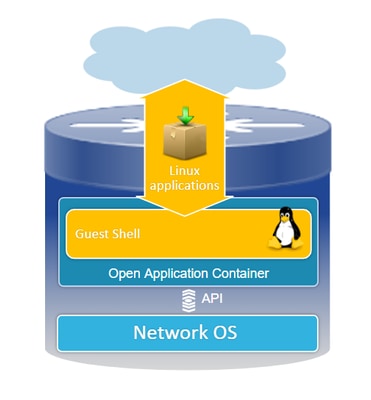
本文中的資訊是根據特定實驗室環境內的裝置所建立。文中使用到的所有裝置皆從已清除(預設)的組態來啟動。如果您的網路運作中,請確保您瞭解任何指令可能造成的影響。
背景資訊
Guest Shell概述
- Guest Shell提供在Linux Container(LXC)中運行的隔離執行環境。
- 網路訪問:管理員可以通過Linux網路介面連線到網路,從而實現強大的連線和管理。
- Bootflash訪問:可以直接訪問bootflash儲存,有助於高效的檔案管理和系統操作。
- Cisco IOS CLI訪問:管理員能夠直接與Cisco IOS命令列介面互動,從而實現了無縫整合和控制。
- 指令碼執行:該環境支援安裝和執行Python指令碼,從而實現自動化和自定義。
- 應用程式支援:32位和64位Linux應用程式都可以安裝和運行,提供靈活性和各種功能可能性。
疑難排解
.
組態
1.啟用IOX。
Switch#conf terminal Switch(config)#iox Switch(config)#
等待1-5分鐘,等待IOX初始化。確保IOX正常運行。您可以通過檢視show命令的輸出來檢查CLI會話期間顯示的消息。
*Mar 10 15:35:40.206: %UICFGEXP-6-SERVER_NOTIFIED_START: Switch 1 R0/0: psd: Server iox has been notified to start *Mar 10 15:35:51.186: %IOX-3-PD_PARTITION_CREATE: Switch 1 R0/0: run_ioxn_caf: IOX may take upto 5 mins to be ready. Wait for iox to be ready before installing the apps *Mar 10 15:37:56.643: %IOX-3-IOX_RESTARTABITLITY: Switch 1 R0/0: run_ioxn_caf: Stack is in N+1 mode, disabling sync for IOx restartability *Mar 10 15:38:05.835: %IM-6-IOX_ENABLEMENT: Switch 1 R0/0: ioxman: IOX is ready. Switch#show iox-service IOx Infrastructure Summary: --------------------------- IOx service (CAF) : Running IOx service (HA) : Running IOx service (IOxman) : Running IOx service (Sec storage) : Running Libvirtd 5.5.0 : Running Dockerd v19.03.13-ce : Running Sync Status : Disabled
2.網路配置。
此示例使用AppGigabitEthernet介面提供網路訪問。
! interface AppGigabitEthernet1/0/1 switchport trunk allowed vlan 50 switchport mode trunk ! app-hosting appid guestshell app-vnic AppGigabitEthernet trunk vlan 50 guest-interface 0 guest-ipaddress 192.168.10.10 netmask 255.255.255.0 name-server0 192.168.10.254 end !

附註:GuestShell使用靜態IP地址,因為預設情況下它不包括DHCP客戶端服務。可以安裝DHCP客戶端服務以動態獲取IP地址。
此示例使用管理介面(Gi0/0)提供網路訪問。在管理模式下,GuestShell使用網路管理埠Cisco IOS配置的管理埠IP地址充當網關。
! app-hosting appid guestshell app-vnic management guest-interface 0 name-server0 8.8.8.8 !

附註:使用管理介面時,外殼eth0介面的預設配置硬編碼為IP地址192.168.30.2。
您可以配置虛擬埠組介面:
- 虛擬埠組配置:使用靜態IP地址建立虛擬埠組。
- Internet連線:確保前埠介面連線到Internet以允許外部訪問。
- NAT配置:在虛擬埠組和前埠之間設定NAT,以促進網路地址轉換。
- GuestShell IP分配:將IP地址分配給虛擬埠組介面所在子網內的GuestShell。
! interface VirtualPortGroup0 ip address 192.168.35.1 255.255.255.0 ip nat inside ! interface GigabitEthernet1/0/3 no switchport ip address 192.168.100.10 255.255.255.0 ip nat outside ! ip route 0.0.0.0 0.0.0.0 192.168.100.254 ip route vrf Mgmt-vrf 0.0.0.0 0.0.0.0 192.168.10.254 ip nat inside source static tcp 192.168.35.2 7023 192.168.100.10 7023 extendable ! ! ip access-list standard NAT_ACL 10 permit 192.168.0.0 0.0.255.255 ! app-hosting appid guestshell app-vnic gateway1 virtualportgroup 0 guest-interface 0 guest-ipaddress 192.168.35.2 netmask 255.255.255.0 app-default-gateway 192.168.35.1 guest-interface 0 name-server0 8.8.8.8 end
3.啟用guestshell。
Switch#guestshell enable Interface will be selected if configured in app-hosting Please wait for completion guestshell installed successfully Current state is: DEPLOYED guestshell activated successfully Current state is: ACTIVATED guestshell started successfully Current state is: RUNNING Guestshell enabled successfully

附註:guestshell enable命令是安裝guestshell的唯一方式。使用應用託管CLI啟用/連線/停用可用於控制guestshell。建議您改用guestshell exec CLI。
Guest Shell生命週期
GuestShell禁用:禁用GuestShell將刪除對GuestShell的訪問並終止當前會話。檔案/資料被保留,可以使用guestshell enable恢復訪問。
Switch#guestshell disable Guestshell disabled successfully
GuestShell destroy:這將以不可逆的方式刪除來賓外殼檔案系統。所有檔案/資料/指令碼/settingguestshell/已安裝的軟體包和模組。
Switch#guestshell destroy Guestshell destroyed successfully

注意:運行此命令時,所有資料都將不可逆轉地丟失。
Guestshell運行:Guestshell運行命令guestshell run bash在Guest Shell中建立shell,允許您使用/bin和/sbin下的任何Linux二進位制檔案。
Switch#guestshell run bash [guestshell@guestshell ~]$ ping 192.168.10.1 PING 192.168.10.1 (192.168.10.1) 56(84) bytes of data. 64 bytes from 192.168.10.1: icmp_seq=2 ttl=254 time=0.517 ms 64 bytes from 192.168.10.1: icmp_seq=3 ttl=254 time=0.552 ms 64 bytes from 192.168.10.1: icmp_seq=4 ttl=254 time=0.447 ms 64 bytes from 192.168.10.1: icmp_seq=5 ttl=254 time=0.549 ms
GuestShell運行python:使用此命令啟動互動式python解釋程式。
Switch#guestshell run python3 Python 3.6.8 (default, Dec 22 2020, 19:04:08) [GCC 8.4.1 20200928 (Red Hat 8.4.1-1)] on linux Type "help", "copyright", "credits" or "license" for more information. >>>
驗證
可以使用以下命令驗證GuestShell:
Switch#show app-hosting detail appid guestshell
App id : guestshell
Owner : iox
State : RUNNING
Application
Type : lxc
Name : GuestShell
Version : 3.3.0
Description : Cisco Systems Guest Shell XE for x86_64
Author : Cisco Systems
Path : /guestshell/:guestshell.tar
URL Path :
Multicast : yes
Activated profile name : custom
Resource reservation
Memory : 256 MB
Disk : 1 MB
CPU : 800 units
CPU-percent : 11 %
VCPU : 1
Platform resource profiles
Profile Name CPU(unit) Memory(MB) Disk(MB)
--------------------------------------------------------------
Attached devices
Type Name Alias
---------------------------------------------
serial/shell iox_console_shell serial0
serial/aux iox_console_aux serial1
serial/syslog iox_syslog serial2
serial/trace iox_trace serial3
Network interfaces
---------------------------------------
eth0:
MAC address : 52:54:dd:5b:c4:b8
IPv4 address : 192.168.30.2
IPv6 address : ::
Network name : mgmt-bridge200
Port forwarding
Table-entry Service Source-port Destination-port
---------------------------------------------------
Switch#show app-hosting list
App id State
---------------------------------------------------------
guestshell RUNNING
Switch#guestshell run sudo ifconfig
eth0: flaguestshell=4163<UP,BROADCAST,RUNNING,MULTICAST> mtu 1500
inet 192.168.10.10 netmask 255.255.255.0 broadcast 192.168.10.255
inet6 fe80::5054:ddff:fece:a7c9 prefixlen 64 scopeid 0x20
ether 52:54:dd:ce:a7:c9 txqueuelen 1000 (Ethernet)
RX packets 3 bytes 266 (266.0 B)
RX errors 0 dropped 0 overruns 0 frame 0
TX packets 9 bytes 726 (726.0 B)
TX errors 0 dropped 0 overruns 0 carrier 0 collisions 0
lo: flaguestshell=73<UP,LOOPBACK,RUNNING> mtu 65536
inet 127.0.0.1 netmask 255.0.0.0
inet6 ::1 prefixlen 128 scopeid 0x10
loop txqueuelen 1000 (Local Loopback)
RX packets 338 bytes 74910 (73.1 KiB)
RX errors 0 dropped 0 overruns 0 frame 0
TX packets 338 bytes 74910 (73.1 KiB)
TX errors 0 dropped 0 overruns 0 carrier 0 collisions 0
調整資源大小
! app-hosting appid guestshell app-vnic management guest-interface 0 app-resource profile custom cpu 1000 memory 512
persist-disk 200 !
您需要禁用並啟用客機Shell才能使更改生效。
Switch#guestshell disable Guestshell disabled successfully Switch#guestshell enable *Mar 11 01:17:46.841: %SYS-5-CONFIG_I: Configured from console by coguestshell enable Interface will be selected if configured in app-hosting Please wait for completion guestshell activated successfully Current state is: ACTIVATED guestshell started successfully Current state is: RUNNING Guestshell enabled successfully Switch#show app-hosting detail appid guestshell | sec Resource reservation Resource reservation Memory : 512 MB Disk : 200 MB CPU : 1110 units CPU-percent : 15 % VCPU : 1

附註:在交換機上,資源大小調整最多允許達到平台的最大限制,請參閱Cisco Catalyst 9000平台硬體資源用於應用。
常見方案
DHCP配置
問題:DHCP使用者端二進位(DHCLIENT)不存在。
解決方案
可以使用Yum實用程式和sudo yum install dhcp-client命令來安裝DHCP客戶端。但是,請注意,CentOS Stream 8的儲存庫不再可用。
1.必須避免在應用託管中設定IP地址以允許DHCP正常工作。
! interface AppGigabitEthernet1/0/1 switchport trunk allowed vlan 50 switchport mode trunk ! app-hosting appid guestshell app-vnic AppGigabitEthernet trunk vlan 50 guest-interface 0 name-server0 8.8.8.8 !
2.將mirrorlist更改為Yum回購中的baseurl vault。
Switch#guestshell run bash
[guestshell@guestshell ~]$ sudo find /etc/yum.repos.d/ -type f -exec sed -i 's/mirrorlist=/#mirrorlist=/g' {} +
[guestshell@guestshell ~]$ sudo find /etc/yum.repos.d/ -type f -exec sed -i 's/#baseurl=/baseurl=/g' {} +
[guestshell@guestshell ~]$ sudo find /etc/yum.repos.d/ -type f -exec sed -i 's/mirror.centos.org//g' {} +
[guestshell@guestshell ~]$ cat /etc/yum.repos.d/CentOS-Stream-RealTime.reporepo
# CentOS-Stream-RealTime.repo
# The mirrorlist system uses the connecting IP address of the client and the
# update status of each mirror to pick current mirrors that are geographically
# close to the client. You should use this for CentOS updates unless you are
# manually picking other mirrors.
#
# If the mirrorlist does not work for you, you can try the commented out
# baseurl line instead.
[rt]
name=CentOS Stream $releasever - RealTime
#mirrorlist=http://mirrorlist.centos.org/?release=$stream&arch=$basearch&repo=RT&infra=$infra
baseurl=http:///$contentdir/$stream/RT/$basearch/os/
gpgcheck=1
enabled=0
gpgkey=file:///etc/pki/rpm-gpg/RPM-GPG-KEY-centosofficial
3.安裝軟體包。
guestshell@guestshell ~]$ sudo yum install dhcp-client ast metadata expiration check: 0:50:34 ago on Wed Mar 12 17:44:46 2025. Dependencies resolved. ================================================================================ Package Architecture Version Repository Size ================================================================================ Installing: dhcp-client x86_64 12:4.3.6-50.el8 baseos 319 k Installing dependencies: bind-export-libs x86_64 32:9.11.36-13.el8 baseos 1.1 M dhcp-common noarch 12:4.3.6-50.el8 baseos 208 k dhcp-libs x86_64 12:4.3.6-50.el8 baseos 148 k Transaction Summary ================================================================================ Install 4 Packages Total download size: 1.8 M Installed size: 3.9 M Is this ok [y/N]: y Downloading Packages: (1/4): dhcp-client-4.3.6-50.el8.x86_64.rpm 284 kB/s | 319 kB 00:01 (2/4): dhcp-common-4.3.6-50.el8.noarch.rpm 171 kB/s | 208 kB 00:01 (3/4): dhcp-libs-4.3.6-50.el8.x86_64.rpm 572 kB/s | 148 kB 00:00 (4/4): bind-export-libs-9.11.36-13.el8.x86_64.r 577 kB/s | 1.1 MB 00:02 -------------------------------------------------------------------------------- Total 908 kB/s | 1.8 MB 00:02 CentOS Stream 8 - BaseOS 1.6 MB/s | 1.6 kB 00:00 Importing GPG key 0x8483C65D: Userid : "CentOS (CentOS Official Signing Key) <CentOS Official Signing Key>" Fingerprint: 99DB 70FA E1D7 CE22 7FB6 4882 05B5 55B3 8483 C65D From : /etc/pki/rpm-gpg/RPM-GPG-KEY-centosofficial Is this ok [y/N]: y Key imported successfully Running transaction check Transaction check succeeded. Running transaction test Transaction test succeeded. Running transaction Preparing : 1/1 Installing : dhcp-libs-12:4.3.6-50.el8.x86_64 1/4 Installing : dhcp-common-12:4.3.6-50.el8.noarch 2/4 Installing : bind-export-libs-32:9.11.36-13.el8.x86_64 3/4 Running scriptlet: bind-export-libs-32:9.11.36-13.el8.x86_64 3/4 Installing : dhcp-client-12:4.3.6-50.el8.x86_64 4/4 Running scriptlet: dhcp-client-12:4.3.6-50.el8.x86_64 4/4 Verifying : bind-export-libs-32:9.11.36-13.el8.x86_64 1/4 Verifying : dhcp-client-12:4.3.6-50.el8.x86_64 2/4 Verifying : dhcp-common-12:4.3.6-50.el8.noarch 3/4 Verifying : dhcp-libs-12:4.3.6-50.el8.x86_64 4/4 Installed: bind-export-libs-32:9.11.36-13.el8.x86_64 dhcp-client-12:4.3.6-50.el8.x86_64 dhcp-common-12:4.3.6-50.el8.noarch dhcp-libs-12:4.3.6-50.el8.x86_64 Complete!

附註:(對於CALO)可以為Yum配置Proxy。這允許Yum透過代理伺服器連線以進行封包下載:
[guestshell@guestshell ~] $ echo "proxy=http://<IP_address:port>/" | sudo tee -a /etc/yum.conf > /dev/null
4.請求eth0的DHCP IP地址。
[guestshell@guestshell ~]$ sudo dhclient eth0
5.通過檢查IP地址分配來驗證DHCP客戶端是否工作正常。
Switch#guestshell run ifconfig
eth0: flags=4163<UP,BROADCAST,RUNNING,MULTICAST> mtu 1500
inet 192.168.10.2 netmask 255.255.255.0 broadcast 192.168.10.255
inet6 fe80::5054:ddff:fea0:4aef prefixlen 64 scopeid 0x20
ether 52:54:dd:a0:4a:ef txqueuelen 1000 (Ethernet)
RX packets 1516 bytes 2009470 (1.9 MiB)
RX errors 0 dropped 0 overruns 0 frame 0
TX packets 687 bytes 54603 (53.3 KiB)
TX errors 0 dropped 0 overruns 0 carrier 0 collisions 0
lo: flags=73<UP,LOOPBACK,RUNNING> mtu 65536
inet 127.0.0.1 netmask 255.0.0.0
inet6 ::1 prefixlen 128 scopeid 0x10
loop txqueuelen 1000 (Local Loopback)
RX packets 773 bytes 90658 (88.5 KiB)
RX errors 0 dropped 0 overruns 0 frame 0
TX packets 773 bytes 90658 (88.5 KiB)
TX errors 0 dropped 0 overruns 0 carrier 0 collisions 0
DNF資料包管理器更新失敗
問題:由於以下錯誤,無法在Guestshell上完成sudo dnf update -y:
[guestshell@guestshell ~]$ sudo dnf upgrade --refresh Warning: failed loading '/etc/yum.repos.d/CentOS-Base.repo', skipping.
解決方案
1.重新安裝並升級RPM軟體包。
! Clean packages [guestshell@guestshell ~]$ sudo dnf clean all ! Reinstall and update the tpm2-tss package: [guestshell@guestshell ~]$ sudo dnf install tpm2-tss-2.3.2-3.el8 [guestshell@guestshell ~]$ sudo dnf upgrade rpm
2.單獨安裝git包。
[guestshell@guestshell ~]$ sudo dnf install git -y
升級後丟失的Guestshell訪問
問題:升級到版本17.08.01或更高版本後,Guest Shell變得不可訪問,從而導致無法執行指令碼。
Switch#guestshell run bash Switch#
解決方案
此問題與思科錯誤ID CSCwi63075相關  ,在交換機上啟用FIPS時,在升級期間觸發。
,在交換機上啟用FIPS時,在升級期間觸發。
1.禁用FIPS。
Switch#configure terminal Switch(config)#no fips authorization-key FIPS: Authorization-key erased ONLY from the Flash. But the authorization-key is still operational. Use "reload" command for complete removal of key and to enter into non fips-mode. Make sure to remove fips key from all the members of the stack individually
2.您可以升級到包含修補程式、版本17.12.04或任何更高版本的版本之一。
限制IPv6編址
問題:此問題涉及出現在思科GuestShell環境中的介面上的意外IPv6地址。但是,並非有意配置。
在使用IPV4的交換器上觀察到的組態如下:
! app-hosting appid guestshell app-vnic AppGigabitEthernet trunk vlan 50 guest-interface 0 guest-ipaddress 192.168.20.10 netmask 255.255.255.0 <-- IPv4 address configured app-default-gateway 192.168.20.1 guest-interface 0 app-resource profile custom name-server1 192.168.20.1 !
在GuestShell環境中運行ifconfig命令時,IPv4和IPv6地址均可見。
lat1-2-ssw01.gts#guestshell run bash
[guestshell@guestshell ~]$ sudo ifconfig
eth0: flags=4163 mtu 1500
inet 192.168.20.10 netmask 255.255.255.0 broadcast 192.168.20.255
inet6 2620:119:5022:515:5054:ddff:fe41:c643 prefixlen 64 scopeid 0x0
inet6 fe80::5054:ddff:fe41:c643 prefixlen 64 scopeid 0x20
ether 52:54:dd:41:c6:43 txqueuelen 1000 (Ethernet)
RX packets 7829 bytes 1750981 (1.6 MiB)
RX errors 0 dropped 0 overruns 0 frame 0
TX packets 5551 bytes 744320 (726.8 KiB)
TX errors 0 dropped 0 overruns 0 carrier 0 collisions 0
lo: flags=73 mtu 65536
inet 127.0.0.1 netmask 255.0.0.0
inet6 ::1 prefixlen 128 scopeid 0x10
loop txqueuelen 1000 (Local Loopback)
RX packets 292 bytes 63812 (62.3 KiB)
RX errors 0 dropped 0 overruns 0 frame 0
TX packets 292 bytes 63812 (62.3 KiB)
TX errors 0 dropped 0 overruns 0 carrier 0 collisions 0
解決方案
步驟 1:在Guestshell中禁用IPv6路由和定址。
lat1-2-ssw01.gts#guestshell run bash [guestshell@guestshell ~]$ sudo sysctl -w net.ipv6.conf.all.disable_ipv6=1 [guestshell@guestshell ~]$ sudo sysctl -w net.ipv6.conf.default.disable_ipv6=1 [guestshell@guestshell ~]$ sudo sysctl -w net.ipv6.conf.lo.disable_ipv6=1
步驟 2:檢驗IPv6是否已禁用。
[guestshell@guestshell ~]$ /sbin/ifconfig
eth0: flags=4163 mtu 1500
inet 192.168.20.10 netmask 255.255.255.0 broadcast 192.168.20.255
ether 52:54:dd:41:c6:43 txqueuelen 1000 (Ethernet)
RX packets 7829 bytes 1750981 (1.6 MiB)
RX errors 0 dropped 0 overruns 0 frame 0
TX packets 5551 bytes 744320 (726.8 KiB)
TX errors 0 dropped 0 overruns 0 carrier 0 collisions 0
lo: flags=73 mtu 65536
inet 127.0.0.1 netmask 255.0.0.0
loop txqueuelen 1000 (Local Loopback)
RX packets 292 bytes 63812 (62.3 KiB)
RX errors 0 dropped 0 overruns 0 frame 0
TX packets 292 bytes 63812 (62.3 KiB)
TX errors 0 dropped 0 overruns 0 carrier 0 collisions 0
運行Python指令碼時出現磁碟空間錯誤
問題:此問題涉及在GuestShell中的嵌入式事件管理器(EEM)上運行的Python指令碼。由於磁碟空間不足,指令碼失敗,錯誤為:
guestshell run python3 /flash/guest-share/monitoring.py -rt True -bgp True
---- pushing bgp status ----
OSError: [Errno 28] No space left on device
During handling of the above exception, another exception occurred:
Traceback (most recent call last):
File "/flash/guest-share/monitoring_periodic_tasks.py", line 18, in
print(bgp_status())
File "/bootflash/guest-share/monitoring_bgp_status.py", line 15, in bgp_status
vrf = cli.cli('show vrf')
File "/usr/lib/python3.6/site-packages/cli/__init__.py", line 311, in cli
_log_to_file("CLI execution invoked for '" + command + "'")
File "/usr/lib/python3.6/site-packages/cli/__init__.py", line 87, in _log_to_file
logfile.close()
OSError: [Errno 28] No space left on device
! This error indicates that the disk space allocated for logging command executions within the Guestshell environment has been exhausted.
解決方案
要解決磁碟空間不足的問題,您需要增加Guestshell環境的持久磁碟大小:
1.修改應用程序資源配置檔案,以增加持久磁碟的大小。
Switch(config-app-hosting)# app-resource profile custom Switch(config-app-hosting-profile)# persist-disk 100 Switch(config-app-hosting-profile)# cpu 800 Switch(config-app-hosting-profile)# memory 256 Switch(config-app-hosting-profile)# end
2.儲存配置並啟用/禁用GuestShell。
Switch# write memory Switch#guestshell disable Guestshell disabled successfully Switch#guestshell enable Interface will be selected if configured in app-hosting Please wait for completion guestshell installed successfully Current state is: DEPLOYED guestshell activated successfully Current state is: ACTIVATED guestshell started successfully Current state is: RUNNING Guestshell enabled successfully
日誌記錄Syslog
您可以在guestshell中運行這些命令以顯示系統日誌消息:
[guestshell@guestshell ~]$ sudo logger -p 1 "Priority 1" [guestshell@guestshell ~]$ sudo cat /var/log/messages Mar 11 02:05:24 localhost systemd[248]: user@0.service: Failed at step PAM spawning /usr/lib/systemd/systemd: Operation not permitted Mar 11 02:05:24 localhost systemd[1]: user@0.service: Failed with result 'protocol'. Mar 11 02:05:24 localhost systemd[1]: Failed to start User Manager for UID 0. Mar 11 02:05:24 localhost systemd[1]: Stopping /run/user/0 mount wrapper... Mar 11 02:05:24 localhost systemd[1]: run-user-0.mount: Succeeded. Mar 11 02:05:24 localhost systemd[1]: user-runtime-dir@0.service: Succeeded. Mar 11 02:05:24 localhost systemd[1]: Stopped /run/user/0 mount wrapper. Mar 11 02:05:24 localhost root[250]: Priority 1 [guestshell@guestshell ~]$ sudo cat /var/log/secure Mar 11 02:05:24 localhost systemd[248]: pam_unix(systemd-user:account): expired password for user root (root enforced) Mar 11 02:05:24 localhost sudo[246]: pam_systemd(sudo:session): Failed to create session: Start job for unit user@0.service failed with 'failed' Mar 11 02:05:24 localhost sudo[246]: pam_unix(sudo:session): session opened for user root by (uid=0)
跟蹤日誌
可以使用app-hosting move appid guestshell log to bootflash:folder_name來旋轉檔案。這可用於旋轉到目標目錄,但也會旋轉到traceloguestshell目錄。
Switch#app-hosting move appid guestshell log to bootflash: Successfully moved tracelog to flash:/ioxapploguestshell/iox_R0-0_R0-0.14195_0.20250311023831.bin.gz

附註:IOX guestshell.log始終是/tmp/rp/trace ·下的活動tracelog文件。當此檔案達到1MB時,會自動將其旋轉為帶有時間戳的bootflash:traceloguestshell/,並啟動一個新檔案。
相關資訊
- Cisco Catalyst 9000系列交換機上的應用託管白皮書
- Cisco Catalyst 9300系列交換機硬體安裝指南
- 可程式設計性配置指南,Cisco IOS XE 17.9.x
- Catalyst 9300 Stackwise 系統架構白皮書
- 思科錯誤ID CSCwi63075 - 在升級到17.08.01或更高版本後,如果啟用FIPS模式,則無法通過CLI訪問Guestshell
- 技術支援與文件 - Cisco Systems
修訂記錄
| 修訂 | 發佈日期 | 意見 |
|---|---|---|
1.0 |
17-Mar-2025
|
初始版本 |
由思科工程師貢獻
- 克里斯托弗·馬丁內斯·巴里奧斯技術諮詢工程師
 意見
意見