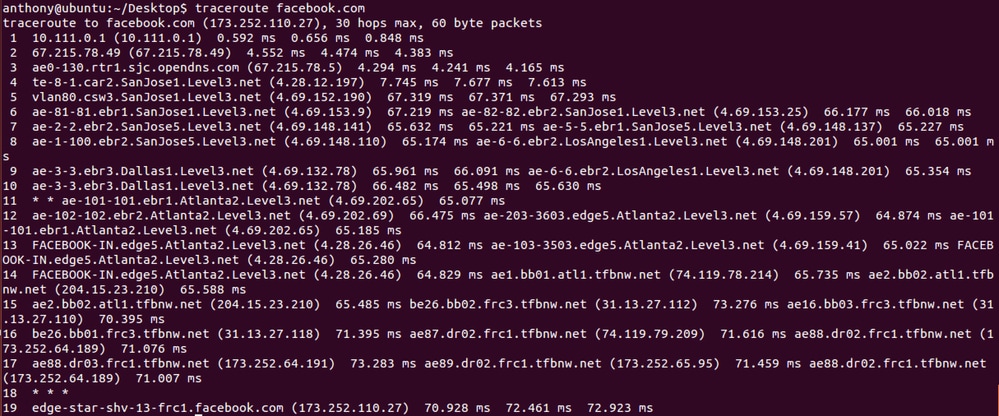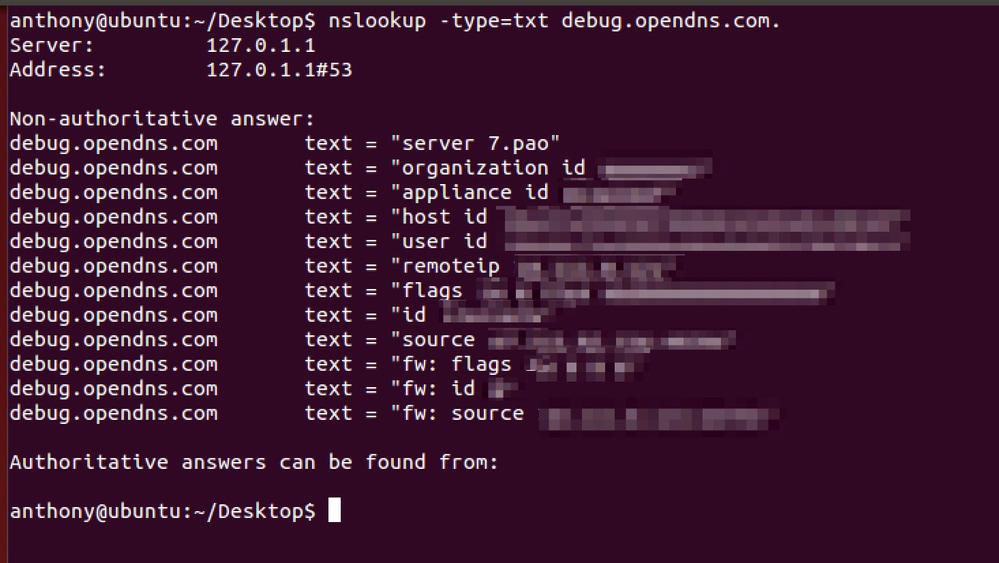簡介
本檔案介紹如何產生Cisco Umbrella的診斷工具輸出。
概觀
支援人員在排除複雜問題時通常會要求診斷工具結果。使用者可以根據其Umbrella互動以不同方式訪問診斷工具。

提示:這些說明並非用於解決安全Web網關(SWG)Web策略的問題。有關SWG的故障排除步驟,請參閱我們的文章Troubleshooting Umbrella Secure Web Gateway:策略調試和診斷測試。
Umbrella漫遊客戶端
如果使用者具有獨立的傘狀漫遊客戶端,則內建診斷工具。要訪問它,請執行以下操作:
Windows
- 如果使用低於2.3.x的版本,請手動下載診斷客戶端,而不是運行內建診斷程式。
- 選擇系統托盤中的Umbrella Roaming Client圖示。
- 系統會顯示狀態摘要。選擇表示Run Diagnostic Tool的連結。
macOS
- 從選單欄中按一下Umbrella Roaming Client圖示。
- 系統會顯示狀態摘要。按一下底部表示Run Diagnostic Tool的連結。
Cisco AnyConnect Umbrella漫遊模組
對於Cisco AnyConnect Umbrella漫遊模組,使用者必須運行兩個工具:AnyConnect Diagnostics and Reporting Tool(DART)和Roaming Client Umbrella Diagnostic tool(漫遊客戶端診斷工具)。
Windows
- 使用收集有關Cisco AnyConnect安全移動客戶端錯誤的基本故障排除資訊一文中的說明運行DART。
- 運行位於以下位置的診斷執行檔:
C:\Program Files (x86)\Cisco\Cisco AnyConnect Secure Mobility Client\UmbrellaDiagnostic.exe
macOS
- 使用收集有關Cisco AnyConnect安全移動客戶端錯誤的基本故障排除資訊一文中的說明運行DART。
- 運行位於以下位置的診斷執行檔:
/opt/cisco/anyconnect/bin/UmbrellaDiagnostic.app
- 將檔案從
/opt/cisco/anyconnect/umbrella/data/beacon-logs/service/acumbrellacore*票證複製到票證。
思科安全使用者端防護欄漫遊模組
對於Cisco Secure Client Umbrella Roaming模組,使用者必須運行兩個工具:DART和漫遊客戶端Umbrella診斷工具。
Windows
- 使用收集有關Cisco AnyConnect安全移動客戶端錯誤的基本故障排除資訊一文中的說明運行DART。
- 運行位於以下位置的診斷執行檔:
C:\Program Files (x86)\Cisco\Cisco Secure Client\UmbrellaDiagnostic.exe
macOS
- 使用收集有關Cisco AnyConnect安全移動客戶端錯誤的基本故障排除資訊一文中的說明運行DART。
- 運行位於以下位置的診斷執行檔:
/opt/cisco/secureclient/bin/UmbrellaDiagnostic.app
- 將檔案從
/opt/cisco/secureclient/umbrella/data/beacon-logs/service/acumbrellacore*票證複製到票證。
獨立診斷工具
如果使用者沒有漫遊客戶端或AnyConnect,請從提供的連結下載並運行獨立診斷工具。下載並啟動診斷工具後,請參閱下一部分,瞭解如何在您的作業系統上運行該工具。
Microsoft Windows
從以下位置下載檔案UmbrellaDiagnostic.exe.zip:
- 如果系統提示下載.NET 3.5,則使用者可以下載此配置檔案並將其放置在Umbrella診斷工具EXE所在的相同位置。此操作會停止.NET 3.5提示。
macOS
從以下位置下載檔案OpenDNSDiagnostic-mac-1.6.4.zip:
Linux
- 沒有可用的工具。請參閱文章「Umbrella Diagnostic Tool:(雨傘診斷工具:)」中的終端說明終端說明。
在Microsoft Windows上運行診斷工具
當使用者首次運行該工具時,它將請求帳戶資訊、票證資訊和域進行測試。此資訊是可選的,但是如果特定域導致訪問問題,請將其包含在「Domain to test(要測試的域)」欄位中。
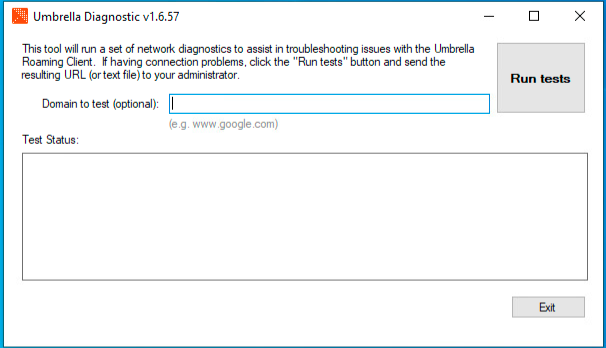 7702129618580
7702129618580
- 要運行該工具,請選擇運行測試。
- 在中建立了文
C:\Windows\tmp or C:\Users\\AppData\Local\Temp\件。然後,此檔案可提供給Umbrella支援。
請注意,截至2021年3月31日,Windows上低於版本1.6.5的診斷工具不支援雲上傳。請上傳生成的檔案以提供支援。
診斷工具無法運行
如果Diagnostic未運行,請提供所提供的命令提示符命令的結果:
tracert 208.67.222.222
tracert 208.67.220.220
tracert api.opendns.com.
tracert bpb.opendns.com.
tracert block.opendns.com.
tracert hit-adult.opendns.com.
nslookup -timeout=10 -type=txt debug.opendns.com. 208.67.222.222
nslookup -timeout=10 -type=txt -port=5353 debug.opendns.com. 208.67.222.222
nslookup -timeout=10 -type=txt -port=443 debug.opendns.com. 208.67.222.222
nslookup -timeout=10 -type=txt debug.opendns.com.
ipconfig /all
systeminfo.exe
在Apple macOS上運行診斷工具
當使用者首次運行該工具時,它將請求帳戶資訊、票證資訊和域進行測試。此資訊是可選的,但是如果特定域導致訪問問題,請將其包含在「Domain to test(要測試的域)」欄位中。
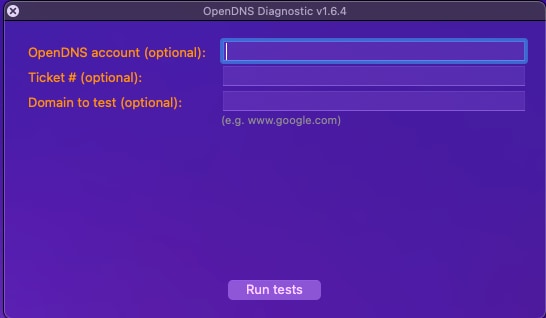 7702027945236
7702027945236
- 要運行該工具,請選擇運行測試。測試可能需要一些時間才能完成。
- 然後會產生diagnostic_results.txt檔案。 請將此檔案傳送到Umbrella支援。
手動運行診斷測試
如果要手動運行測試,請發出提供的命令:
/usr/bin/dig +time=10 myip.opendns.com
/usr/sbin/traceroute -I -w 2 208.67.222.222
/usr/sbin/traceroute -I -w 2 208.67.220.220
/usr/sbin/traceroute -I -w 2 api.opendns.com
/usr/sbin/traceroute -I -w 2 bpb.opendns.com
/usr/sbin/traceroute -I -w 2 block.opendns.com
/usr/bin/dig @208.67.222.222 +time=10 debug.opendns.com txt
/usr/bin/dig @208.67.222.222 -p 5353 +time=10 debug.opendns.com txt
/usr/bin/dig +time=10 debug.opendns.com txt
/usr/bin/dig +time=10 whoami.akamai.net
/usr/bin/dig +time=10 whoami.ultradns.net
/usr/bin/dig @208.67.222.222 +time=10 myip.opendns.com
/usr/bin/dig @ns1-1.akamaitech.net +time=10 whoami.akamai.net
/usr/bin/dig @pdns1.ultradns.net +time=10 whoami.ultradns.net
/usr/bin/nslookup -timeout=10 -class=chaos -type=txt hostname.bind. 4.2.2.1
/usr/bin/nslookup -timeout=10 -class=chaos -type=txt hostname.bind. 192.33.4.12
/usr/bin/nslookup -timeout=10 -class=chaos -type=txt hostname.bind. 204.61.216.4
ping -n 5 www.opendns.com (www.opendns.com)
ping -n 5 rtr1.pao.opendns.com
ping -n 5 rtr1.sea.opendns.com
ping -n 5 rtr1.lax.opendns.com
ping -n 5 rtr1.chi.opendns.com
ping -n 5 rtr1.nyc.opendns.com
ping -n 5 rtr1.lon.opendns.com
ping -n 5 rtr1.mia.opendns.com
ping -n 5 rtr1.sin.opendns.com
ping -n 5 rtr1.fra.opendns.com
ping -n 5 rtr1.hkg.opendns.com
ping -n 5 rtr1.ams.opendns.com
ping -n 5 rtr1.ber.opendns.com
ping -n 5 rtr1.cdg.opendns.com
ping -n 5 rtr1.cph.opendns.com
ping -n 5 rtr1.dfw.opendns.com
ping -n 5 rtr1.otp.opendns.com
ping -n 5 rtr1.prg.opendns.com
ping -n 5 rtr1.ash.opendns.com
ping -n 5 rtr1.wrw.opendns.com
ping -n 5 rtr1.syd.opendns.com
ping -n 5 rtr1.jnb.opendns.com
ping -n 5 rtr1.yyz.opendns.com
ping -n 5 rtr1.yvr.opendns.com
ping -n 5 rtr1.nrt.opendns.com
/bin/ps wwaux
/sbin/ifconfig -a
/usr/sbin/scutil --dns
/usr/sbin/netstat -rn
/usr/bin/curl -Ls block.a.id.opendns.com/monitor.php
/usr/bin/curl -Ls -c /dev/null bpb.opendns.com/monitor/
在Linux/Unix上運行診斷工具
要提供Linux/Unix電腦的診斷資訊,請運行提供的命令,並在對支援票證的答覆中提供結果:
nslookup -type=txt debug.opendns.com.
nslookup -type=txt debug.opendns.com. 208.67.222.222
nslookup -type=txt debug.opendns.com. 208.67.222.222 -port=443
nslookup -type=txt debug.opendns.com. 208.67.222.222 -port=5353
traceroute 208.67.222.222
traceroute api.opendns.com.
traceroute bpb.opendns.com.
ifconfig
測試特定域
如果系統要求您測試特定域,請運行提供的命令:
nslookup domain.com
nslookup domain.com 208.67.222.222
nslookup domain.com 208.67.220.220
nslookup domain.com 4.2.2.1
traceroute domain.com
提供了這兩個命令結果的示例螢幕截圖。您的結果可能看起來相似,但對「Umbrella」控制面板而言是唯一的。