Catalyst 9K 플랫폼의 GuestShell 문제 해결
다운로드 옵션
편견 없는 언어
본 제품에 대한 문서 세트는 편견 없는 언어를 사용하기 위해 노력합니다. 본 설명서 세트의 목적상, 편견 없는 언어는 나이, 장애, 성별, 인종 정체성, 민족 정체성, 성적 지향성, 사회 경제적 지위 및 교차성에 기초한 차별을 의미하지 않는 언어로 정의됩니다. 제품 소프트웨어의 사용자 인터페이스에서 하드코딩된 언어, RFP 설명서에 기초한 언어 또는 참조된 서드파티 제품에서 사용하는 언어로 인해 설명서에 예외가 있을 수 있습니다. 시스코에서 어떤 방식으로 포용적인 언어를 사용하고 있는지 자세히 알아보세요.
이 번역에 관하여
Cisco는 전 세계 사용자에게 다양한 언어로 지원 콘텐츠를 제공하기 위해 기계 번역 기술과 수작업 번역을 병행하여 이 문서를 번역했습니다. 아무리 품질이 높은 기계 번역이라도 전문 번역가의 번역 결과물만큼 정확하지는 않습니다. Cisco Systems, Inc.는 이 같은 번역에 대해 어떠한 책임도 지지 않으며 항상 원본 영문 문서(링크 제공됨)를 참조할 것을 권장합니다.
소개
이 문서에서는 Cat9K 스위치에서 게스트 셸의 문제를 해결하는 방법에 대해 설명합니다.
사전 요구 사항
요구 사항
- Cisco IOS® XE Software에 대한 기본 이해
- Linux 파일 시스템
- Linux 명령
사용되는 구성 요소
이 문서의 정보는 다음 소프트웨어 및 하드웨어 버전을 기반으로 합니다.
- Catalyst 9200
- Catalyst 9300
- Catalyst 9400
- Catalyst 9500
- Catalyst 9600
- Cisco IOS XE 17.9.1 이상 버전
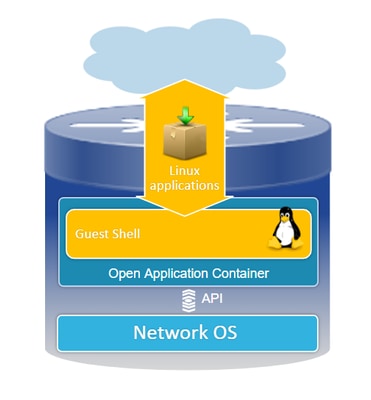
이 문서의 정보는 특정 랩 환경의 디바이스를 토대로 작성되었습니다. 이 문서에 사용된 모든 디바이스는 초기화된(기본) 컨피그레이션으로 시작되었습니다. 현재 네트워크가 작동 중인 경우 모든 명령의 잠재적인 영향을 미리 숙지하시기 바랍니다.
배경 정보
게스트 셸 개요
- 게스트 셸은 LXC(Linux Container) 내에서 작동하는 격리된 실행 환경을 제공합니다.
- 네트워크 액세스: 관리자는 Linux 네트워크 인터페이스를 통해 네트워크에 연결할 수 있으므로 강력한 연결 및 관리가 가능합니다.
- 부트플래시 액세스: 부트플래시 스토리지에 직접 액세스할 수 있어 효율적인 파일 관리 및 시스템 운영을 지원합니다.
- Cisco IOS CLI 액세스: 관리자는 Cisco IOS Command-Line Interface와 직접 상호 작용하여 원활한 통합과 제어가 가능합니다.
- 스크립트 실행: 이 환경에서는 Python 스크립트의 설치 및 실행을 지원하므로 자동화 및 사용자 지정이 가능합니다.
- 애플리케이션 지원: 32비트 및 64비트 Linux 응용 프로그램 모두 설치 및 실행할 수 있으므로 유연성과 다양한 기능 가능성을 제공합니다.
문제 해결
.
설정
1. IOX를 활성화합니다.
Switch#conf terminal Switch(config)#iox Switch(config)#
IOX가 초기화될 때까지 1~5분 정도 기다립니다. IOX가 작동하는지 확인합니다. CLI 세션 중에 표시되는 메시지를 확인하거나 show 명령의 출력을 검토할 수 있습니다.
*Mar 10 15:35:40.206: %UICFGEXP-6-SERVER_NOTIFIED_START: Switch 1 R0/0: psd: Server iox has been notified to start *Mar 10 15:35:51.186: %IOX-3-PD_PARTITION_CREATE: Switch 1 R0/0: run_ioxn_caf: IOX may take upto 5 mins to be ready. Wait for iox to be ready before installing the apps *Mar 10 15:37:56.643: %IOX-3-IOX_RESTARTABITLITY: Switch 1 R0/0: run_ioxn_caf: Stack is in N+1 mode, disabling sync for IOx restartability *Mar 10 15:38:05.835: %IM-6-IOX_ENABLEMENT: Switch 1 R0/0: ioxman: IOX is ready. Switch#show iox-service IOx Infrastructure Summary: --------------------------- IOx service (CAF) : Running IOx service (HA) : Running IOx service (IOxman) : Running IOx service (Sec storage) : Running Libvirtd 5.5.0 : Running Dockerd v19.03.13-ce : Running Sync Status : Disabled
2. 네트워크 구성
이 예에서는 AppGigabitEthernet 인터페이스를 사용하여 네트워크 액세스를 제공합니다.
! interface AppGigabitEthernet1/0/1 switchport trunk allowed vlan 50 switchport mode trunk ! app-hosting appid guestshell app-vnic AppGigabitEthernet trunk vlan 50 guest-interface 0 guest-ipaddress 192.168.10.10 netmask 255.255.255.0 name-server0 192.168.10.254 end !

참고: GuestShell은 기본적으로 DHCP 클라이언트 서비스를 포함하지 않으므로 고정 IP 주소를 사용합니다. DHCP 클라이언트 서비스를 설치하여 동적으로 IP 주소를 가져올 수 있습니다.
이 예에서는 관리 인터페이스(Gi0/0)를 사용하여 네트워크 액세스를 제공합니다. 관리 모드에서 guestshell은 Cisco IOS 구성 관리 포트 IP 주소가 게이트웨이 역할을 하는 네트워킹을 위해 관리 포트를 사용합니다.
! app-hosting appid guestshell app-vnic management guest-interface 0 name-server0 8.8.8.8 !

참고: 관리 인터페이스를 사용할 때 Guestshell eth0 인터페이스의 기본 컨피그레이션은 IP 주소 192.168.30.2로 하드코딩됩니다.
가상 포트 그룹 인터페이스를 구성할 수 있습니다.
- 가상 포트 그룹 구성: 고정 IP 주소로 가상 포트 그룹을 설정합니다.
- 인터넷 연결: 외부 액세스를 허용하기 위해 전면 포트 인터페이스가 인터넷에 연결되어 있는지 확인합니다.
- NAT 구성: 네트워크 주소 변환을 용이하게 하기 위해 가상 포트 그룹과 전면 포트 간에 NAT를 설정합니다.
- GuestShell IP 할당: 가상 포트 그룹 인터페이스와 동일한 서브넷 내의 GuestShell에 IP 주소를 할당합니다.
! interface VirtualPortGroup0 ip address 192.168.35.1 255.255.255.0 ip nat inside ! interface GigabitEthernet1/0/3 no switchport ip address 192.168.100.10 255.255.255.0 ip nat outside ! ip route 0.0.0.0 0.0.0.0 192.168.100.254 ip route vrf Mgmt-vrf 0.0.0.0 0.0.0.0 192.168.10.254 ip nat inside source static tcp 192.168.35.2 7023 192.168.100.10 7023 extendable ! ! ip access-list standard NAT_ACL 10 permit 192.168.0.0 0.0.255.255 ! app-hosting appid guestshell app-vnic gateway1 virtualportgroup 0 guest-interface 0 guest-ipaddress 192.168.35.2 netmask 255.255.255.0 app-default-gateway 192.168.35.1 guest-interface 0 name-server0 8.8.8.8 end
3. guestshell을 활성화합니다.
Switch#guestshell enable Interface will be selected if configured in app-hosting Please wait for completion guestshell installed successfully Current state is: DEPLOYED guestshell activated successfully Current state is: ACTIVATED guestshell started successfully Current state is: RUNNING Guestshell enabled successfully

참고: guestshell enable 명령은 guestshell을 설치하는 유일한 방법입니다. 앱 호스팅 CLI를 사용하여 활성화/연결/비활성화하면 guestshell을 제어하는 데 사용할 수 있습니다. 대신 guestshell exec CLI를 사용하는 것이 좋습니다.
Guestshell 라이프 사이클
Guestshell 비활성화: guesthell을 비활성화하면 guestshell에 대한 액세스가 제거되고 현재 세션이 종료됩니다. 파일/데이터가 보존되므로 guestshell enable을 사용하여 액세스를 복원할 수 있습니다.
Switch#guestshell disable Guestshell disabled successfully
Guestshell 제거: 이렇게 하면 게스트 셸 파일 시스템이 비가역적으로 삭제됩니다. 모든 파일/데이터/스크립트/settinguestshell/설치된 패키지 및 모듈.
Switch#guestshell destroy Guestshell destroyed successfully

참고: 이 명령을 실행하면 모든 데이터가 돌이킬 수 없게 손실됩니다.
Guestshell 실행: Guestshell은 guestshell run bash 명령을 실행하여 Guest 셸 내에 셸을 생성하므로 /bin 및 /sbin 아래에서 모든 Linux 이진을 사용할 수 있습니다.
Switch#guestshell run bash [guestshell@guestshell ~]$ ping 192.168.10.1 PING 192.168.10.1 (192.168.10.1) 56(84) bytes of data. 64 bytes from 192.168.10.1: icmp_seq=2 ttl=254 time=0.517 ms 64 bytes from 192.168.10.1: icmp_seq=3 ttl=254 time=0.552 ms 64 bytes from 192.168.10.1: icmp_seq=4 ttl=254 time=0.447 ms 64 bytes from 192.168.10.1: icmp_seq=5 ttl=254 time=0.549 ms
Guestshell 실행 python: 인터랙티브 python 인터프리터를 시작하려면 이 명령을 사용합니다.
Switch#guestshell run python3 Python 3.6.8 (default, Dec 22 2020, 19:04:08) [GCC 8.4.1 20200928 (Red Hat 8.4.1-1)] on linux Type "help", "copyright", "credits" or "license" for more information. >>>
검증
다음 명령을 사용하여 Guestshell을 검증할 수 있습니다.
Switch#show app-hosting detail appid guestshell
App id : guestshell
Owner : iox
State : RUNNING
Application
Type : lxc
Name : GuestShell
Version : 3.3.0
Description : Cisco Systems Guest Shell XE for x86_64
Author : Cisco Systems
Path : /guestshell/:guestshell.tar
URL Path :
Multicast : yes
Activated profile name : custom
Resource reservation
Memory : 256 MB
Disk : 1 MB
CPU : 800 units
CPU-percent : 11 %
VCPU : 1
Platform resource profiles
Profile Name CPU(unit) Memory(MB) Disk(MB)
--------------------------------------------------------------
Attached devices
Type Name Alias
---------------------------------------------
serial/shell iox_console_shell serial0
serial/aux iox_console_aux serial1
serial/syslog iox_syslog serial2
serial/trace iox_trace serial3
Network interfaces
---------------------------------------
eth0:
MAC address : 52:54:dd:5b:c4:b8
IPv4 address : 192.168.30.2
IPv6 address : ::
Network name : mgmt-bridge200
Port forwarding
Table-entry Service Source-port Destination-port
---------------------------------------------------
Switch#show app-hosting list
App id State
---------------------------------------------------------
guestshell RUNNING
Switch#guestshell run sudo ifconfig
eth0: flaguestshell=4163<UP,BROADCAST,RUNNING,MULTICAST> mtu 1500
inet 192.168.10.10 netmask 255.255.255.0 broadcast 192.168.10.255
inet6 fe80::5054:ddff:fece:a7c9 prefixlen 64 scopeid 0x20
ether 52:54:dd:ce:a7:c9 txqueuelen 1000 (Ethernet)
RX packets 3 bytes 266 (266.0 B)
RX errors 0 dropped 0 overruns 0 frame 0
TX packets 9 bytes 726 (726.0 B)
TX errors 0 dropped 0 overruns 0 carrier 0 collisions 0
lo: flaguestshell=73<UP,LOOPBACK,RUNNING> mtu 65536
inet 127.0.0.1 netmask 255.0.0.0
inet6 ::1 prefixlen 128 scopeid 0x10
loop txqueuelen 1000 (Local Loopback)
RX packets 338 bytes 74910 (73.1 KiB)
RX errors 0 dropped 0 overruns 0 frame 0
TX packets 338 bytes 74910 (73.1 KiB)
TX errors 0 dropped 0 overruns 0 carrier 0 collisions 0
리소스 크기 조정
! app-hosting appid guestshell app-vnic management guest-interface 0 app-resource profile custom cpu 1000 memory 512
persist-disk 200 !
변경 사항을 적용하려면 게스트 셸을 비활성화한 다음 활성화해야 합니다.
Switch#guestshell disable Guestshell disabled successfully Switch#guestshell enable *Mar 11 01:17:46.841: %SYS-5-CONFIG_I: Configured from console by coguestshell enable Interface will be selected if configured in app-hosting Please wait for completion guestshell activated successfully Current state is: ACTIVATED guestshell started successfully Current state is: RUNNING Guestshell enabled successfully Switch#show app-hosting detail appid guestshell | sec Resource reservation Resource reservation Memory : 512 MB Disk : 200 MB CPU : 1110 units CPU-percent : 15 % VCPU : 1

참고: 스위치에서는 플랫폼에 따라 리소스 크기를 최대 한도까지 조정할 수 있습니다. Cisco Catalyst 9000 Platform Hardware Resources for Applications를 참조하십시오.
일반적인 시나리오
DHCP 컨피그레이션
문제/장애: DHCP 클라이언트 이진(DHCLIENT)이 없습니다.
솔루션
sudo yum install dhcp-client 명령을 사용하여 Yum 유틸리티를 사용하여 DHCP 클라이언트를 설치할 수 있습니다. 그러나 CentOS Stream 8용 리포지토리는 더 이상 사용할 수 없습니다.
1. DHCP가 작동하도록 하려면 앱 호스팅에서 IP 주소를 설정하지 않아야 합니다.
! interface AppGigabitEthernet1/0/1 switchport trunk allowed vlan 50 switchport mode trunk ! app-hosting appid guestshell app-vnic AppGigabitEthernet trunk vlan 50 guest-interface 0 name-server0 8.8.8.8 !
2. 미러리스트를 yum repo에서 baseurl 자격 증명 모음으로 변경합니다.
Switch#guestshell run bash
[guestshell@guestshell ~]$ sudo find /etc/yum.repos.d/ -type f -exec sed -i 's/mirrorlist=/#mirrorlist=/g' {} +
[guestshell@guestshell ~]$ sudo find /etc/yum.repos.d/ -type f -exec sed -i 's/#baseurl=/baseurl=/g' {} +
[guestshell@guestshell ~]$ sudo find /etc/yum.repos.d/ -type f -exec sed -i 's/mirror.centos.org//g' {} +
[guestshell@guestshell ~]$ cat /etc/yum.repos.d/CentOS-Stream-RealTime.reporepo
# CentOS-Stream-RealTime.repo
# The mirrorlist system uses the connecting IP address of the client and the
# update status of each mirror to pick current mirrors that are geographically
# close to the client. You should use this for CentOS updates unless you are
# manually picking other mirrors.
#
# If the mirrorlist does not work for you, you can try the commented out
# baseurl line instead.
[rt]
name=CentOS Stream $releasever - RealTime
#mirrorlist=http://mirrorlist.centos.org/?release=$stream&arch=$basearch&repo=RT&infra=$infra
baseurl=http:///$contentdir/$stream/RT/$basearch/os/
gpgcheck=1
enabled=0
gpgkey=file:///etc/pki/rpm-gpg/RPM-GPG-KEY-centosofficial
3. 패키지를 설치합니다.
guestshell@guestshell ~]$ sudo yum install dhcp-client ast metadata expiration check: 0:50:34 ago on Wed Mar 12 17:44:46 2025. Dependencies resolved. ================================================================================ Package Architecture Version Repository Size ================================================================================ Installing: dhcp-client x86_64 12:4.3.6-50.el8 baseos 319 k Installing dependencies: bind-export-libs x86_64 32:9.11.36-13.el8 baseos 1.1 M dhcp-common noarch 12:4.3.6-50.el8 baseos 208 k dhcp-libs x86_64 12:4.3.6-50.el8 baseos 148 k Transaction Summary ================================================================================ Install 4 Packages Total download size: 1.8 M Installed size: 3.9 M Is this ok [y/N]: y Downloading Packages: (1/4): dhcp-client-4.3.6-50.el8.x86_64.rpm 284 kB/s | 319 kB 00:01 (2/4): dhcp-common-4.3.6-50.el8.noarch.rpm 171 kB/s | 208 kB 00:01 (3/4): dhcp-libs-4.3.6-50.el8.x86_64.rpm 572 kB/s | 148 kB 00:00 (4/4): bind-export-libs-9.11.36-13.el8.x86_64.r 577 kB/s | 1.1 MB 00:02 -------------------------------------------------------------------------------- Total 908 kB/s | 1.8 MB 00:02 CentOS Stream 8 - BaseOS 1.6 MB/s | 1.6 kB 00:00 Importing GPG key 0x8483C65D: Userid : "CentOS (CentOS Official Signing Key) <CentOS Official Signing Key>" Fingerprint: 99DB 70FA E1D7 CE22 7FB6 4882 05B5 55B3 8483 C65D From : /etc/pki/rpm-gpg/RPM-GPG-KEY-centosofficial Is this ok [y/N]: y Key imported successfully Running transaction check Transaction check succeeded. Running transaction test Transaction test succeeded. Running transaction Preparing : 1/1 Installing : dhcp-libs-12:4.3.6-50.el8.x86_64 1/4 Installing : dhcp-common-12:4.3.6-50.el8.noarch 2/4 Installing : bind-export-libs-32:9.11.36-13.el8.x86_64 3/4 Running scriptlet: bind-export-libs-32:9.11.36-13.el8.x86_64 3/4 Installing : dhcp-client-12:4.3.6-50.el8.x86_64 4/4 Running scriptlet: dhcp-client-12:4.3.6-50.el8.x86_64 4/4 Verifying : bind-export-libs-32:9.11.36-13.el8.x86_64 1/4 Verifying : dhcp-client-12:4.3.6-50.el8.x86_64 2/4 Verifying : dhcp-common-12:4.3.6-50.el8.noarch 3/4 Verifying : dhcp-libs-12:4.3.6-50.el8.x86_64 4/4 Installed: bind-export-libs-32:9.11.36-13.el8.x86_64 dhcp-client-12:4.3.6-50.el8.x86_64 dhcp-common-12:4.3.6-50.el8.noarch dhcp-libs-12:4.3.6-50.el8.x86_64 Complete!

참고: (CALO의 경우) Yum에 대한 프록시를 구성할 수 있습니다. 이렇게 하면 Yum이 프록시 서버를 통해 연결하여 패키지를 다운로드할 수 있습니다.
[guestshell@guestshell ~]$ echo "proxy=http://<IP_address:port>/" | sudo tee -a /etc/yum.conf > /dev/null
4. eth0에 대한 DHCP IP 주소를 요청합니다.
[guestshell@guestshell ~]$ sudo dhclient eth0
5. IP 주소 할당을 확인하여 DHCP 클라이언트가 작동하는지 확인합니다.
Switch#guestshell run ifconfig
eth0: flags=4163<UP,BROADCAST,RUNNING,MULTICAST> mtu 1500
inet 192.168.10.2 netmask 255.255.255.0 broadcast 192.168.10.255
inet6 fe80::5054:ddff:fea0:4aef prefixlen 64 scopeid 0x20
ether 52:54:dd:a0:4a:ef txqueuelen 1000 (Ethernet)
RX packets 1516 bytes 2009470 (1.9 MiB)
RX errors 0 dropped 0 overruns 0 frame 0
TX packets 687 bytes 54603 (53.3 KiB)
TX errors 0 dropped 0 overruns 0 carrier 0 collisions 0
lo: flags=73<UP,LOOPBACK,RUNNING> mtu 65536
inet 127.0.0.1 netmask 255.0.0.0
inet6 ::1 prefixlen 128 scopeid 0x10
loop txqueuelen 1000 (Local Loopback)
RX packets 773 bytes 90658 (88.5 KiB)
RX errors 0 dropped 0 overruns 0 frame 0
TX packets 773 bytes 90658 (88.5 KiB)
TX errors 0 dropped 0 overruns 0 carrier 0 collisions 0
DNF Packet Manager 업데이트 실패
문제/장애: 오류로 인해 Guestshell에서 sudo dnf 업데이트 -y를 완료할 수 없습니다.
[guestshell@guestshell ~]$ sudo dnf upgrade --refresh Warning: failed loading '/etc/yum.repos.d/CentOS-Base.repo', skipping.
솔루션
1. RPM 패키지를 다시 설치하고 업그레이드합니다.
! Clean packages [guestshell@guestshell ~]$ sudo dnf clean all ! Reinstall and update the tpm2-tss package: [guestshell@guestshell ~]$ sudo dnf install tpm2-tss-2.3.2-3.el8 [guestshell@guestshell ~]$ sudo dnf upgrade rpm
2. git 패키지를 별도로 설치합니다.
[guestshell@guestshell ~]$ sudo dnf install git -y
업그레이드 후 Guestshell 액세스가 손실됨
문제/장애: 버전 17.08.01 이상으로 업그레이드하면 게스트 셸에 액세스할 수 없게 되어 스크립트를 실행할 수 없게 됩니다.
Switch#guestshell run bash Switch#
솔루션
이 문제는 Cisco 버그 ID CSCwi63075와 관련이 있습니다.  - 스위치에서 FIPS가 활성화된 경우 업그레이드 중에 트리거됩니다.
- 스위치에서 FIPS가 활성화된 경우 업그레이드 중에 트리거됩니다.
1. FIPS를 비활성화합니다.
Switch#configure terminal Switch(config)#no fips authorization-key FIPS: Authorization-key erased ONLY from the Flash. But the authorization-key is still operational. Use "reload" command for complete removal of key and to enter into non fips-mode. Make sure to remove fips key from all the members of the stack individually
2. 수정 버전, 버전 17.12.04 또는 이후 릴리스가 포함된 버전 중 하나로 업그레이드할 수 있습니다.
IPv6 주소 지정 제한
문제/장애: 이 문제는 Cisco Guestshell 환경 내의 인터페이스에 나타나는 의도하지 않은 IPv6 주소와 관련이 있습니다. 의도적으로 구성한 것은 아닙니다.
IPV4를 사용하는 스위치에서 관찰된 컨피그레이션은 다음과 같습니다.
! app-hosting appid guestshell app-vnic AppGigabitEthernet trunk vlan 50 guest-interface 0 guest-ipaddress 192.168.20.10 netmask 255.255.255.0 <-- IPv4 address configured app-default-gateway 192.168.20.1 guest-interface 0 app-resource profile custom name-server1 192.168.20.1 !
Guestshell 환경에서 ifconfig 명령을 실행하면 IPv4 주소와 IPv6 주소가 모두 표시됩니다.
lat1-2-ssw01.gts#guestshell run bash
[guestshell@guestshell ~]$ sudo ifconfig
eth0: flags=4163 mtu 1500
inet 192.168.20.10 netmask 255.255.255.0 broadcast 192.168.20.255
inet6 2620:119:5022:515:5054:ddff:fe41:c643 prefixlen 64 scopeid 0x0
inet6 fe80::5054:ddff:fe41:c643 prefixlen 64 scopeid 0x20
ether 52:54:dd:41:c6:43 txqueuelen 1000 (Ethernet)
RX packets 7829 bytes 1750981 (1.6 MiB)
RX errors 0 dropped 0 overruns 0 frame 0
TX packets 5551 bytes 744320 (726.8 KiB)
TX errors 0 dropped 0 overruns 0 carrier 0 collisions 0
lo: flags=73 mtu 65536
inet 127.0.0.1 netmask 255.0.0.0
inet6 ::1 prefixlen 128 scopeid 0x10
loop txqueuelen 1000 (Local Loopback)
RX packets 292 bytes 63812 (62.3 KiB)
RX errors 0 dropped 0 overruns 0 frame 0
TX packets 292 bytes 63812 (62.3 KiB)
TX errors 0 dropped 0 overruns 0 carrier 0 collisions 0
솔루션
1단계: Guestshell에서 IPv6 라우팅 및 주소 지정을 비활성화합니다.
lat1-2-ssw01.gts#guestshell run bash [guestshell@guestshell ~]$ sudo sysctl -w net.ipv6.conf.all.disable_ipv6=1 [guestshell@guestshell ~]$ sudo sysctl -w net.ipv6.conf.default.disable_ipv6=1 [guestshell@guestshell ~]$ sudo sysctl -w net.ipv6.conf.lo.disable_ipv6=1
2단계: IPv6가 비활성화되어 있는지 확인합니다.
[guestshell@guestshell ~]$ /sbin/ifconfig
eth0: flags=4163 mtu 1500
inet 192.168.20.10 netmask 255.255.255.0 broadcast 192.168.20.255
ether 52:54:dd:41:c6:43 txqueuelen 1000 (Ethernet)
RX packets 7829 bytes 1750981 (1.6 MiB)
RX errors 0 dropped 0 overruns 0 frame 0
TX packets 5551 bytes 744320 (726.8 KiB)
TX errors 0 dropped 0 overruns 0 carrier 0 collisions 0
lo: flags=73 mtu 65536
inet 127.0.0.1 netmask 255.0.0.0
loop txqueuelen 1000 (Local Loopback)
RX packets 292 bytes 63812 (62.3 KiB)
RX errors 0 dropped 0 overruns 0 frame 0
TX packets 292 bytes 63812 (62.3 KiB)
TX errors 0 dropped 0 overruns 0 carrier 0 collisions 0
Python 스크립트를 실행하는 동안 디스크 공간 오류 발생
문제/장애: 이 문제는 Guestshell 내의 EEM(Embedded Event Manager)에서 실행되는 Python 스크립트와 관련이 있습니다. 다음 오류와 함께 디스크 공간이 부족하여 스크립트가 실패합니다.
guestshell run python3 /flash/guest-share/monitoring.py -rt True -bgp True
---- pushing bgp status ----
OSError: [Errno 28] No space left on device
During handling of the above exception, another exception occurred:
Traceback (most recent call last):
File "/flash/guest-share/monitoring_periodic_tasks.py", line 18, in
print(bgp_status())
File "/bootflash/guest-share/monitoring_bgp_status.py", line 15, in bgp_status
vrf = cli.cli('show vrf')
File "/usr/lib/python3.6/site-packages/cli/__init__.py", line 311, in cli
_log_to_file("CLI execution invoked for '" + command + "'")
File "/usr/lib/python3.6/site-packages/cli/__init__.py", line 87, in _log_to_file
logfile.close()
OSError: [Errno 28] No space left on device
! This error indicates that the disk space allocated for logging command executions within the Guestshell environment has been exhausted.
솔루션
디스크 공간 부족 문제를 해결하려면 Guestshell 환경에 대한 persist-disk 크기를 늘려야 합니다.
1. 지속형 디스크 크기를 늘리도록 응용 프로그램 리소스 프로필을 수정합니다.
Switch(config-app-hosting)# app-resource profile custom Switch(config-app-hosting-profile)# persist-disk 100 Switch(config-app-hosting-profile)# cpu 800 Switch(config-app-hosting-profile)# memory 256 Switch(config-app-hosting-profile)# end
2. 컨피그레이션을 저장하고 guestshell을 활성화/비활성화합니다.
Switch# write memory Switch#guestshell disable Guestshell disabled successfully Switch#guestshell enable Interface will be selected if configured in app-hosting Please wait for completion guestshell installed successfully Current state is: DEPLOYED guestshell activated successfully Current state is: ACTIVATED guestshell started successfully Current state is: RUNNING Guestshell enabled successfully
Syslog 로깅
guestshell에서 다음 명령을 실행하여 syslog 메시지를 표시할 수 있습니다.
[guestshell@guestshell ~]$ sudo logger -p 1 "Priority 1" [guestshell@guestshell ~]$ sudo cat /var/log/messages Mar 11 02:05:24 localhost systemd[248]: user@0.service: Failed at step PAM spawning /usr/lib/systemd/systemd: Operation not permitted Mar 11 02:05:24 localhost systemd[1]: user@0.service: Failed with result 'protocol'. Mar 11 02:05:24 localhost systemd[1]: Failed to start User Manager for UID 0. Mar 11 02:05:24 localhost systemd[1]: Stopping /run/user/0 mount wrapper... Mar 11 02:05:24 localhost systemd[1]: run-user-0.mount: Succeeded. Mar 11 02:05:24 localhost systemd[1]: user-runtime-dir@0.service: Succeeded. Mar 11 02:05:24 localhost systemd[1]: Stopped /run/user/0 mount wrapper. Mar 11 02:05:24 localhost root[250]: Priority 1 [guestshell@guestshell ~]$ sudo cat /var/log/secure Mar 11 02:05:24 localhost systemd[248]: pam_unix(systemd-user:account): expired password for user root (root enforced) Mar 11 02:05:24 localhost sudo[246]: pam_systemd(sudo:session): Failed to create session: Start job for unit user@0.service failed with 'failed' Mar 11 02:05:24 localhost sudo[246]: pam_unix(sudo:session): session opened for user root by (uid=0)
추적 로그
앱 호스팅 appid guestshell 로그를 bootflash:folder_name으로 이동하여 파일을 회전할 수 있습니다. 이는 대상 디렉토리로 회전하는 데 사용할 수 있지만 traceloguestshell 디렉토리로도 회전합니다.
Switch#app-hosting move appid guestshell log to bootflash: Successfully moved tracelog to flash:/ioxapploguestshell/iox_R0-0_R0-0.14195_0.20250311023831.bin.gz

참고: IOX guestshell.log는 항상 /tmp/rp/trace 아래의 활성 tracelog 파일입니다 · 이 파일이 1MB에 도달하면 타임스탬프가 포함된 bootflash:traceloguestshell/로 자동 회전되고 새 파일이 시작됩니다.
관련 정보
- Cisco Catalyst 9000 Series 스위치의 애플리케이션 호스팅 백서
- Cisco Catalyst 9300 Series 스위치 하드웨어 설치 설명서
- 프로그래밍 기능 컨피그레이션 가이드, Cisco IOS XE 17.9.x
- Catalyst 9300 Stackwise 시스템 아키텍처 백서
- Cisco 버그 ID CSCwi63075 - FIPS 모드가 활성화된 경우 17.08.01 이상으로 업그레이드한 후에는 CLI를 통해 Guestshell에 액세스할 수 없습니다.
- 기술 지원 및 문서 − Cisco Systems
개정 이력
| 개정 | 게시 날짜 | 의견 |
|---|---|---|
1.0 |
17-Mar-2025
|
최초 릴리스 |
 피드백
피드백