Release Notes for Cisco Aironet 350 and CB20A Client Adapter Firmware 5.60.21
Available Languages
Table Of Contents
Release Notes for Cisco Aironet 350 and CB20A Client Adapter Firmware 5.60.21
Not Supported on Windows CE, Linux, and Mac OS Operating Systems
Upgrading to a New Firmware Version
Getting Bug Information on Cisco.com
Cisco Product Security Overview
Reporting Security Problems in Cisco Products
Obtaining Technical Assistance
Cisco Technical Support & Documentation Website
Definitions of Service Request Severity
Obtaining Additional Publications and Information
Release Notes for Cisco Aironet 350 and CB20A Client Adapter Firmware 5.60.21
Contents
This document contains the following sections:
•
Upgrading to a New Firmware Version
•
Cisco Product Security Overview
•
Obtaining Technical Assistance
•
Obtaining Additional Publications and Information
Introduction
This document describes system requirements, important notes, upgrade instructions, and caveats for Cisco Aironet 350 and CB20A client adapter firmware version 5.60.21.
System Requirements
You need these items in order to install Cisco Aironet 350 and CB20A client adapter firmware 5.60.21:
•
A computer running Windows 2000 or XP

Note
Client adapter firmware 5.60.21 is not supported for use with Windows 95, 98, 98 SE, NT, and Me; Windows CE; Linux; and Mac OS.
•
One of these Cisco Aironet client adapters:
–
350 series PC, LM, PCI, or mini PCI card
–
CB20A PC-Cardbus card

Note
Client adapter firmware 5.60.21 is not supported for use with Cisco Aironet 340 series client adapters.
•
Cisco Aironet 350 and CB20A Install Wizard version 1.7, which includes PC, LM, and PCI card driver version 8.7; mini PCI and PC-Cardbus card driver version 3.10; ACU version 6.6; ACM version 2.4; LEAP security module version 6.6; EAP-FAST security module version 1.0; PEAP security module version 1.2; and EAP-SIM security module version 1.0
•
Access points to which your client adapter may attempt to authenticate must use the following firmware versions or later: 12.00T (340, 350, and 1200 series access points) or Cisco IOS Release 12.2(4)JA (1100 series access points).

Note
To use WPA or fast roaming, access points must use Cisco IOS Release 12.2(11)JA or later. To use radio management (RM), access points must use Cisco IOS Release 12.2(13)JA or later. To use QoS and WMM, access points must use Cisco IOS Release 12.3(2)JA or later.
Important Notes
Not Supported on Windows CE, Linux, and Mac OS Operating Systems
Client adapter firmware 5.60.21 is not supported for use with Windows CE, Linux, and Mac OS operating systems.
Upgrading to a New Firmware Version

CautionTo minimize the risk of a power failure during the firmware flashing process, which could render your client adapter inoperable, Cisco recommends that your computer be plugged into AC power or have a fully charged battery at the start of flashing. If a power failure does occur, follow the instructions in the "Obtaining Technical Assistance" section to contact TAC for assistance.
This section describes how to upgrade to client adapter firmware 5.60.21 on a computer running the Windows 2000 or XP operating system.
Finding the Firmware Version
To find the firmware version that your client adapter is currently using, open ACU and click the Status icon. The Firmware Version field on the Status screen shows the firmware version.
Upgrading the Firmware
Follow these steps to upgrade your client adapter's firmware to version 5.60.21.

Note
When you upgrade your client adapter's firmware using ACU, the Automatically Load New Firmware When NDIS Driver Is Updated parameter on the Aironet Client Utility Preferences screen becomes disabled (or unchecked) automatically to prevent the newly loaded firmware from being overwritten by the driver. If you ever want to enable this parameter, you must recheck the check box.
Step 1
Use the computer's web browser to access the following URL:
http://tools.cisco.com/support/downloads/pub/MDFTree.x?butype=wireless
Step 2
Click Wireless LAN Access.
Step 3
Click Cisco Wireless LAN Client Adapters.
Step 4
Click Cisco Aironet Wireless LAN Client Adapters.
Step 5
Click Cisco Aironet 350 Mini-PCI Wireless LAN Client Adapter, Cisco Aironet 350 Wireless LAN Client Adapter, or Cisco Aironet 5 GHz 54 Mbps Wireless LAN Client Adapter (CB20A).
Step 6
Click Aironet Client Firmware.
Step 7
Click Windows 2000 or Windows XP.
Step 8
Click 5.60.21.
Step 9
Click the executable file (*.exe) that appears on your screen.
Step 10
Click Download.
Step 11
Read the software download rules and click Agree.
Step 12
Save the file to a floppy disk or to your computer's hard drive.
Step 13
Find the file using Windows Explorer, double-click it, and extract the image file to a folder.

Note
To extract the file, click Browse on the WinZip Self-Extractor screen, select the folder in which you want the file to be placed, and click OK and Unzip. After the file is extracted, click OK to close the screen.
Step 14
Make sure the client adapter is installed in your computer and is operational.
Step 15
Open ACU and click the Load Firmware icon. The Load New Firmware screen appears (see Figure 1).
Figure 1 Load New Firmware Screen
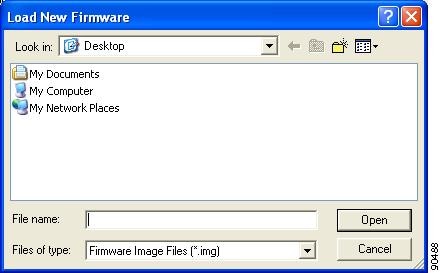
Step 16
Find the location of the new firmware in the Look in box.
Step 17
Click the firmware image file (*.img) so that it appears in the File name box at the bottom of the screen.
Step 18
Click the Open button. A progress bar appears while the selected image is loaded into the client adapter's Flash memory.
Step 19
Click OK when the "Firmware Upgrade Complete!" message appears. The OK button cannot be selected until the process is complete or an error occurs.
Resolved Caveats
The following caveats are resolved in client adapter firmware 5.60.21.
•
CSCei14830—CB20A hangs when using fast roaming and an SSID of more than 16 characters
If you configure an infrastructure access point with an SSID containing more than 16 characters and then configure a CB20A client adapter with the same SSID and enable fast roaming, the client adapter associates to the access point. However, the client hangs when the access point's dot11 interface is closed and then reopened.
•
CSCei27491—Client experiences Max PSP issues
When the client adapter is using Max PSP mode, it may fail to get a DHCP IP address and may experience low UDP throughput.
•
CSCsa81143—MIC mismatch errors for CCKM with CMIC/CKIP
Message integrity check (MIC) mismatch errors occur when the client is roaming between access points, the RF coverage is very poor, and Cisco Centralized Key Management (CCKM) is configured with CMIC/CKIP encryption. These errors tend to occur at the very edge of the cell when the client could be roaming between two or more access points.
•
CSCsb47648—Client cycles between association and disassociation
A 350 series client adapter running 5.60.xx firmware may cycle between association and disassociation with some third-party access points. In some cases, this may result in the link being unusable.
•
CSCsb90261—Clients fail to associate to some third-party access points
350 series client adapters running 5.60.08 or 5.60.17 firmware may be unable to associate to some third-party access points. The problem may result from the client adapter sending its association request frame with WME and RM information elements, even if the access point's beacons/probe responses have indicated that the access point does not support these features.
•
CSCsb97784—Client sends IP address 0.0.0.0 in response to show dot11 network-map command
350 series client adapters do not provide their IP address to the access point when the administrator issues the show dot11 network-map command. However, the client adapters do show the correct IP address when the administrator issues the show dot11 association command.
Getting Bug Information on Cisco.com
If you are a Cisco registered user, you can use the Cisco TAC Software Bug Toolkit, which consists of three tools (Bug Navigator, Bug Watcher, and Search by Bug ID Number) that help you to identify existing bugs (or caveats) in Cisco software products.
Access the TAC Software Bug Toolkit at the following URL:
http://www.cisco.com/cgi-bin/Support/Bugtool/launch_bugtool.pl
Troubleshooting
For the most up-to-date, detailed troubleshooting information, refer to the Cisco TAC website at
http://www.cisco.com/en/US/support/index.html
Click Product Support > Wireless. Then select your product and Troubleshooting to find information on the problem you are experiencing.
Related Documentation
For more information about Cisco Aironet 350 and CB20A client adapters, refer to these documents:
•
Cisco Aironet 350 and CB20A Wireless LAN Client Adapters Installation and Configuration Guide for Windows, OL-1394-10
•
Release Notes for Cisco Aironet 350 and CB20A Client Adapter Install Wizard 1.7 for Windows, OL-8495-01
http://www.cisco.com/en/US/products/hw/wireless/ps4555/prod_release_notes_list.html
Obtaining Documentation
Cisco documentation and additional literature are available on Cisco.com. Cisco also provides several ways to obtain technical assistance and other technical resources. These sections explain how to obtain technical information from Cisco Systems.
Cisco.com
You can access the most current Cisco documentation at this URL:
http://www.cisco.com/techsupport
You can access the Cisco website at this URL:
You can access international Cisco websites at this URL:
http://www.cisco.com/public/countries_languages.shtml
Product Documentation DVD
Cisco documentation and additional literature are available in the Product Documentation DVD package, which may have shipped with your product. The Product Documentation DVD is updated regularly and may be more current than printed documentation.
The Product Documentation DVD is a comprehensive library of technical product documentation on portable media. The DVD enables you to access multiple versions of hardware and software installation, configuration, and command guides for Cisco products and to view technical documentation in HTML. With the DVD, you have access to the same documentation that is found on the Cisco website without being connected to the Internet. Certain products also have .pdf versions of the documentation available.
The Product Documentation DVD is available as a single unit or as a subscription. Registered Cisco.com users (Cisco direct customers) can order a Product Documentation DVD (product number DOC-DOCDVD=) from Cisco Marketplace at this URL:
http://www.cisco.com/go/marketplace/
Ordering Documentation
Beginning June 30, 2005, registered Cisco.com users may order Cisco documentation at the Product Documentation Store in the Cisco Marketplace at this URL:
http://www.cisco.com/go/marketplace/
Nonregistered Cisco.com users can order technical documentation from 8:00 a.m. to 5:00 p.m. (0800 to 1700) PDT by calling 1 866 463-3487 in the United States and Canada, or elsewhere by calling 011 408 519-5055. You can also order documentation by e-mail at tech-doc-store-mkpl@external.cisco.com or by fax at 1 408 519-5001 in the United States and Canada, or elsewhere at 011 408 519-5001.
Documentation Feedback
You can rate and provide feedback about Cisco technical documents by completing the online feedback form that appears with the technical documents on Cisco.com.
You can send comments about Cisco documentation to bug-doc@cisco.com.
You can submit comments by using the response card (if present) behind the front cover of your document or by writing to the following address:
Cisco Systems
Attn: Customer Document Ordering
170 West Tasman Drive
San Jose, CA 95134-9883We appreciate your comments.
Cisco Product Security Overview
Cisco provides a free online Security Vulnerability Policy portal at this URL:
http://www.cisco.com/en/US/products/products_security_vulnerability_policy.html
From this site, you can perform these tasks:
•
Report security vulnerabilities in Cisco products.
•
Obtain assistance with security incidents that involve Cisco products.
•
Register to receive security information from Cisco.
A current list of security advisories and notices for Cisco products is available at this URL:
If you prefer to see advisories and notices as they are updated in real time, you can access a Product Security Incident Response Team Really Simple Syndication (PSIRT RSS) feed from this URL:
http://www.cisco.com/en/US/products/products_psirt_rss_feed.html
Reporting Security Problems in Cisco Products
Cisco is committed to delivering secure products. We test our products internally before we release them, and we strive to correct all vulnerabilities quickly. If you think that you might have identified a vulnerability in a Cisco product, contact PSIRT:
•
Emergencies — security-alert@cisco.com
An emergency is either a condition in which a system is under active attack or a condition for which a severe and urgent security vulnerability should be reported. All other conditions are considered nonemergencies.
•
Nonemergencies — psirt@cisco.com
In an emergency, you can also reach PSIRT by telephone:
•
1 877 228-7302
•
1 408 525-6532

Tip
We encourage you to use Pretty Good Privacy (PGP) or a compatible product to encrypt any sensitive information that you send to Cisco. PSIRT can work from encrypted information that is compatible with PGP versions 2.x through 8.x.
Never use a revoked or an expired encryption key. The correct public key to use in your correspondence with PSIRT is the one linked in the Contact Summary section of the Security Vulnerability Policy page at this URL:
http://www.cisco.com/en/US/products/products_security_vulnerability_policy.html
The link on this page has the current PGP key ID in use.
Obtaining Technical Assistance
Cisco Technical Support provides 24-hour-a-day award-winning technical assistance. The Cisco Technical Support & Documentation website on Cisco.com features extensive online support resources. In addition, if you have a valid Cisco service contract, Cisco Technical Assistance Center (TAC) engineers provide telephone support. If you do not have a valid Cisco service contract, contact your reseller.
Cisco Technical Support & Documentation Website
The Cisco Technical Support & Documentation website provides online documents and tools for troubleshooting and resolving technical issues with Cisco products and technologies. The website is available 24 hours a day, at this URL:
http://www.cisco.com/techsupport
Access to all tools on the Cisco Technical Support & Documentation website requires a Cisco.com user ID and password. If you have a valid service contract but do not have a user ID or password, you can register at this URL:
http://tools.cisco.com/RPF/register/register.do

Note
Use the Cisco Product Identification (CPI) tool to locate your product serial number before submitting a web or phone request for service. You can access the CPI tool from the Cisco Technical Support & Documentation website by clicking the Tools & Resources link under Documentation & Tools. Choose Cisco Product Identification Tool from the Alphabetical Index drop-down list, or click the Cisco Product Identification Tool link under Alerts & RMAs. The CPI tool offers three search options: by product ID or model name; by tree view; or for certain products, by copying and pasting show command output. Search results show an illustration of your product with the serial number label location highlighted. Locate the serial number label on your product and record the information before placing a service call.
Submitting a Service Request
Using the online TAC Service Request Tool is the fastest way to open S3 and S4 service requests. (S3 and S4 service requests are those in which your network is minimally impaired or for which you require product information.) After you describe your situation, the TAC Service Request Tool provides recommended solutions. If your issue is not resolved using the recommended resources, your service request is assigned to a Cisco engineer. The TAC Service Request Tool is located at this URL:
http://www.cisco.com/techsupport/servicerequest
For S1 or S2 service requests or if you do not have Internet access, contact the Cisco TAC by telephone. (S1 or S2 service requests are those in which your production network is down or severely degraded.) Cisco engineers are assigned immediately to S1 and S2 service requests to help keep your business operations running smoothly.
To open a service request by telephone, use one of the following numbers:
Asia-Pacific: +61 2 8446 7411 (Australia: 1 800 805 227)
EMEA: +32 2 704 55 55
USA: 1 800 553-2447For a complete list of Cisco TAC contacts, go to this URL:
http://www.cisco.com/techsupport/contacts
Definitions of Service Request Severity
To ensure that all service requests are reported in a standard format, Cisco has established severity definitions.
Severity 1 (S1)—Your network is "down," or there is a critical impact to your business operations. You and Cisco will commit all necessary resources around the clock to resolve the situation.
Severity 2 (S2)—Operation of an existing network is severely degraded, or significant aspects of your business operation are negatively affected by inadequate performance of Cisco products. You and Cisco will commit full-time resources during normal business hours to resolve the situation.
Severity 3 (S3)—Operational performance of your network is impaired, but most business operations remain functional. You and Cisco will commit resources during normal business hours to restore service to satisfactory levels.
Severity 4 (S4)—You require information or assistance with Cisco product capabilities, installation, or configuration. There is little or no effect on your business operations.
Obtaining Additional Publications and Information
Information about Cisco products, technologies, and network solutions is available from various online and printed sources.
•
Cisco Marketplace provides a variety of Cisco books, reference guides, documentation, and logo merchandise. Visit Cisco Marketplace, the company store, at this URL:
http://www.cisco.com/go/marketplace/
•
Cisco Press publishes a wide range of general networking, training and certification titles. Both new and experienced users will benefit from these publications. For current Cisco Press titles and other information, go to Cisco Press at this URL:
•
Packet magazine is the Cisco Systems technical user magazine for maximizing Internet and networking investments. Each quarter, Packet delivers coverage of the latest industry trends, technology breakthroughs, and Cisco products and solutions, as well as network deployment and troubleshooting tips, configuration examples, customer case studies, certification and training information, and links to scores of in-depth online resources. You can access Packet magazine at this URL:
•
iQ Magazine is the quarterly publication from Cisco Systems designed to help growing companies learn how they can use technology to increase revenue, streamline their business, and expand services. The publication identifies the challenges facing these companies and the technologies to help solve them, using real-world case studies and business strategies to help readers make sound technology investment decisions. You can access iQ Magazine at this URL:
http://www.cisco.com/go/iqmagazine
or view the digital edition at this URL:
http://ciscoiq.texterity.com/ciscoiq/sample/
•
Internet Protocol Journal is a quarterly journal published by Cisco Systems for engineering professionals involved in designing, developing, and operating public and private internets and intranets. You can access the Internet Protocol Journal at this URL:
•
Networking products offered by Cisco Systems, as well as customer support services, can be obtained at this URL:
http://www.cisco.com/en/US/products/index.html
•
Networking Professionals Connection is an interactive website for networking professionals to share questions, suggestions, and information about networking products and technologies with Cisco experts and other networking professionals. Join a discussion at this URL:
http://www.cisco.com/discuss/networking
•
World-class networking training is available from Cisco. You can view current offerings at this URL:
http://www.cisco.com/en/US/learning/index.html
This document is to be used in conjunction with the documents listed in the "Related Documentation" section.
CCSP, CCVP, the Cisco Square Bridge logo, Follow Me Browsing, and StackWise are trademarks of Cisco Systems, Inc.; Changing the Way We Work, Live, Play, and Learn, and iQuick Study are service marks of Cisco Systems, Inc.; and Access Registrar, Aironet, ASIST, BPX, Catalyst, CCDA, CCDP, CCIE, CCIP, CCNA, CCNP, Cisco, the Cisco Certified Internetwork Expert logo, Cisco IOS, Cisco Press, Cisco Systems, Cisco Systems Capital, the Cisco Systems logo, Cisco Unity, Empowering the Internet Generation, Enterprise/Solver, EtherChannel, EtherFast, EtherSwitch, Fast Step, FormShare, GigaDrive, GigaStack, HomeLink, Internet Quotient, IOS, IP/TV, iQ Expertise, the iQ logo, iQ Net Readiness Scorecard, LightStream, Linksys, MeetingPlace, MGX, the Networkers logo, Networking Academy, Network Registrar, Packet, PIX, Post-Routing, Pre-Routing, ProConnect, RateMUX, ScriptShare, SlideCast, SMARTnet, StrataView Plus, TeleRouter, The Fastest Way to Increase Your Internet Quotient, and TransPath are registered trademarks of Cisco Systems, Inc. and/or its affiliates in the United States and certain other countries.
All other trademarks mentioned in this document or Website are the property of their respective owners. The use of the word partner does not imply a partnership relationship between Cisco and any other company. (0502R)
Copyright © 2005 Cisco Systems, Inc.
All rights reserved.
Contact Cisco
- Open a Support Case

- (Requires a Cisco Service Contract)
 Feedback
Feedback