Introduction
This document introduces MAC Filtering for Lobby Ambassadors feature and provides general guidelines for its deployment. The purpose of this document is to:
-
Provide an overview of MAC Filtering for Lobby Ambassadors feature
-
Highlight supported Key Features
-
Provide details on deploying and managing MAC Filtering for Lobby Ambassadors on WLC
Pre–requisite
Beta customers must have AireOS 8.0 or higher release on a Wireless LAN Controller in order to upgrade to the 8.4 code.
Components Used
The information in this documentwas created from devices in a specificlab environment. All of the devices used in this document started with a cleared (default) configuration. If your network is live, make sure that you understand the potential impact of any command.
Conventions
Refer to Cisco Technical Tips Conventions for more information on document conventions.
Feature Introduction
The MAC Filtering feature for Lobby Ambassadors is designed for guest user management for having clients in the allowed list on the Wireless LAN Controller.
Implementation
This feature allows for clients to be put in an allowed list on a particular WLAN/SSID. The end goal is to have control on which of the clients can access a particular WLAN. This feature uses the currently existing features - MAC filtering option on WLAN, adding lobby admin user and re-using AAA database to store the list of allowed clients on a WLAN.
Work Flow for Administrative Privileges and Lobby Admin Role
Sequence of using this feature is as under:
-
Global Admin adds a lobby admin user account on the WLC
-
Global Admin enables lobby–admin-access on required WLANs on the WLC
-
Lobby admin logs into the guest management page on the WLC
-
Lobby admin selects the WLAN (for which lobby admin access is enabled) on which client whitelisting needs to be enabled
-
Lobby admin disables mac filtering on the WLAN
-
Lobby-admin will be shown a list of current connected clients as well as those already added clients (in the allowed list) for the selected WLAN
-
Lobby-admin selects all or selected clients from the associated client list based of available filtering options
-
Lobby-admin adds the required or all clients to the client allowed-list bucket
-
Lobby admin will enable mac filtering on the WLAN
The roles of read-write admin and lobby admin are broken down in the following order:
-
Administrator user with read-write access will create a local admin (lobby-admin) on the WLC
-
The read-write administrator will also need to set admin lobby access on selected WLAN’s that will allow client whitelisting
-
Login to the Guest user web page of the WLC
-
View a list of WLAN/SSIDs that have lobby-admin access enabled along with a list of all clients connected to the WLAN/SSID
-
Privilege access to enable mac-filtering option on a selected WLAN
-
Privilege access to add/Delete client mac addresses to the allowed list
Configuring Global Admin and Lobby Admin User using GUI
Configuring Global Admin User using GUI
To configure global admin user using GUI, perform the folowing steps:
Procedure
| Step 1 |
Add local lobby-admin to WLC under Management > Local Management Users. 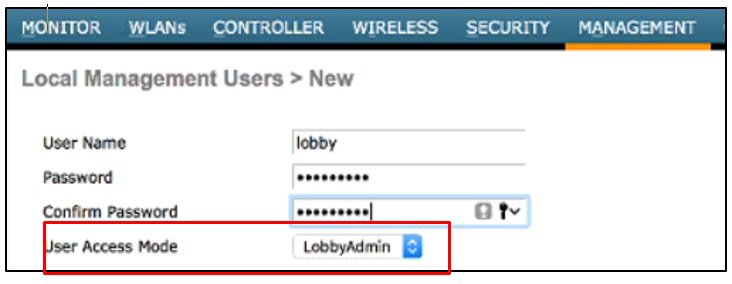 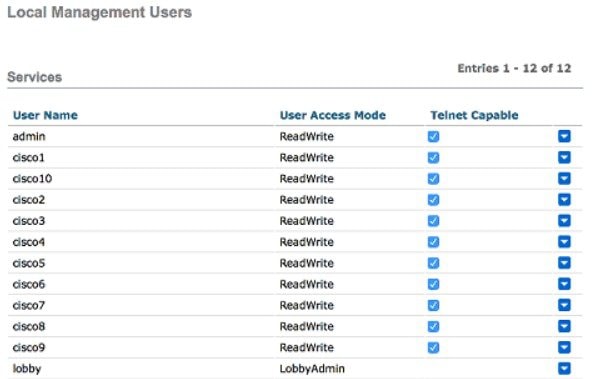 |
| Step 2 |
Enable lobby-admin access on WLAN by going to WLANs > WLAN > Advanced. 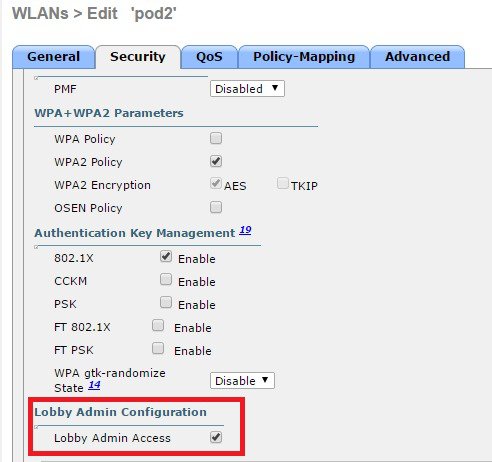 |
Configuring Lobby Admin User using GUI
To configure lobby admin user, perform the folowing steps:
Procedure
| Step 1 |
Login to guest management page of WLC using Lobby admin username, password. 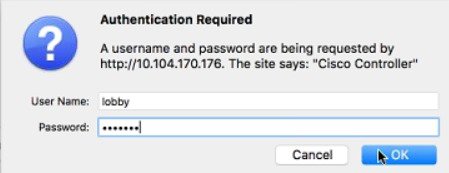  |
| Step 2 |
View WLAN list (that have lobby-admin access enabled) along with presently associated clients on a WLAN. Note the two modes next to WLAN. 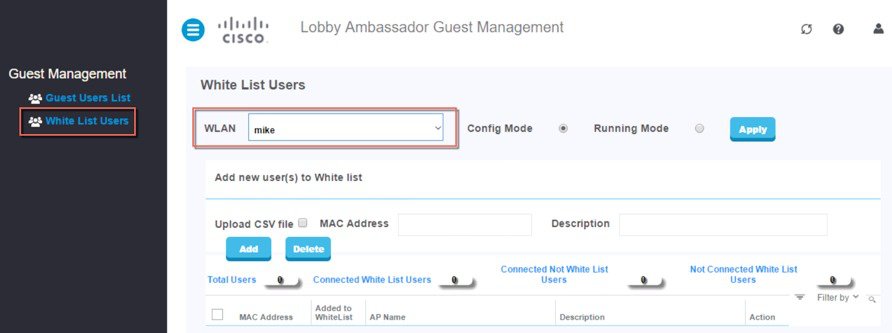 Change the Mode to Config to disable Mac Filtering on WLAN.  Allow selected users based on available Filter options. 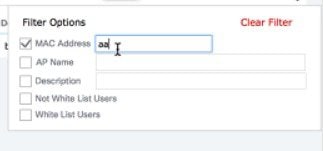 Change to
Running Mode to enable mac filtering on WLAN.
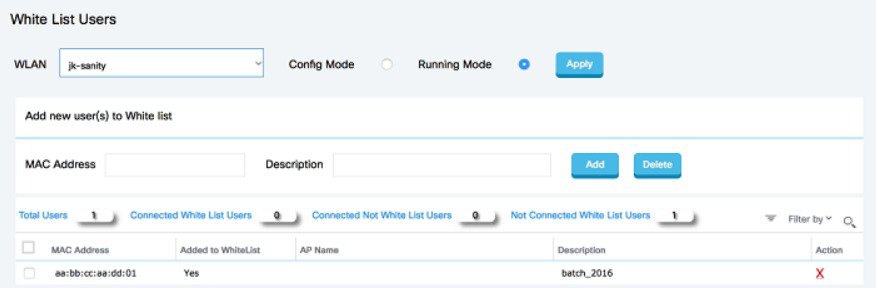 |
Configuring Global Admin and Lobby Admin User using CLI
Configuring Global Admin User using CLI
To configure global admin user using CLI, perform the folowing steps:
- Configuring Lobby Admin
User using GUI
>config mgmtuser add <username> <password> lobby-admin <description> - Enable lobby-admin access
on WLAN
>config wlan lobby-admin-access <enable/disable> <wlan-id>
Configuring Lobby Admin User using CLI
- View WLAN list (that have
lobby-admin access) with presently associated clients
>show wlan lobby-admin-access summary >show client wlan <wlan id> >show client whitelist <wlan-id> - Add/Delete all or selected clients to the allowed list
group
>config mac-filter add <mac-address> <wlan-id> <interface><description> >config mac-filter delete <mac-addr> - View mac-filter list per
WLAN
>show mac-filter summary (for all wlans) >show mac-filter wlan <wlan-id> - Enable mac-filtering on
WLAN
>config wlan mac-filtering <enable/disable> <wlan-id>
 Feedback
Feedback