Information about Network Security with ACLs
This chapter describes how to configure network security on the switch by using access control lists (ACLs), which in commands and tables are also referred to as access lists.
ACL Overview
Packet filtering can help limit network traffic and restrict network use by certain users or devices. ACLs filter traffic as it passes through a controller and permit or deny packets crossing specified interfaces. An ACL is a sequential collection of permit and deny conditions that apply to packets. When a packet is received on an interface, the switch compares the fields in the packet against any applied ACLs to verify that the packet has the required permissions to be forwarded, based on the criteria specified in the access lists. One by one, it tests packets against the conditions in an access list. The first match decides whether the controller accepts or rejects the packets. Because the controller stops testing after the first match, the order of conditions in the list is critical. If no conditions match, the controller rejects the packet. If there are no restrictions, the controller forwards the packet; otherwise, the controller drops the packet. The controller can use ACLs on all packets it forwards. There is implcit any host deny deny rule.
You configure access lists on a controller to provide basic security for your network. If you do not configure ACLs, all packets passing through the switch could be allowed onto all parts of the network. You can use ACLs to control which hosts can access different parts of a network or to decide which types of traffic are forwarded or blocked at router interfaces. For example, you can allow e-mail traffic to be forwarded but not Telnet traffic.
Access Control Entries
An ACL contains an ordered list of access control entries (ACEs). Each ACE specifies permit or deny and a set of conditions the packet must satisfy in order to match the ACE. The meaning of permit or deny depends on the context in which the ACL is used.
 Note |
The maximum number of ACEs that can be applied under an access policy (ACL) for central switching is 256 ACEs. The maximum number of ACEs applicable for Flex Mode Local Switching is 64 ACEs. |
ACL Supported Types
The switch supports IP ACLs and Ethernet (MAC) ACLs:
-
IP ACLs filter IPv4 traffic, including TCP, User Datagram Protocol (UDP), Internet Group Management Protocol (IGMP), and Internet Control Message Protocol (ICMP).
-
Ethernet ACLs filter non-IP traffic.
This switch also supports quality of service (QoS) classification ACLs.
Supported ACLs
The controller supports three types of ACLs to filter traffic:
-
Port ACLs access-control traffic entering a Layer 2 interface. You can apply port ACLs to a Layer 2 interface in each direction to each access list type — IPv4 and MAC.
-
Router ACLs access-control routed traffic between VLANs and are applied to Layer 3 interfaces in a specific direction (inbound or outbound).
-
FQDN ACL: FQDN ACL is encoded along with IPv6 ACL and sent to AP. FQDN ACL is always a custom ACL. AP does DNS snooping and sends the IPv4 and IPv6 addresses to the controller.
ACL Precedence
When Port ACLs, and router ACLs are configured on the same switch, the filtering precedence, from greatest to least for ingress traffic is port ACL, and then router ACL. For egress traffic, the filtering precedence is router ACL, and then port ACL.
The following examples describe simple use cases:
-
When an input router ACL and input port ACL exist in a switch virtual interface (SVI), incoming packets received on ports to which a port ACL is applied are filtered by the port ACL. Incoming routed IP packets received on ports are filtered by the router ACL. Other packets are not filtered.
-
When an output router ACL and input port ACL exist in an SVI, incoming packets received on the ports to which a port ACL is applied are filtered by the port ACL. Outgoing routed IP packets are filtered by the router ACL. Other packets are not filtered.
Port ACLs
-
Standard IP access lists using source addresses
-
Extended IP access lists using source and destination addresses and optional protocol type information
-
MAC extended access lists using source and destination MAC addresses and optional protocol type information
The switch examines ACLs on an interface and permits or denies packet forwarding based on how the packet matches the entries in the ACL. In this way, ACLs control access to a network or to part of a network.
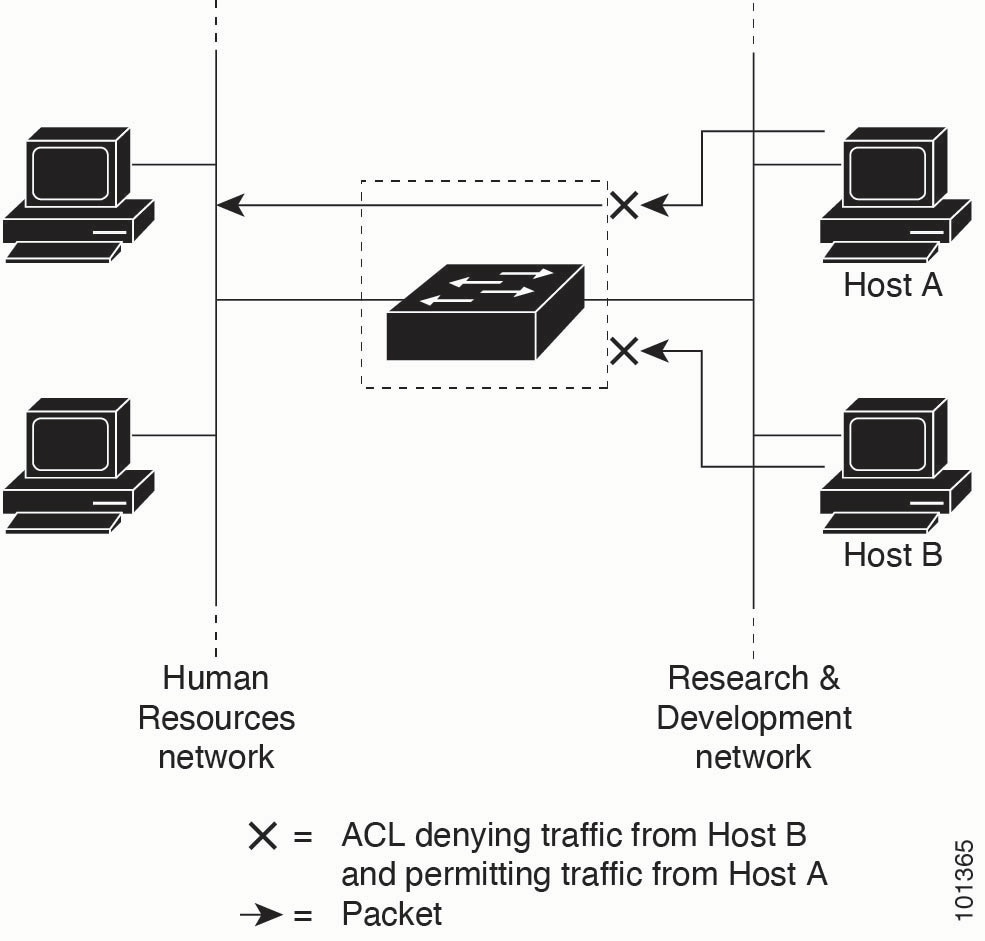
This is an example of using port ACLs to control access to a network when all workstations are in the same VLAN. ACLs applied at the Layer 2 input would allow Host A to access the Human Resources network, but prevent Host B from accessing the same network. Port ACLs can only be applied to Layer 2 interfaces in the inbound direction.
When you apply a port ACL to a trunk port, the ACL filters traffic on all VLANs present on the trunk port. When you apply a port ACL to a port with voice VLAN, the ACL filters traffic on both data and voice VLANs.
With port ACLs, you can filter IP traffic by using IP access lists and non-IP traffic by using MAC addresses. You can filter both IP and non-IP traffic on the same Layer 2 interface by applying both an IP access list and a MAC access list to the interface.
 Note |
You can’t apply more than one IP access list and one MAC access list to a Layer 2 interface. If an IP access list or MAC access list is already configured on a Layer 2 interface and you apply a new IP access list or MAC access list to the interface, the new ACL replaces the previously configured one. |
Router ACLs
You can apply router ACLs on switch virtual interfaces (SVIs), which are Layer 3 interfaces to VLANs; on physical Layer 3 interfaces; and on Layer 3 EtherChannel interfaces. You apply router ACLs on interfaces for specific directions (inbound or outbound). You can apply one router ACL in each direction on an interface.
The switch supports these access lists for IPv4 traffic:
-
Standard IP access lists use source addresses for matching operations.
-
Extended IP access lists use source and destination addresses and optional protocol type information for matching operations.
As with port ACLs, the switch examines ACLs associated with features configured on a given interface. As packets enter the switch on an interface, ACLs associated with all inbound features configured on that interface are examined. After packets are routed and before they are forwarded to the next hop, all ACLs associated with outbound features configured on the egress interface are examined.
ACLs permit or deny packet forwarding based on how the packet matches the entries in the ACL, and can be used to control access to a network or to part of a network.
ACEs and Fragmented and Unfragmented Traffic
IP packets can be fragmented as they cross the network. When this happens, only the fragment containing the beginning of the packet contains the Layer 4 information, such as TCP or UDP port numbers, ICMP type and code, and so on. All other fragments are missing this information.
Some access control entries (ACEs) do not check Layer 4 information and therefore can be applied to all packet fragments. ACEs that do test Layer 4 information cannot be applied in the standard manner to most of the fragments in a fragmented IP packet. When the fragment contains no Layer 4 information and the ACE tests some Layer 4 information, the matching rules are modified:
-
Permit ACEs that check the Layer 3 information in the fragment (including protocol type, such as TCP, UDP, and so on) are considered to match the fragment regardless of what the missing Layer 4 information might have been.

Note
For TCP ACEs with L4 Ops, the fragmented packets will be dropped per RFC 1858.
-
Deny ACEs that check Layer 4 information never match a fragment unless the fragment contains Layer 4 information.
ACEs and Fragmented and Unfragmented Traffic Examples
Consider access list 102, configured with these commands, applied to three fragmented packets:
Device(config)# access-list 102 permit tcp any host 10.1.1.1 eq smtp
Device(config)# access-list 102 deny tcp any host 10.1.1.2 eq telnet
Device(config)# access-list 102 permit tcp any host 10.1.1.2
Device(config)# access-list 102 deny tcp any any
 Note |
In the first and second ACEs in the examples, the eq keyword after the destination address means to test for the TCP-destination-port well-known numbers equaling Simple Mail Transfer Protocol (SMTP) and Telnet, respectively. |
-
Packet A is a TCP packet from host 10.2.2.2., port 65000, going to host 10.1.1.1 on the SMTP port. If this packet is fragmented, the first fragment matches the first ACE (a permit) as if it were a complete packet because all Layer 4 information is present. The remaining fragments also match the first ACE, even though they do not contain the SMTP port information, because the first ACE only checks Layer 3 information when applied to fragments. The information in this example is that the packet is TCP and that the destination is 10.1.1.1.
-
Packet B is from host 10.2.2.2, port 65001, going to host 10.1.1.2 on the Telnet port. If this packet is fragmented, the first fragment matches the second ACE (a deny) because all Layer 3 and Layer 4 information is present. The remaining fragments in the packet do not match the second ACE because they are missing Layer 4 information. Instead, they match the third ACE (a permit).
Because the first fragment was denied, host 10.1.1.2 cannot reassemble a complete packet, so packet B is effectively denied. However, the later fragments that are permitted will consume bandwidth on the network and resources of host 10.1.1.2 as it tries to reassemble the packet.
-
Fragmented packet C is from host 10.2.2.2, port 65001, going to host 10.1.1.3, port ftp. If this packet is fragmented, the first fragment matches the fourth ACE (a deny). All other fragments also match the fourth ACE because that ACE does not check any Layer 4 information and because Layer 3 information in all fragments shows that they are being sent to host 10.1.1.3, and the earlier permit ACEs were checking different hosts.
Standard and Extended IPv4 ACLs
This section describes IP ACLs.
An ACL is a sequential collection of permit and deny conditions. One by one, the switch tests packets against the conditions in an access list. The first match determines whether the switch accepts or rejects the packet. Because the switch stops testing after the first match, the order of the conditions is critical. If no conditions match, the switch denies the packet.
The software supports these types of ACLs or access lists for IPv4:
-
Standard IP access lists use source addresses for matching operations.
-
Extended IP access lists use source and destination addresses for matching operations and optional protocol-type information for finer granularity of control.
 Note |
Only extended ACLs are supported while the standard ACLs are not supported. |
IPv4 ACL Switch Unsupported Features
Configuring IPv4 ACLs on the switch is the same as configuring IPv4 ACLs on other Cisco switches and routers.
The following ACL-related features are not supported:
-
Non-IP protocol ACLs
-
IP accounting
-
Reflexive ACLs, URL Redirect ACLs and Dynamic ACLs are not supported.
Access List Numbers
The number you use to denote your ACL shows the type of access list that you are creating.
This lists the access-list number and corresponding access list type and shows whether or not they are supported in the switch. The switch supports IPv4 standard and extended access lists, numbers 1 to 199 and 1300 to 2699.
|
Access List Number |
Type |
Supported |
|---|---|---|
|
1–99 |
IP standard access list |
Yes |
|
100–199 |
IP extended access list |
Yes |
|
200–299 |
Protocol type-code access list |
No |
|
300–399 |
DECnet access list |
No |
|
400–499 |
XNS standard access list |
No |
|
500–599 |
XNS extended access list |
No |
|
600–699 |
AppleTalk access list |
No |
|
700–799 |
48-bit MAC address access list |
No |
|
800–899 |
IPX standard access list |
No |
|
900–999 |
IPX extended access list |
No |
|
1000–1099 |
IPX SAP access list |
No |
|
1100–1199 |
Extended 48-bit MAC address access list |
No |
|
1200–1299 |
IPX summary address access list |
No |
|
1300–1999 |
IP standard access list (expanded range) |
Yes |
|
2000–2699 |
IP extended access list (expanded range) |
Yes |
In addition to numbered standard and extended ACLs, you can also create standard and extended named IP ACLs by using the supported numbers. That is, the name of a standard IP ACL can be 1 to 99; the name of an extended IP ACL can be 100 to 199. The advantage of using named ACLs instead of numbered lists is that you can delete individual entries from a named list.
Numbered Standard IPv4 ACLs
When creating an ACL, remember that, by default, the end of the ACL contains an implicit deny statement for all packets that it did not find a match for before reaching the end. With standard access lists, if you omit the mask from an associated IP host address ACL specification, 0.0.0.0 is assumed to be the mask.
The switch always rewrites the order of standard access lists so that entries with host matches and entries with matches having a don’t care mask of 0.0.0.0 are moved to the top of the list, above any entries with non-zero don’t care masks. Therefore, in show command output and in the configuration file, the ACEs do not necessarily appear in the order in which they were entered.
After creating a numbered standard IPv4 ACL, you can apply it to terminal lines (virtual teletype (VTY) lines), or to interfaces.
Numbered Extended IPv4 ACLs
Although standard ACLs use only source addresses for matching, you can use extended ACL source and destination addresses for matching operations and optional protocol type information for finer granularity of control. When you are creating ACEs in numbered extended access lists, remember that after you create the ACL, any additions are placed at the end of the list. You cannot reorder the list or selectively add or remove ACEs from a numbered list.
The switch does not support dynamic or reflexive access lists. It also does not support filtering based on the type of service (ToS) minimize-monetary-cost bit.
Some protocols also have specific parameters and keywords that apply to that protocol.
You can define an extended TCP, UDP, ICMP, IGMP, or other IP ACL. The switch also supports these IP protocols:
These IP protocols are supported:
-
Authentication Header Protocol (ahp )
-
Encapsulation Security Payload (esp )
-
Enhanced Interior Gateway Routing Protocol (eigrp )
-
generic routing encapsulation (gre )
-
Internet Control Message Protocol (icmp )
-
Internet Group Management Protocol (igmp )
-
any Interior Protocol (ip )
-
IP in IP tunneling (ipinip )
-
KA9Q NOS-compatible IP over IP tunneling (nos )
-
Open Shortest Path First routing (ospf )
-
Payload Compression Protocol (pcp )
-
Protocol-Independent Multicast (pim )
-
Transmission Control Protocol (tcp )
-
User Datagram Protocol (udp )
Named IPv4 ACLs
You can identify IPv4 ACLs with an alphanumeric string (a name) rather than a number. You can use named ACLs to configure more IPv4 access lists in a router than if you were to use numbered access lists. If you identify your access list with a name rather than a number, the mode and command syntax are slightly different. However, at times, not all commands that use IP access lists accept a named access list.
 Note |
The name you give to a standard or extended ACL can also be a number in the supported range of access list numbers. That is, the name of a standard IP ACL can be 1 to 99 and . The advantage of using named ACLs instead of numbered lists is that you can delete individual entries from a named list. |
Consider these guidelines before configuring named ACLs:
-
Numbered ACLs are also available.
-
A standard ACL and an extended ACL cannot have the same name.
ACL Logging
The controller software can provide logging messages about packets permitted or denied by a standard IP access list. That is, any packet that matches the ACL causes an informational logging message about the packet to be sent to the console. The level of messages logged to the console is controlled by the logging console commands controlling the syslog messages.
 Note |
Because routing is done in hardware and logging is done in software, if a large number of packets match a permit or deny ACE containing a log keyword, the software might not be able to match the hardware processing rate, and not all packets will be logged. |
The first packet that triggers the ACL causes a logging message right away, and subsequent packets are collected over 5-minute intervals before they appear or logged. The logging message includes the access list number, whether the packet was permitted or denied, the source IP address of the packet, and the number of packets from that source permitted or denied in the prior 5-minute interval.
 Note |
The logging facility might drop some logging message packets if there are too many to be handled or if there is more than one logging message to be handled in 1 second. This behavior prevents the router from crashing due to too many logging packets. Therefore, the logging facility should not be used as a billing tool or an accurate source of the number of matches to an access list. |
Hardware and Software Treatment of IP ACLs
ACL processing is performed in hardware. If the hardware reaches its capacity to store ACL configurations, all packets on that interface are dropped.
The ACL scale for controllers is as follows:
-
Cisco Catalyst 9800-40 Wireless Controller, Cisco Catalyst 9800-L Wireless Controller, Cisco Catalyst 9800-CL Wireless Controller (small and medium) support 128 ACLs with 128 Access List Entries (ACEs).
-
Cisco Catalyst 9800-80 Wireless Controller and Cisco Catalyst 9800-CL Wireless Controller (large) support 256 ACLs and 256 ACEs.
-
FlexConnect and Fabric mode APs support 96 ACLs.
 Note |
If an ACL configuration cannot be implemented in the hardware due to an out-of-resource condition on the controller, then only the traffic in that VLAN arriving on that controller is affected. |
When you enter the show ip access-lists privileged EXEC command, the match count displayed does not account for packets that are access controlled in hardware. Use the privileged EXEC command to obtain some basic hardware ACL statistics for switched and routed packets.
IPv4 ACL Interface Considerations
For inbound ACLs, after receiving a packet, the controller checks the packet against the ACL. If the ACL permits the packet, the controller continues to process the packet. If the ACL rejects the packet, the controller discards the packet.
For outbound ACLs, after receiving and routing a packet to a controlled interface, the controller checks the packet against the ACL. If the ACL permits the packet, the controller sends the packet. If the ACL rejects the packet, the controller discards the packet.
If an undefined ACL has nothing listed in it, it is an empty access list.
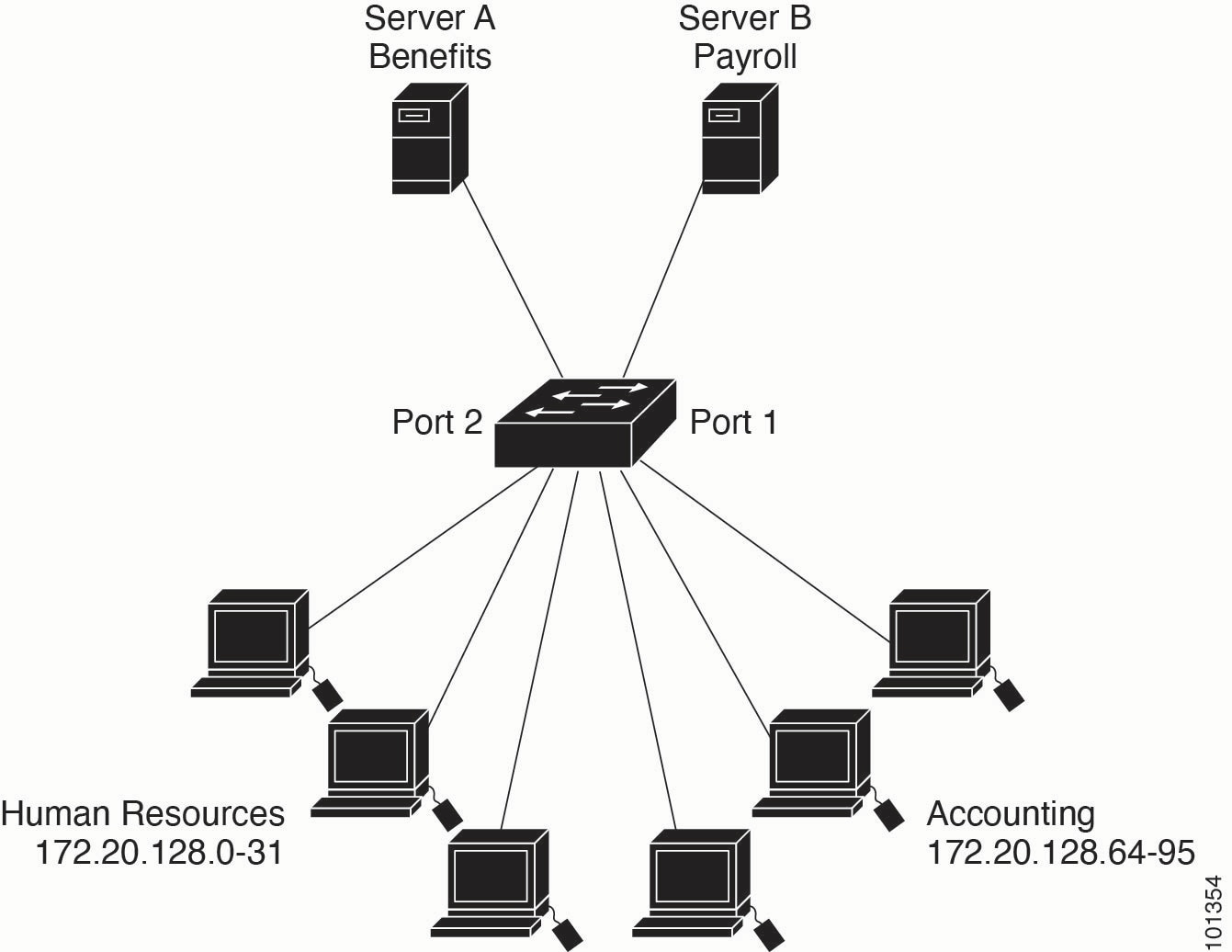
 Feedback
Feedback