Cisco IP Conference Phone 8832 Release Notes for Firmware Release 12.8(1)
These release notes support the Cisco IP Conference Phone 8832 running SIP Firmware Release 12.8(1).
The following table lists the support compatibility for the Cisco IP Phones.
|
Cisco IP Phone |
Support Requirements |
|---|---|
|
8832 |
Cisco Unified Communications Manager 10.5(2) and later Cisco Unified Communications Manager time zone update 2016d or later SRST 8.0 (IOS load 15.1(1)T) and above Cisco Expressway 8.7 |
|
8832 |
Unified CME 12.3 (Cisco IOS XE Fuji 16.9.1 release) |
Related Documentation
Cisco IP Conference Phone 8832 Documentation
Refer to publications that are specific to your language, phone model, and call control system. Navigate from the following documentation URL:
Cisco Unified Communications Manager Documentation
See the Cisco Unified Communications Manager Documentation Guide and other publications that are specific to your Cisco Unified Communications Manager release. Navigate from the following documentation URL:
New and Changed Features
The following sections describe the features that are new or have changed in this release.
 Note |
Some features may require the installation of a Cisco Unified Communications Manager Device Package. Failure to install the Device Package before the phone firmware upgrade may render the phones unusable. |
Features Available with the Firmware Release
The following sections describe the features available with the Firmware Release.
Phone Data Migration
If you need to replace a user's phone, you can easily migrate the old phone configuration to the new phone. To support this feature, you need new phones that run Firmware Release 12.8(1).
The change may be required for a number of reasons, for example:
-
You have updated your Cisco Unified Communications Manager (Unified CM) to a software version that doesn't support the phone model. In this case, the user needs a new, supported phone.
-
The phone requires repair or replacement with the same phone model.
To migrate the phone, the old phone must be powered off. You power on the new phone, and receive a prompt to either replace an existing phone or provision a new phone. If you select the option to replace an existing phone, the phone prompts you for the extension number of the old phone (and PIN, if required). The phone contacts the Unified CM and the old phone configuration is copied into the configuration record for the new phone.
This feature supports migration of SIP and SCCP phones.
This feature requires Unified CM Release 11.5SU8 or later, or Release 12.5SU3 or later. The feature requires configuration of new fields in the Enterprise Parameters Configuration administration page. The feature also requires that the Unified CM administrator disable phone autoconfiguration.
Limitations for Lines and Line Keys
If the old phone has more lines or more line buttons than the new phone supports, only the supported number of lines or line buttons are migrated.
For example:
-
Scenario: The old phone had 4 line buttons and the new phone has 2 line buttons
-
Migration result: The new phone has the line buttons set up like the first 2 line buttons on the old phone.
Where to Find More Information
-
Cisco IP Conference Phone 8832 Administration Guide
-
Feature Configuration Guide for Cisco Unified Communications Manager, Release 12.5(1)SU3 or later
Installation
Installation Requirements
Before you install the firmware release, you must ensure that your Cisco Unified Communications Manager is running the latest device pack. After you install a device pack on the Cisco Unified Communications Manager servers in the cluster, reboot all the servers.
 Warning |
The Cisco IP Conference Phone 8832 PoE Injector is supported on phones running firmware release 12.0(1)SR2 and later. Confirm that the latest firmware release is installed on the Cisco Unified Communications Manager before you connect the Cisco IP Conference Phone 8832 with the PoE injector to the network. If you are not using the latest firmware release, then your phone may downgrade to an earlier firmware release, and lose network connectivity. |
Install the Firmware Release on Cisco Unified Communications Manager
Before using the phone firmware release on the Cisco Unified Communications Manager, you must install the latest Cisco Unified Communications Manager firmware on all Cisco Unified Communications Manager servers in the cluster.
Procedure
| Step 1 |
Go to the following URL: |
||
| Step 2 |
Choose IP Conference Phone 8832. |
||
| Step 3 |
Choose Session Initiation Protocol (SIP) Software. |
||
| Step 4 |
In the Latest Releases folder, choose 12.8(1). |
||
| Step 5 |
Select the firmware file, click the Download or Add to cart button, and follow the prompts. The firmware filename is cmterm-8832-sip.12-8-1-0001-455.k3.cop.sgn
|
||
| Step 6 |
Click the + next to the firmware file name in the Download Cart section to access additional information about this file. The hyperlink for the readme file is in the Additional Information section, which contains installation instructions for the corresponding firmware. |
||
| Step 7 |
Follow the instructions in the readme file to install the firmware. |
Install the Firmware Zip Files
If a Cisco Unified Communications Manager is not available to load the installer program, the following .zip file is available to load the firmware:
cmterm-8832.12-8-1-0001-455.zip
Firmware upgrades over the WLAN interface may take longer than upgrades using a wired connection. Upgrade times over the WLAN interface may take more than an hour, depending on the quality and bandwidth of the wireless connection.
Procedure
| Step 1 |
Go to the following URL: |
| Step 2 |
Choose IP Conference Phone 8832. |
| Step 3 |
Choose Session Initiation Protocol (SIP) Software. |
| Step 4 |
In the Latest Releases folder, choose 12.8(1). |
| Step 5 |
Download the relevant zip files. |
| Step 6 |
Unzip the files. |
| Step 7 |
Manually copy the unzipped files to the directory on the TFTP server. See Cisco Unified Communications Operating System Administration Guide for information about how to manually copy the firmware files to the server. |
Limitations and Restrictions
Phone Behavior During Times of Network Congestion
Anything that degrades network performance can affect phone audio and, in some cases, can cause a call to drop. Sources of network degradation can include, but are not limited to, the following activities:
-
Administrative tasks, such as an internal port scan or security scan
-
Attacks that occur on your network, such as a Denial of Service attack
Firmware Limitation of Cisco IP Conference Phone 8832 with Cisco IP Conference Phone 8832 PoE Injector
The Cisco IP Conference Phone 8832 PoE Injector is supported on phones running firmware release 12.0(1)SR2 and later. Confirm that the latest firmware release is installed on the Cisco Unified Communications Manager before you connect the Cisco IP Conference Phone 8832 with the PoE injector to the network.
If you are not using the latest firmware release, then your phone may downgrade to an earlier firmware release, and lose the network connectivity.
To recover a phone that has lost network connectivity, update Device Defaults for the Cisco IP Conference Phone 8832 to 8832-sip.12-0-1SR2-2.k3.cop.sgn or later in Cisco Unified Communications Manager Administration. Then, perform one of the following steps:
-
Force the phone to reboot from the alternate software image that supports the PoE Injector. To reboot your phone from the backup image, see Boot Up the Conference Phone from the Alternate Partition section in the Cisco IP Conference Phone 8832 Administration Guide for Cisco Unified Communications Manager.
-
Install and use the Cisco IP Conference Phone 8832 Ethernet Injector on the phone. This allows you to regain network connectivity. After the phone has upgraded to the latest firmware, you can again use the Cisco IP Conference Phone 8832 PoE Injector.
Health-Care Environment Use
This product is not a medical device and uses an unlicensed frequency band that is susceptible to interference from other devices or equipment.
Language Limitation
There is no localized Keyboard Alphanumeric Text Entry (KATE) support for the following Asian locales:
-
Chinese (China)
-
Chinese (Hong Kong)
-
Chinese (Taiwan)
-
Japanese (Japan)
-
Korean (Korea Republic)
The default English (United States) KATE is presented to the user instead.
For example, the phone screen will show text in Korean, but the 2 key on the keypad will display a b c 2 A B C.
Wireless Microphone Battery Limitation
When you press the Show detail softkey, the Cisco IP Conference Phone 8832 occasionally displays a false Bad battery warning. This issue occurs when you quickly reseat the wireless microphone 20 consecutive times or more.
To recover from this issue, perform the following steps in order:
-
Remove the microphone from the charging cradle.
-
Press the Mute
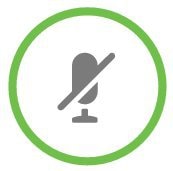 button for approximately 10 seconds or until the microphone LED stops blinking white. Then, reseat the microphone on the
charging cradle.
button for approximately 10 seconds or until the microphone LED stops blinking white. Then, reseat the microphone on the
charging cradle.
-
Restart the phone by disconnecting and reconnecting the Cisco IP Conference Phone 8832 Power Adapter.
The Bad battery warning on the phone screen disappears and the current battery status appears. If you do not see the battery status, then the microphone battery has deteriorated and you must replace it.
Phone Data Migration Limitation
The text that displays on the phone for this feature has been localized. The text for the feature in Cisco Unified Communications Manager Software Release 11.5SU8 hasn't been localized. Localization of the text is complete in Cisco Unified Communications Manager Software Release 12.5(1)SU3 and later.
Caveats
Open Caveats
The following list contains severity 1, 2, and 3 defects that are open for the Cisco IP Conference Phone 8832 for Firmware Release 12.8(1).
For more information about an individual defect, access the Bug Search toolkit and search for the defect using the Identifier. You must be a registered Cisco.com user to access this online information.
Because defect status continually changes, the list reflects a snapshot of the defects that were open at the time this report was compiled. For an updated view of open defects, access Bug Toolkit as described in View Caveats.
-
CSCvq55980 Network name still displayed ssid when no wifi radio available
Resolved Caveats
The following list contains severity 1, 2, and 3 defects that are resolved for the Cisco IP Conference Phone 8832 for Firmware Release 12.8(1).
For more information about an individual defect, access the Bug Search toolkit and search for the defect using the Identifier. You must be a registered Cisco.com user to access this online information.
Because defect status continually changes, the list reflects a snapshot of the defects that were open at the time this report was compiled. For an updated view of open defects, access Bug Toolkit as described in View Caveats.
-
CSCvq23279 No wireless sign in access port under settings when sign in access enabled.
-
CSCvt22554 8832 phone reboot intermittently due to MALI GPU timeout.
View Caveats
You can search for caveats using the Cisco Bug Search.
Known caveats (bugs) are graded according to severity level, and can be either open or resolved.
Before you begin
To view caveats, you need the following items:
-
Internet connection
-
Web browser
-
Cisco.com user ID and password
Procedure
| Step 1 |
Perform one of the following actions:
|
| Step 2 |
When prompted, log in with your Cisco.com user ID and password. |
| Step 3 |
(Optional) To look for information about a specific problem, enter the bug ID number in the Search for field, and press Enter. |
Cisco Unified Communication Manager Public Keys
To improve software integrity protection, new public keys are used to sign cop files for Cisco Unified Communications Manager Release 10.0.1 and later. These cop files have "k3" in their name. To install a k3 cop file on a pre-10.0.1 Cisco Unified Communications Manager, consult the README for the ciscocm.version3-keys.cop.sgn to determine if this additional cop file must first be installed on your specific Cisco Unified Communications Manager version. If these keys are not present and are required, you will see the error "The selected file is not valid" when you try to install the software package.
Unified Communications Manager Endpoints Locale Installer
By default, Cisco IP Phones are set up for the English (United States) locale. To use the Cisco IP Phones in other locales, you must install the locale-specific version of the Unified Communications Manager Endpoints Locale Installer on every Cisco Unified Communications Manager server in the cluster. The Locale Installer installs the latest translated text for the phone user interface and country-specific phone tones on your system so that they are available for the Cisco IP Phones.
To access the Locale Installer required for a release, access https://software.cisco.com/download/navigator.html?mdfid=286037605&flowid=46245, navigate to your phone model, and select the Unified Communications Manager Endpoints Locale Installer link.
For more information, see the documentation for your particular Cisco Unified Communications Manager release.
 Note |
The latest Locale Installer may not be immediately available; continue to check the website for updates. |
Cisco IP Phone Documentation Updates on Cisco Unified Communications Manager
The Cisco Unified Communications Manager Self Care Portal (Release 10.0 and later) and User Options web pages (Release 9.1 and earlier) provide links to the IP Phone user guides in PDF format. These user guides are stored on the Cisco Unified Communications Manager and are up to date when the Cisco Unified Communications Manager release is first made available to customers.
After a Cisco Unified Communications Manager release, subsequent updates to the user guides appear only on the Cisco website. The phone firmware release notes contain the applicable documentation URLs. In the web pages, updated documents display "Updated" beside the document link.
 Note |
The Cisco Unified Communications Manager Device Packages and the Unified Communications Manager Endpoints Locale Installer do not update the English user guides on the Cisco Unified Communications Manager. |
You and your users should check the Cisco website for updated user guides and download the PDF files. You can also make the files available to your users on your company website.
 Tip |
You may want to bookmark the web pages for the phone models that are deployed in your company and send these URLs to your users. |
Cisco IP Phone Firmware Support Policy
For information on the support policy for phones, see https://cisco.com/go/phonefirmwaresupport.
 Feedback
Feedback