Cisco Collaboration Meeting Rooms (CMR) Hybrid Release Notes (TMS 15.0 - WebEx Meeting Center WBS30)
Available Languages
Table of Contents
Cisco Collaboration Meeting Rooms (CMR) Hybrid Release Notes
Required Products for Cisco CMR Hybrid
Ordering and Deploying CMR Hybrid
CMR Hybrid Deployment Playbook
CMR Hybrid Configuration Guide
Important Configuration Notes for VCS Expressway and Expressway-E
Cisco WebEx Productivity Tools for Microsoft Outlook Requirements
Known Issues with the Productivity Tools for Mac
Scheduling WebEx Meetings for Another Host
Cisco Smart Scheduler Requirements
Endpoint Compatibility for Features
WebEx Meeting Center Requirements
WebEx Meeting Center Video Requirements
WebEx Meeting Center for Windows - Minimum system requirements
WebEx Meeting Center for Mac - Minimum system requirements
Supported Screen Resolutions for Presentation Sharing
Support for Recurring Meetings
Cisco CMR Hybrid Meeting Experience
Factors that Determine How a Meeting Ends
Extending the Meeting Beyond the Scheduled End Time
Ending or Leaving a CMR Hybrid Meeting in WebEx Meeting Center
What’s Not Supported in Cisco CMR Hybrid
Cisco Collaboration Meeting Rooms (CMR) Hybrid
Release Notes
Cisco TelePresence Conductor XC4.0
Cisco TelePresence Management Suite (TMS) 15.0
Contents
–![]() Cisco WebEx Productivity Tools for Microsoft Outlook Requirements
Cisco WebEx Productivity Tools for Microsoft Outlook Requirements
–![]() Cisco Smart Scheduler Requirements
Cisco Smart Scheduler Requirements
–![]() CMR Hybrid Deployment Playbook
CMR Hybrid Deployment Playbook
–![]() WebEx Meeting Center Video Requirements
WebEx Meeting Center Video Requirements
–![]() WebEx Meeting Center for Windows - Minimum system requirements
WebEx Meeting Center for Windows - Minimum system requirements
–![]() WebEx Meeting Center for Mac - Minimum system requirements
WebEx Meeting Center for Mac - Minimum system requirements
What’s New in this Release
This section describes new and changed information in Cisco Collaboration Meeting Rooms (CMR) Hybrid:
This release of CMR Hybrid features the following improvements:
–![]() Support for exceptions to a recurring meeting (changes to an individual instance of a recurring meeting) using the WebEx Productivity Tools for Microsoft Outlook. For details, refer to Support for Recurring Meetings.
Support for exceptions to a recurring meeting (changes to an individual instance of a recurring meeting) using the WebEx Productivity Tools for Microsoft Outlook. For details, refer to Support for Recurring Meetings.
–![]() Support for scheduling using the WebEx Productivity Tools for Microsoft Outlook on Mac
Support for scheduling using the WebEx Productivity Tools for Microsoft Outlook on Mac
–![]() G.722 wideband audio now supported automatically, providing higher fidelity sound than a regular telephone using VoIP (Computer Audio, Connect Using Internet) between TelePresence and WebEx in CMR Hybrid meetings. No configuration is required. Cisco recommends G.722 for the best user experience. G.711 is also supported as an alternative. Note: Use of G.729 is neither recommended nor supported by Cisco at this time.
G.722 wideband audio now supported automatically, providing higher fidelity sound than a regular telephone using VoIP (Computer Audio, Connect Using Internet) between TelePresence and WebEx in CMR Hybrid meetings. No configuration is required. Cisco recommends G.722 for the best user experience. G.711 is also supported as an alternative. Note: Use of G.729 is neither recommended nor supported by Cisco at this time.
–![]() Joining with Cisco Intelligent Proximity. Users who have the Cisco WebEx Meetings app version 7.1 or later or version 7.5 or later for Android can enjoy a faster meeting join experience on supported Cisco TelePresence systems. For detailed instructions on setting up your video system for this feature, see the “Set up Intelligent Proximity” section in the administration guide for your TelePresence system.
Joining with Cisco Intelligent Proximity. Users who have the Cisco WebEx Meetings app version 7.1 or later or version 7.5 or later for Android can enjoy a faster meeting join experience on supported Cisco TelePresence systems. For detailed instructions on setting up your video system for this feature, see the “Set up Intelligent Proximity” section in the administration guide for your TelePresence system.
For a list of requirements and caveats, see the knowledge base article at:
–![]() For a complete list of new features, known issues and limitations of WBS30, refer to the:
For a complete list of new features, known issues and limitations of WBS30, refer to the:
Cisco WebEx Meeting Center Release Notes (version WBS30).
–![]() Support for Cisco Spark rooms
Support for Cisco Spark rooms
If a Spark room is created by the WebEx host after leaving a CMR Hybrid meeting, WebEx participants are added automatically. TelePresence participants cannot be added automatically, however. For details, see What’s Not Supported in Cisco CMR Hybrid.
–![]() Provides Multiparty licensing for TelePresence Servers. This new licensing model is user-based instead of screen-based. Two types of Multiparty licenses are supported: Personal Multiparty (PMP) - Each license is assigned to a specific user. PMP licenses are suitable for users who initiate conferences frequently. Shared Multiparty (SMP) - Each license is shared by multiple users, but only in one conference at a time. SMP licenses are suitable for users who initiate conferences infrequently.
Provides Multiparty licensing for TelePresence Servers. This new licensing model is user-based instead of screen-based. Two types of Multiparty licenses are supported: Personal Multiparty (PMP) - Each license is assigned to a specific user. PMP licenses are suitable for users who initiate conferences frequently. Shared Multiparty (SMP) - Each license is shared by multiple users, but only in one conference at a time. SMP licenses are suitable for users who initiate conferences infrequently.
–![]() For a complete list of new features, known issues and limitations of TelePresence Conductor XC4.0, refer to the:
For a complete list of new features, known issues and limitations of TelePresence Conductor XC4.0, refer to the:
Cisco TelePresence Conductor XC4.0 Release Notes.
Known Issues
The following are known issues in this release:
- When scheduling a CMR Hybrid meeting through TMS, the meeting doesn't include a toll-free number. The toll-free number doesn't appear in the email invitation, nor in the list of call-in numbers in the client. To resolve this, do either of the following:
Set toll-free number for all users of your WebEx site:
1. Log in to WebEx Site Administration of your WebEx site.
2. Select Common Site Settings.
3. Under OneTouch TelePresence Options, check Display toll-free number to participants.
Set toll-free number for only users of the Cisco TelePresence session type on your WebEx site:
1. Log in to WebEx Site Administration of your WebEx site.
2. Find the Cisco TelePresence Session Type.
3. Check Toll-free Call-in Teleconferencing.
After completing these steps, future CMR Hybrid meetings scheduled in TMS will include a toll-free number.
- WebEx presenter may unintentionally disable video for all participants—If a WebEx user who is the presenter in the meeting unchecks the Video option in the Meeting Center client (Meeting > Options on Windows. Meeting Center > Preferences... > Tools tab on Mac), video will be disabled for all meeting participants, whether they joined from a WebEx meeting application or from a TelePresence system. To restore video for all participants, the meeting host or current presenter must check the Video option.
- The Share Web Content feature of WebEx Meeting Center is not supported in a CMR Hybrid meeting. Selecting this feature in the WebEx Meeting Center application will display a message that it is unavailable. The Share Web Browser feature is supported, allowing you to control what participants see and hear on a web page, but it does not support participants navigating the site independently (example: filling out a Web form) in the WebEx Content Viewer.
- ActivePresence screen layout on TelePresence Server (displaying additional TelePresence participants in up to six panes at the bottom of the screen) is sent to WebEx and displayed in the WebEx Meeting Center client. This will be fixed in a future version of Conductor.
- WebEx presentation quality is reduced by TelePresence when using MCU. The WebEx cloud reduces the maximum resolution and frame rate supported between TelePresence and WebEx to XGA/15.
This is due to the following factors:
–![]() The maximum presentation resolution supported by different TelePresence models varies.
The maximum presentation resolution supported by different TelePresence models varies.
–![]() The TelePresence MCU does one shared-encode presentation channel adjusted down to the lowest-common denominator for all participants in the meeting.
The TelePresence MCU does one shared-encode presentation channel adjusted down to the lowest-common denominator for all participants in the meeting.
- Quality of TelePresence Reduced by WebEx Participants. Video and audio from WebEx participants can be poor due to uncontrolled environments where poor lighting conditions and background noise can make seeing and hearing that participant difficult.
Ask important participants to attend from a TelePresence room or make sure ahead of time that they have set up their WebEx PC or Mobile client for best results:
–![]() A fast, well-performing PC or Tablet
A fast, well-performing PC or Tablet
–![]() High quality USB or integrated camera in a properly-illuminated office or cubicle environment
High quality USB or integrated camera in a properly-illuminated office or cubicle environment
–![]() Great quality PC audio or a separate IP telephone with full-duplex speaker phone or high-quality headset or handset
Great quality PC audio or a separate IP telephone with full-duplex speaker phone or high-quality headset or handset
- When the WebEx presenter switches to full-screen video view while sharing his or her screen, application, or document, sharing is paused on the attendee side (the last-shared screen freezes). When the presenter exits full-screen video view, sharing will automatically resume. Attendees will stay in full-screen video view when the presenter stops sharing and will automatically exit full-screen video view when the presenter starts sharing again.
- The time zone for the WebEx site must match the time zone for the Cisco TelePresence Management Suite (TMS); otherwise the meeting time will not be synchronized.
- When making Daylight Savings Time changes between your WebEx site and the Cisco TelePresence Management Suite, it is possible your meeting may be an hour off schedule; if this happens, rescheduling will be required. If this problem occurs with a meeting series where some instances occur before Daylight Savings Times begins and some occur after, it is recommended that you create two meeting series: one meeting series that ends before the Daylight Savings Time begins and a second meeting series that starts after Daylight Savings Time begins.
Notes for Existing Customers
Existing CMR Hybrid customers are not required to change to the new Unified CM-centric deployment model. If upgrading to Unified CM 10.5(2) or later, customers can trunk their bridges directly to Unified CM with no changes in configuration on VCS Control or VCS Expressway. Unified CM 10.5(2) or later is highly recommended.
Required Products for Cisco CMR Hybrid
This section lists the specific products required for Cisco CMR Hybrid.
In Table 1 below, each product and the specific version required are provided.

Note![]() Unified CM is only required if you are going to deploy Cisco CMR Hybrid with endpoints registered to Unified CM.
Unified CM is only required if you are going to deploy Cisco CMR Hybrid with endpoints registered to Unified CM.
| Note For best performance, Cisco highly recommends enabling |
||
| 15.0 or later is required to get the new WebEx Productivity tools features in WBS30. |
||
Cisco TelePresence Management Suite Provisioning Extension (TMSPE)** |
||
Cisco TelePresence Management Suite Extension for Microsoft Exchange (TMSXE)*** |
5.0 or later is required to get the new WebEx Productivity tools features in WBS30. |
|
Cisco TelePresence Conductor (optional) – |
||
Cisco TelePresence Video Communication Server (VCS) See Important Configuration Notes for VCS Expressway and Expressway-E. |
||
Cisco Expressway Note Traversal licenses are still required with Expressway when doing business-to-business or business-to-consumer calls. Note A Unified CM license is required to purchase Cisco Expressway. |
||
*Customers can deploy either MCU or TS or both. At least one MCU or TS must be deployed for
Cisco CMR Hybrid to work.
**Required for scheduling with Cisco WebEx Smart Scheduler.
***Required for scheduling with Cisco WebEx and TelePresence Integration to Outlook.
Microsoft Office 365 Support
WebEx sites that have the CMR Hybrid integration enabled may require the latest versions of Cisco TelePresence Management Suite (Cisco TMS) and Cisco TelePresence Management Suite Extension for Microsoft Exchange (Cisco TMSXE) to support Microsoft Office 365, Microsoft Outlook 2010, or Windows 8 and 8.1. For more information, see Prerequisites in the Cisco WebEx Features and Important Notes chapter of the Cisco Collaboration Meeting Rooms (CMR) Hybrid Configuration Guide on the
Cisco TelePresence Management Suite (TMS) Configuration Guides page.
The Microsoft Office 365 application is not yet supported for the Mac version of WebEx Productivity Tools. However, the Mac version of WebEx Productivity Tools does support Microsoft Outlook 2011 with the Microsoft Office 365 Exchange server.
Ordering and Deploying CMR Hybrid
Please work with an approved partner or your Cisco account team to order and deploy CMR Hybrid.
To order and deploy CMR Hybrid, follow these steps:
Step 1![]() Submit an Assessment to Quality (A2Q) form using the online tool, available from the Cisco account team.
Submit an Assessment to Quality (A2Q) form using the online tool, available from the Cisco account team.
Step 2![]() After the A2Q form is approved, your WebEx Meeting Center site is provisioned for CMR Hybrid.
After the A2Q form is approved, your WebEx Meeting Center site is provisioned for CMR Hybrid.

Note![]() A WebEx site provisioning form is no longer required. A sales order form is no longer required for customers deploying TMS 14.4 or later and TelePresence Server 4.0 or later. No additional licensing for these is required.
A WebEx site provisioning form is no longer required. A sales order form is no longer required for customers deploying TMS 14.4 or later and TelePresence Server 4.0 or later. No additional licensing for these is required.
Step 3![]() After your WebEx site is provisioned for CMR Hybrid, your deployment partner configures your TelePresence infrastructure components to complete the deployment.
After your WebEx site is provisioned for CMR Hybrid, your deployment partner configures your TelePresence infrastructure components to complete the deployment.
CMR Hybrid Deployment Playbook
A comprehensive, step-by-step guide for partners deploying CMR Hybrid is available in the CMR Hybrid Community:
https://communities.cisco.com/docs/DOC-54037.

Note![]() To access the CMR Hybrid Community, a Cisco.com account (username and password) is required.
To access the CMR Hybrid Community, a Cisco.com account (username and password) is required.
CMR Hybrid Configuration Guide
A comprehensive, step-by-step guide on how to configure CMR Hybrid is available on Cisco.com:
Cisco Collaboration Meeting Rooms (CMR) Hybrid Configuration Guide.
Important Configuration Notes for VCS Expressway and Expressway-E
- VCS Expressway/Expressway-E must be assigned a static IP address.
- Firewall must have port 5061 open inbound and outbound to allow access to Expressway.
If this port is not configured correctly, calls will not take place correctly.
Cisco WebEx Productivity Tools for Microsoft Outlook Requirements
The following section provides the requirements for meeting organizers to schedule meetings using the WebEx Productivity Tools for Microsoft Outlook.
WebEx Productivity Tools for Outlook requires one of the following Microsoft Outlook versions:
- Microsoft Outlook 2007 for Windows
- Microsoft Outlook 2010 for Windows
- Microsoft Outlook 2013 for Windows
- Microsoft Outlook for Mac 14.x
–![]() Microsoft Outlook 2015 and 2016 are not yet supported.
Microsoft Outlook 2015 and 2016 are not yet supported.
–![]() Only meetings scheduled from WBS29.8 or later are supported. Meetings that were scheduled with earlier versions of WebEx centers are not supported.
Only meetings scheduled from WBS29.8 or later are supported. Meetings that were scheduled with earlier versions of WebEx centers are not supported.
–![]() Meetings from Cisco WebEx Meetings Server are not supported.
Meetings from Cisco WebEx Meetings Server are not supported.
–![]() Some known issues may occur with WebEx Productivity Tools using Microsoft Exchange Server 2007 and Microsoft Outlook for Mac.
Some known issues may occur with WebEx Productivity Tools using Microsoft Exchange Server 2007 and Microsoft Outlook for Mac.
–![]() If a user is updating the WebEx meeting on the Outlook calendar view instead of the editing window of the occurrence, some issues will occur because some Outlook behaviors are not under WebEx Productivity Tools' control in the Calendar view.
If a user is updating the WebEx meeting on the Outlook calendar view instead of the editing window of the occurrence, some issues will occur because some Outlook behaviors are not under WebEx Productivity Tools' control in the Calendar view.
Known Issues
- Scheduling using the Outlook plug-in provided with another version of the WebEx Productivity Tools is not supported when the WebEx Productivity Tools for Outlook is installed. Only one plug-in can be installed and used on a single computer.
- The WebEx and TelePresence Integration to Outlook works with WebEx Meeting Center only. WebEx Meetings is not supported at this time.
- The WebEx and TelePresence Integration to Outlook does not currently support sending HTML email invitations.
- The following issues occur with the interoperability between the Windows and Mac versions of WebEx Productivity Tools:
- If a meeting series has exceptions that were scheduled with the Windows version of WebEx Productivity Tools, or if a meeting series and its exceptions were updated with the Windows version of WebEx Productivity Tools, Mac Productivity Tools Users will not be update the meeting series.
- Any meeting that is scheduled or updated with the Windows version of Productivity Tools cannot be canceled with the Mac version of Productivity Tools, whether it is a meeting series with no exceptions, a meeting series with exceptions, a single exception to a meeting, a single occurrence of a meeting series, or a single meeting.
Known Issues with the Productivity Tools for Mac
- Due to a known issue with Apple, Mac Productivity Tools users cannot sign in using single sign-on based on Active Directory Federation Services (ADFS) 2.0 for Mac OS 10.10 to Mac OS 10.10.3 from either the Safari browser or WebEx Productivity Tools for the Mac; however, this problem is resolved with Mac OS 10.10.4 and later.
- In the Mac version of WebEx Productivity Tools, if the host has scheduled a CMR Hybrid meeting and has saved it and sent invitations to all attendees, and then later edits that meeting to add or delete one TelePresence room from the email address field, all original attendees will automatically receive an update. This is unexpected behavior, because usually Microsoft Outlook asks if you want to send an update only to the changed attendees or to all attendees. If the host removes an invitee or TelePresence room from a single occurrence of a recurring meeting series, they will be removed from the whole meeting series. This issue occurs due to standard Microsoft Outlook behavior for the Mac.
- For some circumstances, Productivity Tools for Mac might redirect the user to the WebEx site to log in again and change his or her password.
- Productivity Tools for Mac supports enterprise single sign-on users; however, because there is no single sign-out service from the enterprise site, the user can only switch his or her account when the single sign-on token has expired.
- Before single sign-on users first log in to WebEx Productivity Tools for the Mac, they must go to the WebEx site to accept the site certification manually with Safari.
- The Microsoft Office 365 application is not yet supported for the Mac version of WebEx Productivity Tools. However, the Mac version of WebEx Productivity Tools does support Microsoft Outlook 2011 with the Microsoft Office 365 Exchange server.
For information about scheduling CMR Hybrid meetings with the WebEx Productivity Tools for Outlook, see the:
Scheduling with the WebEx and TelePresence Integration to Outlook Quick Reference Guide.
Scheduling WebEx Meetings for Another Host
The WebEx and TelePresence Integration to Outlook allows a WebEx user to assign a delegate to schedule or edit meetings on their behalf.
For example, if you need to host WebEx meetings on a regular basis, you can give your assistant permission to schedule meetings for you.
After being given permission, your delegate can schedule, edit, cancel, and start meetings for you.
To assign a delegate to schedule meetings for you, you must do both of the following:
1.![]() On your WebEx site, give the delegate scheduling permission.
On your WebEx site, give the delegate scheduling permission.
2.![]() In Microsoft Outlook, share your calendar with the delegate.
In Microsoft Outlook, share your calendar with the delegate.
For details on how to assign a delegate to schedule meetings for you and how to schedule meetings for another host, refer to the following chapters in the WebEx and TelePresence Integration to Outlook User Guide provided by Cisco:
- Chapter 3, “Assigning a Delegate to Schedule WebEx Meetings for You”
- Chapter 4, “Scheduling for Another Host”
This information is also available in the online help for the WebEx and TelePresence Integration to Outlook in Microsoft Outlook.
Cisco Smart Scheduler Requirements
The following section provides the requirements for meeting organizers to schedule meetings using Cisco Smart Scheduler.
Smart Scheduler requires one of the following browsers:
- Internet Explorer - version 9 or later
- Mozilla Firefox - version 15 or later
- Safari - version 6.0.2 or later
- Chrome - version 24 or later
For information about scheduling CMR Hybrid meetings with Cisco Smart Scheduler, see the:
Cisco WebEx and TelePresence Scheduling with Smart Scheduler Quick Reference Guide.
Notes About Unified CM
Configuring Early Offer is required for a Unified CM-centric deployment, where bridges are trunked and endpoints are registered to Unified CM. For details, refer to the Configuring Call Control chapter of the:
Cisco Collaboration Meeting Rooms (CMR) Hybrid Configuration Guide (TMS 14.6 - WebEx Meeting Center WBS29.11).
WebEx Hybrid Audio plans for CMR Hybrid may be provisioned for generating a PSTN call from the MCU/TelePresence Server for the audio stream from the TelePresence participants. Please make sure that a valid call-path exists from your MCU/TelePresence Server through an ISDN GW or similar, commonly found in Unified CM deployments.
Endpoint Compatibility for Features
- Any standard SIP and H.323 video device registered to VCS or Unified CM can be part of the meeting as long as it can connect to either the MCU or the TelePresence Server. For details, refer to the release notes for MCU and TelePresence Server.
- One-Button-to-Push (OBTP) and Automatic Connect are the supported dialing methods (Conference Types) that TMS uses to connect endpoints to a meeting. With OBTP, participants join the meeting using a button on the endpoint. With Automatic Connect, TMS automatically dials and connects endpoints at the start of the meeting.
SX-20, EX, MX, or C-series endpoints registered to Unified CM |
||
Jabber, Jabber Video, WebEx Meeting Center and Mobile Clients |
||

Note![]() Because there is only one conference type per meeting, OBTP and Automatic Connect cannot be set for the same meeting. If the meeting organizer schedules a meeting using OBTP and includes endpoints that do not support OBTP, a meeting participant using an endpoint that does not support OBTP must manually dial a call-in number or URI from that endpoint to join the meeting. All other endpoints that support OBTP will be able to press a single button on the phone, touch panel or remote control to join the meeting.
Because there is only one conference type per meeting, OBTP and Automatic Connect cannot be set for the same meeting. If the meeting organizer schedules a meeting using OBTP and includes endpoints that do not support OBTP, a meeting participant using an endpoint that does not support OBTP must manually dial a call-in number or URI from that endpoint to join the meeting. All other endpoints that support OBTP will be able to press a single button on the phone, touch panel or remote control to join the meeting.
WebEx Meeting Center Requirements
This section provides the requirements for WebEx Meeting Center:
- WebEx Meeting Center Video Requirements
- WebEx Meeting Center for Windows - Minimum system requirements
- WebEx Meeting Center for Mac - Minimum system requirements
- Supported Screen Resolutions for Presentation Sharing
- Mobile Client Support
WebEx Meeting Center Video Requirements
- HD camera recommended
- To send or receive video with a resolution of 720p (HD resolution), ensure that your system meets the following minimum requirements:
–![]() A webcam capable of producing HD video. WebEx supports most webcams of this type
A webcam capable of producing HD video. WebEx supports most webcams of this type
–![]() A computer with at least 2 GB of RAM (Windows) or 512 MB RAM (Mac)
A computer with at least 2 GB of RAM (Windows) or 512 MB RAM (Mac)
–![]() Send video: Quad-core processor (3 or more meeting participants), Dual-core processor (two meeting participants)
Send video: Quad-core processor (3 or more meeting participants), Dual-core processor (two meeting participants)
–![]() Receive video: Dual-core processor
Receive video: Dual-core processor
–![]() A fast, reliable network connection
A fast, reliable network connection
- To send or receive video with a resolution of 360p (SD resolution), ensure that your system meets the following minimum requirements:
–![]() A webcam capable of producing HD/SD video. WebEx supports most webcams of this type
A webcam capable of producing HD/SD video. WebEx supports most webcams of this type
–![]() A computer with at least 1 GB of RAM (Windows) or 512 MB (Mac)
A computer with at least 1 GB of RAM (Windows) or 512 MB (Mac)
WebEx Meeting Center for Windows - Minimum system requirements
- 2003 Server, Vista 32-bit/64-bit, Windows 7 32-bit/64-bit, Windows 8 32-bit/64-bit, Windows 8.1 32-bit/64-bit
- One of the following browsers:
–![]() Internet Explorer: 7, 8 (32-bit/64-bit), 9 (32-bit/64-bit), 10 (32-bit/64-bit), 11 (32-bit/64-bit)
Internet Explorer: 7, 8 (32-bit/64-bit), 9 (32-bit/64-bit), 10 (32-bit/64-bit), 11 (32-bit/64-bit)
WebEx Meeting Center for Mac - Minimum system requirements
- Mac OS X 10.61, 10.7, 10.8, 10.9, 10.10
- One of the following browsers:
Supported Screen Resolutions for Presentation Sharing
To utilize the full screen while presenting, Cisco recommends setting your computer to a 4:3 aspect ratio screen resolution. The following screen resolutions are recommended:
Mobile Client Support
iOS and Android WebEx Mobile clients beginning with release 5.0 support TelePresence-enabled WebEx meetings. They can receive and send video, and they can display the content shared by TelePresence, Windows and Mac WebEx participants, but they cannot share content in TelePresence-enabled WebEx meetings.
BlackBerry clients can join on audio, but cannot send or receive video or display or content share.
* Sending and receiving video with the BlackBerry 10 mobile client is not supported.
Mobile Client Downloads
Cisco WebEx Meetings for iOS is available in the iTunes store.
Cisco WebEx Meetings for Android is available in the Google Play store.
Cisco WebEx Meetings for Blackberry is available in the Blackberry World store.
Support for Recurring Meetings
Recurring CMR Hybrid meetings (series) are supported in the following ways:
- The following changes can be made to individual occurrences (exceptions) of a recurring meeting using the WebEx Productivity Tools for Outlook (Windows and Mac)
–![]() Changing the Outlook properties (To, Subject, Location, Start/End times and Duration)
Changing the Outlook properties (To, Subject, Location, Start/End times and Duration)
–![]() Changing the WebEx properties (Meeting password, Alternative host, advanced settings)
Changing the WebEx properties (Meeting password, Alternative host, advanced settings)
–![]() Changing the TelePresence properties (TelePresence rooms, dial-in video participants, advanced settings)
Changing the TelePresence properties (TelePresence rooms, dial-in video participants, advanced settings)
The following rules apply to making changes to a recurring meeting that has preexisting exceptions using the WebEx Productivity Tools for Outlook:
- Changing a recurring meeting with preexisting exceptions, will follow Outlook’s rules regarding modifying exceptions to a recurring meeting, except where noted here.
- Adding a TelePresence room to a recurring meeting adds the room to all exceptions.
- Removing a TelePresence room from a recurring meeting, removes the room from all exceptions when using the WebEx Productivity Tools for Outlook on Windows. (When using the Mac version, the exception does not change).
The following features are not supported in CMR Hybrid meetings using the WebEx Productivity Tools for Outlook:
- Orphan meetings (Adding TelePresence and/or WebEx to an individual occurrence of an Outlook-only series)
- Adding WebEx to a single occurrence of a TelePresence-enabled series
- Adding a TelePresence room to a single occurrence of a recurring meeting

Note![]() To add TelePresence rooms to an individual occurrence of a recurring meeting, all occurrences of the recurring meeting must have TelePresence. As a workaround, we recommend adding one video call-in participant to the series, and then adding TelePresence rooms to the individual occurrence in the series.
To add TelePresence rooms to an individual occurrence of a recurring meeting, all occurrences of the recurring meeting must have TelePresence. As a workaround, we recommend adding one video call-in participant to the series, and then adding TelePresence rooms to the individual occurrence in the series.
- Removing WebEx from a single occurrence of a recurring meeting (TMS will continue to show WebEx information for the occurrence)
- Deleting a single occurrence of a WebEx-enabled recurring meeting
- Removing TelePresence rooms from a single occurrence of a recurring meeting (Only supported using Cisco TMS.)
- Removing WebEx from an entire series that has two or more with preexisting changes
- Adding TelePresence to a series that has exceptions to all occurrences (TMSXE will not provide correct messages to the meeting organizer.) Suggested workaround: Delete and recreate the series with TelePresence and edit the individual occurrences.
The following additional features are not supported in recurring CMR Hybrid meetings at this time:
- Changing a single occurrence of a series using Cisco TelePresence Management Suite (TMS)-based scheduling methods (Cisco TelePresence Management Suite Administrator, Cisco Smart Scheduler, and so on.), or using mobile calendars synced to Microsoft Exchange that connect to TMS. Doing so, may result in meetings where the WebEx portion of the meeting cannot be joined through WebEx applications if the changed occurrence falls beyond the last regular occurrence in the meeting series.
Cisco CMR Hybrid Features
One-Button-to-Push and Auto Connect conference types supported.
- Scheduling Meetings Using the Smart Scheduler UI
- Scheduling Meetings Using the WebEx and TelePresence Integration to Outlook
- WebEx Audio via SIP or PSTN
- TSP Audio via PSTN
- WebEx Account Single Sign On (SSO)
- Two-way Video and Content Share
- Scheduling Using WebEx Scheduling Mailbox
Using any mail client that supports Microsoft Exchange, invite TelePresence rooms and a specific WebEx scheduling email address to create a CMR Hybrid meeting.

Note Meetings are recorded and hosted by Cisco WebEx. Client-side recording is not supported.
Cisco CMR Hybrid Meeting Experience
This section provides a basic overview of the end user experience of the following:
For more details about the meeting experience, including how to schedule meetings, refer to the:
Cisco Collaboration Meeting Rooms (CMR) Hybrid Configuration Guide.
Starting the Meeting
The meeting is started the following way:
- The MCU/TelePresence Server calls into WebEx to start the TelePresence portion of the meeting when the first TelePresence participant joins the meeting.
- TelePresence participants join the meeting.
–![]() If meeting was scheduled using Auto Connect, TMS dials and connects each supported endpoint.
If meeting was scheduled using Auto Connect, TMS dials and connects each supported endpoint.
–![]() If meeting was scheduled using One-Button-to-Push (OBTP), participants using endpoints that support OBTP press the button to join the meeting.
If meeting was scheduled using One-Button-to-Push (OBTP), participants using endpoints that support OBTP press the button to join the meeting.
–![]() Participants using endpoints that don’t support either Auto Connect or OBTP, join the meeting by dialing the video dial-in number listed in the meeting invitation.
Participants using endpoints that don’t support either Auto Connect or OBTP, join the meeting by dialing the video dial-in number listed in the meeting invitation.
–![]() The WebEx host and attendees click the Join Using WebEx button or link in the meeting invitation.
The WebEx host and attendees click the Join Using WebEx button or link in the meeting invitation.
–![]() If a WebEx participant is currently connected to a TelePresence system, a message appears asking them if they are currently sharing a presentation using TelePresence and provides them the option to continue sharing on TelePresence.
If a WebEx participant is currently connected to a TelePresence system, a message appears asking them if they are currently sharing a presentation using TelePresence and provides them the option to continue sharing on TelePresence.

Note![]() TelePresence participants can join the meeting up to 5 minutes early if Allow Participants to Join 5 Minutes Early is set to Yes in TMS, and rooms/ports are available. The WebEx host can start the WebEx portion of the meeting early, whether or not any TelePresence participants have joined the call.
TelePresence participants can join the meeting up to 5 minutes early if Allow Participants to Join 5 Minutes Early is set to Yes in TMS, and rooms/ports are available. The WebEx host can start the WebEx portion of the meeting early, whether or not any TelePresence participants have joined the call.
How the Host Role is Assigned
When the meeting host (meeting organizer) joins the meeting via WebEx, the host role is assigned to them in WebEx. If the host doesn’t join the meeting via WebEx or has not joined yet when the MCU/TelePresence Server calls into WebEx, TelePresence becomes the host.

Note![]() It is not required for the meeting host to join the meeting via WebEx. This is to accommodate cases where the host is in a TelePresence room and is not using WebEx.
It is not required for the meeting host to join the meeting via WebEx. This is to accommodate cases where the host is in a TelePresence room and is not using WebEx.
The host role in a CMR Hybrid meeting is assigned the following ways:
- If the host joins the meeting via WebEx before the MCU/TelePresence Server calls into WebEx, the host role will be assigned to and stay with the host in WebEx, even after the MCU/TelePresence Server calls into WebEx.
- If the host has not joined the meeting via WebEx when the MCU/TelePresence Server calls into WebEx, TelePresence becomes the host.
- If the host joins the meeting via WebEx after the MCU/TelePresence Server calls into WebEx, he/she will take over the host role from TelePresence.
During the Meeting
During the meeting, participants have the following experience:
–![]() If WebEx participants do not have a camera or their camera is turned off, a black silhouette is displayed to WebEx and TelePresence participants and WebEx participants when they are the active speaker.
If WebEx participants do not have a camera or their camera is turned off, a black silhouette is displayed to WebEx and TelePresence participants and WebEx participants when they are the active speaker.
–![]() In the default Meeting Center view, WebEx participants see the active speaker from either WebEx or TelePresence.
In the default Meeting Center view, WebEx participants see the active speaker from either WebEx or TelePresence.
–![]() In the Meeting Center full screen view, WebEx participants see the active speaker from either WebEx or TelePresence in a large image and the other WebEx participants in a row of smaller images below the active speaker.
In the Meeting Center full screen view, WebEx participants see the active speaker from either WebEx or TelePresence in a large image and the other WebEx participants in a row of smaller images below the active speaker.
- In the WebEx Meeting Center, all TelePresence endpoints are displayed as one WebEx participant called “TelePresence systems” both in the Participant List and when a TelePresence user is the active speaker. The WebEx host cannot see a complete list of all WebEx and TelePresence participants.
–![]() In the Meeting Center full screen view, the “TelePresence systems” participant appears as a black silhouette, as shown in Figure 1
In the Meeting Center full screen view, the “TelePresence systems” participant appears as a black silhouette, as shown in Figure 1
Figure 1 “TelePresence systems” in Full Screen View
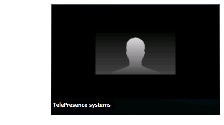
- TelePresence users share a presentation by simply plugging in their computer to the display cable of the endpoint and (if required) pressing a presentation button to start content sharing to TelePresence and WebEx.
- WebEx users share a presentation by taking the ball and then selecting the content to present. If the WebEx site does not allow WebEx participants to take the presenter ball, then the WebEx host must pass the ball to the WebEx participant.
- The WebEx host may mute all or individual WebEx participants, however it is not possible for the host to mute the TelePresence participants.
- When a WebEx participant who joined via audio speaks, the video of the last active WebEx participant who has video turned on is displayed instead of a silhouette image.
- A CMR Hybrid meeting always starts at the best video resolution between TelePresence and WebEx. If high-definition video is available, it will be available to all participants.The link bandwidth between MCU/TelePresence Server and WebEx is set by the WebEx client with the lowest bandwidth. If any participant on the WebEx side experiences poor network conditions, the resolution between TelePresence and WebEx will downgrade to accommodate that participant. The bandwidth of the link will go up as soon as the WebEx client with the poorest bandwidth leaves the meeting.
–![]() For example, if a WebEx client that joins the meeting is only capable of 360p, the maximum bandwidth for all WebEx participants will be 360p. When that participant leaves the meeting, if all other participants are capable of a higher bandwidth, like 720p, the bandwidth will go up to 720p for all participants. The minimum bit rate a WebEx application must process from the WebEx cloud to be able to receive both video and application or screen sharing (formerly called “desktop sharing”) content is 1.2 Mbps. Less than that will result in the WebEx application showing only the shared application or screen.
For example, if a WebEx client that joins the meeting is only capable of 360p, the maximum bandwidth for all WebEx participants will be 360p. When that participant leaves the meeting, if all other participants are capable of a higher bandwidth, like 720p, the bandwidth will go up to 720p for all participants. The minimum bit rate a WebEx application must process from the WebEx cloud to be able to receive both video and application or screen sharing (formerly called “desktop sharing”) content is 1.2 Mbps. Less than that will result in the WebEx application showing only the shared application or screen.
–![]() If the WebEx application is not able to maintain the 1.2 Mbps bit rate, users will see a “low-bandwidth” warning message instead of receiving TelePresence video. In WBS29.11 and later, WebEx application users will automatically periodically retest their connection to the WebEx cloud to assess whether any network or local conditions have been remedied. If they are able to send and receive video at a bit rate of 1.2 Mbps or greater, they will be able to resume sending and receiving video.
If the WebEx application is not able to maintain the 1.2 Mbps bit rate, users will see a “low-bandwidth” warning message instead of receiving TelePresence video. In WBS29.11 and later, WebEx application users will automatically periodically retest their connection to the WebEx cloud to assess whether any network or local conditions have been remedied. If they are able to send and receive video at a bit rate of 1.2 Mbps or greater, they will be able to resume sending and receiving video.
- TelePresence Server, by default, sends video in the ActivePresence screen layout, which displays the active speaker in a full screen pane with additional participants appearing in up to six equally sized overlaid panes at the bottom of the screen (up to four panes for 2 and 4 screen endpoints). In full screen mode in WebEx, WebEx participants appear in equally sized panes below the TelePresence video at the bottom of the window.
Factors that Determine How a Meeting Ends
Behavior of how a meeting ends depends on the following four factors:
1.![]() If the meeting organizer set Extend Mode when scheduling the meeting in TMS (allowing the meeting to extend beyond its scheduled end time)
If the meeting organizer set Extend Mode when scheduling the meeting in TMS (allowing the meeting to extend beyond its scheduled end time)
2.![]() If Resource Availability Check on Extension is enabled in TMS, with Extend Conference Mode set to either Automatic Best Effort or Endpoint Prompt and is configured to use the Conference Type: No Connect or One Button To Push.
If Resource Availability Check on Extension is enabled in TMS, with Extend Conference Mode set to either Automatic Best Effort or Endpoint Prompt and is configured to use the Conference Type: No Connect or One Button To Push.
3.![]() When the WebEx host ends the meeting (if the WebEx host is in the meeting)
When the WebEx host ends the meeting (if the WebEx host is in the meeting)
4.![]() When the MCU/TS ends the meeting (if the WebEx host is not in the meeting)
When the MCU/TS ends the meeting (if the WebEx host is not in the meeting)

Note![]() Extending a meeting is supported TelePresence using the Extend Mode setting when scheduling a meeting in TMS. A WebEx meeting continues as long as the host is in the meeting.
Extending a meeting is supported TelePresence using the Extend Mode setting when scheduling a meeting in TMS. A WebEx meeting continues as long as the host is in the meeting.
Ending the Meeting
The meeting end is determined by the host of the meeting. The host is either TelePresence or WebEx. Refer to “How the Host Role is Assigned” section for details.
When TelePresence is the Host
If the host is TelePresence, the meeting will end at the scheduled end time for all participants (WebEx and TelePresence) under any of these circumstances:
- The meeting organizer, when scheduling the meeting in TMS, did not set the meeting to extend
- The meeting organizer, when scheduling the meeting in TMS, did set the meeting to extend, but there are not enough video ports available to extend the meeting
- Extend Conference Mode in TMS is not set to enable extension of the meeting.
When WebEx is the Host
If the meeting host (meeting organizer) is in WebEx, he/she has the host role and the meeting will end for all participants (WebEx and TelePresence) when they end the meeting using their WebEx client. For details, refer to “Ending or Leaving a CMR Hybrid Meeting in WebEx Meeting Center” section.

Note![]() If the host remains in the WebEx meeting, the WebEx portion of the meeting will continue as long as he/she stays in the WebEx meeting. Meanwhile, if TelePresence must end the TelePresence portion of the meeting (due to the scheduled end time with considerations for Extend Mode, etc.), the TelePresence portion of the meeting will end.
If the host remains in the WebEx meeting, the WebEx portion of the meeting will continue as long as he/she stays in the WebEx meeting. Meanwhile, if TelePresence must end the TelePresence portion of the meeting (due to the scheduled end time with considerations for Extend Mode, etc.), the TelePresence portion of the meeting will end.
Extending the Meeting Beyond the Scheduled End Time
The meeting extends beyond the scheduled end time under any of the following circumstances:
- The meeting organizer enabled the E xtend Conference Mode when scheduling the meeting in TMS, and there are sufficient available video ports available to extend the meeting.
- The TelePresence meeting extends if Resource Availability Check on Extension is enabled in TMS, in conjunction with Extend Conference Mode set to Automatic Best Effort or Endpoint Prompt and must only be used with the Conference Type: No Connect or One Button To Push. When set to Automatic Best Effort, the meeting automatically extends 15 minutes up to a maximum of 16 times.
- The WebEx meeting extends if the host stays in the meeting after the scheduled end time of the meeting.

Note![]() TelePresence meeting extension is not guaranteed. If resources (ports) are fully booked at the scheduled end time of the meeting, the TelePresence meeting will end.
TelePresence meeting extension is not guaranteed. If resources (ports) are fully booked at the scheduled end time of the meeting, the TelePresence meeting will end.
Ending or Leaving a CMR Hybrid Meeting in WebEx Meeting Center
When the WebEx host exits a CMR Hybrid meeting, they can either leave or end the meeting, depending on the specific meeting scenario described in Table 4 .
- Ends the meeting, the meeting ends for all participants (WebEx and TelePresence).
- Leaves the meeting, the meeting continues after the WebEx host disconnects from the meeting.
Table 4 Meeting End and Leave Options in WebEx Meeting Center
Caveats
The following are known issues in CMR Hybrid:
- Symptoms: The audio leg between the on-premises Unified CM and VCS gets disconnected immediately during the start of a CMR Hybrid meeting. As a result, the TSP audio merge can never take place because the separate audio call does not reach the TSP partner due to the call disconnect on the VCS.
- Conditions: VCS running software version 8.5.3 or earlier. Call from TelePresence Server/MCU is encrypted TLS over TCP.
- Workaround: Upgrade VCS to version 8.6 or later or configure the call from TelePresence Server/MCU to be unencrypted over UDP.
- Issue fixed in VCS version 8.6.
- Symptoms: CMR Hybrid meeting fails to extend automatically with the following error: “Instance: Your meeting cannot be extended automatically as it overlaps with another meeting that uses the same PSTN number.”
- Conditions: TMS that has been upgraded to release 15.0.1. CMR Hybrid meeting with PSTN participants, where meeting Auto Extend is allowed. This includes meetings with TSP Audio call legs.
- Workaround: Upgrade to TMS release 15.1.
- Additional Information: TMS compares the PSTN number during a meeting auto extend to ensure it does not overlap with another meeting. However, it does not account for different DTMF entries tied to PSTN dial-out participants.
- Symptoms: TMS Scheduled CMR Hybrid meetings using TSP audio that are hosted on a TelePresence Server behind TelePresence Conductor fail to send audio between the TSP bridge and the TelePresence bridge.
- Conditions: Conductor XC3.0 with any version of a remotely managed TelePresence Server
- Workaround: None.
- Additional Information: Caused by the TelePresence Conductor including the audioIndex parameter in the wrong portion of the message it sends to set up the TS-WebEx call group. As a result, the TelePresence Server continues to listen for SIP audio from the main WebEx call and ignores the TSP bridge.
- Issue fixed in Conductor XC3.0.2.
- Symptom: TelePresence dials into the wrong audio conference.
- Conditions: WebEx Meeting Center Site (version WBS29.10 or WBS28.12EP21) provisioned with CMR Hybrid and TSP audio. Use Productivity Tools plug-in to schedule meetings via Microsoft Outlook for Windows. Select audio account 2 and schedule meeting. Expected results would be that the DTMF dial sequence will return with dial sequence for audio account 2, but the actual results are that the DTMF dial sequence returns with audio account 1 information.
- Workaround: Upgrade WebEx Meeting Center site to WBS29.12.
- Issue fixed in WebEx Meeting Center WBS29.12.
- Symptom: MCU/TelePresence Server displays random WebEx characters during CMR Hybrid meeting. Random user ID string displayed as username of TelePresence Server/MCU.
- Conditions: MCU/TelePresence Server registered to Unified CM 10.5.1.
- Workaround: Recommended method: Use Cisco TelePresence Conductor to manage MCU/TelePresence Servers. Alternative method: Register MCU/TelePresence Server to VCS instead of Unified CM.
- Additional Information: Additional Information: WebEx implemented the addition of the “display name” of “Cisco WebEx meeting” in the Contact header of 200 Ok response to the INVITE to be displayed to TelePresence users. VCS B2BUA only supports “display name” in the To header of 200 Ok. If using Unified CM without Conductor, the SIP URI (long, random alphanumeric string) is used instead of “Cisco WebEx meeting”, because Unified CM does not fully support PAI/RPID. Using Conductor with B2BUA mode resolves the issue.
- Symptom: User cannot add WebEx to or remove WebEx from an instance of a recurring TelePresence meeting.
- Conditions: Meeting organizer schedules recurring TelePresence meeting. Meeting organizer attempts to add WebEx to or remove WebEx from an instance of the recurring meeting.
- Workaround: None.
- Additional Information: For complete details on how recurring meetings are supported, see Support for Recurring Meetings.
For a complete list of caveats for the individual hardware components in Cisco CMR Hybrid, refer to the release notes for each on Cisco.com.
What’s Not Supported in Cisco CMR Hybrid
The following are not supported in the Cisco CMR Hybrid solution:
- Cisco Spark users cannot dial into a CMR Hybrid meeting using the Spark client.
- TelePresence participants cannot be added automatically to a Cisco Spark room created via WebEx Meeting Center after a CMR Hybrid meeting. Only WebEx participants are added. To add a TelePresence participant, you must manually add the participant’s email address or name (if they are a Cisco Spark user) to the Cisco Spark room.
- Third Party Audio without TSP Link
- Cisco TelePresence Multipoint Switch (CTMS)
The Cisco TelePresence Multipoint Switch (CTMS) is not a supported conferencing component for Cisco CMR Hybrid meetings. Customers who must use CTMS, must continue to use Cisco TelePresence WebEx OneTouch 1.0 for combined WebEx and TelePresence meetings.
Existing TelePresence WebEx OneTouch 1.0 customers who want to use CMR Hybrid will have to migrate from CTS-Manager and CTMS to TMS and TelePresence Server and/or MCU. Contact Cisco for more information.
Contact Cisco
- Open a Support Case

- (Requires a Cisco Service Contract)
 Feedback
Feedback