Release Notes for the Cisco IE 3000 Switch, Cisco IOS Release 15.0(2)SE and Later
Available Languages
Table of Contents
Release Notes for the Cisco IE 3000 Switch, Cisco IOS Release 15.0(2)SE and Later
Device Manager System Requirements
Finding the Software Version and Feature Set
Upgrading a Switch by Using Device Manager or Network Assistant
Upgrading a Switch by Using the CLI
Recovering from a Software Failure
Caveats Resolved in Cisco IOS Release 15.0(2)SE11
Caveats Resolved in Cisco IOS Release 15.0(2)SE10a
Caveats Resolved in Cisco IOS Release 15.0(2)SE10
Caveats Resolved in Cisco IOS Release 15.0(2)SE9
Caveats Resolved in Cisco IOS Release 15.0(2)SE8
Caveats Resolved in Cisco IOS Release 15.0(2)SE6
Caveats Resolved in Cisco IOS Release 15.0(2)SE5
Caveats Resolved in Cisco IOS Release 15.0(2)SE4
Caveats Resolved in Cisco IOS Release 15.0(2)SE3
Caveats Resolved in Cisco IOS Release 15.0(2)SE1
Caveats Resolved in Cisco IOS Release 15.0(2)SE
Updates to the Getting Started Guide
Updates to the Regulatory Compliance and Safety Information for the Cisco IE3000 Switch
Updates to the Hardware Installation Guide
Updates to the Software Configuration Guide
Correction to the “Clustering Switches” Chapter
Correction to the “Configuring Network Security with ACLs” Chapter
Correction to the “Unsupported Commands” Chapter
Updates to the System Message Guide
Obtaining Documentation, Obtaining Support, and Security Guidelines
Release Notes for the Cisco IE 3000 Switch, Cisco IOS Release 15.0(2)SE and Later
Cisco IOS Release 15.0(2)SE and higher runs on all Cisco IE 3000 switches.
These release notes include important information about Cisco IOS releases 15.0(2)SE and higher, and any limitations, restrictions, and caveats that apply to the releases. Verify that these release notes are correct for your switch:
- If you are installing a new switch, see the Cisco IOS release label on the rear panel of your switch.
- If your switch is on, use the show version privileged EXEC command. See the “Finding the Software Version and Feature Set” section.
- If you are upgrading to a new release, see the software upgrade filename for the software version. See the “Deciding Which Files to Use” section.
You can download the switch software from this site (registered Cisco.com users with a login password):
http://www.cisco.com/cisco/software/navigator.html?a=ahttp://www.cisco.com/cisco/web/download/index.htmli=rpmSystem Requirements
Switches and Modules
SFP Modules
Software
- Windows 2000, XP, Vista, and Windows Server 2003.
- Internet Explorer 6.0, 7.0, Firefox 1.5, 2.0 or later with JavaScript enabled.
Device Manager verifies the browser version when starting a session and does not require a plug-in.
Cluster Compatibility
You cannot create and manage switch clusters through Device Manager. To create and manage switch clusters, use the command-line interface (CLI) or the Network Assistant application.
When creating a switch cluster or adding a switch to a cluster, follow these guidelines:
- When you create a switch cluster, we recommend configuring the highest-end switch in your cluster as the command switch.
- If you are managing the cluster through Network Assistant, the switch with the latest software should be the command switch.
- The standby command switch must be the same type as the command switch. For example, if the command switch is a Cisco IE 3000 switch, all standby command switches must be Cisco IE 3000 switches.
For additional information about clustering, see Getting Started with Cisco Network Assistant and Release Notes for Cisco Network Assistant (not orderable but available on Cisco.com), the software configuration guide, and the command reference.
CNA Compatibility
Cisco IOS 12.2(46)SE1 and later is only compatible with Cisco Network Assistant (CNA) 5.4 and later.

Note CNA 5.4 does not support the cisco-ie-macros that were introduced in Cisco 12.2(55)SE and later. Using the new Smartport role names will cause CNA errors.
You can download Cisco Network Assistant from this URL:
http://www.cisco.com/cisco/software/navigator.html?mdfid=279230132http://www.cisco.com/pcgi-bin/tablebuild.pl/NetworkAssistanti=rpFor more information about Cisco Network Assistant, see the Release Notes for Cisco Network Assistant on Cisco.com.
Upgrading the Switch Software
- Finding the Software Version and Feature Set
- Deciding Which Files to Use
- Archiving Software Images
- Upgrading a Switch by Using Device Manager or Network Assistant
- Upgrading a Switch by Using the CLI
- Recovering from a Software Failure
Finding the Software Version and Feature Set
The Cisco IOS image is stored as a bin file in a directory that is named with the Cisco IOS release. A subdirectory contains the files needed for web management. The image is stored on the compact flash memory card.
You can use the show version privileged EXEC command to see the software version that is running on your switch. The second line of the display shows the version.
You can also use the dir filesystem : privileged EXEC command to see the directory names of other software images that you might have stored in flash memory.
Deciding Which Files to Use
The upgrade procedures in these release notes describe how to perform the upgrade by using a combined tar file. This file contains the Cisco IOS image file and the files needed for the embedded Device Manager. You must use the combined tar file to upgrade the switch through Device Manager. To upgrade the switch through the command-line interface (CLI), use the tar file and the archive download-sw privileged EXEC command.
Table 4 lists the filenames for this software release.
If you download the IP services image and plan to use Layer 3 functionality, you must use the Switch Database Management (SDM) routing template. To see which template is currently active template, enter the show sdm prefer privileged EXEC command. If necessary, change the SDM template to the routing template by entering the sdm prefer routing global configuration command. You will be prompted to reload the switch to activate the new template.

Note The switch must be running Cisco IOS Release 12.2(52)SE or later to configure the routing template.
Archiving Software Images
Before upgrading your switch software, make sure that you have archived copies of the current
Cisco IOS release and the Cisco IOS release to which you are upgrading. You should keep these archived images until you have upgraded all devices in the network to the new Cisco IOS image and until you have verified that the new Cisco IOS image works properly in your network.Cisco routinely removes old Cisco IOS versions from Cisco.com. See Product Bulletin 2863 for more information:
http://www.cisco.com/en/US/prod/collateral/iosswrel/ps8802/ps6969/ps1835/prod_bulletin0900aecd80281c0e.htmlYou can copy the bin software image file on the flash memory to the appropriate TFTP directory on a host by using the copy flash: tftp: privileged EXEC command.

Note Although you can copy any file on the flash memory to the TFTP server, it is time consuming to copy all of the HTML files in the tar file. We recommend that you download the tar file from Cisco.com and archive it on an internal host in your network.
You can also configure the switch as a TFTP server to copy files from one switch to another without using an external TFTP server by using the tftp-server global configuration command. For more information about the tftp-server command, see the “Basic File Transfer Services Commands” section of the Cisco IOS Configuration Fundamentals Command Reference, Release 12.2 :
http://www.cisco.com/en/US/docs/ios/fundamentals/command/reference/cf_t1.htmlUpgrading a Switch by Using Device Manager or Network Assistant
You can upgrade switch software by using Device Manager or Network Assistant. For detailed instructions, click Help .

Note When using Device Manager to upgrade your switch, do not use or close your browser session after the upgrade process begins. Wait until after the upgrade process completes.
Upgrading a Switch by Using the CLI
This procedure is for copying the combined tar file to the switch. You copy the file to the switch from a TFTP server and extract the files. You can download an image file and replace or keep the current image.

Note Make sure that the compact flash card is inserted into the switch before downloading the software.
To download software, follow these steps:
Step 1 Use Table 4 to identify the file that you want to download.
Step 2 Download the software image file:
a. If you are a registered customer, go to this URL and log in.
http://www.cisco.com/cisco/software/navigator.html?a=ahttp://www.cisco.com/cisco/web/download/index.htmli=rpm
b. Navigate to Switches > Industrial Ethernet Switches .
c. Navigate to your switch model.
d. Click IOS Software , then select the latest IOS release.
e. Download the image you identified in Step 1.
Step 3 Copy the image to the appropriate TFTP directory on the workstation, and make sure that the TFTP server is properly configured.
For more information, see the Cisco IE 3000 Switch Software Configuration Guide .Step 4 Log into the switch through the console port or a Telnet session.
Step 5 (Optional) Ensure that you have IP connectivity to the TFTP server by entering this privileged EXEC command:
For more information about assigning an IP address and default gateway to the switch, see the software configuration guide for this release.
Step 6 Download the image file from the TFTP server to the switch. If you are installing the same version of software that is currently on the switch, overwrite the current image by entering this privileged EXEC command:
The /overwrite option overwrites the software image in flash memory with the downloaded one.
The /reload option reloads the system after downloading the image unless the configuration has been changed and not saved.
For // location , specify the IP address of the TFTP server.
For / directory / image-name .tar , specify the directory (optional) and the image to download. Directory and image names are case sensitive.
This example shows how to download an image from a TFTP server at 198.30.20.19 and to overwrite the image on the switch:
You can also download the image file from the TFTP server to the switch and keep the current image by replacing the /overwrite option with the /leave-old-sw option.
Installation Notes
You can assign IP information to your switch by using these methods:
- The Express Setup program , as described in the switch getting started guide.
- The CLI-based setup program, as described in the switch hardware installation guide.
- The DHCP-based autoconfiguration, as described in the switch software configuration guide.
- Manually assigning an IP address, as described in the switch software configuration guide.
New Software Features
- Support for IPv6 multicast. For more information, see the Implementing IPv6 Multicast chapter of the Software Configuration Guide on Cisco.com.
- Option to minimize boot up time with the boot fast command. For more information, see the Assigning the Switch IP Address and Default Gateway chapter in the Software Configuration Guide on Cisco.com
- Support for static routes on switch virtual interfaces (SVIs). For more information, see the Configuring SDM Templates and Configuring Static IP Unicast Routing chapters in the Software Configuration Guide.
- Support for port security on Etherchannels. For more information, see the Configuring Port-Based Traffic Control chapter in the Software Configuration Guide.
For the Cisco IE 3000 Software Configuration Guide, Release 15.0(2)SE and Later, go to http://www.cisco.com/en/US/partner/docs/switches/lan/cisco_ie3000/software/release/15.0_2_se/configuration/guide/scg_ie3000.html .
Limitations and Restrictions
You should review this section before you begin working with the switch. These are known limitations that will not be fixed, and there is not always a workaround. Some features might not work as documented, and some features could be affected by recent changes to the switch hardware or software.
This section contains these limitations:
Configuration
This problem occurs under these conditions:
– When the switch is booted up without a configuration (no config.text file in flash memory).
– When the switch is connected to a DHCP server that is configured to give an address to it (the dynamic IP address is assigned to VLAN 1).
– When an IP address is configured on VLAN 1 before the dynamic address lease assigned to VLAN 1 expires.
The workaround is to reconfigure the static IP address. (CSCea71176 and CSCdz11708)
- When connected to some third-party devices that send early preambles, a switch port operating at 100 Mb/s full duplex or 100 Mb/s half duplex might bounce the line protocol up and down. The problem is observed only when the switch is receiving frames.
The workaround is to configure the port for 10 Mb/s and half duplex or to connect a hub or a nonaffected device to the switch. (CSCed39091)
- When port security is enabled on an interface in restricted mode and the switchport block unicast interface command has been entered on that interface, MAC addresses are incorrectly forwarded when they should be blocked
The workaround is to enter the no switchport block unicast interface configuration command on that specific interface. (CSCee93822)
There is no workaround. This is a cosmetic error and does not affect the functionality of the switch. (CSCef59331)
The workaround is to configure aggressive UDLD. (CSCsh70244)
- When you enter the boot host retry timeout global configuration command to specify the amount of time that the client should keep trying to download the configuration and you do not enter a timeout value, the default value is zero, which should mean that the client keeps trying indefinitely. However, the client does not keep trying to download the configuration.
The workaround is to always enter a non zero value for the timeout value when you enter the boot host retry timeout timeout-value command. (CSCsk65142)
- On a switch running both Resilient Ethernet Protocol (REP) and Bidirectional Forwarding Detection (BFD), when the REP link status layer (LSL) age-out value is less than 1 second, the REP link flaps if the BFD interface is shut down and then brought back up.
The workaround is to use the rep lsl-age-out timer interface configuration command to configure the REP LSL age timer for more than 1000 milliseconds (1 second). (CSCsz40613)
Ethernet
- Traffic on EtherChannel ports is not perfectly load-balanced. Egress traffic on EtherChannel ports are distributed to member ports on load balance configuration and traffic characteristics like MAC or IP address. More than one traffic stream may map to same member ports based on hashing results calculated by the ASIC.
If this happens, uneven traffic distribution will happen on EtherChannel ports.
Changing the load balance distribution method or changing the number of ports in the EtherChannel can resolve this problem.
Use any of these workarounds to improve EtherChannel load balancing:
– for random source-ip and dest-ip traffic, configure load balance method as src-dst-ip
– for incrementing source-ip traffic, configure load balance method as src-ip
– for incrementing dest-ip traffic, configure load balance method as dst-ip
– Configure the number of ports in the EtherChannel so that the number is equal to a power of 2 (i.e. 2, 4, or 8)
For example, with load balance configured as dst-ip with 150 distinct incrementing destination IP addresses, and the number of ports in the EtherChannel set to either 2, 4, or 8, load distribution is optimal.(CSCeh81991)
IP
- When the rate of received DHCP requests exceeds 2,000 packets per minute for a long time, the response time might be slow when you are using the console.
The workaround is to use rate limiting on DHCP traffic to prevent a denial of service attack from occurring. (CSCeb59166)
Multicasting
- If the number of multicast routes and Internet Group Management Protocol (IGMP) groups are more than the maximum number specified by the show sdm prefer global configuration command, the traffic received on unknown groups is flooded in the received VLAN even though the show ip igmp snooping multicast-table privileged EXEC command output shows otherwise.
The workaround is to reduce the number of multicast routes and IGMP snooping groups to less than the maximum supported value. (CSCdy09008)
- IGMP filtering is applied to packets that are forwarded through hardware. It is not applied to packets that are forwarded through software. Hence, with multicast routing enabled, the first few packets are sent from a port even when IGMP filtering is set to deny those groups on that port.
There is no workaround. (CSCdy82818)
- If an IGMP report packet has two multicast group records, the switch removes or adds interfaces depending on the order of the records in the packet:
– If the ALLOW_NEW_SOURCE record is before the BLOCK_OLD_SOURCE record, the switch removes the port from the group.
– If the BLOCK_OLD_SOURCE record is before the ALLOW_NEW_SOURCE record, the switch adds the port to the group.
There is no workaround. (CSCec20128)
- When IGMP snooping is disabled and you enter the switchport block multicast interface configuration command, IP multicast traffic is not blocked.
The switchport block multicast interface configuration command is only applicable to non-IP multicast traffic.
There is no workaround. (CSCee16865)
– You disable IP multicast routing or re-enable it globally on an interface.
– A switch mroute table temporarily runs out of resources and recovers later.
The workaround is to enter the clear ip mroute privileged EXEC command on the interface. (CSCef42436)
- After you configure a switch to join a multicast group by entering the ip igmp join-group group-address interface configuration command, the switch does not receive join packets from the client, and the switch port connected to the client is removed from the IGMP snooping forwarding table.
– Cancel membership in the multicast group by using the no ip igmp join-group group-address interface configuration command on an SVI.
– Disable IGMP snooping on the VLAN interface by using the no ip igmp snooping vlan vlan-id global configuration command. (CSCeh90425)
QoS
- Some switch queues are disabled if the buffer size or threshold level is set too low with the mls qos queue-set output global configuration command. The ratio of buffer size to threshold level should be greater than 10 to avoid disabling the queue.
The workaround is to choose compatible buffer sizes and threshold levels. (CSCea76893)
- When auto-QoS is enabled on the switch, priority queuing is not enabled. Instead, the switch uses shaped round robin (SRR) as the queuing mechanism. The auto-QoS feature is designed on each platform based on the feature set and hardware limitations, and the queuing mechanism supported on each platform might be different.
There is no workaround. (CSCee22591)
- If you configure a large number of input interface VLANs in a class map, a traceback message similar to this might appear:
SPAN and RSPAN
- Cisco Discovery Protocol (CDP), VLAN Trunking Protocol (VTP), and Port Aggregation Protocol (PAgP) packets received from a SPAN source are not sent to the destination interfaces of a local SPAN session.
The workaround is to use the monitor session session_number destination { interface interface-id encapsulation replicate} global configuration command for local SPAN. (CSCed24036)
Trunking
- The switch treats frames received with mixed encapsulation (IEEE 802.1Q and Inter-Switch Link [ISL]) as frames with FCS errors, increments the error counters, and the port LED blinks amber. This happens when an ISL-unaware device receives an ISL-encapsulated packet and forwards the frame to an IEEE 802.1Q trunk interface.
There is no workaround. (CSCdz33708)
- IP traffic with IP options set is sometimes leaked on a trunk port. For example, a trunk port is a member of an IP multicast group in VLAN X but is not a member in VLAN Y. If VLAN Y is the output interface for the multicast route entry assigned to the multicast group and an interface in VLAN Y belongs to the same multicast group, the IP-option traffic received on an input VLAN interface other than one in VLAN Y is sent on the trunk port in VLAN Y because the trunk port is forwarding in VLAN Y, even though the port has no group membership in VLAN Y.
There is no workaround. (CSCdz42909).
- For trunk ports or access ports configured with IEEE 802.1Q tagging, inconsistent statistics might appear in the show interfaces counters privileged EXEC command output. Valid IEEE 802.1Q frames of 64 to 66 bytes are correctly forwarded even though the port LED blinks amber, and the frames are not counted on the interface statistics.
VLAN
- If the number of VLANs times the number of trunk ports exceeds the recommended limit of 13,000, the switch can fail.
The workaround is to reduce the number of VLANs or trunks. (CSCeb31087)
- When line rate traffic is passing through a dynamic port, and you enter the switchport access vlan dynamic interface configuration command for a range of ports, the VLANs might not be assigned correctly. One or more VLANs with a null ID appears in the MAC address table instead.
The workaround is to enter the switchport access vlan dynamic interface configuration command separately on each port. (CSCsi26392)
- When many VLANs are configured on the switch, high CPU utilization occurs when many links are flapping at the same time.
The workaround is to remove unnecessary VLANs to reduce CPU utilization when many links are flapping. (CSCtl04815)
Device Manager Limitations
- When you are prompted to accept the security certificate and you click No , you only see a blank screen, and Device Manager does not launch.
The workaround is to click Yes when you are prompted to accept the certificate. (CSCef45718)
- When you successfully upgrade an image by using Device Manager and click No when prompted to reload the image, Device Manager becomes unusable.
The workaround is to manually reload the switch. (CSCsj88169)
Important Notes
Device Manager Notes
- You cannot create and manage switch clusters through Device Manager. To create and manage switch clusters, use the CLI or Cisco Network Assistant.
- We recommend this browser setting to speed up the time needed to display Device Manager from Microsoft Internet Explorer.
From Microsoft Internet Explorer:
1. Choose Tools > Internet Options .
2. Click Settings in the “Temporary Internet files” area.
3. From the Settings window, choose Automatically .
5. Click OK to exit the Internet Options window.
- The HTTP server interface must be enabled to display Device Manager. By default, the HTTP server is enabled on the switch. Use the show running-config privileged EXEC command to see if the HTTP server is enabled or disabled.
Beginning in privileged EXEC mode, follow these steps to configure the HTTP server interface:
- Device Manager uses the HTTP protocol (the default is port 80) and the default method of authentication (the enable password) to communicate with the switch through any of its Ethernet ports and to allow switch management from a standard web browser.
If you change the HTTP port, you must include the new port number when you enter the IP address in the browser Location or Address field (for example, http://10.1.126.45:184 where 184 is the new HTTP port number). You should write down the port number through which you are connected. Use care when changing the switch IP information.
If you are not using the default method of authentication (the enable password), you need to configure the HTTP server interface with the method of authentication used on the switch.
Beginning in privileged EXEC mode, follow these steps to configure the HTTP server interface:
Cisco Bug Search Tool
The Bug Search Tool (BST), which is the online successor to Bug Toolkit, is designed to improve the effectiveness in network risk management and device troubleshooting. The BST allows partners and customers to search for software bugs based on product, release, and keyword, and aggregates key data such as bug details, product, and version. The tool has a provision to filter bugs based on credentials to provide external and internal bug views for the search input.
To view the details of a caveat listed in this document:
1. Access the BST (use your Cisco user ID and password) at https://tools.cisco.com/bugsearch/ .
Open Caveats
The maximum number of VPN routing and forwarding (VRF) instances that can be configured is 25 instead of 26.
The global power inline consumption default 15400 command fails to restrict the power consumption of a PoE+ port 15.4 W.
The workaround is to use the power inline consumption default 15400 command in interface configuration mode.
Resolved Caveats
- Caveats Resolved in Cisco IOS Release 15.0(2)SE11
- Caveats Resolved in Cisco IOS Release 15.0(2)SE10a
- Caveats Resolved in Cisco IOS Release 15.0(2)SE10
- Caveats Resolved in Cisco IOS Release 15.0(2)SE9
- Caveats Resolved in Cisco IOS Release 15.0(2)SE8
- Caveats Resolved in Cisco IOS Release 15.0(2)SE6
- Caveats Resolved in Cisco IOS Release 15.0(2)SE5
- Caveats Resolved in Cisco IOS Release 15.0(2)SE4
- Caveats Resolved in Cisco IOS Release 15.0(2)SE3
- Caveats Resolved in Cisco IOS Release 15.0(2)SE1
- Caveats Resolved in Cisco IOS Release 15.0(2)SE
Caveats Resolved in Cisco IOS Release 15.0(2)SE11
Use the Bug Search Toolkit to view the details of a caveat listed in this section. For more information about the BST, go to https://tools.cisco.com/bugsearch/ .
Caveats Resolved in Cisco IOS Release 15.0(2)SE10a
Use the Bug Search Toolkit to view the details of a caveat listed in this section. For more information about the BST, go to https://tools.cisco.com/bugsearch/ .
Caveats Resolved in Cisco IOS Release 15.0(2)SE10
Use the Bug Search Toolkit to view the details of a caveat listed in this section. For more information about the BST, go to https://tools.cisco.com/bugsearch/ .
Caveats Resolved in Cisco IOS Release 15.0(2)SE9
Use the Bug Search Toolkit to view the details of a caveat listed in this section. For more information about the BST, go to https://tools.cisco.com/bugsearch/ .
Caveats Resolved in Cisco IOS Release 15.0(2)SE8
Use the Bug Search Toolkit to view the details of a caveat listed in this section. For more information about the BST, go to https://tools.cisco.com/bugsearch/ .
Caveats Resolved in Cisco IOS Release 15.0(2)SE6
After performing a shut or no shut on the ports of a Catalyst Switch, the status of some of the ports are displayed as Not Connected , even if they are connected to a remote device.
The workaround is to perform a shut or no shut on the affected ports.
When the hostname is limited to 16-characters, it gets truncated when displayed in the show REP topology.
Caveats Resolved in Cisco IOS Release 15.0(2)SE5
CPU usage goes above 90% when Internet Group Management Protocol (IGMP) version 3 report packets are sent to the switch which has IGMP version 2 configured on the switch virtual interface.
The workaround is to either disable multicast fast convergence or configure IGMP version 3 on switch virtual interface.
TACACS+ single connect authentication request from a switch stack takes around 10 to 12 minutes to failover to secondary server after the primary TACACS server is unreachable.
The workaround is to disable TACACS+ single connect configuration on the switch.
Switch runs out of memory within few seconds of configuring the level <n> show spanning-tree active/detail privilege EXEC command.
Caveats Resolved in Cisco IOS Release 15.0(2)SE4
Internal VLANs are displayed when the show snmp mib ifmib ifindex command is entered or the SNMP is queried for the ipMIB object.
The workaround is to check if the displayed VLANs are internal and then to hide them.
When the switch is started using TACACS+ configurations, the CPU utilization increases to 100% and the VTY device does not work.
The workaround is to remove the TACACS+ configurations and restart the switch.
The ipAddrEntry value in the IP Address Table shows an interface index that is not exposed by the ifEntry Object ID.
Caveats Resolved in Cisco IOS Release 15.0(2)SE3
CPU usage is high when an SNMP Walk of the Address Resolution Protocol (ARP) table is performed.
The workaround is to implement SNMP view using the following commands:
snmp-server view cutdown iso included
snmp-server view cutdown at excluded
snmp-server view cutdown ip.22 excluded
snmp-server community public view cutdown ro
snmp-server community private view cutdown rw
If an ACL is configured on a router VTY line for ingress traffic, the ACL is applied for egress traffic also. As a result, egress traffic to another router on an SSH connection is blocked.
The workaround is to permit egress traffic to the specific destination router using the permit tcp host <destination router IP address> eq 0 any interface configuration command.
Prior to Cisco IOS Release 15.0(2)SE3, IP routing commands were disabled from the default SDM template. With Release 15.0(2)SE3, all IP routing information and configuration is erased from the switch.
There is no workaround. However, IP routing commands will work in templates other than the default SDM template.
The DHCP client is not assigned an IP address from the DHCP server if port-based allocation is enabled on the server.
Memory leak is seen in the switch when it sends CDP, LLDP or DHCP traffic and when the link flaps.
The workaround is to apply protocol filters to the device sensor output by entering the following global configuration commands:
device-sensor filter-spec dhcp exclude all
device-sensor filter-spec lldp exclude all
device-sensor filter-spec cdp exclude all
If the memory leak continues in the "DHCPD Receive" process, disable the built-in DHCP server by entering the no service dhcp global configuration command.
STP loop occurs on Flexstack connected by parallel links when a link state is changed on Flexlink port.
The workaround is to change the switch to root bridge.
CLI messages are not displayed when the cisco-phone smartport macro is applied to the switch through CIP.
The workaround is to apply the smartport macro to the switch through CLI.
If a policy map attached to the switch interface is modified then the corresponding QoS policy works incorrectly.
The workaround is to delete the policy map, create a new policy map and then attach it to the interface.
When native VLAN is configured on the trunk or when switchport trunk native vlan 99 is configured on the interface, spanning-tree instance is not created for native VLAN.
The workaround is to keep VLAN1 as a native on the trunk. In Cisco IOS Release15.0(2) SE, dot1.x is enabled by default and causes authentication fail in the native VLAN. This results in pm_vp_statemachine not triggering any event to spanning tree. To disable dot1x internally, run the no macro auto monitor command. The stp instance is created for native vlan 99 after running the show and no show command on the interface.
On the Catalyst 2960S switch stack, when the login block command is configured and the running config is saved using the wr command on the master, it makes the master down. When the running config is saved on the new master, the following lines are displayed on entering the show running-config command.
ip access-list extended sl_def_acl
When the secret password is configured, the password is not saved. The default password is used as the secret password.
The workaround is to use the default password to login and then change the password.
Caveats Resolved in Cisco IOS Release 15.0(2)SE1
When using SNMP v3, the switch unexpectedly reloads when it encounters the snmp_free_variable_element.
When two traps are generated by two separate processes, the switch fails if one process is suspended while the other process updates variables used by the first process.
The workaround is to disable all SNMP traps.
If a redundant power supply (RSP) switchover occurs during a bulk configuration synchronization, some of the line configurations might disappear.
The workaround is to reapply the line configurations.
The show ip dhcp pool command displays a large number of leased addresses.
The workaround is to turn off ip dhcp remember and reload the switch.
The following warning messages might be displayed during the boot process even when a RADIUS or a TACACS server have been defined:
The secure copy feature (copy: source-filename scp: destination-filename command) does not work.
Local web authorization and HTTP services on the switch do not respond because of a web authorization resource limitation in the system. The resource limitation is normally caused by incorrectly terminated HTTP or TCP sessions.
These are possible workarounds and are not guaranteed to solve the problem:
– Enter the ip admission max-login-attempts privileged EXEC command to increase the number of maximum login attempts allowed per user.
– If the web authorization module is intercepting HTTP sessions from web clients in an attempt to authorize them, try using a different browser.
– Eliminate background processes that use HTTP transport.
Heavy traffic load conditions may cause the loop guard protection function to be automatically activated and almost immediately deactivated. These conditions can be caused by entering the shutdown and no shutdown interface configuration commands or by interface link flaps on more than forty ports. These log messages appear:
%SPANTREE-2-LOOPGUARD_BLOCK: Loop guard blocking port GigabitEthernet1/0/1 on MST0.
%SPANTREE-2-LOOPGUARD_UNBLOCK: Loop guard unblocking port GigabitEthernet1/0/1 on MST0.When a peer switch sends inferior Bridge Protocol Data Units (BPDUs) on the blocking port of the Cisco switch (with the proposal bit ON), the Cisco switch waits for three such BPDUs before responding with a better BPDU. This leads to a convergence time of more than 5 seconds. The problem appears under these conditions:
– The Cisco switch is not configured as the root switch.
– The Cisco switch uses Multiple Spanning-Tree Protocol (MSTP) and the peer switch uses Rapid Spanning Tree Protocol (RSTP) or rapid per-VLAN spanning-tree plus (rapid PVST+).
With switches running Cisco IOS Release 15.0(2)SE, there was a problem when port-based address allocation was configured. The DHCP client did not receive IP addresses from the server if the client ID was configured as an ASCII string or if the subscriber ID was used as the client ID.
This problem has been fixed now. No action is required.
When you configure and save the monitor session source interface, the configuration is not saved after reboot.
The Smart Install client feature in Cisco IOS Software contains a vulnerability that could allow an unauthenticated, remote attacker to cause a denial of service (DoS) condition on an affected device.
Affected devices that are configured as Smart Install clients are vulnerable.
Cisco has released free software updates that address this vulnerability. There are no workarounds for devices that have the Smart Install client feature enabled.
This advisory is available at the following link:
http://tools.cisco.com/security/center/content/CiscoSecurityAdvisory/cisco-sa-20130327-smartinstall
If an interface is configured with the switchport port-security maximum 1 vlan command, the following error message is displayed:
%PORT_SECURITY-2-PSECURE_VIOLATION: Security violation occurred, caused by MAC address XXXX.XXXX.XXXX on port <interface>The flash memory is corrupted when you format the flash manually.
The workaround is to reload the switch. (Note that this will erase the flash memory, and you will need to reload the software image using TFTP, a USB drive, or a serial cable.
If the Performance Monitor cache is displayed (using the show performance monitor cache command) and you attempt to stop the command output display by entering the q keyword, there is an unusually long delay before the output is stopped.
The workaround is to enter the term len 0 privileged EXEC command so that all command outputs are displayed without any breaks.
Caveats Resolved in Cisco IOS Release 15.0(2)SE
Cisco IOS Software and Cisco IOS XE Software contain a vulnerability that could allow an unauthenticated, remote attacker to cause a denial of service (DoS) condition. An attacker could exploit this vulnerability by sending a crafted request to an affected device that has the DHCP version 6 (DHCPv6) server feature enabled, causing a reload.
Cisco has released free software updates that address this vulnerability. This advisory is available at the following link:
http://tools.cisco.com/security/center/content/CiscoSecurityAdvisory/cisco-sa-20120926-dhcpv6
The archive download feature does not work if the flash contains an “update” directory. This situation is likely to occur if a previous download failed or was interrupted and the “update”" directory is still left in the flash.
The workaround is to delete the “update” directory in the flash before starting the archive download.
OSPFv3 neighbors might flap because of the way the switch handles IPv6 traffic destined for well-known IPv6 multicast addresses.
Users connecting to the network through a device configured for web proxy authentication may experience a web authentication failure.
There is no workaround. Use the clear tcp tcb command to release the HTTP Proxy Server process.
Using the dot1x default command on a port disables access control on the port and resets the values of the authentication host-mode and authentication timer reauthenticate commands to the default values.
The workaround is to avoid using the dot1x default command and set various dot1x parameters individually. You can also reconfigure the parameters that were changed after you entered the dot1x default command.
When using the switchport port-security maximum 1 vlan access command, if an IP-phone with a personal computer connected to it is connected to an access port with port security, a security violation will occur on the interface. This type of message is displayed on the console:
%PORT_SECURITY-2-PSECURE_VIOLATION: Security violation occurred, caused by MAC address XXXX.XXXX.XXXX on port FastEthernet0/1.Here is a sample configuration:
The workaround is to remove the line switchport port-security maximum 1 vlan access.
You can use Express Setup to enter the initial configuration of a Cisco IE 3000 switch. You enter the IP address and VLAN information.
When you enter a different VLAN for the management and CIP interfaces and you click submit no error message is generated. If you then look at the Express Setup page, the CIP management VLAN is changed to the same VLAN ID as the management interface. If you enter the show vlan command at the CLI, the CIP VLAN was never created by the switch.
The workaround is to edit the running configuration by using the CLI, and entering the vlan vlan-id command, where vlan-id is the CIP VLAN.
The switch does not correctly detect a loopback when the switch port on an authenticated IP phone is looped to a port configured and authenticated with dot1x security, even when bpduguard is configured on the interface. This situation can result in 100 percent CPU utilization and degraded switch performance.
The workaround is to configure the interface with the authentication open command or to configure authentication mac-move permit on the switch.
The Catalyst 4500E series switch with Supervisor Engine 7L-E contains a denial of service (DoS) vulnerability when processing specially crafted packets that can cause a reload of the device.
Cisco has released free software updates that address this vulnerability.
Workarounds that mitigate this vulnerability are not available.
This advisory is available at the following link:
http://tools.cisco.com/security/center/content/CiscoSecurityAdvisory/cisco-sa-20120926-ecc
Documentation Updates

Note The “Supported MIBs” appendix is no longer in the software configuration guide. To locate and download MIBs for a specific Cisco product and release, use the Cisco MIB Locator:
http://cisco.com/public/sw-center/netmgmt/cmtk/mibs.shtml.
- Updates to the Getting Started Guide
- Updates to the Regulatory Compliance and Safety Information for the Cisco IE 3000 Switch
- Updates to the Hardware Installation Guide
- Updates to the Software Configuration Guide
- Updates to the System Message Guide
Express Setup
When you launch Express Setup, you are prompted for the switch password. Enter the default password, cisco . The switch ignores text in the username field. Before you complete and exit Express Setup, you must change the password from the default password, cisco .
In the “Running Express Setup” section of the Cisco IE 3000 Switch Getting Started Guide ,
Steps 8 to 10 have changed.Running Express Setup:
Warning Statement 1067
This warning statement has been removed from the Cisco IE 3000 Switch Getting Started Guide on Cisco.com.
Grounding the Switch
Step 6: Use a ratcheting torque screwdriver to tighten the ground screw and ring terminal lug to the switch front panel to 8.5 in-lb, the maximum recommended torque.
Wiring the DC Power Source
Step 6: Use a ratcheting torque flathead screwdriver to torque the power and relay connector captive screws (above the installed wire leads) to 2 in-lb, the maximum recommended torque.
Resetting the Switch
Follow these steps to return your switch to the factory default settings. These are reasons why you might want to reset the switch:
- You installed the switch in your network and cannot connect to it because you assigned the wrong IP address.
- You want to clear all configurations from the switch and assign a new IP address.
- You want to reset the password on the switch.

To reset the password on the switch:
2. Power on the switch, and at the same time, press and hold down the Express Setup button until all the system LEDs turn red.
3. Release the Express Setup button, and the switch continues to boot.
Warning Statement 1067
Warning statement 1067 has been removed from the Regulatory Compliance and Safety Information for the Cisco IE 3000 Switch on Cisco.com.
Hazardous Locations Standards
The hazardous locations standards are updated in the Regulatory Compliance and Safety Information for the Cisco IE 3000 Switch on Cisco.com as shown in Table 5 Table 5 .
Compliance Labels
The Cisco IE 3000 switch compliance label (see Figure 1) is updated with revised ATEX directive titles in the Regulatory Compliance and Safety Information for the Cisco IE 3000 Switch on Cisco.com.
For the expansion modules, separate labels are used for the IEM-3000-8FM and IEM-3000-8TM models (see Figure 2), and the IEM-3000-4SM and IEM-3000-8SM models (see Figure 3). The IEM-3000-4SM and IEM-3000-8SM models have perforated sections for Anatel and KCC requirements, so that they can be removed if they do not apply.
Figure 1 Compliance Label for the Cisco IE 3000 Switch
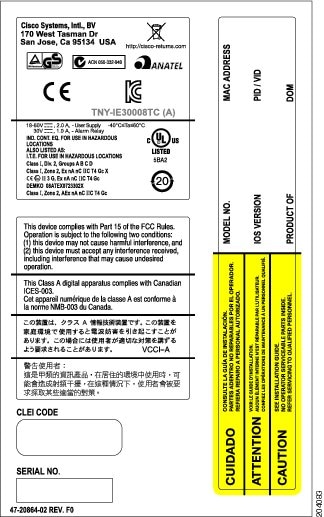
Figure 2 Compliance Label for the IEM-3000-8FM and IEM-3000-8TM Switch Expansion Modules
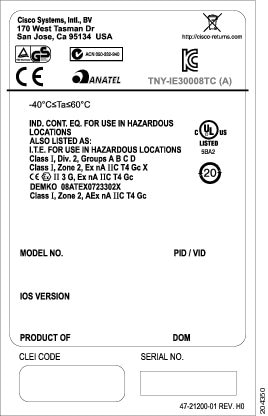
Figure 3 Compliance Label for the IEM-3000-4SM and IEM-3000-8SM Expansion Modules


Note The IEM-3000-4SM and IEM-3000-8SM expansion modules comply with Anatel and KCC requirements only if those marks are present in the compliance label.
Updates to the Hardware Installation Guide
This update is for the “Overview” chapter. These switches were added:
This update is for the “Technical Specifications” chapter.
The technical specifications listed in Table A-2 for the Cisco IE-3000-8TC and IE-3000-4TC switches also apply to the Cisco IE-3000-4TC-E and IE-3000-4TC-E switches.
Correction to the “Clustering Switches” Chapter
In the “Candidate Switch and Cluster Member Switch Characteristics” section, the requirements should include:
Correction to the “Configuring Network Security with ACLs” Chapter
There is an error in the “Creating a Numbered Extended ACL” section. Contrary to the note in this section, ICMP echo-replies can be filtered.
Correction to the “Unsupported Commands” Chapter
The “Miscellaneous” section of the “Unsupported Commands” chapter should include the logging discriminator global configuration command.
New System Messages
Error Message IP-3-SBINIT: Error initializing [chars] subblock data structure. [chars]Explanation The subblock data structure was not initialized. [chars] is the structure identifier.
Recommended Action No action is required.
Error Message AUTHMGR-7-STOPPING: Stopping ’[chars]’ for client [enet] on Interface [chars] AuditSessionID [chars]Explanation The authentication process has been stopped. The first [chars] is the authentication method, [enet] is the Ethernet address of the host, the second [chars] is the interface for the host, and the third [chars] is the session ID.
Recommended Action No action is required.
Error Message AUTHMGR-7-NOMOREMETHODS: Exhausted all authentication methods for client ([chars]) on Interface [chars] AuditSessionID [chars]Explanation All available authentication methods have been tried. The first [chars] is the client identifier, the second [chars]s is the interface for the client, and the third [chars] is the session ID.
Modified System Messages
Error Message AUTHMGR-5-MACMOVE: MAC address ([enet]) moved from Interface [chars] to Interface [chars]Explanation The client moved to a new interface but did not log off from the first interface. [enet] is the MAC address of the client, the first [chars] is the earlier interface, and the second [chars] is the newer interface.
Recommended Action No action is required.
Error Message AUTHMGR-5-MACREPLACE: MAC address ([enet]) on Interface [chars] is replaced by MAC ([enet])Explanation A new client has triggered a violation that caused an existing client to be replaced. The first [enet] is the first client, [chars] is the interface, the second [enet] is the new client.
Recommended Action No action is required.
Error Message MAB-5-FAIL: Authentication failed for client ([chars]) on Interface [chars] AuditSessionID [chars]Explanation Authentication was unsuccessful. The first [chars] is the client, the second [chars] is the interface, and the third [chars] is the session ID.
Recommended Action No action is required.
Error Message MAB-5-SUCCESS: Authentication successful for client ([chars]) on Interface [chars] AuditSessionID [chars]Explanation Authentication was successful. The first [chars] is the client, the second [chars] is the interface, and the third [chars] is the session ID.
Deleted System Messages
Error Message IP-3-STCKYARPOVR: Attempt to overwrite Sticky ARP entry: [inet], hw: [enet] by hw: [enet]\n", MSGDEF_LIMIT_FASTExplanation Multiple stations are configured with the same IP address in a private VLAN. (This could be a case of IP address theft.) [inet] is the IP address that is configured, the first [enet] is the original MAC address associated with the IP address, and the second [enet] is the MAC address that triggered this message.
Recommended Action Change the IP address of one of the two systems.
Related Documentation
User documentation in HTML format includes the latest documentation updates and might be more current than the complete book PDF available on Cisco.com.
These documents provide complete information about the Cisco IE 3000 switches and are available at Cisco.com:
http://www.cisco.com/en/US/products/ps9703/tsd_products_support_series_home.html
- Cisco IE 3000 Switch Software Configuration Guide
- Cisco IE 3000 Switch Command Reference
- Cisco IE 3000 Switch System Message Guide
- Cisco IE 3000 Switch Hardware Installation Guide
- Cisco IE 3000 Switch Getting Started Guide —available in English, simplified Chinese, French, German, Italian, Japanese, Brazilian Portuguese and Spanish
For other information about related products, see these documents:
- Device Manager online help (available on the switch)
- Getting Started with Cisco Network Assistant
- Release Notes for Cisco Network Assistant
These SFP module installation notes are available from this Cisco.com site:
http://www.cisco.com/en/US/products/hw/modules/ps5455/prod_installation_guides_list.html
- Cisco Small Form-Factor Pluggable Modules Installation Notes
- Cisco CWDM GBIC and CWDM SFP Installation Note
These compatibility matrix documents are available from this Cisco.com site:
http://www.cisco.com/en/US/products/hw/modules/ps5455/products_device_support_tables_list.htmlObtaining Documentation, Obtaining Support, and Security Guidelines
For information on obtaining documentation, submitting a service request, and gathering additional information, see the monthly What’s New in Cisco Product Documentation , which also lists all new and revised Cisco technical documentation:
http://www.cisco.com/en/US/docs/general/whatsnew/whatsnew.htmlSubscribe to the What’s New in Cisco Product Documentation as a Really Simple Syndication (RSS) feed and set content to be delivered directly to your desktop using a reader application. The RSS feeds are a free service and Cisco currently supports RSS version 2.0.
This document is to be used in conjunction with the documents listed in the “Related Documentation” section.
Cisco and the Cisco logo are trademarks or registered trademarks of Cisco and/or its affiliates in the U.S. and other countries. To view a list of Cisco trademarks, go to this URL: www.cisco.com/go/trademarks . Third-party trademarks mentioned are the property of their respective owners. The use of the word partner does not imply a partnership relationship between Cisco and any other company. (1721R)
Contact Cisco
- Open a Support Case

- (Requires a Cisco Service Contract)

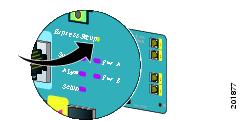

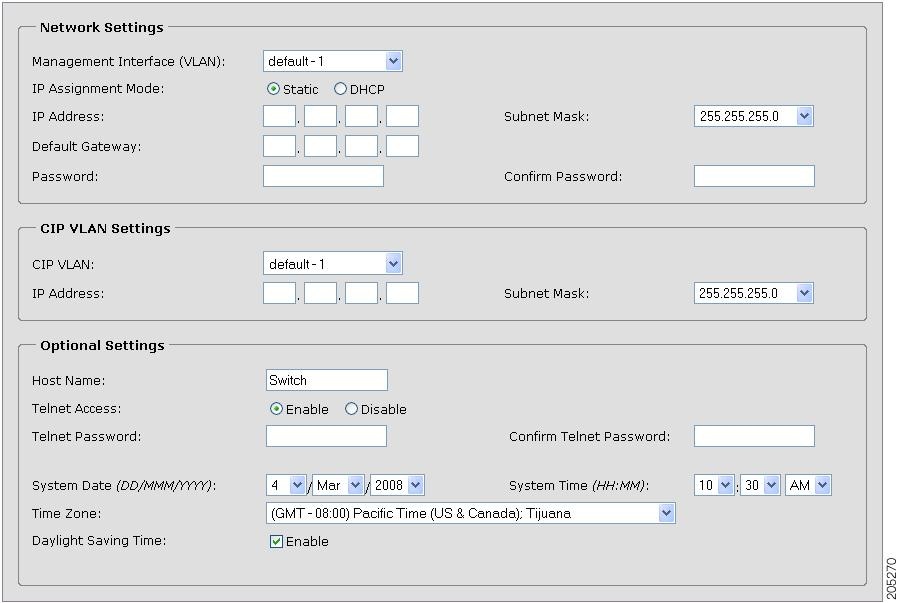
 Feedback
Feedback