- Features
- Front Panel Description
- Fast Ethernet Switches
- Gigabit Ethernet Switches
- Catalyst 3750G-12S and Catalyst 3750G-12S-SD Switch Front Panel
- Catalyst 3750-24T, 3750G-24TS, and 3750G-24TS-1U Switch Front Panel
- Catalyst 3750G-48TS Switch Front Panel
- Catalyst 3750G-24PS Switch Front Panel
- Catalyst 3750G-48PS Switch Front Panel
- Catalyst 3750G-16TD Switch Front Panel
- Catalyst 3750G Integrated Wireless LAN Controller Switch Front Panel
Product Overview
The Catalyst 3750 family of switches—also referred to as the switches—are stackable Ethernet switches to which you can connect devices like Cisco IP Phones, Cisco Wireless Access Points workstations, and other network devices such as servers, routers, and other switches. This chapter provides a functional overview of the Catalyst 3750 switch models. These topics are included:
Features
The switches can be deployed as backbone switches, aggregating 10BASE-T, 100BASE-TX, and 1000BASE-T Ethernet traffic from other network devices. See the switch software configuration guide for examples that show how you might deploy the switches in your network.
Figure 1-3 through Figure 1-15 show the Catalyst 3750 switches.
These are the switch features:
•![]() Fast Ethernet Configurations
Fast Ethernet Configurations
–![]() Catalyst 3750-24FS switch—24 100BASE-FX ports and 2 small form-factor pluggable (SFP) module slots
Catalyst 3750-24FS switch—24 100BASE-FX ports and 2 small form-factor pluggable (SFP) module slots
–![]() Catalyst 3750-24TS switch—24 10/100 Ethernet ports and 2 SFP module slots
Catalyst 3750-24TS switch—24 10/100 Ethernet ports and 2 SFP module slots
–![]() Catalyst 3750-48TS switch—48 10/100 Ethernet ports and 4 SFP module slots
Catalyst 3750-48TS switch—48 10/100 Ethernet ports and 4 SFP module slots
–![]() Catalyst 3750-24PS switch—24 10/100 Power over Ethernet (PoE) ports and 2 SFP module slots
Catalyst 3750-24PS switch—24 10/100 Power over Ethernet (PoE) ports and 2 SFP module slots
–![]() Catalyst 3750-48PS switch—48 10/100 PoE ports and 4 SFP module slots
Catalyst 3750-48PS switch—48 10/100 PoE ports and 4 SFP module slots
–![]() Catalyst 3750V2-24FS switch—24 SFP module slots (downlink) and 2 SFP module slots (uplink)
Catalyst 3750V2-24FS switch—24 SFP module slots (downlink) and 2 SFP module slots (uplink)
–![]() Catalyst 3750V2-24TS switch—24 10/100 Ethernet ports and 2 SFP module slots
Catalyst 3750V2-24TS switch—24 10/100 Ethernet ports and 2 SFP module slots
–![]() Catalyst 3750V2-48TS switch—48 10/100 Ethernet ports and 4 SFP module slots
Catalyst 3750V2-48TS switch—48 10/100 Ethernet ports and 4 SFP module slots
–![]() Catalyst 3750V2-24PS switch—24 10/100 PoE ports and 2 SFP module slots
Catalyst 3750V2-24PS switch—24 10/100 PoE ports and 2 SFP module slots
–![]() Catalyst 3750V2-48PS switch—48 10/100 PoE ports and 4 SFP module slots
Catalyst 3750V2-48PS switch—48 10/100 PoE ports and 4 SFP module slots
•![]() Gigabit Ethernet Configurations
Gigabit Ethernet Configurations
–![]() Catalyst 3750G-12S switch—12 SFP module slots
Catalyst 3750G-12S switch—12 SFP module slots
–![]() Catalyst 3750G-12S-SD switch—12 SFP module slots
Catalyst 3750G-12S-SD switch—12 SFP module slots
–![]() Catalyst 3750G-24T switch—24 10/100/1000 Ethernet ports
Catalyst 3750G-24T switch—24 10/100/1000 Ethernet ports
–![]() Catalyst 3750G-24TS switch—1.5 rack units (RU)—24 10/100/1000 Ethernet ports and 4 SFP module slots
Catalyst 3750G-24TS switch—1.5 rack units (RU)—24 10/100/1000 Ethernet ports and 4 SFP module slots
–![]() Catalyst 3750G-24TS-1U switch—1 RU—24 10/100/1000 Ethernet ports and 4 SFP module slots
Catalyst 3750G-24TS-1U switch—1 RU—24 10/100/1000 Ethernet ports and 4 SFP module slots
–![]() Catalyst 3750G-48TS switch—48 10/100/1000 Ethernet ports and 4 SFP module slots
Catalyst 3750G-48TS switch—48 10/100/1000 Ethernet ports and 4 SFP module slots
–![]() Catalyst 3750G-24PS switch—24 10/100/1000 PoE ports and 4 SFP module slots
Catalyst 3750G-24PS switch—24 10/100/1000 PoE ports and 4 SFP module slots
–![]() Catalyst 3750G-48PS switch—48 10/100/1000 PoE ports and 4 SFP module slots
Catalyst 3750G-48PS switch—48 10/100/1000 PoE ports and 4 SFP module slots
–![]() Catalyst 3750G-24WS-S25 switch—24 10/100/1000 PoE ports, 2 SFP module slots, and an integrated Cisco wireless LAN controller supporting up to 25 Cisco Lightweight Access Points
Catalyst 3750G-24WS-S25 switch—24 10/100/1000 PoE ports, 2 SFP module slots, and an integrated Cisco wireless LAN controller supporting up to 25 Cisco Lightweight Access Points
–![]() Catalyst 3750G-24WS-S50 switch—24 10/100/1000 PoE ports, 2 SFP module slots, and an integrated Cisco wireless LAN controller supporting up to 50 Cisco Lightweight Access Points
Catalyst 3750G-24WS-S50 switch—24 10/100/1000 PoE ports, 2 SFP module slots, and an integrated Cisco wireless LAN controller supporting up to 50 Cisco Lightweight Access Points
•![]() 10-Gigabit Ethernet Configuration
10-Gigabit Ethernet Configuration
–![]() Catalyst 3750G-16TD switch—16 10/100/1000 Ethernet ports and 1 10-Gigabit Ethernet XENPAK module slot
Catalyst 3750G-16TD switch—16 10/100/1000 Ethernet ports and 1 10-Gigabit Ethernet XENPAK module slot

Note ![]() The 10-Gigabit Ethernet XENPAK modules are referred to as 10-Gigabit Ethernet module ports in the software documentation.
The 10-Gigabit Ethernet XENPAK modules are referred to as 10-Gigabit Ethernet module ports in the software documentation.
•![]() The switches support these SFP modules:
The switches support these SFP modules:
–![]() 100BASE-FX multimode fiber (MMF)
100BASE-FX multimode fiber (MMF)
–![]() 1000BASE-BX
1000BASE-BX
–![]() 1000BASE-LX
1000BASE-LX
–![]() 1000BASE-SX
1000BASE-SX
–![]() 1000BASE-ZX
1000BASE-ZX
–![]() 1000BASE-T
1000BASE-T
–![]() Coarse wavelength-division multiplexing (CWDM)
Coarse wavelength-division multiplexing (CWDM)

Note ![]() When you install 1000BASE-T SFP modules in Catalyst 3750 switches, they can operate either at 10, 100, or 1000 Mb/s in full-duplex mode or at 10 or 100 Mb/s in half-duplex mode.
When you install 1000BASE-T SFP modules in Catalyst 3750 switches, they can operate either at 10, 100, or 1000 Mb/s in full-duplex mode or at 10 or 100 Mb/s in half-duplex mode.
•![]() For a list of the XENPAK modules that the Catalyst 3750G-16TD switch supports, see Table B-2.
For a list of the XENPAK modules that the Catalyst 3750G-16TD switch supports, see Table B-2.
•![]() Configuration
Configuration
–![]() For 10/100 ports, autonegotiates the speed and duplex settings
For 10/100 ports, autonegotiates the speed and duplex settings
–![]() For 10/100/1000 ports, autonegotiates the speed and supports only full-duplex mode
For 10/100/1000 ports, autonegotiates the speed and supports only full-duplex mode

Note ![]() You can configure duplex mode to half, full, or autonegotiate on Gigabit Ethernet interfaces if the speed is set to 10 or 100 Mb/s. You cannot configure half-duplex mode on Gigabit Ethernet interfaces if the interface speed is 1000 Mb/s.
You can configure duplex mode to half, full, or autonegotiate on Gigabit Ethernet interfaces if the speed is set to 10 or 100 Mb/s. You cannot configure half-duplex mode on Gigabit Ethernet interfaces if the interface speed is 1000 Mb/s.
•![]() The Catalyst 3750 switches support stacking. You can stack up to nine switches in a stack by cabling the StackWise ports. StackWise ports are not user-configurable.
The Catalyst 3750 switches support stacking. You can stack up to nine switches in a stack by cabling the StackWise ports. StackWise ports are not user-configurable.
•![]() Switches are hot-swappable.
Switches are hot-swappable.
•![]() Connection for an optional Cisco RPS 2300 or Cisco RPS 675 redundant power system (RPS) that operates on AC input and supplies backup DC power output to the Catalyst 3750 switches. The Catalyst 3750G-12S-SD switch does not support an RPS.
Connection for an optional Cisco RPS 2300 or Cisco RPS 675 redundant power system (RPS) that operates on AC input and supplies backup DC power output to the Catalyst 3750 switches. The Catalyst 3750G-12S-SD switch does not support an RPS.
Front Panel Description
These sections describe the Fast Ethernet and Gigabit Ethernet switches:
•![]() XENPAK Module Slot (Catalyst 3750G-16TD Switch)
XENPAK Module Slot (Catalyst 3750G-16TD Switch)
•![]() LEDs
LEDs
Fast Ethernet Switches
Catalyst 3750-24FS and 3750V2-24FS Switch Front Panel
The 100BASE-FX ports on the Catalyst 3750-24FS switch are numbered 1 through 24, as shown in Figure 1-1. The SFP modules slots are numbered 1 (left) and 2 (right).
Figure 1-1 Catalyst 3750-24FS Switch
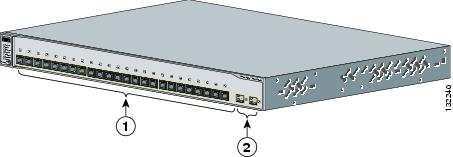
|
|
100BASE-FX ports |
|
SFP module slots |
The downlink SFP module slots on the Catalyst 3750V2-24FS switch are numbered 1 through 24. The slots are grouped in pairs. The first member of the pair (slots 1) is above the second member (slots 2), as shown in Figure 1-2.

Note ![]() The Catalyst 3750V2-24FS switch supports the 100BASE-FX multimode fiber (MMF) SFPs only in the downlink SFP module slots.
The Catalyst 3750V2-24FS switch supports the 100BASE-FX multimode fiber (MMF) SFPs only in the downlink SFP module slots.
The uplink SFP modules slots are numbered 1 (left) and 2 (right).
Figure 1-2 Catalyst 3750V2-24FS Switch
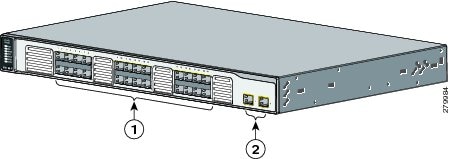
|
|
SFP module slots (downlink) |
|
SFP module slots (uplink) |
Catalyst 3750-24TS and 3750V2-24TS Switch Front Panel
The 10/100 ports on the switch are numbered 1 through 24. The ports are grouped in pairs. The first member of the pair (port 1) is above the second member (port 2), as shown in Figure 1-3. Port 3 is above port 4, and so on. The SFP module slots are numbered 1 (left) and 2 (right).
Figure 1-3 Catalyst 3750-24TS and 3750V2-24TS Switch
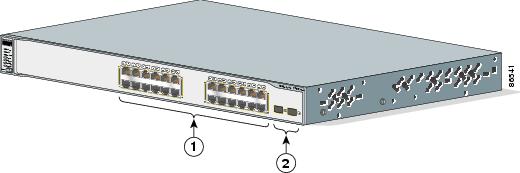
|
|
10/100 ports |
|
SFP module slots |
Catalyst 3750-48TS and 3750V2-48TS Switch Front Panel
The 10/100 ports on the switch are numbered 1 through 48. The ports are grouped in pairs. The first member of the pair (port 1) is above the second member (port 2), as shown in Figure 1-4. Port 3 is above port 4, and so on. The SFP module slots are numbered 1 to 4.
Figure 1-4 Catalyst 3750-48TS and 3750V2-48TS Switch
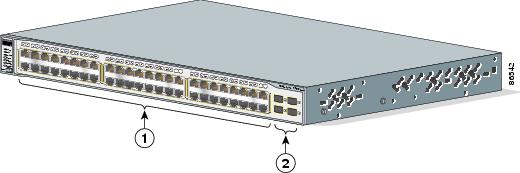
|
|
10/100 ports |
|
SFP module slots |
Catalyst 3750-24PS and 3750V2-24PS Switch Front Panel
The 10/100 PoE ports on the switch are grouped in pairs. The first member of the pair (port 1) is above the second member (port 2), as shown in Figure 1-5. Port 3 is above port 4, and so on. The SFP module slots are numbered 1 and 2.
Figure 1-5 Catalyst 3750-24PS and 3750V2-24PS Switch
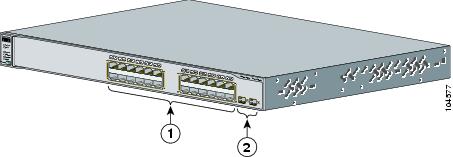
|
|
10/100 PoE ports |
|
SFP module slots |
Catalyst 3750-48PS and 3750V2-48PS Switch Front Panel
The 10/100 PoE ports on the switch are grouped in pairs. The first member of the pair (port 1) is above the second member (port 2), as shown in Figure 1-6. Port 3 is above port 4, and so on. The SFP module slots are numbered 1 to 4.
Figure 1-6 Catalyst 3750-48PS and 3750V248-PS Switch
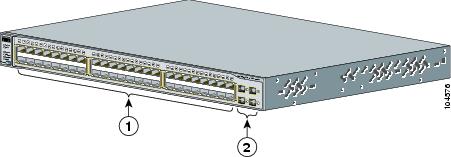
|
|
10/100 PoE ports |
|
SFP module slots |
Gigabit Ethernet Switches
Catalyst 3750G-12S and Catalyst 3750G-12S-SD Switch Front Panel
The SFP module slots on the switch are numbered 1 through 12. The slots are grouped in three sets of four, as shown in Figure 1-7.
Figure 1-7 Catalyst 3750G-12S and 3750G-12S-SD Switch
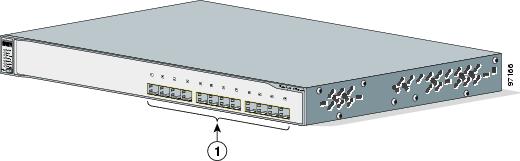
|
|
SFP module slots |
Catalyst 3750-24T, 3750G-24TS, and 3750G-24TS-1U Switch Front Panel
The 10/100/1000 ports on switch are grouped in pairs. The first member of the pair (port 1) is above the second member (port 2), as shown in Figure 1-8, Figure 1-9, and Figure 1-10. Port 3 is above port 4, and so on.
The SFP module slots are numbered 25 to 28 on the Catalyst 3750G-24TS Switch (Figure 1-9) and on the Catalyst 3750G-24TS-1U Switch (Figure 1-10).
Figure 1-8 Catalyst 3750G-24T Switch

|
|
10/100/1000 ports |
Figure 1-9 Catalyst 3750G-24TS Switch

|
|
10/100/1000 ports |
|
SFP module slots |
Figure 1-10 Catalyst 3750G-24TS-1U Switch
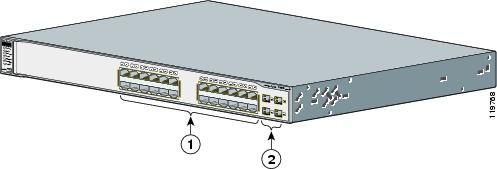
|
|
10/100/1000 ports |
|
SFP module slots |
Catalyst 3750G-48TS Switch Front Panel
The 10/100/1000 ports on the switch are numbered 1 through 48 and grouped in pairs. The first member of the pair (port 1) is above the second member (port 2), as shown in Figure 1-11. Port 3 is above port 4, and so on. The SFP module slots are numbered 49 to 52.
Figure 1-11 Catalyst 3750G-48TS Switch
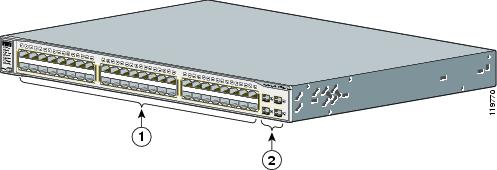
|
|
10/100/1000 ports |
|
SFP module slots |
Catalyst 3750G-24PS Switch Front Panel
The 10/100/1000 PoE ports on the switch are grouped in pairs. The first member of the pair (port 1) is above the second member (port 2), as shown in Figure 1-12. Port 3 is above port 4, and so on. The SFP module slots are numbered 25 to 28.
Figure 1-12 Catalyst 3750G-24PS Switch
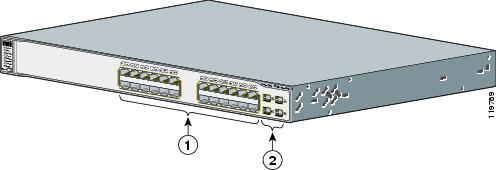
|
|
10/100/1000 PoE ports |
|
SFP module slots |
Catalyst 3750G-48PS Switch Front Panel
The 10/100/1000 PoE ports on the switch are grouped in pairs. The first member of the pair (port 1) is above the second member (port 2), as shown in Figure 1-13. Port 3 is above port 4, and so on. The SFP module slots are numbered 49 to 52.
Figure 1-13 Catalyst 3750G-48PS Switch
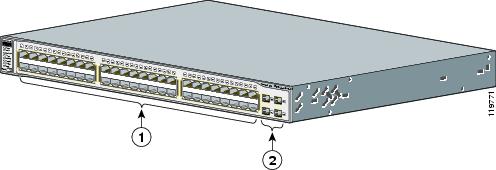
|
|
10/100/1000 PoE ports |
|
SFP module slots |
Catalyst 3750G-16TD Switch Front Panel
The 10/100/1000 ports on the switch are grouped in pairs. The first member of the pair (port 1) is above the second member (port 2), as shown in Figure 1-14. Port 3 is above port 4, and so on. The XENPAK module slot is numbered 1.

Note ![]() The 10-Gigabit Ethernet XENPAK modules are referred to as 10-Gigabit Ethernet module ports in the software documentation.
The 10-Gigabit Ethernet XENPAK modules are referred to as 10-Gigabit Ethernet module ports in the software documentation.
Figure 1-14 Catalyst 3750G-16TD Switch

|
|
10/100/1000 ports |
|
XENPAK module slot |
Catalyst 3750G Integrated Wireless LAN Controller Switch Front Panel
The Catalyst 3750G Integrated Wireless LAN Controller switches have an integrated Cisco wireless LAN controller. Depending on the switch model, the integrated wireless controller can support up to 25 or 50 Cisco Lightweight Access Points. The 10/100/1000 PoE ports switch are numbered 1 through 24 and grouped in pairs. The first member of the pair (port 1) is above the second member (port 2), as shown in Figure 1-15. Port 3 is above port 4, and so on. The SFP module slots are numbered 25 and 26. The switch also has two internal Gigabit Ethernet ports that connect the switch and the controller. The internal ports are numbered as ports 27 and 28 and are not visible on the front panel.
Figure 1-15 Catalyst 3750G-24WS-S25 and 3750G-24WS-S50 Switch
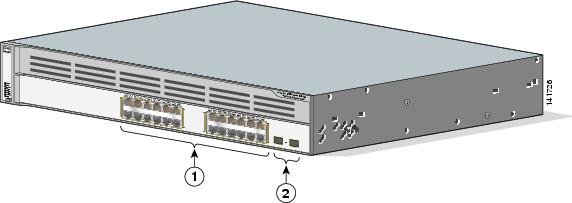
|
|
10/100/1000 PoE ports |
|
SFP module slots |
10/100 and 10/100/1000 Ports
You can set the 10/100 ports on the switch to operate in any combination of half duplex, full duplex, 10 Mb/s, or 100 Mb/s. You can set the 10/100/1000 ports to operate in 10 or 100 Mb/s in half or full duplex, or in 1000 Mb/s in full duplex.
You can set both the 10/100 and the 10/100/1000 ports for speed and duplex autonegotiation, in compliance with IEEE 802.3AB. (The default setting is autonegotiate.)

Note ![]() You can configure duplex mode to half, full, or autonegotiate on Gigabit Ethernet interfaces if the speed is set to 10 or 100 Mb/s. You cannot configure half-duplex mode on Gigabit Ethernet interfaces if the interface speed is 1000 Mb/s.
You can configure duplex mode to half, full, or autonegotiate on Gigabit Ethernet interfaces if the speed is set to 10 or 100 Mb/s. You cannot configure half-duplex mode on Gigabit Ethernet interfaces if the interface speed is 1000 Mb/s.
When set for autonegotiation, the port senses the speed and duplex settings of the attached device and advertises its own capabilities. If the connected device also supports autonegotiation, the switch port negotiates the best connection (the fastest line speed that both devices support and full-duplex transmission if the attached device supports it) and configures itself accordingly. In all cases, the attached device must be within 328 feet (100 meters).
The 10/100 or the 10/100/1000 PoE ports on the switch provide PoE support for devices that are compliant with IEEE 802.3af. They also provide Cisco pre-standard PoE support for Cisco IP Phones and Cisco Aironet Access Points.
On 24-port switches, the ports can deliver up to 15.4 W of PoE. On the 48-port switches, any 24 of the 48 ports can deliver 15.4 W of PoE, or any combination of the ports can deliver an average of 7.7 W of PoE at the same time, up to a maximum switch power output of 370 W.
Each of the Catalyst 3750G-24WS-S25 and 3750G-24WS-S50 switch PoE ports can deliver up to 15.4 W of PoE.
On a per-port basis, you can control whether a Catalyst 3750 PoE port automatically provides power when an IP phone or an access point is connected. The device manager and the CLI provide two PoE settings for each 10/100 or 10/100/1000 PoE port: Auto (the default) and Never.
•![]() When you select Auto, the port only provides power if a valid powered device, such as an IEEE 802.3af-compliant powered device, a Cisco pre-standard IP phone, or a Cisco pre-standard Cisco access point, is connected to it.
When you select Auto, the port only provides power if a valid powered device, such as an IEEE 802.3af-compliant powered device, a Cisco pre-standard IP phone, or a Cisco pre-standard Cisco access point, is connected to it.
•![]() When you select Never, the port does not provide power even if a Cisco IP phone or an access point is connected to it. For information about configuring and monitoring PoE ports, see the device manager online help and the switch software configuration guide.
When you select Never, the port does not provide power even if a Cisco IP phone or an access point is connected to it. For information about configuring and monitoring PoE ports, see the device manager online help and the switch software configuration guide.
Cisco enhanced power negotiation allows some powered devices, such as the Cisco 7970G IP Phone, to operate in high-power mode on Catalyst 3750 PoE switches. The powered device and the switch negotiate through power-negotiation Cisco Discovery Protocol (CDP) messages for an agreed-upon power-consumption level. The negotiation allows a high-power Cisco powered device that consumes more than 7 W to operate at its highest power mode. The powered device first boots up in low-power mode, consumes less than 7 W, and negotiates to obtain enough power to operate in high-power mode. The device changes to high-power mode only when it receives confirmation from the switch. High-power devices can operate in low-power mode on switches that do not support power-negotiation CDP.
For information about configuring and monitoring PoE ports, see the device manager online help and the switch software configuration guide.

Note ![]() You also can connect a Cisco IP Phone or Cisco Aironet Access Point to a Catalyst 3750 PoE switch 10/100 or 10/100/1000 port and to an AC power source for redundant power. The powered device might change to the AC power source as its primary power source when connected to it. In that case, the PoE port becomes the backup power source for the powered device.
You also can connect a Cisco IP Phone or Cisco Aironet Access Point to a Catalyst 3750 PoE switch 10/100 or 10/100/1000 port and to an AC power source for redundant power. The powered device might change to the AC power source as its primary power source when connected to it. In that case, the PoE port becomes the backup power source for the powered device.
If the primary source fails, the second power source becomes the primary power source to the powered device. During the power transfer, an IP Phone might reboot or reestablish link with the switch.
For information about Cisco IP Phones and Cisco Aironet Access Points, see the documentation that came with your IP phone or access point.

Note ![]() 100BASE-TX and 1000BASE-T traffic requires a Category 5 or later cable. 10BASE-T traffic can use Category 3 or Category 4 cables.
100BASE-TX and 1000BASE-T traffic requires a Category 5 or later cable. 10BASE-T traffic can use Category 3 or Category 4 cables.
When you connect the switch to workstations, servers, routers, and Cisco IP Phones, be sure that the cable is a straight-through cable. When you connect the switch to switches or hubs, use a crossover cable. When using a straight-through or crossover cable for 1000BASE-T connections, be sure to use a twisted four-pair, Category 5 or later cable for proper operation. Pinouts for the cables are described in "Technical Specifications."
You can use the mdix auto interface configuration command in the CLI to enable the automatic medium-dependent interface crossover (auto-MDIX) feature. When you enable the auto-MDIX feature, the switch detects the required cable type for copper Ethernet connections and configures the interfaces accordingly. Therefore, you can use either a crossover or a straight-through cable for connections to a copper 10/100, 10/100/1000, or 1000BASE-T SFP module port on the switch, no matter what type of device is on the other end of the connection.
The auto-MDIX feature is enabled by default on switches running Cisco IOS Release 12.2(18)SE or later. For releases between Cisco IOS Release 12.1(14)EA1 and 12.2(18)SE, the auto-MDIX feature is disabled by default. For configuration information for this feature, see the switch software configuration guide or the switch command reference.
Many legacy powered devices, including older Cisco IP phones and access points that do not fully support IEEE 802.3af, might not support PoE when connected to the switches by a crossover cable.
100BASE-FX Ports
The 100BASE-FX ports use 50/125- or 62.5/125-micron multimode fiber-optic cabling. In full-duplex mode, the cable length from a switch to an attached device cannot exceed 6,562 feet (2 kilometers).
The 100BASE-FX ports operate only at 100 Mb/s in either full- or half-duplex mode and do not support autonegotiation. The half-duplex mode is the default setting.
You can connect a 100BASE-FX port to an SC or ST port on a target device by using one of the MT-RJ fiber-optic patch cables that are listed in Table B-1.
SFP Module Slots
Catalyst 3750 switches with SFP module slots support these SFP modules:
•![]() 100BASE-FX (MMF)
100BASE-FX (MMF)

Note ![]() The Catalyst 3750V2-24FS switch supports the 100BASE-FX multimode fiber (MMF) SFPs only in the downlink SFP module slots.
The Catalyst 3750V2-24FS switch supports the 100BASE-FX multimode fiber (MMF) SFPs only in the downlink SFP module slots.
•![]() 1000BASE-BX
1000BASE-BX
•![]() 1000BASE-LX
1000BASE-LX
•![]() 1000BASE-SX
1000BASE-SX
•![]() 1000BASE-ZX
1000BASE-ZX
•![]() 1000BASE-T
1000BASE-T
•![]() CWDM
CWDM
For a list of the SFP modules that the switches support, see the Catalyst 3750 switch release notes.
SFP Modules
The Catalyst 3750 switch uses Gigabit Ethernet SFP modules to establish connections to other devices. These transceiver modules are field-replaceable, providing the uplink interfaces when inserted in an SFP module slot. You can use the SFP modules for Gigabit uplink connections to other switches. You use fiber-optic cables with LC or MT-RJ connectors to connect to a fiber-optic SFP module. You use a Category 5 or higher cable with RJ-45 connectors to connect to a copper SFP module.
For more information about these SFP modules, see your SFP module documentation.
XENPAK Module Slot (Catalyst 3750G-16TD Switch)
The Catalyst 3750G-16TD switch uses 10-Gigabit Ethernet XENPAK modules to establish connections to networks. You install the modules in the module slot in the switch front panel. See Table B-2 for a list of XENPAK modules that the Catalyst 3750G-16TD switch supports.

Note ![]() The 10-Gigabit Ethernet XENPAK modules are referred to as 10-Gigabit Ethernet module ports in the software documentation.
The 10-Gigabit Ethernet XENPAK modules are referred to as 10-Gigabit Ethernet module ports in the software documentation.
LEDs
You can use the switch LEDs to monitor switch activity and its performance. Figure 1-16, Figure 1-17, and Figure 1-18 show the switch LEDs and the Mode button that you use to select one of the port modes.
All LEDs are visible through the GUI management applications—the Network Assistant application for multiple switches and the device manager GUI for a single switch. The switch software configuration guide describes how to use the command-line interface (CLI) to configure and monitor individual switches and switch clusters.
Figure 1-16 Switch LEDs (No PoE)
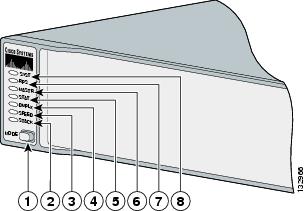
|
|
Mode button |
|
Status LED |
|
|
Stack LED |
|
Master LED |
|
|
Speed LED |
|
RPS LED1 |
|
|
Duplex LED |
|
System LED |
1 The RPS LED is not used on the Catalyst 3750G-12S-SD switch. |
Figure 1-17 Switch LEDs (PoE)
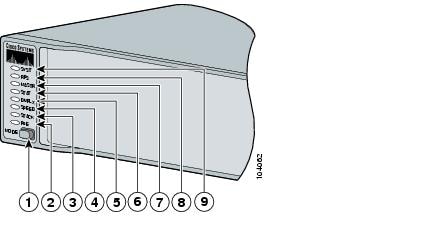
|
|
Mode button |
|
Status LED |
|
|
PoE LED |
|
Master LED |
|
|
Stack LED |
|
RPS LED |
|
|
Speed LED |
|
System LED |
|
|
Duplex LED |
Figure 1-18 Catalyst 3750G-24WS-S25 and 3750G-24WS-S50 Switch LEDs

|
|
Mode button |
|
Status LED |
|
|
PoE LED |
|
Master LED |
|
|
Stack LED |
|
RPS LED |
|
|
Speed LED |
|
System LED |
|
|
Duplex LED |
System LED
The System LED shows whether the system is receiving power and is functioning properly. Table 1-1 lists the LED colors and their meanings.
|
|
|
|---|---|
Off |
System is not powered on. |
Green |
System is operating normally. |
Amber |
System is receiving power but is not functioning properly. |
Alternating green and amber1 |
Wireless controller is not functioning properly. |
1 Applies only to the Catalyst 3750G-24WS-S25 and 3750G-24WS-S50 switches. |
For information on the System LED colors during power-on self-test (POST), see the "Powering On the Switch and Running POST" section.
RPS LED
The RPS LED shows the RPS status. Table 1-2 lists the LED colors and their meanings. The RPS LED is not used on the Catalyst 3750G-12S-SD switch.
For more information about the Cisco RPS 2300, see the Cisco Redundant Power System 2300 Hardware Installation Guide. For more information about the Cisco RPS 675, see the Cisco RPS 675 Redundant Power System Hardware Installation Guide. These guides are available on Cisco.com.
Master LED
The Master LED shows the stack master status. Table 1-2 lists the LED colors and their meanings.
Port LEDs and Modes
Each RJ-45 port, SFP module slot, and XENPAK module slot has a port LED. These port LEDs, as a group or individually, display information about the switch and about the individual ports. The port modes determine the type of information that the port LEDs display. Table 1-4 lists the mode LEDs and their associated port modes and meanings.
|
|
|
|
|---|---|---|
STAT |
Port status |
The port status. This is the default mode. |
DUPLX |
Port duplex mode |
The port duplex mode: full duplex or half duplex. Note |
SPEED |
Port speed |
The port operating speed: 10, 100, or 1000 Mb/s. |
STACK |
Stack member status StackWise port status |
The stack member status. The StackWise port status. See the "Stack LED" section for more information. |
PoE |
10/100 and 10/100/1000 PoE port power |
The PoE status. |
Table 1-5 lists the PoE LED colors and their meanings.
To select or change a mode, press the Mode button until the desired mode is highlighted. When you change port modes, the meanings of the port LED colors also change. Table 1-6 explains how to interpret the port LED colors in different port modes.
|
|
|
|
|---|---|---|
PoE1 |
Off |
PoE is off. If the powered device is receiving power from an AC power source, the port LED is off even if the powered device is connected to the switch port. |
Green |
PoE is on. The port LED is green only when the switch port is providing power. |
|
Alternating green and amber |
PoE is denied because providing power to the powered device will exceed the 370 W switch power capacity. |
|
Blinking amber |
PoE is off due to a fault. 
|
|
Amber |
PoE for the port has been disabled. Note |
|
STAT |
Off |
No link, or port was administratively shut down. |
Green |
Link present. |
|
Blinking green |
Activity. Port is sending or receiving data. |
|
Alternating green-amber |
Link fault. Error frames can affect connectivity, and errors such as excessive collisions, cyclic redundancy check (CRC) errors, and alignment and jabber errors are monitored for a link-fault indication. |
|
Amber |
Port is blocked by Spanning Tree Protocol (STP) and is not forwarding data. Note |
|
Blinking amber |
Port is blocked by STP and is sending and receiving packets. |
|
DUPLX |
Off |
Port is operating in half duplex. |
Green |
Port is operating in full duplex. |
|
SPEED |
|
|
Off |
Port is operating at 10 Mb/s. |
|
Green |
Port is operating at 100 Mb/s. |
|
Blinking green |
Port is operating at 1000 Mb/s. |
|
|
|
||
Off |
Port is operating at 10 Mb/s. |
|
Green |
Port is operating at 100 Mb/s. |
|
Blinking green |
Port is operating at 1000 Mb/s. Note |
|
|
|
||
Off |
Port is not operating. |
|
Blinking green |
Port is operating at up to 10 Gb/s. |
|
STACK |
Off |
No stack member corresponding to that member number. |
Blinking green |
Stack member number. |
|
Green |
Member numbers of other stack member switches. |
|
1 The PoE LED is only on the Catalyst 3750-24PS, 3750G-24PS, 3750-48PS, 3750G-48PS, 3750G-24WS-S25 and 3750G-24WS-S50 switches. |
If your switches are stacked and you press the Mode button on any one of the switches in the stack, all the switches in the stack change to display the same selected mode. For example, if you press the mode button on the stack master to display SPEED, all the other switches in the stack also display SPEED.
The PoE LED is on the Catalyst 3750-24PS, 3750G-24PS, 3750-48PS, 3750G-48PS, 3750G-24WS-S25 and 3750G-24WS-S50 switches. Even if PoE mode is not selected on the switches, this LED still shows PoE problems if they are detected. The Catalyst 3750G-S-SD does not have a PoE LED.
Stack LED
The stack LED shows the sequence of member switches in a stack. Up to nine switches can be members of a stack. The first nine port LEDs show the member number of a switch in a stack. Figure 1-19 shows the LEDs on the first switch, which is stack member number 1. For example, if you press the Mode button and select Stack, the LED for port 1 flashes green. The LEDs for port 2 and 3 are solid green, as these represent the member numbers of other switches in the stack. The other port LEDs are off because there are no more members in the stack.
Figure 1-19 Stack LED
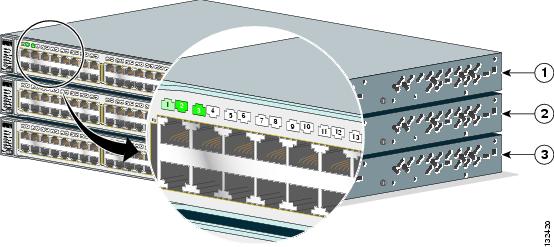
|
|
Stack member 1 |
|
Stack member 3 |
|
|
Stack member 2 |
When you select the Stack LED, the representative Stack LEDs are green when the StackWise ports (on the switch rear panel) are up, and the representative Stack LEDs are amber when the ports are down:
•![]() SFP module port LEDs 1 and 2 on the Catalyst 3750-24TS and 3750V2-24TS switch show the status for StackWise ports 1 and 2, respectively.
SFP module port LEDs 1 and 2 on the Catalyst 3750-24TS and 3750V2-24TS switch show the status for StackWise ports 1 and 2, respectively.
•![]() SFP module port LEDs 3 and 4 on the Catalyst 3750-48TS and 3750V2-48TS switch show the status for StackWise ports 1 and 2, respectively.
SFP module port LEDs 3 and 4 on the Catalyst 3750-48TS and 3750V2-48TS switch show the status for StackWise ports 1 and 2, respectively.
•![]() SFP module port LEDs 51 and 52 on the Catalyst 3750G-48TS and 3750G-48PS switches show the status for StackWise ports 1 and 2, respectively.
SFP module port LEDs 51 and 52 on the Catalyst 3750G-48TS and 3750G-48PS switches show the status for StackWise ports 1 and 2, respectively.
•![]() SFP module port LEDs 27 and 28 on the Catalyst 3750G-24TS, 3750G-24TS-1U, and 3750G-24PS switches show the status for StackWise ports 1 and 2, respectively.
SFP module port LEDs 27 and 28 on the Catalyst 3750G-24TS, 3750G-24TS-1U, and 3750G-24PS switches show the status for StackWise ports 1 and 2, respectively.
•![]() The 10/100/1000 port LEDs 23 and 24 on the Catalyst 3750G-24T switch show the status for StackWise ports 1 and 2, respectively.
The 10/100/1000 port LEDs 23 and 24 on the Catalyst 3750G-24T switch show the status for StackWise ports 1 and 2, respectively.
•![]() SFP module port LEDs 11 and 12 on the Catalyst 3750G-12S and the Catalyst 3750G-12S-SD switch show the status for StackWise ports 1 and 2, respectively.
SFP module port LEDs 11 and 12 on the Catalyst 3750G-12S and the Catalyst 3750G-12S-SD switch show the status for StackWise ports 1 and 2, respectively.
•![]() SFP module port LEDs 25 and 26 on the Catalyst 3750G-24WS-S25, and 3750G-24WS-S50 switches show the status for StackWise ports 1 and 2, respectively.
SFP module port LEDs 25 and 26 on the Catalyst 3750G-24WS-S25, and 3750G-24WS-S50 switches show the status for StackWise ports 1 and 2, respectively.

Note ![]() If the port LEDs are green on all the switches in the stack, the stack is operating at full bandwidth (32 Gb/s). If any of the port LEDs are not green, the stack is not operating at full bandwidth.
If the port LEDs are green on all the switches in the stack, the stack is operating at full bandwidth (32 Gb/s). If any of the port LEDs are not green, the stack is not operating at full bandwidth.
Rear Panel Description
The switch rear panel has an AC or DC power connector, an RPS connector (except for the Catalyst 3750G-12S-SD switch), an RJ-45 console port, two StackWise ports, and a service port (only on the Catalyst 3750G Integrated Wireless LAN Controller switches).
Figure 1-20 Catalyst 3750-24TS, 3750G-24T, 3750G-12S, 3750G-16TD, and 3750-48TS Switch
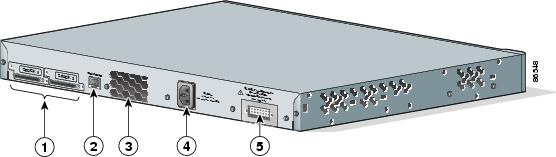
|
|
StackWise ports |
|
AC power connector |
|
|
RJ-45 console port |
|
RPS connector |
|
|
Fan exhaust |
Figure 1-21 Catalyst 3750V2-24TS, 3750V2-24PS, 3750V2-48TS, and 3750V2-48PS Switch
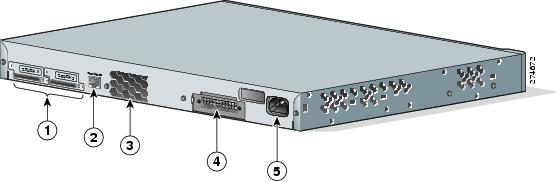
|
|
StackWise ports |
|
RPS connector |
|
|
RJ-45 console port |
|
AC power connector |
|
|
Fan exhaust |
Figure 1-22 Catalyst 3750G-24TS Switch
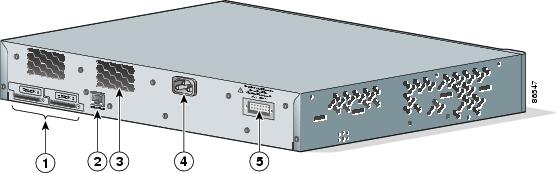
|
|
StackWise ports |
|
AC power connector |
|
|
RJ-45 console port |
|
RPS connector |
|
|
Fan exhaust |
Figure 1-23 Catalyst 3750G-12S-SD Switch Rear Panel
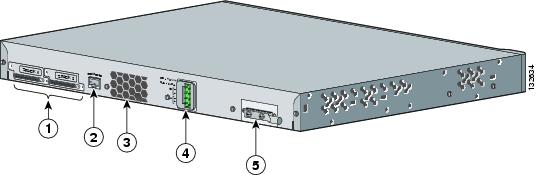
|
|
StackWise ports |
|
DC power connector |
|
|
RJ-45 console port |
|
Ground lug bracket |
|
|
Fan exhaust |
Figure 1-24 Catalyst 3750-24FS and 3750V2-FS Switch
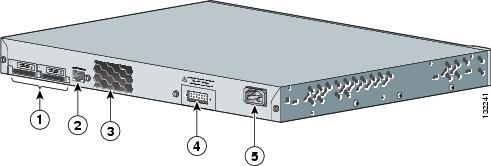
|
|
StackWise ports |
|
RPS connector |
|
|
RJ-45 console port |
|
AC power connector |
|
|
Fan exhaust |
Figure 1-25 Catalyst 3750-24PS and 3750-48PS Switch
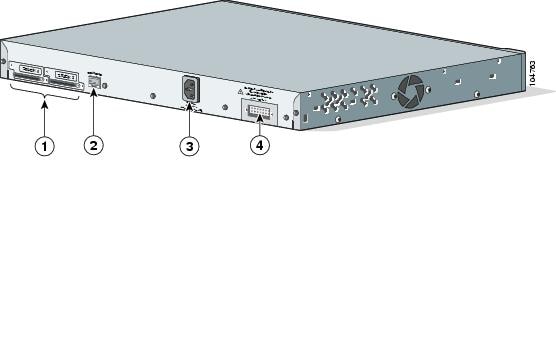
|
|
StackWise ports |
|
AC power connector |
|
|
RJ-45 console port |
|
RPS connector |
Figure 1-26 Catalyst 3750G-24PS, 3750G-24TS-1U, 3750G-48PS, and 3750G-48TS Switch
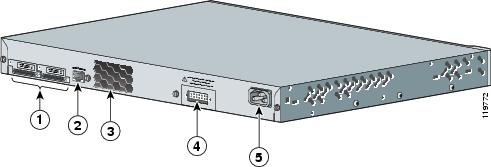
|
|
StackWise ports |
|
RPS connector |
|
|
RJ-45 console port |
|
AC power connector |
|
|
Fan exhaust |
Figure 1-27 Catalyst 3750G-24WS-S25 and 3750G-24WS-S50 Switch
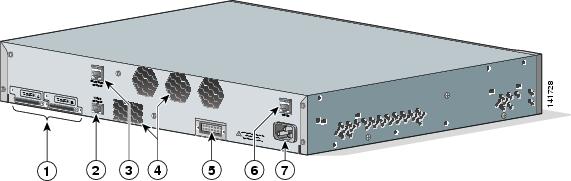
|
|
StackWise ports |
|
RPS connector |
|
|
RJ-45 switch console port |
|
Service port |
|
|
RJ-45 controller console port |
|
AC power connector |
|
|
Fan exhaust |
StackWise Ports
The switch ships with a 0.5-meter StackWise cable (72-2632-XX CABASY) that you can use to connect the StackWise ports.

You can order these StackWise cables from your Cisco sales representative:
•![]() CAB-STACK-50CM= (0.5-meter cable)
CAB-STACK-50CM= (0.5-meter cable)
•![]() CAB-STACK-1M= (1-meter cable)
CAB-STACK-1M= (1-meter cable)
•![]() CAB-STACK-3M= (3-meter cable)
CAB-STACK-3M= (3-meter cable)
Power Connectors
The switch is powered through the internal power supply. Except on the Catalyst 3750G-12S-SD switch, you can also connect the Cisco RPS 2300 or the Cisco RPS 675 to provide backup power should the switch internal power supply fail.

Note ![]() The Catalyst 3750 switch and the redundant power systems should be connected to the same AC power source.
The Catalyst 3750 switch and the redundant power systems should be connected to the same AC power source.
Internal Power Supply Connector
The internal power supply is an autoranging unit that supports input voltages between 100 and 240 VAC. Use the supplied AC power cord to connect the AC power connector to an AC power outlet.
DC Power Connector
The Catalyst 3750G-12S-SD has an internal DC-power converter. It has dual feeds (A and B) that are diode-OR-ed into a single power block. For installation instructions, see "Connecting to DC Power."

Cisco RPS Connector
The Cisco RPS 2300 (model PWR-RPS2300) and the Cisco RPS 675 (model PWR675-AC-RPS-N1=) support the Catalyst 3750 family of switches, except for the Catalyst 3750G-12S-SD switch.
Cisco RPS 2300
The Cisco RPS 2300 has two output levels: -52 V and 12 V with a maximum output power of 2300 W.
The Cisco RPS 2300 is a redundant power system that provides seamless failover for up to six network devices for internal power supply failures. It automatically senses if an internal power supply of a connected device fails and immediately supplies power to the failed device. For more information on the Cisco RPS 2300, see the Cisco RPS 2300 Redundant Power System Hardware Installation Guide.
Cisco RPS 675
The Cisco RPS 675 has two output levels: -48 V and 12 V with a maximum output power of 675 W. Use the supplied RPS connector cable to connect the RPS to the switch.
The RPS is a redundant power system that can support six external network devices and provides power to one failed device at a time. It automatically senses when the internal power supply of a connected device fails and provides power to the failed device, preventing loss of network traffic. For more information on the Cisco RPS 675, see the Cisco RPS 675 Redundant Power System Hardware Installation Guide.
Console Port
You can connect the switch to a PC by means of the console port and the supplied RJ-45-to-DB-9 female cable. If you want to connect the switch console port to a terminal, you need to provide an RJ-45-to-DB-25 female DTE adapter. You can order a kit (part number ACS-DSBUASYN=) containing that adapter from Cisco. For console port and adapter pinout information, see the "Connector and Cable Specifications" section.

Note ![]() On the Catalyst 3750G-24WS-S25 and the 3750G-24WS-S50 switches, there are two console ports; the switch console port and the controller console port. The controller console port can be used to directly configure the controller if you lose connectivity between the switch and the controller.
On the Catalyst 3750G-24WS-S25 and the 3750G-24WS-S50 switches, there are two console ports; the switch console port and the controller console port. The controller console port can be used to directly configure the controller if you lose connectivity between the switch and the controller.
Management Options
The Catalyst 3750 switches offer several management options:
•![]() Network Assistant
Network Assistant
Cisco Network Assistant is a PC-based network management GUI application optimized for LANs of small and medium-sized businesses. Cisco Network Assistant offers centralized management of Cisco switches that range from the Cisco Catalyst 2950 through the Cisco Catalyst 4506. Through a user-friendly GUI, users can configure and manage switch clusters or standalone switches. Cisco Network Assistant is available at no cost and can be downloaded from this URL:
For information on starting the Network Assistant application, see the Getting Started with Cisco Network Assistant guide on Cisco.com.
•![]() Device manager
Device manager
You can use the device manager, which is in the switch memory, to manage individual and standalone switches. This is an easy-to-use web interface that offers quick configuration and monitoring. You can access the device manager from anywhere in your network through a web browser. For more information, see the device manager online help.
•![]() Cisco IOS command-line interface (CLI)
Cisco IOS command-line interface (CLI)
The switch CLI is based on Cisco IOS software and is enhanced to support desktop-switching features. You can fully configure and monitor the switch and switch cluster members from the CLI. You can access the CLI either by connecting your management station directly to the switch console port or by using Telnet from a remote management station. See the Catalyst 3750 Switch Command Reference on Cisco.com for more information.
•![]() CiscoView application
CiscoView application
The CiscoView device-management application displays the switch image that you can use to set configuration parameters and to view switch status and performance information. The CiscoView application, which you purchase separately, can be a standalone application or part of a Simple Network Management Protocol (SNMP) platform. See the CiscoView documentation for more information.
•![]() SNMP network management
SNMP network management
You can manage switches from a SNMP-compatible management station that is running platforms such as HP OpenView or SunNet Manager. The switch supports a comprehensive set of Management Information Base (MIB) extensions and four Remote Monitoring (RMON) groups. See the switch software configuration guide on Cisco.com and the documentation that came with your SNMP application for more information.
Network Configurations
See the switch software configuration guide on Cisco.com for network configuration concepts and examples of using the switch to create dedicated network segments and interconnecting the segments through Gigabit Ethernet connections.
 Feedback
Feedback