- Index
- Preface
- Overview
- Using the Command-Line Interface
- Assigning the Switch IP Address and Default Gateway
- Configuring Cisco IOS Configuration Engine
- Administering the Switch
- Configuring Web-Based Authentication
- Clustering Switches
- Managing Switch Stacks
- Configuring SDM Templates
- Configuring Switch-Based Authentication
- Configuring IEEE 802.1x Port-Based Authentication
- Configuring Interface Characteristics
- Configuring VLANs
- Configuring VTP
- Configuring Voice VLAN
- Configuring STP
- Configuring MSTP
- Configuring Optional Spanning-Tree Features
- Configuring Flex Links and the MAC Address-Table Move Update Feature
- Configuring DHCP Features and IP Source Guard
- Configuring Dynamic ARP Inspection
- Configuring IGMP Snooping and MVR
- Configuring Port-Based Traffic Control
- Configuring UDLD
- Configuring CDP
- Configuring LLDP, LLDP-MED, and Wired Location Service
- Configuring SPAN and RSPAN
- Configuring RMON
- Configuring System Message Logging
- Configuring SNMP
- Configuring Cisco IOS IP SLAs Operations
- Configuring Network Security with ACLs
- Configuring QoS
- Configuring Static IP Routing
- Configuring IPv6 Host
- Configuring IPv6 MLD Snooping
- Configuring EtherChannels and Link-State Tracking
- Troubleshooting
- Configuring Online Diagnostics
- Working with the Cisco IOS File System, Configuration Files, and Software Images
- Unsupported Commands in Cisco IOS Release 12.2(58)SE
- Recommendations for Upgrading a Catalyst 2950 Switch to a Catalyst 2960 Switch
Catalyst 2960 and 2960-S Switches Software Configuration Guide, Release 12.2(58)SE
Bias-Free Language
The documentation set for this product strives to use bias-free language. For the purposes of this documentation set, bias-free is defined as language that does not imply discrimination based on age, disability, gender, racial identity, ethnic identity, sexual orientation, socioeconomic status, and intersectionality. Exceptions may be present in the documentation due to language that is hardcoded in the user interfaces of the product software, language used based on RFP documentation, or language that is used by a referenced third-party product. Learn more about how Cisco is using Inclusive Language.
- Updated:
- August 27, 2008
Chapter: Administering the Switch
- Building the Address Table
- MAC Addresses and VLANs
- MAC Addresses and Switch Stacks
- Default MAC Address Table Configuration
- Changing the Address Aging Time
- Removing Dynamic Address Entries
- Configuring MAC Address Change Notification Traps
- Configuring MAC Address Move Notification Traps
- Configuring MAC Threshold Notification Traps
- Adding and Removing Static Address Entries
- Configuring Unicast MAC Address Filtering
- Disabling MAC Address Learning on a VLAN
- Displaying Address Table Entries
Administering the Switch
This chapter describes how to perform one-time operations to administer the Catalyst 2960 and 2960-S switches. Unless otherwise noted, the term switch refers to a standalone switch and to a switch stack.

Note![]() Stacking is supported only on Catalyst 2960-S switches running the LAN base image.
Stacking is supported only on Catalyst 2960-S switches running the LAN base image.
Identifying the Switch Image
The Catalyst 2960 and 2960-S switches run one of these images:
- The LAN base software image provides enterprise-class intelligent services such as access control lists (ACLs) and quality of service (QoS) features. On a Catalyst 2960-S switch, stacking is also supported.
- The LAN Lite image provides reduced functionality.
The Catalyst 2960-S ships with a universal image that includes cryptographic functionality. The software image on the switch is either the LAN base or LAN Lite image, depending on the switch model. To determine which image your switch is running:
- Switches running the LAN Lite image do not support the FlexStack module. They do not have a FlexStack module slot on the rear of the switch.
- On the front of the switch, the label in the top right corner ends in -L if the switch model runs the LAN base image and -S if the switch model runs the LAN Lite image.
- Enter the show version privileged EXEC command. The line that shows the product ID also ends in either -L (if running the LAN base image) or -S (if running the LAN Lite image). For example, WS-C2960S-48PD-L is running LAN base; WS-C2960S-24TS-S is running LAN Lite image.
- Enter the show license privileged EXEC command, and see which is the active image:
Managing the System Time and Date
You can manage the system time and date on your switch using automatic configuration, such as the Network Time Protocol (NTP), or manual configuration methods.

Note![]() For complete syntax and usage information for the commands used in this section, see the Cisco IOS Configuration Fundamentals Command Reference on Cisco.com.
For complete syntax and usage information for the commands used in this section, see the Cisco IOS Configuration Fundamentals Command Reference on Cisco.com.
These sections contain this configuration information:
- Understanding the System Clock
- Understanding Network Time Protocol
- NTP Version 4
- Configuring Time and Date Manually
Understanding the System Clock
The heart of the time service is the system clock. This clock runs from the moment the system starts up and keeps track of the date and time.
The system clock can then be set from these sources:
The system clock can provide time to these services:
The system clock keeps track of time internally based on Universal Time Coordinated (UTC), also known as Greenwich Mean Time (GMT). You can configure information about the local time zone and summer time (daylight saving time) so that the time appears correctly for the local time zone.
The system clock keeps track of whether the time is authoritative or not (that is, whether it has been set by a time source considered to be authoritative). If it is not authoritative, the time is available only for display purposes and is not redistributed. For configuration information, see the “Configuring Time and Date Manually” section.
Understanding Network Time Protocol
The NTP is designed to time-synchronize a network of devices. NTP runs over User Datagram Protocol (UDP), which runs over IP. NTP is documented in RFC 1305.
An NTP network usually gets its time from an authoritative time source, such as a radio clock or an atomic clock attached to a time server. NTP then distributes this time across the network. NTP is extremely efficient; no more than one packet per minute is necessary to synchronize two devices to within a millisecond of one another.
NTP uses the concept of a stratum to describe how many NTP hops away a device is from an authoritative time source. A stratum 1 time server has a radio or atomic clock directly attached, a stratum 2 time server receives its time through NTP from a stratum 1 time server, and so on. A device running NTP automatically chooses as its time source the device with the lowest stratum number with which it communicates through NTP. This strategy effectively builds a self-organizing tree of NTP speakers.
NTP avoids synchronizing to a device whose time might not be accurate by never synchronizing to a device that is not synchronized. NTP also compares the time reported by several devices and does not synchronize to a device whose time is significantly different than the others, even if its stratum is lower.
The communications between devices running NTP (known as associations) are usually statically configured; each device is given the IP address of all devices with which it should form associations. Accurate timekeeping is possible by exchanging NTP messages between each pair of devices with an association. However, in a LAN environment, NTP can be configured to use IP broadcast messages instead. This alternative reduces configuration complexity because each device can simply be configured to send or receive broadcast messages. However, in that case, information flow is one-way only.
The time kept on a device is a critical resource; you should use the security features of NTP to avoid the accidental or malicious setting of an incorrect time. Two mechanisms are available: an access list-based restriction scheme and an encrypted authentication mechanism.
Cisco’s implementation of NTP does not support stratum 1 service; it is not possible to connect to a radio or atomic clock. We recommend that the time service for your network be derived from the public NTP servers available on the IP Internet.
Figure 1-1 shows a typical network example using NTP. Switch A is the NTP master, with Switches B, C, and D configured in NTP server mode, in server association with Switch A. Switch E is configured as an NTP peer to the upstream and downstream switches, Switch B and Switch F.
Figure 1-1 Typical NTP Network Configuration
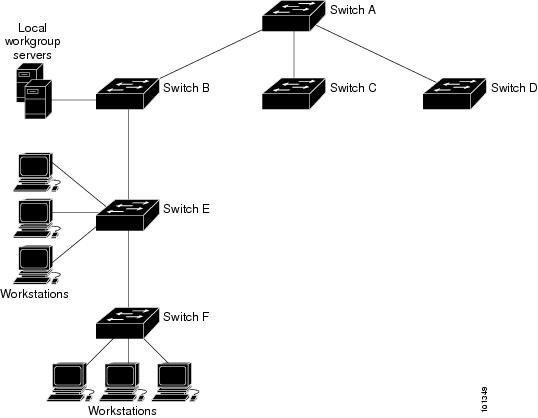
If the network is isolated from the Internet, Cisco’s implementation of NTP allows a device to act as if it is synchronized through NTP, when in fact it has learned the time by using other means. Other devices then synchronize to that device through NTP.
When multiple sources of time are available, NTP is always considered to be more authoritative. NTP time overrides the time set by any other method.
Several manufacturers include NTP software for their host systems, and a publicly available version for systems running UNIX and its various derivatives is also available. This software allows host systems to be time-synchronized as well.
NTP Version 4
NTP version 4 is implemented on the switch. NTPv4 is an extension of NTP version 3. NTPv4 supports both IPv4 and IPv6 and is backward-compatible with NTPv3.
NTPv4 provides these capabilities:
- Support for IPv6.
- Improved security compared to NTPv3. The NTPv4 protocol provides a security framework based on public key cryptography and standard X509 certificates.
- Automatic calculation of the time-distribution hierarchy for a network. Using specific multicast groups, NTPv4 automatically configures the hierarchy of the servers to achieve the best time accuracy for the lowest bandwidth cost. This feature leverages site-local IPv6 multicast addresses.
For details about configuring NTPv4, see the “Implementing NTPv4 in IPv6” chapter of the Cisco IOS IPv6 Configuration Guide, Release 12.4T.
Configuring Time and Date Manually
If no other source of time is available, you can manually configure the time and date after the system is restarted. The time remains accurate until the next system restart. We recommend that you use manual configuration only as a last resort. If you have an outside source to which the switch can synchronize, you do not need to manually set the system clock.
Setting the System Clock
If you have an outside source on the network that provides time services, such as an NTP server, you do not need to manually set the system clock.
Beginning in privileged EXEC mode, follow these steps to set the system clock:
|
|
|
|
|---|---|---|
This example shows how to manually set the system clock to 1:32 p.m. on July 23, 2001:
Displaying the Time and Date Configuration
To display the time and date configuration, use the show clock [ detail ] privileged EXEC command.
The system clock keeps an authoritative flag that shows whether the time is authoritative (believed to be accurate). If the system clock has been set by a timing source such as NTP, the flag is set. If the time is not authoritative, it is used only for display purposes. Until the clock is authoritative and the authoritative flag is set, the flag prevents peers from synchronizing to the clock when the peers’ time is invalid.
The symbol that precedes the show clock display has this meaning:
Configuring the Time Zone
Beginning in privileged EXEC mode, follow these steps to manually configure the time zone:
|
|
|
|
|---|---|---|
| The switch keeps internal time in universal time coordinated (UTC), so this command is used only for display purposes and when the time is manually set. |
||
The minutes-offset variable in the clock timezone global configuration command is available for those cases where a local time zone is a percentage of an hour different from UTC. For example, the time zone for some sections of Atlantic Canada (AST) is UTC-3.5, where the 3 means 3 hours and.5 means 50 percent. In this case, the necessary command is clock timezone AST -3 30.
To set the time to UTC, use the no clock timezone global configuration command.
Configuring Summer Time (Daylight Saving Time)
Beginning in privileged EXEC mode, follow these steps to configure summer time (daylight saving time) in areas where it starts and ends on a particular day of the week each year:
The first part of the clock summer-time global configuration command specifies when summer time begins, and the second part specifies when it ends. All times are relative to the local time zone. The start time is relative to standard time. The end time is relative to summer time. If the starting month is after the ending month, the system assumes that you are in the southern hemisphere.
This example shows how to specify that summer time starts on the first Sunday in April at 02:00 and ends on the last Sunday in October at 02:00:
Beginning in privileged EXEC mode, follow these steps if summer time in your area does not follow a recurring pattern (configure the exact date and time of the next summer time events):
The first part of the clock summer-time global configuration command specifies when summer time begins, and the second part specifies when it ends. All times are relative to the local time zone. The start time is relative to standard time. The end time is relative to summer time. If the starting month is after the ending month, the system assumes that you are in the southern hemisphere.
To disable summer time, use the no clock summer-time global configuration command.
This example shows how to set summer time to start on October 12, 2000, at 02:00, and end on April 26, 2001, at 02:00:
Configuring a System Name and Prompt
You configure the system name on the switch to identify it. By default, the system name and prompt are Switch.
If you have not configured a system prompt, the first 20 characters of the system name are used as the system prompt. A greater-than symbol [>] is appended. The prompt is updated whenever the system name changes.
If you are accessing a stack member through the stack master, you must use the session stack-member-number privileged EXEC command. The stack member number range is from 1 through 9. When you use this command, the stack member number is appended to the system prompt. For example, Switch-2# is the prompt in privileged EXEC mode for stack member 2, and the system prompt for the switch stack is Switch.
For complete syntax and usage information for the commands used in this section, see the Cisco IOS Configuration Fundamentals Command Reference and the Cisco IOS IP Command Reference, Volume 2 of 3: Routing Protocols.
These sections contain this configuration information:
Default System Name and Prompt Configuration
Configuring a System Name
Beginning in privileged EXEC mode, follow these steps to manually configure a system name:
When you set the system name, it is also used as the system prompt.
To return to the default hostname, use the no hostname global configuration command.
Understanding DNS
The DNS protocol controls the Domain Name System (DNS), a distributed database with which you can map hostnames to IP addresses. When you configure DNS on your switch, you can substitute the hostname for the IP address with all IP commands, such as ping, telnet, connect, and related Telnet support operations.
IP defines a hierarchical naming scheme that allows a device to be identified by its location or domain. Domain names are pieced together with periods (.) as the delimiting characters. For example, Cisco Systems is a commercial organization that IP identifies by a com domain name, so its domain name is cisco.com. A specific device in this domain, for example, the File Transfer Protocol (FTP) system is identified as ftp.cisco.com.
To keep track of domain names, IP has defined the concept of a domain name server, which holds a cache (or database) of names mapped to IP addresses. To map domain names to IP addresses, you must first identify the hostnames, specify the name server that is present on your network, and enable the DNS.
Default DNS Configuration
Table 1-1 shows the default DNS configuration.
|
|
|
|---|---|
Setting Up DNS
Beginning in privileged EXEC mode, follow these steps to set up your switch to use the DNS:
If you use the switch IP address as its hostname, the IP address is used and no DNS query occurs. If you configure a hostname that contains no periods (.), a period followed by the default domain name is appended to the hostname before the DNS query is made to map the name to an IP address. The default domain name is the value set by the ip domain-name global configuration command. If there is a period (.) in the hostname, the Cisco IOS software looks up the IP address without appending any default domain name to the hostname.
To remove a domain name, use the no ip domain-name name global configuration command. To remove a name server address, use the no ip name-server server-address global configuration command. To disable DNS on the switch, use the no ip domain-lookup global configuration command.
Displaying the DNS Configuration
To display the DNS configuration information, use the show running-config privileged EXEC command.
Creating a Banner
You can configure a message-of-the-day (MOTD) and a login banner. The MOTD banner displays on all connected terminals at login and is useful for sending messages that affect all network users (such as impending system shutdowns).
The login banner also displays on all connected terminals. It appears after the MOTD banner and before the login prompts.

Note![]() For complete syntax and usage information for the commands used in this section, see the Cisco IOS Configuration Fundamentals Command Reference, Release 12.4 on Cisco.com.
For complete syntax and usage information for the commands used in this section, see the Cisco IOS Configuration Fundamentals Command Reference, Release 12.4 on Cisco.com.
These sections contain this configuration information:
- Default Banner Configuration
- Configuring a Message-of-the-Day Login Banner
- Configuring a Login Banner
Default Banner Configuration
Configuring a Message-of-the-Day Login Banner
You can create a single or multiline message banner that appears on the screen when someone logs in to the switch.
Beginning in privileged EXEC mode, follow these steps to configure a MOTD login banner:
To delete the MOTD banner, use the no banner motd global configuration command.
This example shows how to configure a MOTD banner for the switch by using the pound sign (#) symbol as the beginning and ending delimiter:
This example shows the banner that appears from the previous configuration:
Configuring a Login Banner
You can configure a login banner to be displayed on all connected terminals. This banner appears after the MOTD banner and before the login prompt.
Beginning in privileged EXEC mode, follow these steps to configure a login banner:
To delete the login banner, use the no banner login global configuration command.
This example shows how to configure a login banner for the switch by using the dollar sign ($) symbol as the beginning and ending delimiter:
Managing the MAC Address Table
The MAC address table contains address information that the switch uses to forward traffic between ports. All MAC addresses in the address table are associated with one or more ports. The address table includes these types of addresses:
- Dynamic address: a source MAC address that the switch learns and then ages when it is not in use.
- Static address: a manually entered unicast address that does not age and that is not lost when the switch resets.
The address table lists the destination MAC address, the associated VLAN ID, and port number associated with the address and the type (static or dynamic).

Note![]() For complete syntax and usage information for the commands used in this section, see the command reference for this release.
For complete syntax and usage information for the commands used in this section, see the command reference for this release.
These sections contain this configuration information:
- Building the Address Table
- MAC Addresses and VLANs
- MAC Addresses and Switch Stacks
- Default MAC Address Table Configuration
- Changing the Address Aging Time
- Removing Dynamic Address Entries
- Configuring MAC Address Change Notification Traps
- Configuring MAC Address Move Notification Traps
- Configuring MAC Threshold Notification Traps
- Adding and Removing Static Address Entries
- Configuring Unicast MAC Address Filtering
- Disabling MAC Address Learning on a VLAN
- Displaying Address Table Entries
Building the Address Table
With multiple MAC addresses supported on all ports, you can connect any port on the switch to individual workstations, repeaters, switches, routers, or other network devices. The switch provides dynamic addressing by learning the source address of packets it receives on each port and adding the address and its associated port number to the address table. As stations are added or removed from the network, the switch updates the address table, adding new dynamic addresses and aging out those that are not in use.
The aging interval is globally configured on a standalone switch or on the switch stack. However, the switch maintains an address table for each VLAN, and STP can accelerate the aging interval on a per-VLAN basis.
The switch sends packets between any combination of ports, based on the destination address of the received packet. Using the MAC address table, the switch forwards the packet only to the port associated with the destination address. If the destination address is on the port that sent the packet, the packet is filtered and not forwarded. The switch always uses the store-and-forward method: complete packets are stored and checked for errors before transmission.
MAC Addresses and VLANs
All addresses are associated with a VLAN. An address can exist in more than one VLAN and have different destinations in each. Unicast addresses, for example, could be forwarded to port 1 in VLAN 1 and ports 9, 10, and 1 in VLAN 5.
Each VLAN maintains its own logical address table. A known address in one VLAN is unknown in another until it is learned or statically associated with a port in the other VLAN.
MAC Addresses and Switch Stacks
The MAC address tables on all stack members are synchronized. At any given time, each stack member has the same copy of the address tables for each VLAN. When an address ages out, the address is removed from the address tables on all stack members. When a switch joins a switch stack, that switch receives the addresses for each VLAN learned on the other stack members. When a stack member leaves the switch stack, the remaining stack members age out or remove all addresses learned by the former stack member.
Default MAC Address Table Configuration
Table 1-2 shows the default MAC address table configuration.
|
|
|
|---|---|
Changing the Address Aging Time
Dynamic addresses are source MAC addresses that the switch learns and then ages when they are not in use. You can change the aging time setting for all VLANs or for a specified VLAN.
Setting too short an aging time can cause addresses to be prematurely removed from the table. Then when the switch receives a packet for an unknown destination, it floods the packet to all ports in the same VLAN as the receiving port. This unnecessary flooding can impact performance. Setting too long an aging time can cause the address table to be filled with unused addresses, which prevents new addresses from being learned. Flooding results, which can impact switch performance.
Beginning in privileged EXEC mode, follow these steps to configure the dynamic address table aging time:
To return to the default value, use the no mac address-table aging-time global configuration command.
Removing Dynamic Address Entries
To remove all dynamic entries, use the clear mac address-table dynamic command in privileged EXEC mode. You can also remove a specific MAC address (clear mac address-table dynamic address mac-address), remove all addresses on the specified physical port or port channel (clear mac address-table dynamic interface interface-id), or remove all addresses on a specified VLAN (clear mac address-table dynamic vlan vlan-id).
To verify that dynamic entries have been removed, use the show mac address-table dynamic privileged EXEC command.
Configuring MAC Address Change Notification Traps
MAC address change notification tracks users on a network by storing the MAC address change activity. When the switch learns or removes a MAC address, an SNMP notification trap can be sent to the NMS. If you have many users coming and going from the network, you can set a trap-interval time to bundle the notification traps to reduce network traffic. The MAC notification history table stores MAC address activity for each port for which the trap is set. MAC address change notifications are generated for dynamic and secure MAC addresses. Notifications are not generated for self addresses, multicast addresses, or other static addresses.
Beginning in privileged EXEC mode, follow these steps to configure the switch to send MAC address change notification traps to an NMS host:
To disable MAC address-change notification traps, use the no snmp-server enable traps mac-notification change global configuration command. To disable the MAC address-change notification traps on a specific interface, use the no snmp trap mac-notification change { added | removed } interface configuration command. To disable the MAC address-change notification feature, use the no mac address-table notification change global configuration command.
This example shows how to specify 172.20.10.10 as the NMS, enable the switch to send MAC address notification traps to the NMS, enable the MAC address-change notification feature, set the interval time to 123 seconds, set the history-size to 100 entries, and enable traps whenever a MAC address is added on the specified port.
You can verify your settings by entering the show mac address-table notification change interface and the show mac address-table notification change privileged EXEC commands.
Configuring MAC Address Move Notification Traps
When you configure MAC-move notification, an SNMP notification is generated and sent to the network management system whenever a MAC address moves from one port to another within the same VLAN.
Beginning in privileged EXEC mode, follow these steps to configure the switch to send MAC address-move notification traps to an NMS host:
To disable MAC address-move notification traps, use the no snmp-server enable traps mac-notification move global configuration command. To disable the MAC address-move notification feature, use the no mac address-table notification mac-move global configuration command.
This example shows how to specify 172.20.10.10 as the NMS, enable the switch to send MAC address move notification traps to the NMS, enable the MAC address move notification feature, and enable traps when a MAC address moves from one port to another.
You can verify your settings by entering the show mac address-table notification mac-move privileged EXEC commands.
Configuring MAC Threshold Notification Traps
When you configure MAC threshold notification, an SNMP notification is generated and sent to the network management system when a MAC address table threshold limit is reached or exceeded.
Beginning in privileged EXEC mode, follow these steps to configure the switch to send MAC address table threshold notification traps to an NMS host:
To disable MAC address-threshold notification traps, use the no snmp-server enable traps mac-notification threshold global configuration command. To disable the MAC address-threshold notification feature, use the no mac address-table notification threshold global configuration command.
This example shows how to specify 172.20.10.10 as the NMS, enable the MAC address threshold notification feature, set the interval time to 123 seconds, and set the limit to 78 per cent.
You can verify your settings by entering the show mac address-table notification threshold privileged EXEC commands.
Adding and Removing Static Address Entries
A static address has these characteristics:
- It is manually entered in the address table and must be manually removed.
- It can be a unicast or multicast address.
- It does not age and is retained when the switch restarts.
You can add and remove static addresses and define the forwarding behavior for them. The forwarding behavior defines how a port that receives a packet forwards it to another port for transmission. Because all ports are associated with at least one VLAN, the switch acquires the VLAN ID for the address from the ports that you specify. You can specify a different list of destination ports for each source port.
A packet with a static address that arrives on a VLAN where it has not been statically entered is flooded to all ports and not learned.
You add a static address to the address table by specifying the destination MAC unicast address and the VLAN from which it is received. Packets received with this destination address are forwarded to the interface specified with the interface-id option.
Beginning in privileged EXEC mode, follow these steps to add a static address:
To remove static entries from the address table, use the no mac address-table static mac-addr vlan vlan-id [ interface interface-id ] global configuration command.
This example shows how to add the static address c2f3.220a.12f4 to the MAC address table. When a packet is received in VLAN 4 with this MAC address as its destination address, the packet is forwarded to the specified port:
Configuring Unicast MAC Address Filtering
When unicast MAC address filtering is enabled, the switch drops packets with specific source or destination MAC addresses. This feature is disabled by default and only supports unicast static addresses.
Follow these guidelines when using this feature:
- Multicast MAC addresses, broadcast MAC addresses, and router MAC addresses are not supported. If you specify one of these addresses when entering the mac address-table static mac-addr vlan vlan-id drop global configuration command, one of these messages appears:
- Packets that are forwarded to the CPU are also not supported.
- If you add a unicast MAC address as a static address and configure unicast MAC address filtering, the switch either adds the MAC address as a static address or drops packets with that MAC address, depending on which command was entered last. The second command that you entered overrides the first command.
For example, if you enter the mac address-table static mac-addr vlan vlan-id interface interface-id global configuration command followed by the mac address-table static mac-addr vlan vlan-id drop command, the switch drops packets with the specified MAC address as a source or destination.
If you enter the mac address-table static mac-addr vlan vlan-id drop global configuration command followed by the mac address-table static mac-addr vlan vlan-id interface interface-id command, the switch adds the MAC address as a static address.
You enable unicast MAC address filtering and configure the switch to drop packets with a specific address by specifying the source or destination unicast MAC address and the VLAN from which it is received.
Beginning in privileged EXEC mode, follow these steps to configure the switch to drop a source or destination unicast static address:
|
|
|
|
|---|---|---|
Enable unicast MAC address filtering and configure the switch to drop a packet with the specified source or destination unicast static address. |
||
To disable unicast MAC address filtering, use the no mac address -table static mac-addr vlan vlan-id global configuration command.
This example shows how to enable unicast MAC address filtering and to configure the switch to drop packets that have a source or destination address of c2f3.220a.12f4. When a packet is received in VLAN 4 with this MAC address as its source or destination, the packet is dropped:
Disabling MAC Address Learning on a VLAN
By default, MAC address learning is enabled on all VLANs on the switch. You can control MAC address learning on a VLAN to manage the available MAC address table space by controlling which VLANs, and therefore which ports, can learn MAC addresses. Before you disable MAC address learning, be sure that you are familiar with the network topology and the switch system configuration. Disabling MAC address learning on a VLAN could cause flooding in the network.
Follow these guidelines when disabling MAC address learning on a VLAN:
- Disabling MAC address learning on a VLAN is supported only if the switch is running the IP Services or LAN base image.
- Use caution before disabling MAC address learning on a VLAN with a configured switch virtual interface (SVI). The switch then floods all IP packets in the Layer 2 domain.
- You can disable MAC address learning on a single VLAN ID (for example, no mac address-table learning vlan 223) or on a range of VLAN IDs (for example, no mac address-table learning vlan 1-20, 15).
- We recommend that you disable MAC address learning only in VLANs with two ports. If you disable MAC address learning on a VLAN with more than two ports, every packet entering the switch is flooded in that VLAN domain.
- You cannot disable MAC address learning on a VLAN that is used internally by the switch. If the VLAN ID that you enter is an internal VLAN, the switch generates an error message and rejects the command. To view internal VLANs in use, enter the show vlan internal usage privileged EXEC command.
- If you disable MAC address learning on a VLAN configured as a private-VLAN primary VLAN, MAC addresses are still learned on the secondary VLAN that belongs to the private VLAN and are then replicated on the primary VLAN. If you disable MAC address learning on the secondary VLAN, but not the primary VLAN of a private VLAN, MAC address learning occurs on the primary VLAN and is replicated on the secondary VLAN.
- You cannot disable MAC address learning on an RSPAN VLAN. The configuration is not allowed.
- If you disable MAC address learning on a VLAN that includes a secure port, MAC address learning is not disabled on that port. If you disable port security, the configured MAC address learning state is enabled.
Beginning in privileged EXEC mode, follow these steps to disable MAC address learning on a VLAN:
|
|
|
|
|---|---|---|
Disable MAC address learning on the specified VLAN or VLANs. You can specify a single VLAN ID or a range of VLAN IDs separated by a hyphen or comma. Valid VLAN IDs are 1 to 4094. |
||
To reenable MAC address learning on a VLAN, use the default mac address -table learning vlan vlan-id global configuration command. You can also reenable MAC address learning on a VLAN by entering the mac address -table learning vlan vlan-id global configuration command. The first (default) command returns to a default condition and therefore does not appear in the output from the show running-config command. The second command causes the configuration to appear in the show running-config privileged EXEC command display.
This example shows how to disable MAC address learning on VLAN 200:
You can display the MAC address learning status of all VLANs or a specified VLAN by entering the show mac-address-table learning [ vlan vlan-id ] privileged EXEC command.
Displaying Address Table Entries
You can display the MAC address table by using one or more of the privileged EXEC commands described in Table 1-3 :
Managing the ARP Table
To communicate with a device (over Ethernet, for example), the software first must learn the 48-bit MAC address or the local data link address of that device. The process of learning the local data link address from an IP address is called address resolution.
The Address Resolution Protocol (ARP) associates a host IP address with the corresponding media or MAC addresses and the VLAN ID. Using an IP address, ARP finds the associated MAC address. When a MAC address is found, the IP-MAC address association is stored in an ARP cache for rapid retrieval. Then the IP datagram is encapsulated in a link-layer frame and sent over the network. Encapsulation of IP datagrams and ARP requests and replies on IEEE 802 networks other than Ethernet is specified by the Subnetwork Access Protocol (SNAP). By default, standard Ethernet-style ARP encapsulation (represented by the arpa keyword) is enabled on the IP interface.
ARP entries added manually to the table do not age and must be manually removed.

Note![]() For CLI procedures, see the Cisco IOS Release 12.4 documentation on Cisco.com.
For CLI procedures, see the Cisco IOS Release 12.4 documentation on Cisco.com.
 Feedback
Feedback