- Preface
- New and Changed Information
- Overview
- Configuring CDP
- Configuring the Domain
- Managing Server Connections
- Managing the Configuration
- Working with Files
- Managing Users
- Configuring NTP
- Configuring Local SPAN and ERSPAN
- Configuring SNMP
- Configuring NetFlow
- Configuring System Message Logging
- Configuring iSCSI Multipath
- Configuring VSM Backup and Recovery
- Enabling vTracker
- Configuring Virtualized Workload Mobility
- Index
Cisco Nexus 1000V System Management Configuration Guide, Release 4.2(1)SV2(1.1)
Bias-Free Language
The documentation set for this product strives to use bias-free language. For the purposes of this documentation set, bias-free is defined as language that does not imply discrimination based on age, disability, gender, racial identity, ethnic identity, sexual orientation, socioeconomic status, and intersectionality. Exceptions may be present in the documentation due to language that is hardcoded in the user interfaces of the product software, language used based on RFP documentation, or language that is used by a referenced third-party product. Learn more about how Cisco is using Inclusive Language.
- Updated:
- January 18, 2016
Chapter: Configuring NTP
Configuring NTP
This chapter contains the following sections:
- Information about NTP
- Prerequisites for NTP
- Guidelines and Limitations for NTP
- Default Settings for NTP
- Configuring an NTP Server and Peer
- Verifying the NTP Configuration
- NTP Example Configuration
- Feature History for NTP
Information about NTP
The Network Time Protocol (NTP) synchronizes timekeeping among a set of distributed time servers and clients. This synchronization allows you to correlate events when you receive system logs and other time-specific events from multiple network devices.
NTP uses the User Datagram Protocol (UDP) as its transport protocol. All NTP communication uses the Universal Time Coordinated (UTC) standard. An NTP server usually receives its time from an authoritative time source, such as a radio clock or an atomic clock attached to a time server. NTP distributes this time across the network. NTP is extremely efficient; no more than one packet per minute is necessary to synchronize two machines to within a millisecond of each other.
NTP uses a stratum to describe how many NTP hops away that a network device is from an authoritative time source. A stratum 1 time server has an authoritative time source (such as an atomic clock) directly attached to the server. A stratum 2 NTP server receives its time through NTP from a stratum 1 NTP server, which in turn connects to the authoritative time source.
NTP avoids synchronizing to a network device that may keep accurate time. NTP never synchronizes to a system that is not synchronized itself. NTP compares the time reported by several network devices and does not synchronize to a network device that has a time that is significantly different than the others, even if its stratum is lower.
Cisco NX-OS cannot act as a stratum 1 server. You cannot connect to a radio or atomic clock. We recommend that the time service that you use for your network is derived from the public NTP servers available on the Internet.
If the network is isolated from the Internet, Cisco NX-OS allows you to configure a network device so that the device acts as though it is synchronized through NTP, when it has determined the time by using other means. Other network devices can then synchronize to that network device through NTP.
 Note | NTP supports IPv4 addresses. |
NTP Peers
NTP allows you to create a peer relationship between two networking devices. A peer can provide time on its own or connect to an NTP server. If both the local device and the remote peer point to different NTP servers, your NTP service is more reliable. The local device maintains the right time even if its NTP server fails by using the time from the peer.
The following figure shows a network with two NTP stratum 2 servers and two switches.
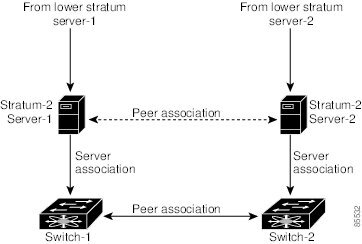
In this configuration, switch 1 and switch 2 are NTP peers. switch 1 uses stratum-2 server 1, while switch 2 uses stratum-2 server 2. If stratum-2 server-1 fails, switch 1 maintains the correct time through its peer association with switch 2.
High Availability
Stateless restarts are supported for NTP. After a reboot or a supervisor switchover, the running configuration is applied.
You can configure NTP peers to provide redundancy in case an NTP server fails.
Prerequisites for NTP
You must have connectivity to at least one server that is running NTP.
Guidelines and Limitations for NTP
You should have a peer association with another device only when you are sure that your clock is reliable (which means that you are a client of a reliable NTP server).
A peer configured alone takes on the role of a server and should be used as a backup. If you have two servers, you can configure several devices to point to one server and the remaining devices point to the other server. You can then configure a peer association between these two servers to create a more reliable NTP configuration.
If you only have one server, you should configure all the devices as clients to that server.
You can configure up to 64 NTP entities (servers and peers).
Default Settings for NTP
Parameter |
Default |
|---|---|
NTP |
Enabled |
Configuring an NTP Server and Peer
You can configure NTP using IPv4 addresses or domain name server (DNS) names.
Before beginning this procedure, you must be logged in to the CLI in EXEC mode.
switch# configure terminal switch(config)# ntp server 192.0.2.10 switch(config# ntp peer 2001:0db8::4101
Clearing NTP Sessions
Command |
Purpose |
|---|---|
clear ntp session |
Clears the NTP sessions. |
Clearing NTP Statistics
Command |
Purpose |
|---|---|
clear ntp statistics |
Clears the NTP sessions. |
Verifying the NTP Configuration
Use one of the following commands to verify the configuration:
Command |
Purpose |
|---|---|
show ntp peer-status |
Displays the status for all NTP servers and peers. |
show ntp peers |
Displays all the NTP peers. |
show ntp statistics {io | local | memory | peer {ip-address | dns-name} |
Displays the NTP statistics. |
NTP Example Configuration
This example configures an NTP server:
Feature History for NTP
Feature Name |
Releases |
Feature Information |
|---|---|---|
NTP |
4.0(4)SV1(1) |
This feature was introduced. |
 Feedback
Feedback