Configuring MRP
This document describes how to configure Media Redundancy Protocol (MRP) on the Cisco Industrial Ethernet 2000 Series Switches (IE 2000), Cisco Industrial Ethernet 4000 Series Switches (IE 4000), Cisco Industrial Ethernet 4010 Series Switches (IE 4010), and Cisco Industrial Ethernet 5000 Series Switches (IE 5000).
Information About MRP
MRP, defined in International Electrotechnical Commission (IEC) standard 62439-2, provides fast convergence in a ring network topology for Industrial Automation networks. MRP Media Redundancy Manager (MRM) defines its maximum recovery times for a ring in the following range: 10 ms, 30 ms, 200 ms and 500 ms.
 Note |
The term switch refers to the IE 2000, IE 4000, IE 4010, or IE 5000 unless otherwise noted. |
 Note |
The default maximum recovery time on the Cisco IE switch is 200 ms for a ring composed of up to 50 nodes. You can configure the switch to use the 500 ms recovery time profile as described in Configuring MRP Manager. |
MRP operates at the MAC layer and is commonly used in conjunction with the PROFINET standard for industrial networking in manufacturing.
MRP Modes
We support two modes of MRP on the switch; however, only one mode can be enabled to operate on the switch at any given time:
-
PROFINET MRP mode—Deployed in a PROFINET environment, the switch is added and managed by Siemens Totally Integrated Automation (TIA) Framework. This is the default MRP mode if the MRP manager or client license is activated through the web interface or command line. For more information, see Re-enabling PROFINET MRP.

Note
When managing the switch with TIA, do not use the CLI or Web Device Manager to configure MRP.
-
MRP Command-line interface (CLI) mode—This mode is managed by the Cisco IOS CLI and Web Device Manager, a web-based user interface (UI). For more information, see Configuring MRP CLI Mode and the Device Manager online help.

Note
When managing the switch in MRP CLI mode, you cannot download the MRP configuration from Siemens STEP7/TIA.
Protocol Operation
In an MRP ring, the MRM serves as the ring manager, while the Media Redundancy Clients (MRCs) act as member nodes of the ring. Each node (MRM or MRC) has a pair of ports to participate in the ring. The MRM initiates and controls the ring topology to react to network faults by sending control frames on one ring port over the ring and receiving them from the ring over its other ring port, and conversely in the other direction. An MRC reacts to received reconfiguration frames from the MRM and can detect and signal link changes on its ring ports.
On IE 4000, IE 4010, and IE 5000 switches, certain nodes or all nodes in the ring can also be configured to start as a Media Redundancy Automanager (MRA). MRAs select one MRM among each other by using a voting protocol and a configured priority value. The remaining MRAs transition to the MRC role. For more information, see Media Redundancy Automanager (MRA).
All MRM and MRC ring ports support the following states:
-
Disabled—ring ports drop all received frames.
-
Blocked—ring ports drop all received frames except MRP control frames and some standard frames, for example, LLDP.
-
Forwarding—ring ports forward all received frames.
-
Not Connected—the link is physically down or disconnected. (This state differs from the Disabled state, in which the MRP Port is manually disabled through software.)
During normal operation, the network operates in the Ring-Closed state (see figure below). To prevent a loop, one of the MRM ring ports is blocked, while the other port is forwarding. Most of the time, both ring ports of all MRCs are in the forwarding state. With this loop avoidance, the physical ring topology becomes a logical stub topology.
In the figure, note the following details about the two rings, left and right:
-
Left Ring: The connection (small blue square, top) on the MRM is in a blocked state (as shown by the two parallel lines) because no ports are disconnected.
-
Right Ring: Two MRC connections (left and center small white squares) are in the disabled state because the link between them is broken, as marked by a red “x”.
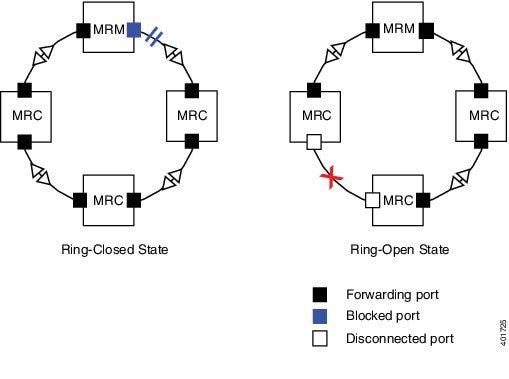
If a network failure occurs:
-
The network shifts into the Ring-Open state.
-
In the case of failure of a link connecting two MRCs, both ring ports of the MRM change to the forwarding state, the MRCs adjacent to the failure have a disabled and a forwarding ring port, and the other MRCs have both ring ports forwarding.
In the Ring-Open state, the network logical topology becomes a stub.
Layer 2 Ethernet frames will be lost during the time required for the transition between these two ring states. The MRP protocol defines the procedures to automatically manage the switchover to minimize the switchover time. A recovery time profile, composed of various parameters, drives the MRP topology convergence performance. The 200 ms profile supports a maximum recovery time of 200 ms. The 500 ms profile supports a maximum recovery time of 500 ms.
MRP uses three types of control frames:
-
To monitor the ring status, MRM regularly sends test frames on both ring ports.
-
When MRM detects failure or recovery, it sends TopoChange frames on both ring ports.
-
When MRC detects failure or recovery on a local port, it sends LinkChange subtype frames, Linkdown and Linkup, to the MRM.
Media Redundancy Automanager (MRA)
 Note |
This section applies to IE 4000, IE 4010, and IE 5000 switches only. MRA can be activated through the CLI or through PROFINET. |
If configured to start as a Media Redundancy Automanager (MRA), the node or nodes select an MRM using a voting protocol and configured priority value. The remaining MRAs transition to the MRC role. All nodes must be configured as MRA or MRC. A manually configured MRM and MRA in the same ring is not supported.
The MRA role is not an operational MRP role like MRM or MRC. It is only an administrative, temporary role at device startup, and a node must transition to the MRM role or the MRC role after startup and the MRM is selected though the manager voting process.
MRA functions as follows:
-
At power on, all MRAs begin the manager voting process. Each MRA begins to send MRP_Test frames on both ring ports. The MRP_Test frame contains the MRA's priority value. The remote manager's priority value contained in the received MRP_Test frames are compared with the MRA's own priority. If its own priority is higher than the received priority, the MRA sends a negative test manager acknowledgement (MRP_TestMgrNAck) frame, along with the remote manager's MAC address.
-
If the receiving MRA receives an MRP_TestMgrNAck with its own MAC address, the receiving MRA initiates the transition into the client (MRC) role.
-
The MRP_TestPropagate frame informs other MRA devices in the client role about the role change and the new higher priority manager. The clients receiving this frame update their higher priority manager information accordingly. This ensures that clients remain in the client role if the monitored higher priority manager role changes.
MRP Licensing
Use of MRP on IE switches is based on Right To Use (RTU) licenses. MRP is supported on all license levels, including Lan Lite, Lan Base, IP Lite, and IP Service. You can transfer your permanent MRP license to a new switch using the SD card, as described in License Portability (ZTD).
MRP license product IDs (PIDs) for the IE 2000, IE 4000, IE 4010, and IE 5000 switches are listed in the following table. See Feature History for a complete list of MRP feature support by platform and release.
|
License PID |
Description |
Platform and Minimum Required Release |
|---|---|---|
|
LIC-MRP-MANAGER= |
MRP ring manager license. This license enables the MRA administrative role on the IE 4000, IE 4010, and IE 5000. The same license enables MRM for the IE 2000. |
IE 2000: 15.2(4)EA IE 4000: 15.2(4)EA1 IE 5000: 15.2(5)E1 IE 4010: 15.2(5)E2, 15.2(7)E |
|
LIC-MRP-Client= |
MRP ring client license. |
IE 2000 : 15.2(4)EA IE 4000: 15.2(4)EA1 IE 5000: 15.2(5)E1 IE 4010: 15.2(5)E2 |
Each of the MRP licenses listed above is available as an evaluation license and a permanent license. When an MRP license expires or is deactivated, the MRP ring configurations remain until the next reboot. To activate MRP licenses, see Activating the MRP License.
 Note |
On the IE 4000, IE 4010, and IE 5000, you can configure up to three rings with either the MRP manager license or the MRP client license. With the MRP manager license, the switch can be configured as either automanager or client. With the MRP client license, the switch can be configured only as client. On the IE 2000, you can configure up to three managers (one manager per ring) with the manager license, or you can configure one client with the MRP client license. Multiple rings are supported only with the MRP manager license. |
License Portability (ZTD)
MRP licensing includes a feature to facilitate Zero Touch Deployment (ZTD). If a switch with an MRP license fails and you must replace the switch with a brand new one, you can transfer the MRP license from the failed switch to the new switch by using the SD card to transfer the license. MRP license portability is turned on by default, and there is no configuration required for this feature.
Requirements for MRP license portability are as follows:
-
MRP Right-to-Use license portability supports only permanent licenses, not evaluation licenses.
-
The Zero touch license transfer works only if the switch is in factory default mode. If the replacement switch has been previously used, reset the switch to factory defaults as described in “Running Express Setup” in the Cisco IE 2000 Switch Hardware Installation Guide, Cisco IE 4000 Switch Hardware Installation Guide, or Cisco IE 5000 Hardened Aggregator Hardware Installation Guide
-
License Portability is supported on the IE 2000, IE 4000, IE 4010, and IE 5000.
-
The switches must have an SD card.
-
The source switch for the license transfer must have been booted up with the SD card before the transfer.
-
License Portability is not backward compatitible with Cisco IOS releases prior to 15.2(5)E2:
-
If you configured the multi-manager license (in a release prior to prior to 15.2(5)E2), you should deactivate it before upgrading to 15.2(5)E2.
-
If you configure the manager license using the 15.2(5)E2 image and then downgrade to an image prior to 15.2(5)E2, the manager license will be retained but not the multi-manager license.
-
To transfer the license, insert the SD card into the target switch and reload the switch. After the first reload, MRP license information is consistent with the license information on the old switch. Any latter modification (activation or deactivation) of permanent licenses is synced to the SD card immediately. This ensures that the SD card license file preserves the latest MRP license information.
Multiple MRP Rings
In an Industrial Ethernet network, an MRP ring in a cell/area is a sub-ring of the access layer. Depending on the MRP license and platform, you can connect multiple MRP rings, which you can then aggregate into the distribution layer.
-
On the IE 4000, IE 4010, and IE 5000, you can configure up to three rings with either the MRP manager license or the MRP client license. With the MRP manager license, the switch can be configured as either automanager or client. With the MRP client license, the switch can be configured only as client.
-
On the IE 2000, you can configure up to three managers (one manager per ring) with the manager license, or you can configure one client with the MRP client license. Multiple rings are supported only with the MRP manager license.
The three MRP rings must have a unique MRP Domain ID in each ring. All three rings are controlled by the same MRP manager. Multiple MRP rings can be managed only by Cisco Web Device Manager or CLI, not Siemens STEP7/TIA. See Configuring MRP CLI Mode for more information.
MRP-STP Interoperability
MRP works with Spanning Tree Protocol (STP) to prevent unwanted broadcast loops in the event that a user accidentally connects a device that does not participate in the MRP ring. In a network operating with MRP and STP, spanning tree BPDUs are not sent on MRP-enabled ports. If ports are unconfigured from an MRP ring, then the ports are added to the spanning tree.
MRP-STP interoperability is supported for both PROFINET MRP mode and MRP CLI mode, and functions without additional CLI configuration.
Prerequisites
-
MRP Manager and MRP Client licenses are Right-to-Use trust model licenses. You need to purchase the licenses through Cisco Commerce (https://cisco-apps.cisco.com/cisco/psn/commerce).
-
The MRP protocol is supported on Lan Lite, Lan Base, Enhanced Lan Base, and IPLite for IE 2000, and Lan Base and IP Services for IE 4010, IE 4000, and IE 5000.
-
Because MRP is deployed in a physical Ring topology, before configuring the MRP feature, it is advised to leave one physical connection between two nodes in each ring open by either issuing a shut command on the connecting interfaces or physically removing the cable to avoid any network storms. After you have properly configured all MRCs and MRMs (or MRAs on IE 4000, IE 4010, and IE 5000), issue a no shut command on the port or re-connect the cable between the nodes.
-
Activate the MRP License before you configure the MRP protocol. See Activating the MRP License.
-
Determine the MRP configuration on the switch: MRP manager (or MRA on IE 4000, IE 4010, and IE 5000) or client.
-
When the network is managed by SIMATIC TIA or STEP7, ensure that the basic PROFINET connection is on.
-
The MRP default VLAN is 1. To use a non-default VLAN, you must configure the PROFINET VLAN ID before assigning it to the MRP configuration.
Guidelines and Limitations
-
By default, PROFINET MRP is enabled. You can configure MRP, including the MRP role, using the Cisco switch CLI only after you disable the PROFINET MRP function using the Cisco switch CLI.
When PROFINET MRP is enabled, use STEP7 and TIA to configure MRP, including the MRP role.
-
MRP licensing must be activated using the Cisco switch CLI.
-
With the MRP manager license, you can configure up to three rings on a device (each MRP instance can be manager or client), with a manager instance for each ring. Support for multiple MRP rings is available only through the CLI or Web Device Manager tool.
-
The switch supports up to 50 MRCs per ring.
-
MRP cannot run on the same interface (port) as Resilient Ethernet Protocol (REP), Spanning Tree Protocol (STP), Flex Links, or Dot1x.
-
STP does not run on MRP segments. MRP interfaces drop all STP BPDUs.
-
For access ports, you must specifically configure switchport mode access and switchport access vlan x commands in the MRP interface.
-
MRP interfaces come up in a forwarding state and remain in a forwarding state until notified that it is safe to block. The MRP ring state changes to Ring-Closed.
-
MRP ports cannot be configured as any of these port types: SPAN destination port, Private VLAN port, or Tunnel port. Additionally, when operating in PROFINET mode, you cannot configure MRP ports as Trunk ports.
-
MRP is not supported on EtherChannels or on an individual port that belongs to an EtherChannel.
-
We recommend that you configure MRP nodes in either an all Fast Ethernet or all Gigabit Ethernet topology.
-
On the IE 5000 and IE 4010, MRP is supported on downlink ports only. The system displays an error message if you attempt to configure MRP on uplink ports.
-
Over-subscription or congestion will cause MRP control frames to drop. This behavior is similar to STP BPDUs. On the IE 2000, configuring mls qos trust cos , mls qos cos 7 on all the MRP ports might slightly improve performance. Note that you must also enable QoS globally for these commands to take effect. Once congestion is resolved, MRP resumes normal operation.
IE 4000, IE 4010, and IE 5000 switches can handle congestion without dropping MRP control frames.
-
Each MRP ring can have one MRP VLAN.
The VLAN must be different for each ring in a device to avoid traffic flooding.
-
Ensure that you configure the correct ring ID on client and manager. Ring ID configuration is not automatically validated by the switch.
PROFINET MRP Mode only
-
You can configure only one MRP ring in PROFINET MRP mode.

Note
The number of mrp rings displayed in the show profinet status command output indicates license capability, not PROFINET configuration capability.
-
In PROFINET MRP, which is managed by STEP7 and TIA, only Layer 2 access ports are supported because PROFINET does not have the concept of VLAN tagging.
-
The 10ms and 30ms profiles are not supported in PROFINET MRP mode.
-
When using PROFINET MRP mode, we recommend setting the LLDP timer to 5 ms or 10 ms to ensure PROFINET can see neighbor devices and to avoid a Siemens PLC timeout.
-
InterVLAN routing capability is required for the management VLAN to communicate with the PROFINET MRP VLAN. InterVLAN routing is supported on all software licenses except Lan Lite on the IE 2000.
-
When a new pluggable module GSD file is installed in TIA/ STEP7, you must recreate the project in TIA/Step7. The existing project, which was created using the old GSD file, will display an error when you attempt to select the new GSD file for the same device. This occurs because the combo ports in the pluggable module SKUs were previously defined as fixed ports.
MRP CLI Mode Only
-
MRP CLI mode is supported on both Layer 2 access ports and trunk ports.
-
After using the CLI to configure the MRP ring, you must attach the MRP ring to a pair of ports that support MRP.
-
Both MRP ports must have the same interface mode (access or trunk).
-
To change an existing MRP ring's configuration (mode), or to change the interface mode of the ring ports between access and trunk, you must first delete the ring and then recreate it with the new configuration.
-
When both MRP ports are in access mode, the access VLANs should match. If the configured MRP VLAN does not match the ports' access VLAN, the MRP VLAN is automatically changed to the MRP ports’ access VLAN.
-
In an MRP ring with two access ports, if the ports do not belong to the same access VLAN when you create the MRP ring or you change the access VLAN for only one of the ports after the MRP ring is created, the MRP ring operation is suspended and a message similar to the following is displayed:
ERROR% The ring 1 ports don't belong to the same access VLAN. The MRP ring will not function until the issue has been fixedResolve the issue by configuring the access VLAN to be the same for the two ring ports.
-
The standard profiles 200 ms and 500 ms are supported. The 10 ms and 30 ms profiles are not supported.
Media Redundancy Automanager (MRA)
-
MRA is supported on the IE 4000, IE 4010, and IE 5000 only.
-
The MRA role and the static MRM role are not supported in the same ring. For MRA to work, there can be no MRM devices that are not participating in the election process. When configured for MRA, all devices in the ring that support the manager role must be set to MRP-role “Manager (Auto)” or remain in the MRP-role “Client”; however, at least one device in the ring must be set to either the MRP-role “Manager (Auto)” or “Manager”.
-
MRA sends NACK and PROP using MRP_IECOUI defined in specification IEC62439. Packet formats are defined accordingly.
Default Settings
-
MRM and MRC licenses are disabled by default.
-
PROFINET MRP is enabled by default when MRM or MRC licenses are enabled.
-
MRP is disabled by default.
-
The default VLAN is 1.
-
Create the non-default VLAN before you assign it to MRP ring 1.
Activating the MRP License
You must activate the MRP License before you configure the MRP feature on the switch.
 Note |
MRP Manager and Client manager licenses are Right-to-Use trust model licenses. You need to purchase the licenses through Cisco Commerce (https://cisco-apps.cisco.com/cisco/psn/commerce). |
You can activate the license by using the Cisco IOS command-line interface (CLI).
To activate the license on your switch, enter one of the following commands at the Privileged EXEC mode:
Switch# license right-to-use activate mrp-client
Switch# license right-to-use activate mrp-manager
 Note |
After entering the above command you will see terms for the license. Answer yes to accept. |
To view details on the activated license, enter the following command at the Privileged EXEC mode:
Switch# show license
Index 1 Feature: lanbase
Period left: Life time
License Type: Permanent
License State: Active, In Use
License Priority: Medium
License Count: Non-Counted
... <abbreviated display>
Index 5 Feature: mrp-manager
Period left: 8 weeks 4 days
License Type: Evaluation
License State: Active, Not in Use, EULA not accepted
License Priority: None
License Count: 1/0/0 (Active/In-use/Violation)
Index 6 Feature: mrp-client
Period left: Life time
License Type: PermanentRightToUse
License State: Active, In Use
License Priority: High
License Count: 1/1/0 (Active/In-use/Violation
 Note |
After you activate the MRP license for either mrp-client or mrp-manager and then enable MRP using the command mrp ring 1 , the command show mrp ring 1 shows the MRP mode as Client by default. After you complete the MRP configuration, show mrp ring 1 will display the correct mode for your license. |
Configuring PROFINET MRP Mode Using TIA 13 or STEP7
After Activating the MRP License, you can push PROFINET MRP configuration to the Cisco switch using Siemens TIA or STEP7. PROFINET MRP is enabled by default on the switch when MRM or MRC licenses are enabled.
 Note |
Do not use the CLI to configure or modify the switch configuration when PROFINET and TIA are in use. This includes setting the MRC or MRM role. MRP CLI mode and PROFINET MRP modes are mutually exclusive. |
 Note |
If the Cisco switch is connected to the PROFINET PLC, the output of show profinet status | include Connected is Yes . If the output of show profinet status | include Connected is No, then the switch is not connected to the PROFINET PLC. |
Installing the PROFINET GSD File
The PROFINET MRP GSD file (Cisco_IE2000_GSD.zip, Cisco_IE4000_GSD.zip, Cisco_IE4010_GSD.zip, or Cisco_IE5000_GSD.zip) is bundled within the Cisco IOS release. After you unzip the image from your PC, you can manually copy or transport the GSD XML file to a TIA 13 PC location and upload it to the GSD directory.
We recommend that you always use the latest released GSD file. To ensure that you always have the correct GSD file, always update the Cisco IOS software version on the switch with the .tar file. The .tar file has the correct GSD version for the Cisco IOS software version.
 Caution |
If you have a GSD XML file installed in TIA 13 or STEP 7 that is older than the version bundled with the Cisco IOS software, we recommend that you remove the older file to prevent any possible incompatibilities. |
 Note |
For supported SFP transceivers by platform, refer to the IE 2000, IE 4000, IE 4010, and IE 5000 data sheets. |
See Feature History for minimum required Cisco IOS release.
Bringing Up PROFINET MRP
Prerequisites
We recommend allowing a MRP Ethernet port, disconnected from the ring (open ring), to discover all the neighbor devices using the LLDP protocol, before pushing the PROFINET MRP to the network. This approach avoids any unnecessary flooding should there be any issues.
SUMMARY STEPS
- (Optional) Verify that the LLDP protocol discovers all neighbors correctly by entering show lldp neighbor .
- (Cisco IOS XE 17.6 and earlier) Verify that all of the MRP licenses are active on the switch.
- Ensure PROFINET status shows as connected.
- Inspect the output of profinet mrp ring 1 to confirm that the MRP ports connected correctly and report:
DETAILED STEPS
| Step 1 |
(Optional) Verify that the LLDP protocol discovers all neighbors correctly by entering show lldp neighbor . |
||
| Step 2 |
(Cisco IOS XE 17.6 and earlier) Verify that all of the MRP licenses are active on the switch. |
||
| Step 3 |
Ensure PROFINET status shows as connected. |
||
| Step 4 |
Inspect the output of profinet mrp ring 1 to confirm that the MRP ports connected correctly and report:
|
Managing PROFINET Using Simatic Step 7 or TIA 13 Portal
This section provides an overview of key screens within the TIA portal (Siemens Simatic STEP7, version 13). It does not provide any configuration details. For details on using the TIA portal, refer to the Siemens Simatic STEP7 user documentation.
 Note |
MRP automanager in PROFINET mode (on the IE 4000, IE 4010, and IE 5000) is supported only in TIA V14. It is not backward compatible to TIA V13. |

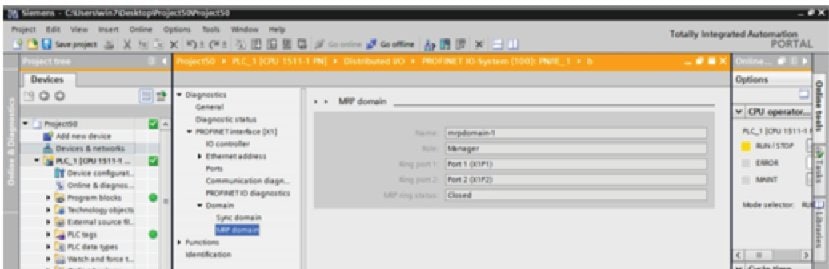
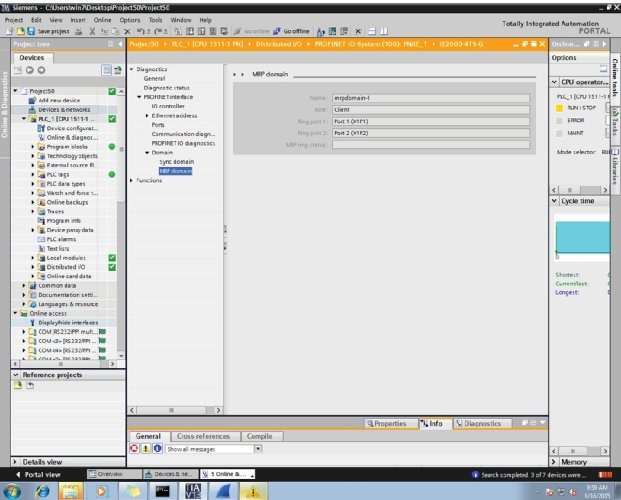
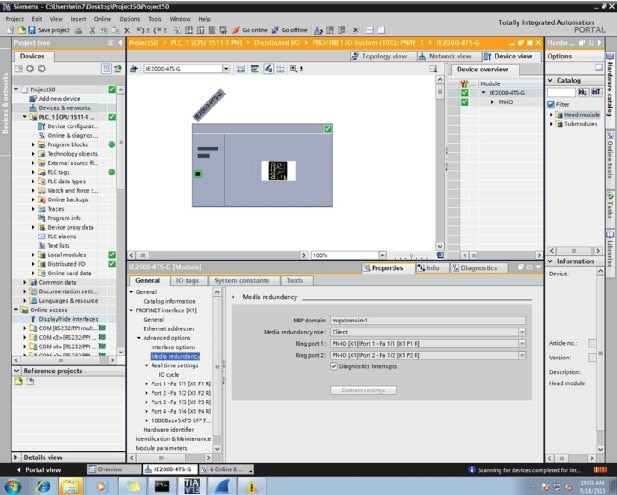
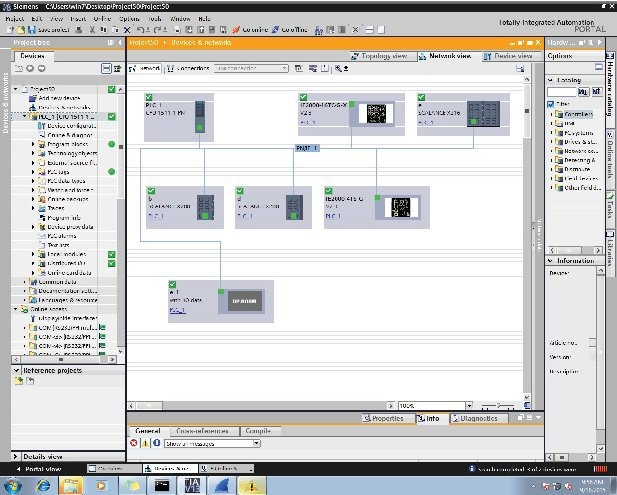
Configuring MRP CLI Mode
To configure MRP on the IE 2000, configure the node as MRM or MRC, and specify the two MRP ports. To configure MRP on the IE 4000, 4010, or IE 5000, configure the node as MRA or MRC, and specify the two MRP ports. With the mrp-manager license, you can configure up to three rings on the device (the device can be manager or client) with a manager instance for each ring and one manager per device. Each ring with a single MRM can support up to 50 MRCs.
The following MRP configuration parameters are optional except for domain-id, which is required for multiple MRP rings, and priority, which is used for MRA on the IE 4000, IE 4010, and IE 5000:
-
domain-id—A unique ID that represents the MRP ring.
-
domain-name—Logical name of the configured MRP domain-ID.
-
priority—For the IE 2000, this parameter is not currently used. For MRA on the IE 4000, IE 4010, and IE 5000, this value is used in the MRM voting process.
-
profile—200 ms (the default) or 500 ms.
-
vlan-id—VLAN for sending MRP frames.
-
default—In global MRP configuration, sets the mode to client.
Configuring MRP Manager
Follow this procedure to configure the IE 2000 switch as an MRP Manager or the IE 4000, IE 4010, and IE 5000 switches as MRA in MRP CLI Mode.
Because PROFINET MRP is the default mode of the switch, you will need to disable that mode to allow operation in MRP CLI mode in Step 1 below.
 Note |
If the device is connected to a PLC module, please make sure “no device in the ring” is selected for MRP. |
SUMMARY STEPS
- Enter configuration mode:
- Enable MRP:
- Configure MRP manager mode (IE 2000) or automanager mode (IE 4000, IE 4010, and IE 5000 switches):
- (Optional for single MRP ring) Configure the domain ID:
- (Optional for single MRP ring) Configure the domain name:
- (Optional) Configure the VLAN ID:
- (Optional) Configure the recovery profile:
- On the IE 4000, IE 4010, and IE 5000, configure the MRA priority:
- Return to privileged EXEC mode:
- Enter configuration mode:
- Specify the ID of the port that serves as the first ring port:
- Configure the interface mode:
- Associate the interface to the MRP ring:
- Return to global configuration mode:
- Specify the ID of the port that serves as second ring port:
- Configure the interface mode:
- Associate the interface to the MRP ring:
- Return to privileged EXEC mode:
- (For multiple rings) Repeat step 2 through 15 for each additional ring:
DETAILED STEPS
| Step 1 |
Enter configuration mode: configure terminal no profinet mrp |
||
| Step 2 |
Enable MRP: mrp ring 1 |
||
| Step 3 |
Configure MRP manager mode (IE 2000) or automanager mode (IE 4000, IE 4010, and IE 5000 switches): mode manager mode auto-manager |
||
| Step 4 |
(Optional for single MRP ring) Configure the domain ID: domain-id value value —UUID string of 32 hexadecimal digits in five groups separated by hyphens Example: 550e8400-e29b-41d4-a716-446655440000 The default domain ID for ring 1 is FFFFFFFF-FFFF-FFFF-FFFF-FFFFFFFFFFFF. |
||
| Step 5 |
(Optional for single MRP ring) Configure the domain name: domain-name name name —String of up to 32 characters |
||
| Step 6 |
(Optional) Configure the VLAN ID: vlan-id vlan |
||
| Step 7 |
(Optional) Configure the recovery profile: profile {200 | 500 }
|
||
| Step 8 |
On the IE 4000, IE 4010, and IE 5000, configure the MRA priority: priority value value —Range: <36864 – 61440>, lowest: 65535. The default priority is 40960. |
||
| Step 9 |
Return to privileged EXEC mode: end |
||
| Step 10 |
Enter configuration mode: configure terminal |
||
| Step 11 |
Specify the ID of the port that serves as the first ring port: interface port |
||
| Step 12 |
Configure the interface mode: switchport mode { access | trunk }
|
||
| Step 13 |
Associate the interface to the MRP ring: mrp ring 1 |
||
| Step 14 |
Return to global configuration mode: exit |
||
| Step 15 |
Specify the ID of the port that serves as second ring port: interface port |
||
| Step 16 |
Configure the interface mode: switchport mode { access | trunk }
|
||
| Step 17 |
Associate the interface to the MRP ring: mrp ring 1 |
||
| Step 18 |
Return to privileged EXEC mode: end |
||
| Step 19 |
(For multiple rings) Repeat step 2 through 15 for each additional ring:
|
Example
The following example shows configuring MRP automanager:
Switch#configure terminal
Switch# no profinet mrp
Enter configuration commands, one per line. End with CNTL/Z.
Switch(config)#mrp ring 1
Switch(config-mrp)#mode auto-manager
Switch(config-mrp-auto-manager)#domain-id FFFFFFFF-FFFF-FFFF-FFFF-FFFFFFFFFFFF
Switch(config-mrp-auto-manager)#priority 40960
Switch(config-mrp-auto-manager)#end
Switch#configure terminal
Enter configuration commands, one per line. End with CNTL/Z.
Switch(config)#GigabitEthernet1/2
Switch(config-if)#switchport mode trunk
Switch(config-if)#mrp ring 1
WARNING% Enabling MRP automatically set STP FORWARDING. It is recommended to shutdown all interfaces which are not currently in use to prevent potential bridging loops.
Switch(config-if)#exit
Switch(config)#GigabitEthernet1/1
Switch(config-if)#switchport mode trunk
Switch(config-if)#mrp ring 1
WARNING% Enabling MRP automatically set STP FORWARDING. It is recommended to shutdown all interfaces which are not currently in use to prevent potential bridging loops.
Switch(config-if)#exit
Switch(config-if)#end
Switch# show mrp ring 1
MRP ring 1
Profile : 200 ms
Mode : Auto-Manager
Priority : 40960
Operational Mode: Client
From : CLI
License : Active
Best Manager :
MAC Address : 00:78:88:5E:03:81
Priority : 36864
Network Topology: Ring
Network Status : OPEN
Port1: Port2:
MAC Address :84:B8:02:ED:E8:02 MAC Address :84:B8:02:ED:E8:01
Interface :GigabitEthernet1/2 Interface :GigabitEthernet1/1
Status :Forwarding Status :Forwarding
VLAN ID : 1
Domain Name : Cisco MRP Ring 1
Domain ID : FFFFFFFF-FFFF-FFFF-FFFF-FFFFFFFFFFFF
Topology Change Request Interval : 10ms
Topology Change Repeat Count : 3
Short Test Frame Interval : 10ms
Default Test Frame Interval : 20ms
Test Monitoring Interval Count : 3
Test Monitoring Extended Interval Count : N/A
Switch#show mrp ports
Ring ID : 1
PortName Status
--------------------------------------
GigabitEthernet1/2 Forwarding
GigabitEthernet1/1 Forwarding
Configuring MRP Client
Follow this procedure to configure the switch as an MRP Client.
SUMMARY STEPS
- Enter configuration mode:
- Enable MRP:
- Configure MRP client mode (if you do not specify the mode, client mode is the default):
- (Optional) Configure the domain ID matching the one configured for this ring on MRM:
- Return to privileged EXEC mode:
- Enter configuration mode:
- Specify the ID of the port that serves as the first ring port:
- Configure the interface mode:
- Associate the interface to the MRP ring:
- Return to global configuration mode:
- Specify the ID of the port that serves as second ring port:
- Configure the interface mode:
- Associate the interface to the MRP ring:
- Return to privileged EXEC mode:
DETAILED STEPS
| Step 1 |
Enter configuration mode: configure terminal |
||
| Step 2 |
Enable MRP: mrp ring 1 |
||
| Step 3 |
Configure MRP client mode (if you do not specify the mode, client mode is the default): mode client |
||
| Step 4 |
(Optional) Configure the domain ID matching the one configured for this ring on MRM: domain-id value value —UUID string of 32 hexadecimal digits in five groups separated by hyphens Example: 550e8400-e29b-41d4-a716-446655440000 The default domain ID for ring 1 is FFFFFFFF-FFFF-FFFF-FFFF-FFFFFFFFFFFE. |
||
| Step 5 |
Return to privileged EXEC mode: end |
||
| Step 6 |
Enter configuration mode: configure terminal |
||
| Step 7 |
Specify the ID of the port that serves as the first ring port: interface port |
||
| Step 8 |
Configure the interface mode: switchport mode { access | trunk }
|
||
| Step 9 |
Associate the interface to the MRP ring: mrp ring 1 |
||
| Step 10 |
Return to global configuration mode: exit |
||
| Step 11 |
Specify the ID of the port that serves as second ring port: interface port |
||
| Step 12 |
Configure the interface mode: switchport mode { access | trunk }
|
||
| Step 13 |
Associate the interface to the MRP ring: mrp ring 1 |
||
| Step 14 |
Return to privileged EXEC mode: end |
Example
The following example shows configuring MRP client:
Switch#configure terminal
Enter configuration commands, one per line. End with CNTL/Z.
Switch(config)#mrp ring 1
Switch(config-mrp)#mode client
Switch(config-mrp-client)#end
Switch#configure terminal
Enter configuration commands, one per line. End with CNTL/Z.
Switch(config)#interface gi1/1
Switch(config-if)#switchport mode trunk
Switch(config-if)#mrp ring 1
Switch(config-if)#exit
Switch(config)#interface gi1/2
Switch(config-if)#switchport mode trunk
Switch(config-if)#mrp ring 1
Switch(config-if)#end
Switch#show mrp ring
MRP ring 1
Mode : Client
From : CLI
License : Active
Best Manager :
MAC Address : Unknown
Priority : Unknown
Network Topology: Ring
Network Status : Unknown
Port1: Port2:
MAC Address :30:F7:0D:68:07:81 MAC Address :30:F7:0D:68:07:82
Interface :GigabitEthernet1/1 Interface :GigabitEthernet1/2
Status :Forwarding Status :Forwarding
VLAN ID : 1
Domain Name : Cisco MRP Ring 1
Domain ID : FFFFFFFF-FFFF-FFFF-FFFF-FFFFFFFFFFFF
Link Down Timer Interval : 20 ms
Link Up Timer Interval : 20 ms
Link Change (Up or Down) count : 4 ms
MRP ring 2 not configured
MRP ring 3 not configured Note |
The show mrp ring output shows "License: Not Applicable" in CLI and Profinet mode in Cisco IOS XE release 17.7.1 and later. |
Re-enabling PROFINET MRP
PROFINET MRP is enabled by default. Follow these steps only if your switch is currently operating in MRP CLI mode and you wish to change the operating mode back to PROFINET MRP.
 Note |
Do not configure switchport mode trunk on the interfaces that you want to configure for PROFINET MRP. You can have default vlan mode/no configuration or switchport access vlan 1 CLI configuration on the PROFINET MRP interfaces. |
SUMMARY STEPS
- Enter configuration mode:
- Enable PROFINET MRP:
- Configure PROFINET MRP Client or PROFINET MRP Manager using the TIA portal.
DETAILED STEPS
| Step 1 |
Enter configuration mode: configure terminal |
| Step 2 |
Enable PROFINET MRP: profinet mrp |
| Step 3 |
Configure PROFINET MRP Client or PROFINET MRP Manager using the TIA portal. The following example shows how to enable PROFINET MRP and check the status: |
Example
switch#configure terminal
switch(config)# profinet mrp
switch(config)# end
switch#show profinet status
Profinet : Enabled
Connection Status : Connected
Vlan : 50
Profinet ID : ie2km1
GSD version : Match
Reduct Ratio : 128
MRP : Enabled
MRP License Status : Active
MRP Max Rings Allowed : 3
MRC2# sh profinet mrp ring 1
MRP ring 1
Profile : 200 ms
Mode : Client
From : Profinet
Network Topology: Ring
PNPORT 1:(0/32769) PNPORT 2:(0/32770)
MAC Address :78:DA:6E:57:9C:83 MAC Address
:78:DA:6E:57:9C:84
Interface :gigabitEthernet1/1 Interface :gigabitEthernet1/2
Status :Forwarding Status :Forwarding
VLAN ID : 1
Domain Name : mrpdomain-1
Domain ID : C3D687FE789E3A1ACDBE5BFCBBC27B6
Topology Change Request Interval : 10ms
Topology Change Repeat Count : 3
Short Test Frame Interval : 10ms
Default Test Frame Interval : 20ms
Test Monitoring Interval Count : 3
Test Monitoring Extended Interval Count : N/AVerifying Configuration
|
Command |
Description |
||
|---|---|---|---|
|
show mrp ring {1 - 3 } |
Display details about the MRP ring configuration. |
||
|
show mrp ports |
Display details about the MRP port states. If MRP is not configured on any ports, display shows N/A. |
||
|
show mrp ring {1 - 3 } statistics [all | event | hardware | packet | platform ] |
Display details about the MRP ring operation.
|
||
|
debug mrp [cli | client | fpga | license | manager | packet | platform ] |
Trace MRP events.
|
||
|
show profinet status |
Display details about PROFINET. |
||
|
show profinet mrp ring |
Display details about the PROFINET MRP ring configuration. |
Configuration Example
The following example shows the MRP switch configured as manager:
Switch#configure terminal
Switch# no profinet mrp
Enter configuration commands, one per line. End with CNTL/Z.
Switch(config)#mrp ring 1
Switch(config-mrp)#mode manager
Switch(config-mrp-manager)#end
Switch#configure terminal
Enter configuration commands, one per line. End with CNTL/Z.
Switch(config)#interface gi1/8
Switch(config-if)#switchport mode trunk
Switch(config-if)#mrp ring 1
WARNING% Enabling MRP automatically set STP FORWARDING. It is recommended to shutdown all interfaces which are not currently in use to prevent potential bridging loops.
Switch(config-if)#exit
Switch(config)#interface gi1/7
Switch(config-if)#switchport mode trunk
Switch(config-if)#mrp ring 1
WARNING% Enabling MRP automatically set STP FORWARDING. It is recommended to shutdown all interfaces which are not currently in use to prevent potential bridging loops.
Switch(config-if)#end
Switch#show mrp ring
MRP ring 1
Profile : 200 ms
Mode : Master
From : CLI
Network Topology: Ring
Port1: Port2:
MAC Address :2C:54:2D:2C:3E:0A MAC Address :2C:54:2D:2C:3E:09
Interface :gigabitEthernet1/8 Interface :gigabitEthernet1/7
Status :Forwarding Status :Forwarding
VLAN ID : 1
Domain Name : Cisco MRP
Domain ID : FFFFFFFF-FFFF-FFFF-FFFF-FFFFFFFFFFFF
Topology Change Request Interval : 10ms
Topology Change Repeat Count : 3
Short Test Frame Interval : 10ms
Default Test Frame Interval : 20ms
Test Monitoring Interval Count : 3
Test Monitoring Extended Interval Count : N/A
Switch#show mrp ports
Ring ID : 1
PortName Status
--------------------------------------
gigabitEthernet1/7 Forwarding
gigabitEthernet1/8 Forwarding
The following example shows the MRP switch configured as automanager:
Switch#configure terminal
Switch# no profinet mrp
Enter configuration commands, one per line. End with CNTL/Z.
Switch(config)#mrp ring 1
Switch(config-mrp)#mode auto-manager
Switch(config-mrp-auto-manager)#priority 36864
Switch(config-mrp-auto-manager)#end
Switch#configure terminal
Enter configuration commands, one per line. End with CNTL/Z.
Switch(config)#interface gi1/2
Switch(config-if)#switchport mode trunk
Switch(config-if)#mrp ring 1
WARNING% Enabling MRP automatically set STP FORWARDING. It is recommended to shutdown all interfaces which are not currently in use to prevent potential bridging loops.
Switch(config-if)#exit
Switch(config)#interface gi1/1
Switch(config-if)#switchport mode trunk
Switch(config-if)#mrp ring 1
WARNING% Enabling MRP automatically set STP FORWARDING. It is recommended to shutdown all interfaces which are not currently in use to prevent potential bridging loops.
Switch(config-if)#end
Switch#show mrp ring
MRP ring 1
Profile : 200 ms
Mode : Auto-Manager
Priority : 36864
Operational Mode: Manager
From : CLI
License : Active
Best Manager MAC Address :84:B8:02:ED:E8:01 priority 36864
Network Topology: Ring
Network Status : OPEN
Port1: Port2:
MAC Address :84:B8:02:ED:E8:02 MAC Address :84:B8:02:ED:E8:01
Interface :GigabitEthernet1/2 Interface :GigabitEthernet1/1
Status :Forwarding Status :Forwarding
VLAN ID : 1
Domain Name : Cisco MRP Ring 1
Domain ID : FFFFFFFF-FFFF-FFFF-FFFF-FFFFFFFFFFFF
Topology Change Request Interval : 10ms
Topology Change Repeat Count : 3
Short Test Frame Interval : 10ms
Default Test Frame Interval : 20ms
Test Monitoring Interval Count : 3
Test Monitoring Extended Interval Count : N/A
Topology Change Request Interval : 10ms
Topology Change Repeat Count : 3
Short Test Frame Interval : 10ms
Default Test Frame Interval : 20ms
Test Monitoring Interval Count : 3
Test Monitoring Extended Interval Count : N/A
The following example shows the MRP switch configured as client:
Switch#configure terminal
Enter configuration commands, one per line. End with CNTL/Z.
Switch(config)#mrp ring 1
Switch(config-mrp)#mode client
Switch(config-mrp-client)#end
Switch#configure terminal
Enter configuration commands, one per line. End with CNTL/Z.
Switch(config)#interface gi1/3
Switch(config-if)#switchport mode trunk
Switch(config-if)#mrp ring 1
Switch(config-if)#exit
Switch(config)#interface gi1/4
Switch(config-if)#switchport mode trunk
Switch(config-if)#mrp ring 1
Switch(config-if)#end
Switch#show mrp
Related Documents
For Cisco Industrial Ethernet 2000 Series Switches documentation, see http://www.cisco.com/go/ie2000 .
For Cisco Industrial Ethernet 4000 Series Switches documentation, see http://www.cisco.com/go/ie4000 .
For Cisco Industrial Ethernet 4010 Series Switches documentation, see http://www.cisco.com/go/ie4010.
For Cisco Industrial Ethernet 5000 Series Switches documentation, see http://www.cisco.com/go/ie5000 .
Feature History
The following tables list MRP features and show the Cisco IOS release in which the feature is first supported on each of the IE switch platforms that support MRP.
|
PROFINET Features |
IE 2000 |
IE4000 |
IE4010 |
IE5000 |
|---|---|---|---|---|
|
PROFINET |
15.2(3)EA |
15.2(4)EA |
15.2(4)EC |
15.2(4)EA |
|
MRP Client |
15.2(4)EA |
15.2(4)EA1 |
15.2(5)E2 |
15.2(5)E1 |
|
MRP Manager |
15.2(4)EA |
15.2(4)EA1 |
15.2(5)E2 |
15.2(5)E1 |
|
Multiple MRP Rings (manager only) |
15.2(5)E |
15.2(5)E |
15.2(5)E2 |
15.2(5)E1 |
|
MRP 500ms profile |
15.2(5)E |
15.2(5)E |
15.2(5)E2 |
15.2(5)E1 |
|
MRP Automanager CLI |
Not applicable |
15.2(5)E2 |
15.2(7)E |
15.2(5)E2 |
|
MRP Automanager – via PROFINET |
Not applicable |
15.2(6)E |
15.2(7)E |
15.2(7)E |
|
Pluggable SFP Support |
15.2(5)E2 |
Not applicable |
Not applicable |
15.2(5)E2 |
|
Platform |
Feature |
First Supported Cisco IOS Release |
|---|---|---|
| IE 4010 | Media Redundancy Automanager (MRA). | 15.2(7)E |
|
IE4000 |
Media Redundancy Automanager (MRA). |
15.2(5)E2 |
|
IE 5000 |
Media Redundancy Automanager (MRA). |
15.2(5)E2 |
|
IE 4010 |
Initial Support on IE 4010. |
15.2(5)E2 |
|
IE 5000 |
Initial support on IE 5000. |
15.2.(5)E1 |
|
IE 2000, IE 4000 |
Multiple MRP rings, multiple ring license, MRP 500ms profile, and MRP/STP interoperability. |
15.2(5)E |
|
IE 4000 |
Initial support of PROFINET MRP Mode and MRP CLI Mode. |
15.2(4)EA1 |
|
IE 2000 |
Initial support of PROFINET MRP Mode and MRP CLI Mode. |
15.2(4)EA |
 Feedback
Feedback