Cisco Video Surveillance Manager User Guide, Release 6.3
Bias-Free Language
The documentation set for this product strives to use bias-free language. For the purposes of this documentation set, bias-free is defined as language that does not imply discrimination based on age, disability, gender, racial identity, ethnic identity, sexual orientation, socioeconomic status, and intersectionality. Exceptions may be present in the documentation due to language that is hardcoded in the user interfaces of the product software, language used based on RFP documentation, or language that is used by a referenced third-party product. Learn more about how Cisco is using Inclusive Language.
- Updated:
- July 23, 2010
Chapter: Overview
Overview
This chapter describes how to use this manual, provides an overview of the Cisco Video Surveillance Manager (VSM) system, and describes initial configuration procedures that Cisco recommends be performed. It also explains various configuration strategies, which you can use to help set up your system accurately and efficiently.
This chapter includes these topics:
•![]() Setting the VSOM Log In Page as the Default Web Page for a VSOM Server
Setting the VSOM Log In Page as the Default Web Page for a VSOM Server
•![]() Adding an Administrative User
Adding an Administrative User
•![]() Organizing Information in VSM
Organizing Information in VSM
•![]() Choosing a Configuration Strategy
Choosing a Configuration Strategy
How to Use this Manual
This manual is designed to help you understand the VSM system and, in particular, the Video Surveillance Operations Manager (VSOM) and the Video Surveillance Management Console. It provides overview information and instructions for configuration, management, and operational procedures that you perform with the VSOM Administrator pages and the Operator Pages, and with the Management Console.
Table 1-1 provides suggestions for using this manual.
|
|
|
|---|---|
Learn about Cisco VSM. |
See the "About Cisco VSM" section. |
Perform initial setup procedures. |
See the following sections: • • |
Determine the best way to configure your VSM software components. |
|
Perform a basic VSM setup. |
|
Find detailed reference information about the VSOM Administrator pages and the procedures you can perform from those pages |
See the chapters in Part 2, "Administrator Reference" |
Find detailed reference information about the VSOM Operator pages and the procedures you can perform from those pages |
|
Find detailed reference information about the VSM Management Console |
About Cisco VSM
Cisco VSM comprises a suite of software modules that function with other devices in an IP network to support video transmission, monitoring, recording, archiving, and display. In addition, VSM provides a comprehensive set of features and functions for configuring, administering, managing, and performing day-to-day operations of a video surveillance solution.
The VSM software components include the following:
•![]() Cisco Video Surveillance Media Server (VSMS)—Manages cameras, records and archives video, and provides access to live and recorded video.
Cisco Video Surveillance Media Server (VSMS)—Manages cameras, records and archives video, and provides access to live and recorded video.
•![]() Cisco Video Surveillance Operations Manager (VSOM)—Provides a web-based user interface for configuring, managing, displaying, and controlling video throughout an IP network. Also provide features for managing video devices and users.
Cisco Video Surveillance Operations Manager (VSOM)—Provides a web-based user interface for configuring, managing, displaying, and controlling video throughout an IP network. Also provide features for managing video devices and users.
•![]() Cisco Video Surveillance Virtual Matrix (VSVM)—Enables the display and control of live and recorded video on remote monitors.
Cisco Video Surveillance Virtual Matrix (VSVM)—Enables the display and control of live and recorded video on remote monitors.
Setting the VSOM Log In Page as the Default Web Page for a VSOM Server
In a typical VSM deployment, VSOM will be installed on one server. Cisco recommends that you configure VSM so that the VSOM log in page appears by default when you access that server through a web browser. To do so, perform the following steps on the VSOM server.

Note![]() •
•![]() If you want to bookmark the VSOM server after making this configuration, Cisco recommends that you bookmark the host name. The server will then properly redirect you to the VSOM log in page.
If you want to bookmark the VSOM server after making this configuration, Cisco recommends that you bookmark the host name. The server will then properly redirect you to the VSOM log in page.
•![]() You can update this configuration at any time as described in the Select Homepage area of the Operations Manager Configuration page. See the "Operations Manager Configuration Page" section on page 10-28 for instructions.
You can update this configuration at any time as described in the Select Homepage area of the Operations Manager Configuration page. See the "Operations Manager Configuration Page" section on page 10-28 for instructions.
Procedure
Step 1 ![]() Take one of these actions to access the VSM Management Console:
Take one of these actions to access the VSM Management Console:
•![]() From the keyboard and monitor that are attached to the VSOM server, click the Cisco Video Surveillance Management Console icon on the server desktop:
From the keyboard and monitor that are attached to the VSOM server, click the Cisco Video Surveillance Management Console icon on the server desktop:  .
.
•![]() From a client PC that can access the network in which the VSOM server is connected, start a web browser and enter this address, where <server> is the IP address or host name of the VSOM host: http://<server>/vsmc.html. (For information about a client PC, see the "Accessing VSOM" section.)
From a client PC that can access the network in which the VSOM server is connected, start a web browser and enter this address, where <server> is the IP address or host name of the VSOM host: http://<server>/vsmc.html. (For information about a client PC, see the "Accessing VSOM" section.)
The Video Surveillance Management Console appears.
Step 2 ![]() Click the Operations Manager link in the Configuration area.
Click the Operations Manager link in the Configuration area.
Step 3 ![]() In the dialog box that prompts for a user name and password take these actions:
In the dialog box that prompts for a user name and password take these actions:
a. ![]() In the Username field, enter root.
In the Username field, enter root.
The user name is not case sensitive.
b. ![]() In the Password field, enter secur4u.
In the Password field, enter secur4u.
The password is case sensitive.
Step 4 ![]() Under Select Homepage, click the Change default homepage to VSOM radio button.
Under Select Homepage, click the Change default homepage to VSOM radio button.
Step 5 ![]() Click Update.
Click Update.
Accessing VSOM
You can access various VSM features and perform various VSM operations from a client PC, which is a computer that can connect to the network on which VSM runs. A client PC must meet the following minimum requirements. The configuration of your client PC depends on the video and network settings and performance in your network.
•![]() Operating system—Windows XP Professional 32-bit SP3
Operating system—Windows XP Professional 32-bit SP3
•![]() RAM— 6 GB DDR3 (3.5 GB usable)
RAM— 6 GB DDR3 (3.5 GB usable)
•![]() Graphics card—Nvidia GeforceGTX 275 1.7GB PCIE
Graphics card—Nvidia GeforceGTX 275 1.7GB PCIE
•![]() Network connection—Gigabit Ethernet (GigE)
Network connection—Gigabit Ethernet (GigE)
•![]() Web browser—Internet Explorer 7
Web browser—Internet Explorer 7
You can use the Cisco Video Surveillance Workstation Profile Tool to validate and test the ability of a client PC to render video. For more information, see Cisco Profile Tool User Guide.
To access the VSOM Operations Manager, perform the following steps.

Note![]() •
•![]() These steps show how to log in by using the default user name "root" and the default password "secur4u." If the default user name and password have been changed, use those new credentials when you log in.
These steps show how to log in by using the default user name "root" and the default password "secur4u." If the default user name and password have been changed, use those new credentials when you log in.
•![]() These steps assume that you have performed the steps in the "Setting the VSOM Log In Page as the Default Web Page for a VSOM Server" section.
These steps assume that you have performed the steps in the "Setting the VSOM Log In Page as the Default Web Page for a VSOM Server" section.
Procedure
Step 1 ![]() On a client PC, take these actions:
On a client PC, take these actions:
a. ![]() Start Internet Explorer.
Start Internet Explorer.
b. ![]() Enter the IP address or the host name of the server that is running VSOM.
Enter the IP address or the host name of the server that is running VSOM.
Step 2 ![]() In the dialog box that prompts for a user name and password take these actions:
In the dialog box that prompts for a user name and password take these actions:
a. ![]() In the Username field, enter root or if you have changed the user name, enter the current user name.
In the Username field, enter root or if you have changed the user name, enter the current user name.
The user name is not case sensitive.
b. ![]() In the Password field, enter secur4u, or if you have changed the password, enter the current password.
In the Password field, enter secur4u, or if you have changed the password, enter the current password.
The password is case sensitive.
c. ![]() Click OK.
Click OK.

Note ![]() If you are prompted to install the ActiveX controller (AXclient), follow the on-screen prompts to do so. ActiveX is required to display video through VSM. You are prompted to install the ActiveX controller the first time that you log into VSOM.
If you are prompted to install the ActiveX controller (AXclient), follow the on-screen prompts to do so. ActiveX is required to display video through VSM. You are prompted to install the ActiveX controller the first time that you log into VSOM.
The VSOM Operator page appears.
Adding an Administrative User
VSOM includes a default user account, root, which has full access to the system. For security and audit purposes, Cisco recommends that you configure a new administrative user account and use it instead of root as the primary administrative account instead.
To configure and administrative user account, perform the following steps. These steps describe the basic configuration items for a new user. To configure more advanced items, see the "Managing User Accounts" section on page 7-7.
Procedure
Step 1 ![]() Access VSOM, as described in Accessing VSOM.
Access VSOM, as described in Accessing VSOM.
Step 2 ![]() Click the Admin link to open the Administrator pages.
Click the Admin link to open the Administrator pages.
Step 3 ![]() Choose Users under Accounts in the side menu.
Choose Users under Accounts in the side menu.
Step 4 ![]() Click Add User.
Click Add User.
Step 5 ![]() In the Authentication area, take these actions:
In the Authentication area, take these actions:
a. ![]() In the User Name field, enter a name for the for the user.
In the User Name field, enter a name for the for the user.
The user name can contain up to 30 characters, including spaces. Use a name, such as admin, that will clearly identify the account as the administrator account.
b. ![]() In the Password field, enter a password for the user. The password is case sensitive and must contain at least three characters.
In the Password field, enter a password for the user. The password is case sensitive and must contain at least three characters.
c. ![]() In the Confirm Password field, reenter the password.
In the Confirm Password field, reenter the password.
d. ![]() Enter the first name of the user in the First Name field.
Enter the first name of the user in the First Name field.
e. ![]() Enter the last name of the user in the Last Name field.
Enter the last name of the user in the Last Name field.
f. ![]() (Optional) In the description field, enter a description of the user.
(Optional) In the description field, enter a description of the user.
For example, "Administrative User."
g. ![]() (Optional) In the e-mail field, enter an e-mail address for the user.
(Optional) In the e-mail field, enter an e-mail address for the user.
This field is for reference only.
h. ![]() From the Status drop-down list, choose Enabled to allow the user to access the system.
From the Status drop-down list, choose Enabled to allow the user to access the system.
Step 6 ![]() (Optional) From the Default View drop-down list, choose the layout that the user sees by default when opening the Operator page.
(Optional) From the Default View drop-down list, choose the layout that the user sees by default when opening the Operator page.
Step 7 ![]() Click the Roles tab and check the checkbox in the row that includes "Administrator" in the Role Name column.
Click the Roles tab and check the checkbox in the row that includes "Administrator" in the Role Name column.
In addition, check the check box for other roles that you want to manage.
Step 8 ![]() Click the Submit button to set up the new account.
Click the Submit button to set up the new account.
After you create a new user, you can click Log out, then log in with the new user name and password.
Organizing Information in VSM
For successful installation and ongoing operation of the VSM, it is important to consider carefully how you want to organize the devices in your deployment and how you want to set up archiving, views, monitors, and events. Organizing information effectively can help streamline the deployment process and improve efficiency in day-to-day operations.
Camera Groups
Camera groups allow you to organize cameras by type, function, location, time of day, or another category that is meaningful for your installation. You can also create multiple camera groups for the same set of cameras, each of which is structured for a specific purpose.
For example, suppose that your deployment involves multiple stations along a train route. You can set up individual camera groups for the cameras in each station. If a station is large, with several floors or wings, you can create individual location-based camera groups for each floor or wing.
In addition to the location-based camera groups, it may also be useful for event tracking to create camera groups that correspond to times of day (such as morning commute, lunchtime, and evening commute). You may also want to create a camera group for the cameras in high-risk locations (such as cashier locations).
The resulting organization would involve one set of cameras (for the train route) with the following groupings:
•![]() By location (station or station floors and wings)
By location (station or station floors and wings)
•![]() By time of day (commute intervals)
By time of day (commute intervals)
•![]() By risk (high-risk cameras)
By risk (high-risk cameras)
In VSOM, each camera group is represented as a folder. When you create camera groups, it may be best in some situations to have one level of organization (multiple folders on the same level), and in other situations to create groups and subgroups (subfolders within folders). For the train route example, the location and time of day groups would be represented by folders on the same level, but the high risk cameras could be set up as subgroups (sub folders) within the location-based station groups.
The decision about whether to create groups and subgroups depends on the size and complexity of your deployment. For example, in a small deployment of 20 cameras, it may be more useful to have a single top-level group with easily-recognizable camera names than to have multiple camera groups. However, for large deployments with hundreds or thousands of cameras, camera groups with some subgroups provide the most effective means of organizing devices.
Naming Conventions
Effective naming conventions are an essential element of a successful VSM deployment. By assigning meaningful and well-structured names to cameras, encoders, archives, views, monitors, and events, you can readily do the following:
•![]() Immediately identify the location and function of each device in your network
Immediately identify the location and function of each device in your network
•![]() Efficiently add cameras and encoders to VSOM using batch administration
Efficiently add cameras and encoders to VSOM using batch administration
•![]() Readily identify cameras and organize them into meaningful camera groups
Readily identify cameras and organize them into meaningful camera groups
•![]() Quickly search for equipment, archives, monitors, and events
Quickly search for equipment, archives, monitors, and events
•![]() Easily identify events that have common characteristics or triggers
Easily identify events that have common characteristics or triggers
•![]() Organize archives into meaningful sets and quickly select desired archives for viewing
Organize archives into meaningful sets and quickly select desired archives for viewing
Use the following general guidelines when deciding on naming conventions:
•![]() Names can include alphanumeric characters, spaces, underscores, and hyphens, but no other special characters.
Names can include alphanumeric characters, spaces, underscores, and hyphens, but no other special characters.
•![]() When naming cameras, make sure that a name allows you to distinguish between fixed and PTZ cameras. For example, include "PTZ" or "FIX" as part of the camera name (SJC-FIX-005 or SJC-PTZ-002).
When naming cameras, make sure that a name allows you to distinguish between fixed and PTZ cameras. For example, include "PTZ" or "FIX" as part of the camera name (SJC-FIX-005 or SJC-PTZ-002).
•![]() Do not include unnecessary information as part of the name. For example, do not include "camera" or "cam" as part of your camera names or "event" as part of your event names. The type of object is clear from the context.
Do not include unnecessary information as part of the name. For example, do not include "camera" or "cam" as part of your camera names or "event" as part of your event names. The type of object is clear from the context.
•![]() Choose meaningful prefixes, such as a geographical location, function, or time of day. For examples:
Choose meaningful prefixes, such as a geographical location, function, or time of day. For examples:
–![]() Use geographical designations to classify cameras and camera groups, such as airports: LAX, SFO, SJC
Use geographical designations to classify cameras and camera groups, such as airports: LAX, SFO, SJC
–![]() Use camera functions to classify cameras, camera groups, or archives: FIX, PTZ, HIGHRISK, DOOR
Use camera functions to classify cameras, camera groups, or archives: FIX, PTZ, HIGHRISK, DOOR
–![]() Use time of day to classify events: MORN, NOON, EVNG
Use time of day to classify events: MORN, NOON, EVNG
•![]() Incorporate nested prefixes to help locate specific areas, making sure that the order of the prefixes reflects how you plan to search for information and organize groups. For example:
Incorporate nested prefixes to help locate specific areas, making sure that the order of the prefixes reflects how you plan to search for information and organize groups. For example:
–![]() Cameras—Use grouping such as CA-SJ-BL05-FL01. With this order, you can easily set up camera groups for different states (CA), with subgroups for cities (SJ), buildings (BL), and floors (FL).
Cameras—Use grouping such as CA-SJ-BL05-FL01. With this order, you can easily set up camera groups for different states (CA), with subgroups for cities (SJ), buildings (BL), and floors (FL).
–![]() Archives—Use a grouping such as Axis-looping-hour01. This grouping identifies the type of camera (Axis), then the type of archive (looping), then the archive length (one hour).
Archives—Use a grouping such as Axis-looping-hour01. This grouping identifies the type of camera (Axis), then the type of archive (looping), then the archive length (one hour).
•![]() Add numeric identifiers to the prefix for individual items, making sure that the numbering scheme allows for expansion.
Add numeric identifiers to the prefix for individual items, making sure that the numbering scheme allows for expansion.
For example, use C001, C002, and so on instead of C1, C2, an so on. Adding the extra digits ensures that the system sorts appropriately as the number of cameras grows. If you have cameras in sequence 1, 2, 10, the following naming results in correct sorting:
C01
C02
C10
However, the following naming results in incorrect sorting, as shown:
C1
C10
C2
Choosing a Configuration Strategy
The best strategy for entering an configuring information in VSOM depends on the size, complexity, and overall design of your video surveillance network. One of the following strategies should be appropriate for most deployments:
•![]() Basic setup—Used for a relatively simple deployment that implements IP cameras and basic VSM features. Figure 1-1 illustrates the workflow for this configuration strategy.
Basic setup—Used for a relatively simple deployment that implements IP cameras and basic VSM features. Figure 1-1 illustrates the workflow for this configuration strategy.
For information about performing the steps in a basic setup, see Chapter 2, "Performing a Basic Setup of VSM."
Figure 1-1 Workflow for Basic Configuration Strategy
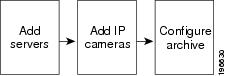
•![]() Advanced setup—Used for deployments that implements a variety of devices, and more features, such as event notification, than a basic VSM set up. Figure 1-2 illustrates the workflow for this configuration strategy.
Advanced setup—Used for deployments that implements a variety of devices, and more features, such as event notification, than a basic VSM set up. Figure 1-2 illustrates the workflow for this configuration strategy.
For information about performing the steps in an advanced setup, see the chapters that Part 2, "Administrator Reference" includes.
Figure 1-2 Workflow for Advanced Configuration Strategy
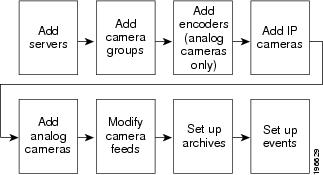
•![]() Batch administration setup—Used for deployments that implements a variety of devices. Uses the batch administration feature to collect information for cameras, encoders, and archives into one spreadsheet that allows batch configuration of devices and configurations. Cisco recommends this strategy for most deployments.
Batch administration setup—Used for deployments that implements a variety of devices. Uses the batch administration feature to collect information for cameras, encoders, and archives into one spreadsheet that allows batch configuration of devices and configurations. Cisco recommends this strategy for most deployments.
Figure 1-3 illustrates the workflow for the batch administration setup strategy.
For detailed information about the batch administration feature, see the "Performing Batch Administration Functions" section on page 5-16.
Figure 1-3 Workflow for Batch Administration Setup Strategy
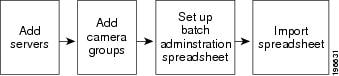
 Feedback
Feedback