|
SSL/TLS Decryption
|
You can decrypt SSL/TLS connections so that you can inspect the
contents of the connection. Without decryption, encrypted
connections cannot be effectively inspected to identify intrusion
and malware threats, or to enforce compliance with your URL and
application usage polices. We added the page and dashboard.
| Attention
|
Identity policies that implement active authentication
automatically generate SSL decryption rules. If you upgrade from
a release that does not support SSL decryption, the SSL
decryption policy is automatically enabled if you have this type
of rule. However, you must specify the certificate to use for
Decrypt-Resign rules after completing the upgrade. Please edit
the SSL decryption settings immediately after upgrade.
|
|
|
Security Intelligence Blacklisting
|
From the new page you can configure a Security Intelligence
policy, which you can use to drop unwanted traffic based on
source/destination IP address or destination URL. Any allowed
connections will still be evaluated by access control policies and
might eventually be dropped. You must enable the Threat license to
use Security Intelligence.
We also renamed the Policies dashboard to
Access And SI Rules, and the dashboard
now includes Security Intelligence rule-equivalents as well as
access rules.
|
|
Intrusion Rule Tuning
|
You can change the action for intrusion rules within the pre-defined
intrusion policies you apply with your access control rules. You can
configure each rule to drop or generate events (alert) matching
traffic, or disable the rule. You can change the action for enabled
rules only (those set to drop or alert); you cannot enable a rule
that is disabled by default. To tune intrusion rules, choose .
|
|
Automatic Network Analysis Policy (NAP) Assignment based on Intrusion
Policy
|
In previous releases, the Balanced Security and Connectivity network
analysis policy was always used for preprocessor settings,
regardless of the intrusion policy assigned to a specific
source/destination security zone and network object combination.
Now, the system automatically generates NAP rules to assign the
same-named NAP and intrusion policies to traffic based on those
criteria. Note that if you use Layer 4 or 7 criteria to assign
different intrusion policies to traffic that otherwise matches the
same source/destination security zone and network object, you will
not get perfectly matching NAP and intrusion policies. You cannot
create custom network analysis policies.
|
|
Drill-down reports for the Threats, Attackers, and Targets dashboards
|
You can now click into the Threats, Attackers, and Targets dashboards
to view more detail about the reported items. These dashboards are
available on the Monitoring page.
Because of these new reports, you will lose reporting data for these
dashboards when upgrading from a pre-6.2.3 release.
|
|
Web Applications Dashboard
|
The new Web Applications dashboard shows the top web applications,
such as Google, that are being used in the network. This dashboard
augments the Applications dashboard, which provides
protocol-oriented information, such as HTTP usage.
|
|
New Zones dashboard replaces the Ingress Zone and Egress Zone
dashboards.
|
The new Zones dashboard shows the top security zone pairs for traffic
entering and then exiting the device. This dashboard replaces the
separate dashboards for Ingress and Egress zones.
|
|
New Malware Dashboard
|
The new Malware dashboard shows the top Malware action and
disposition combinations. You can drill down to see information on
the associated file types. You must configure file policies on
access rules to see this information.
|
|
Self-signed internal certificates, and Internal CA certificates
|
You can now generate self-signed internal identity certificates. You
can also upload or generate self-signed internal CA certificates for
use with SSL decryption policies. Configure these features on the page.
|
|
Ability to edit DHCP server settings when editing interface
properties
|
You can now edit settings for a DHCP server configured on an
interface at the same time you edit the interface properties. This
makes it easy to redefine the DHCP address pool if you need to
change the interface IP address to a different subnet.
|
|
The Cisco Success Network sends usage and statistics data to Cisco to
improve the product and provide effective technical support
|
You can connect to the Cisco Success Network to send data to Cisco.
By enabling Cisco Success Network, you are providing usage
information and statistics to Cisco which are essential for Cisco to
provide you with technical support. This information also allows
Cisco to improve the product and to make you aware of unused
available features so that you can maximize the value of the product
in your network. You can enable the connection when you register the
device with the Cisco Smart Software Manager, or later at your
choice. You can disable the connection at any time.
Cisco Success Network is a cloud service. The page is renamed Cloud
Services. You can configure Cisco Defense Orchestrator
from the same page.
|
|
FTDv for Kernel-based Virtual Machine (KVM) hypervisor device
configuration
|
You can configure FTD on FTDv for KVM devices using FDM. Previously, only VMware was supported.
| Note
|
You must install a new 6.2.3 image to get FDM support. You cannot upgrade an existing virtual machine from
an older version and then switch to FDM.
|
|
|
ISA 3000 (Cisco 3000 Series Industrial Security Appliances) device
configuration
|
You can configure FTD on ISA 3000 devices using FDM. Note that the ISA 3000 supports the Threat license only. It does
not support the URL Filtering or Malware licenses. Thus, you cannot
configure features that require the URL Filtering or Malware
licenses on an ISA 3000.
|
|
Optional deployment on update of the rules database or VDB
|
When you update the intrusion rules database or VDB, or configure an
update schedule, you can prevent the immediate deployment of the
update. Because the update restarts the inspection engines, there is
a momentary traffic drop during the deployment. By not deploying
automatically, you can choose to initiate the deployment at a time
when traffic drops will be least disruptive.
| Note
|
A VDB download can also restart Snort all by itself, and then
again cause a restart on deployment. You cannot stop the restart
on download.
|
|
|
Improved messages that indicate whether a deployment restarts Snort.
Also, a reduced need to restart Snort on deployment
|
Before you start a deployment, FDM indicates whether the configuration updates require a Snort
restart. Snort restarts result in the momentary dropping of traffic.
Thus, you now know whether a deployment will not impact traffic and
can be done immediately, or will impact traffic, so that you can
deploy at a less disruptive time.
In addition, in prior releases, Snort restarted on every deployment.
Now, Snort restarts for the following reasons only:
-
you enable or disable SSL decryption policies
-
an updated rules database or VDB was downloaded
-
you changed the MTU on one or more physical interface (but
not subinterface)
|
|
CLI console in FDM
|
You can now open a CLI Console from FDM. The CLI Console mimics an SSH or console session, but allows a
subset of commands only: show ,
ping ,
traceroute , and
packet-tracer . Use the CLI Console
for troubleshooting and device monitoring.
|
|
Support for blocking access to the management address
|
You can now remove all management access list entries for a protocol
to prevent access to the management IP address. Previously, if you
removed all entries, the system defaulted to allowing access from
all client IP addresses. On upgrade to 6.2.3, if you previously had
an empty management access list for a protocol (HTTPS or SSH), the
system creates the default allow rule for all IP addresses. You can
then delete these rules as needed.
In addition, FDM will recognize changes you make to the management access list
from the CLI, including if you disable SSH or HTTPS access.
Ensure that you enable HTTPS access for at least one interface, or
you will not be able to configure and manage the device.
|
|
Smart CLI and FlexConfig for configuring features using the device
CLI
|
Smart CLI and FlexConfig allows you to configure features that are
not yet directly supported through FDM policies and settings. FTD uses ASA configuration commands to implement some features. If
you are a knowledgeable and expert user of ASA configuration
commands, you can configure these features on the device using the
following methods:
-
Smart CLI—(Preferred method.) A Smart CLI template is a
pre-defined template for a particular feature. All of the
commands needed for the feature are provided, and you simply
need to select values for variables. The system validates
your selection, so that you are more likely to configure a
feature correctly. If a Smart CLI template exists for the
feature you want, you must use this method. In this release,
you can configure OSPFv2 using the Smart CLI.
-
FlexConfig—The FlexConfig policy is a collection of
FlexConfig objects. The FlexConfig objects are more
free-form than Smart CLI templates, and the system does no
CLI, variable, or data validation. You must know ASA
configuration commands and follow the ASA configuration
guides to create a valid sequence of commands.
| Caution
|
Cisco strongly recommends using Smart CLI and FlexConfig only if
you are an advanced user with a strong ASA background and at
your own risk. You may configure any commands that are not
blacklisted. Enabling features through Smart CLI or FlexConfig
may cause unintended results with other configured features.
|
|
|
FTD REST API, and an API Explorer
|
You can use a REST API to programmatically interact with a FTD device that you are managing locally through FDM. There is an API Explorer that you can use to view object models
and test the various calls you can make from a client program. To
open the API Explorer, log into FDM, and then change the path on the URL to /#/api-explorer, for
example, https://ftd.example.com/#/api-explorer.
|

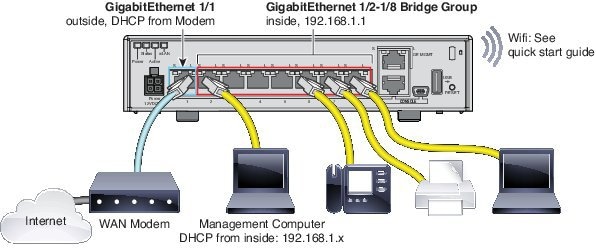

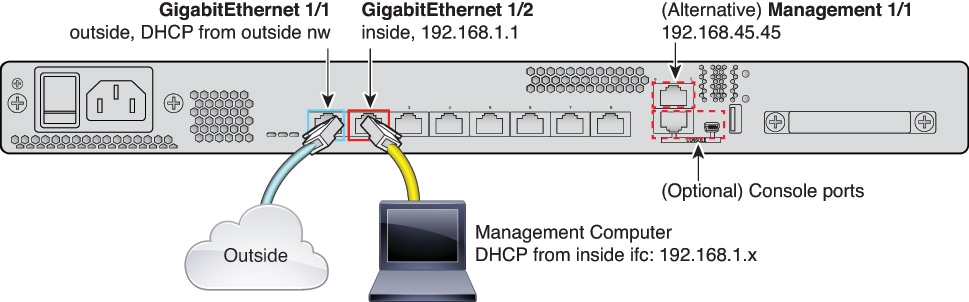
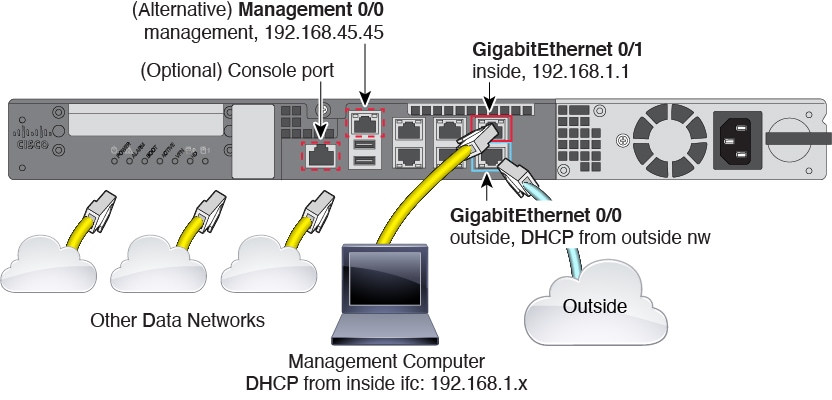
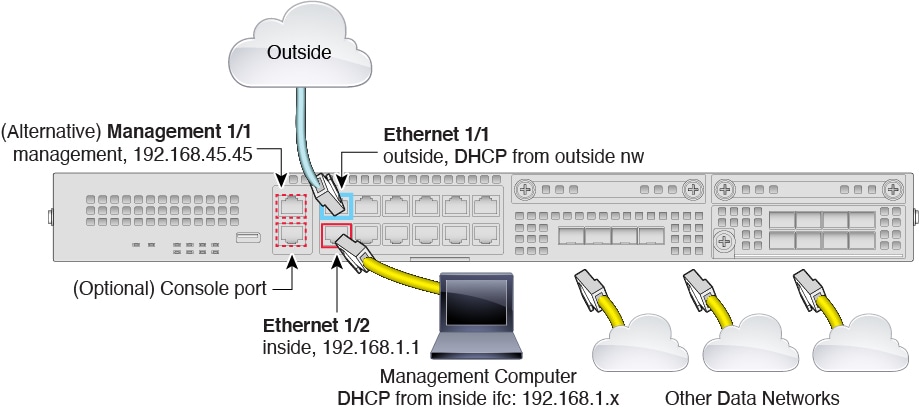
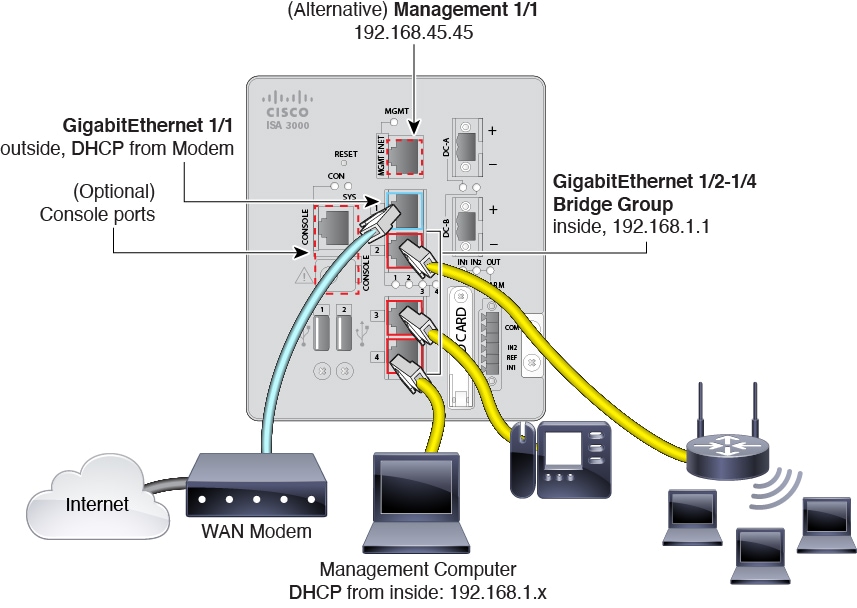

 Feedback
Feedback