About the REST API
The Application Policy Infrastructure Controller (APIC) REST API is a programmatic interface that uses REST architecture. The API accepts and returns HTTP (not enabled by default) or HTTPS messages that contain JavaScript Object Notation (JSON) or Extensible Markup Language (XML) documents. You can use any programming language to generate the messages and the JSON or XML documents that contain the API methods or Managed Object (MO) descriptions.
The REST API is the interface into the management information tree (MIT) and allows manipulation of the object model state. The same REST interface is used by the APIC CLI, GUI, and SDK, so that whenever information is displayed, it is read through the REST API, and when configuration changes are made, they are written through the REST API. The REST API also provides an interface through which other information can be retrieved, including statistics, faults, and audit events. It even provides a means of subscribing to push-based event notification, so that when a change occurs in the MIT, an event can be sent through a web socket.
Standard REST methods are supported on the API, which includes POST, GET, and DELETE operations through HTTP. The POST and DELETE methods are idempotent, meaning that there is no additional effect if they are called more than once with the same input parameters. The GET method is nullipotent, meaning that it can be called zero or more times without making any changes (or that it is a read-only operation).
Payloads to and from the REST interface can be encapsulated through either XML or JSON encoding. In the case of XML, the encoding operation is simple: the element tag is the name of the package and class, and any properties of that object are specified as attributes of that element. Containment is defined by creating child elements.
For JSON, encoding requires definition of certain entities to reflect the tree-based hierarchy; however, the definition is repeated at all levels of the tree, so it is fairly simple to implement after it is initially understood.
-
All objects are described as JSON dictionaries, in which the key is the name of the package and class. The value is another nested dictionary with two keys: attribute and children.
-
The attribute key contains a further nested dictionary describing key-value pairs that define attributes on the object.
-
The children key contains a list that defines all the child objects. The children in this list are dictionaries containing any nested objects, which are defined as described here.
Authentication
REST API username- and password-based authentication uses a special subset of request Universal Resource Identifiers (URIs), including aaaLogin, aaaLogout, and aaaRefresh as the DN targets of a POST operation. Their payloads contain a simple XML or JSON payload containing the MO representation of an aaaUser object with the attribute name and pwd defining the username and password: for example, <aaaUser name='admin' pwd='password'/>. The response to the POST operation will contain an authentication token as both a Set-Cookie header and an attribute to the aaaLogin object in the response named token, for which the XPath is /imdata/aaaLogin/@token if the encoding is XML. Subsequent operations on the REST API can use this token value as a cookie named APIC-cookie to authenticate future requests.
Subscription
The REST API supports the subscription to one or more MOs during your active API session. When any MO is created, changed, or deleted because of a user- or system-initiated action, an event is generated. If the event changes the data on any of the active subscribed queries, the APIC will send out a notification to the API client that created the subscription.
Management Information Model
All the physical and logical components that comprise the Application Centric Infrastructure fabric are represented in a hierarchical management information model (MIM), also referred to as the MIT. Each node in the tree represents an MO or group of objects that contains its administrative state and its operational state.
To view the MIM, see Cisco APIC Management Information Model Reference Guide.
The hierarchical structure starts at the top (Root) and contains parent and child nodes. Each node in this tree is an MO and each object in the ACI fabric has a unique distinguished name (DN) that describes the object and its place in the tree. MOs are abstractions of the fabric resources. An MO can represent a physical object, such as a switch or adapter, or a logical object, such as a policy or fault.
Configuration policies make up the majority of the policies in the system and describe the configurations of different ACI fabric components. Policies determine how the system behaves under specific circumstances. Certain MOs are not created by users but are automatically created by the fabric (for example, power supply objects and fan objects). By invoking the API, you are reading and writing objects to the MIM.
The information model is centrally stored as a logical model by the APIC, while each switch node contains a complete copy as a concrete model. When a user creates a policy in the APIC that represents a configuration, the APIC updates the logical model. The APIC then performs the intermediate step of creating a fully elaborated policy from the user policy and then pushes the policy into all the switch nodes where the concrete model is updated. The models are managed by multiple data management engine (DME) processes that run in the fabric. When a user or process initiates an administrative change to a fabric component (for example, when you apply a profile to a switch), the DME first applies that change to the information model and then applies the change to the actual managed endpoint. This approach is called a model-driven framework.
The following branch diagram of a leaf switch port starts at the top Root of the ACI fabric MIT and shows a hierarchy that comprises a chassis with two line module slots, with a line module in slot 2.
|——root———————————–– (root)
|——sys———————————––– (sys)
|——ch————————————————(sys/ch)
|——lcslot-1——————————(sys/ch/lcslot-1)
|——lcslot-2——————————(sys/ch/lcslot-2)
|——lc————————————————(sys/ch/lcslot-2/lc)
|——leafport-1————————(sys/ch/lcslot-2/lc/leafport-1)
Object Naming
You can identify a specific object by its distinguished name (DN) or by its relative name (RN).
 Note |
You cannot rename an existing object. To simplify references to an object or group of objects, you can assign an alias or a tag. |
Distinguished Name
The DN enables you to unambiguously identify a specific target object. The DN consists of a series of RNs:
dn = {rn}/{rn}/{rn}/{rn}...
In this example, the
DN provides a fully qualified path for
fabport-1 from the top of the object tree to the
object. The DN specifies the exact managed object on which the API call is
operating.
< dn =”sys/ch/lcslot-1/lc/fabport-1” />
Relative Name
The RN identifies an object from its siblings within the context of its parent object. The DN contains a sequence of RNs.
For example, this DN:
<dn = "sys/ch/lcslot-1/lc/fabport-1"/>
contains these RNs:
| Relative Name | Class | Description |
|---|---|---|
| sys | top:System | Top level of this system |
| ch | eqpt:Ch | Hardware chassis container |
| lcslot-1 | eqpt:LCSlot | Line module slot 1 |
| lc | eqpt:LC | Line (I/O) module |
| fabport-1 | eqpt:FabP | Fabric-facing external I/O port 1 |
Guidelines and Limitations for Using the REST API
The following guidelines and limitations apply when using the Cisco Application Policy Infrastructure Controller (APIC) REST API:
-
On scale setups, if you send generic class queries to the Cisco APIC that result in a large set of managed objects, the queries intermittently fail due to a timeout with error code 503 and the following error message:
Unable to deliver the message, destination is not available Unable to process the query, result dataset is too bigFor REST API queries on a class that has more than 100,000 objects across the fabric, the Cisco APIC generates the indicated errors due to one of the following reasons:
-
Cisco APIC does not respond with more than 100,000 objects to avoid an out-of-memory issue. The APIC returns the "too big" error.
-
Cisco APIC allows a maximum of 90 seconds to respond to any query that possibly timed out due to having too many activities. In this case, the Cisco APIC responds with "destination not available" because the destination could not finish the request in 90 seconds.
To mitigate this limitation:
-
On a timeout response, such as "destinations not available," have the client retry from 3 to 5 times.
-
If the response is the "too big" error, the client can use filtering to reduce the size of the result set.
-
If the system page indicates that there are too many critical faults, we recommend that you take care of the faults.
-
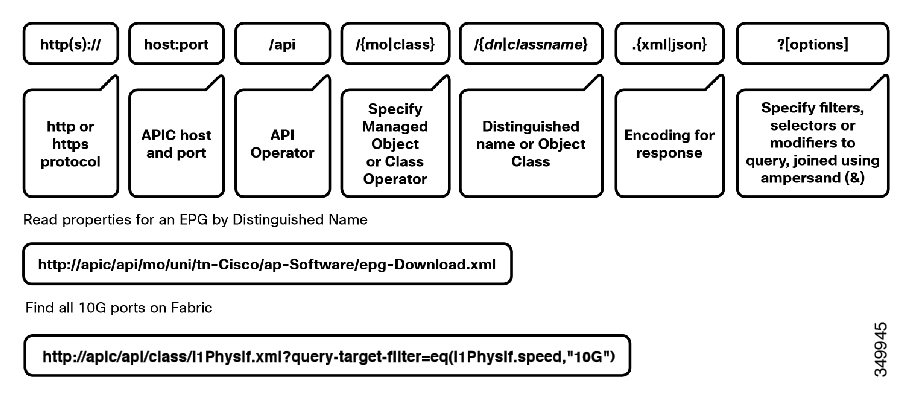
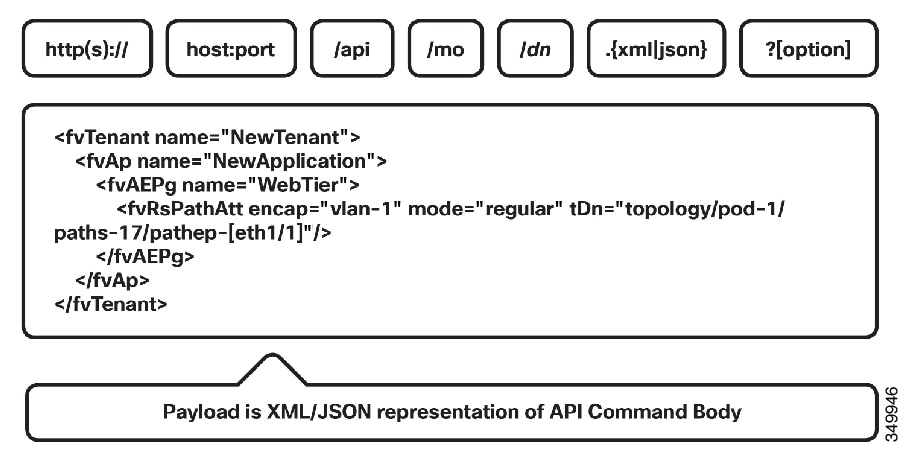

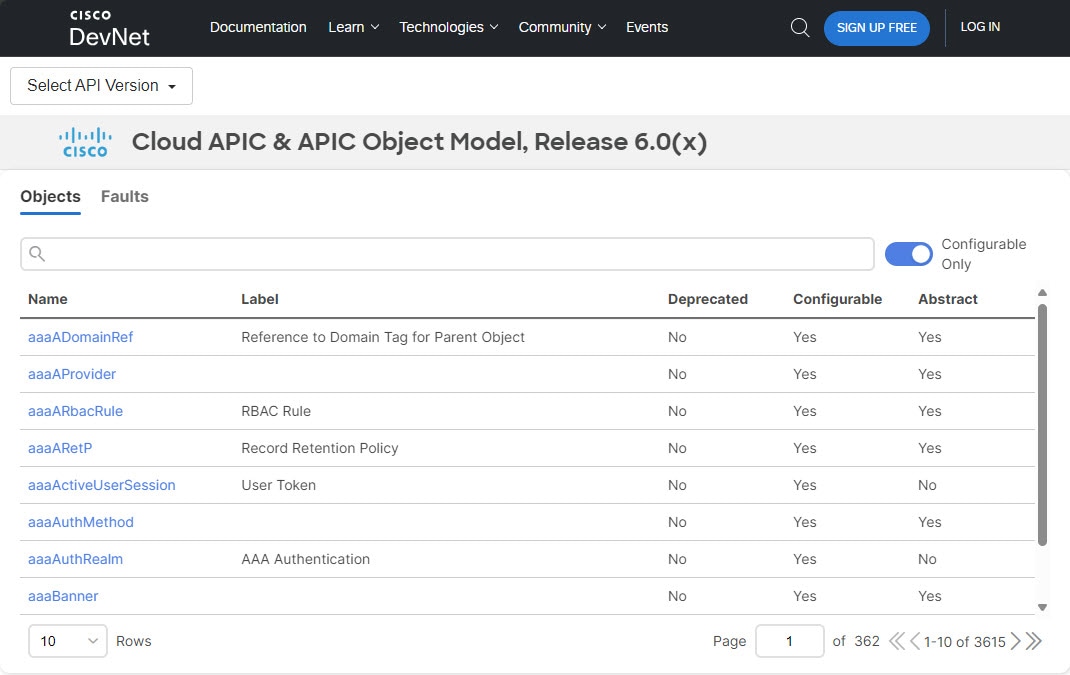
 Feedback
Feedback