Perform an MDS 9000 Series Switch Non-Disruptive NX-OS Upgrade
Available Languages
Download Options
Bias-Free Language
The documentation set for this product strives to use bias-free language. For the purposes of this documentation set, bias-free is defined as language that does not imply discrimination based on age, disability, gender, racial identity, ethnic identity, sexual orientation, socioeconomic status, and intersectionality. Exceptions may be present in the documentation due to language that is hardcoded in the user interfaces of the product software, language used based on RFP documentation, or language that is used by a referenced third-party product. Learn more about how Cisco is using Inclusive Language.
Introduction
This document describes instructions for a non-disruptive upgrade of NX-OS software on Cisco MDS 9000 Series Multilayer Director Switches (MDS). This process applies to both open systems and FICON MDS switches.
Background Information
Tip: For more detailed information about the procedure that is described in this document, refer to the appropriate Cisco MDS 9000 NX-OS and SAN-OS Software Install and Upgrade Guide.
Non-Disruptive Upgrade Overview
All MDS switches support non-disruptive upgrades and downgrades, subject to limitations listed in the Cisco MDS 9000 NX-OS and SAN-OS Software Install and Upgrade Guide.. All MDS documentation, including Release Notes can be found here: Cisco MDS 9000 - Release 9.x Documentation Suite.
The target release is the NX-OS release the MDS is being upgraded or downgraded to in an install all step. The final target release is the NX-OS release that is the desired final release. It may take two or more installations of these intermediate target releases to reach the final target release. The nondisruptive upgrade matrices for both open systems and FICON are found here: Cisco MDS 9000 NX-OS Software and Firmware Upgrade and Downgrade Guide, Release 9.x. These have been modified to require that all upgrades from a NX-OS version prior to 9.4(1a) to a final target NX-OS version later than 9.4(1a) first upgrade to NX-OS 9.4(1a). It is imperative that the Cisco MDS 9000 NX-OS Software and Firmware Upgrade and Downgrade Guide guide be consulted for details.
On 97xx Series MDS with dual supervisors, during the NX-OS installation, the new images are loaded on the standby supervisor. A switchover then occurs in order to make the standby supervisor that runs the new code active. The code is then loaded on the previously active supervisor, and it becomes the new standby supervisor. The data plane continues to pass fiber channel traffic. The modules then non-disruptively start the upgrade process at the lowest numbered module and proceed to the highest.
Caution: Review the updated best practices in the section before upgrading.
MDS 91xx, 92xx, or 93xx Series fabric switches have only one supervisor. The supervisor (control plane) is reloaded non-disruptively after the upgrade is completed. The data plane continues to pass Fiber Channel traffic without disruption.
If you intend to upgrade via Telnet, Secure Shell (SSH), or Simple Network Management Protocol (SNMP) (Fabric Manager/Device Manager), ensure that you have an Ethernet connection to both of the supervisors. When the supervisor non-disruptively restarts, your terminal session is lost. You must reconnect to the switch. You connect to the previous standby supervisor now.
Multiple switches within the same fabric may be upgraded concurrently. Once all the switches in the fabric have been upgraded then the functionality of all devices should be evaluated over a time period of approximately 7 days. If no issues are found then the switches in the redundant fabric may be updated.
Note: Cisco recommends that NX-OS upgrades be completed from the local console.
Updated MDS Upgrade Instructions - Applicable for all MDS platforms
The best practices for upgrading MDS 9000 series switches have been updated to ensure a smooth experience with ISSUs. Prior to issuing the install all kickstart... system... command, adhere to this procedure precisely.
Note: The target release is the NX-OS release the MDS is being upgraded or downgraded to in an install all step. The final target release is the NX-OS release that is the desired final release. It may take two or more installations of these intermediate target releases to reach the final target release. This process should be repeated for each intermediate target release and the final target release.
Note: Verify the supported nondisruptive upgrade or downgrade path to the final target release. This can be found in the Supported Cisco MDS NX-OS Software Nondisruptive Downgrade Paths chapter in the Cisco MDS 9000 NX-OS Software and Firmware Upgrade and Downgrade Guide, Release 9.x:
1. Save a copy of a Show Tech-Support Detail as a gzipped file.
This contains the current switch configuration, log files, and state of all interfaces. If there was an issue during or after an upgrade, having the state of the switch prior to the upgrade helps in troubleshooting, and reduces the time to diagnose an issue. In NX-OS releases 8.4(2b) and later the tac-pac command can be used. In releases prior to that the show tech-support details command should be used.
mds9124V# tac-pac
Collecting show tech-support details...
Show tech details will take 4-8 minutes to complete. Please Wait ...
Collecting show logging onboard...
tacpac file volatile:mds9124V_tacpac_2025-08-22.gz created.
mds9124V#
2. Save tac-pac/techsupport file external to the switch.
Copy the tac-pac/techsupport that you just saved to your TFTP server renaming it to include 'before_install'. This accomplishes three things: it verifies that you have an operational TFTP server, it verifies that you can reach the server over the IP network, and it places a copy of the configuration in a location that is external to the switch so that you have a backup in the event of a switch failure.
MDS9124V# move volatile:F241-16-10-9124V-3_tacpac_2025-08-22.gz volatile:F241-16-10-9124V-3_tacpac_2025-08-22_before_install.gz
MDS9124V# copy volatile: tftp:
<prompts for file name> mds9124V_tacpac_2025-08-22_before_install.gz
<prompts for tftp server name or ip address> 192.168.1.1
Note: In the above example tftp is used. The MDS also supports ftp, scp and sftp.
3. (Optional) Save current images in use external to the switch.
Verify that you have a copy of the current images on your TFTP server so that you have a backup in the event that you must return to the original version. If you do not, copy it from the switch to the TFTP server at this time. To determine the current images issue the show version command. Here are some examples:
MDS9124V# copy bootflash: tftp:
<prompts for file name> m9124v-s8ek9-kickstart-mz.9.3.2a.bin
<prompt for tftp server name or ip address> 192.168.1.1
MDS9148V# copy bootflash: tftp:
<prompts for file name> m9124v-s8ek9-mz.9.3.2a.bin
<prompt for tftp server name or ip address> 192.168.1.1
Note: For the prompts for file name entries, use your actual current version.
Note: In the above example tftp is used. The MDS also supports ftp, scp and sftp.
4.Download the target system and kickstart images.
Download the new NX-OS images from the Cisco Download Software page. You need both a kickstart and a system image. Place them on the TFTP server in the default TFTP directory.
Cisco provides two types of NX-OS software. Payload Non-Crypto, also known as Non-Payload Encryption (NPE), releases are for countries or governments that the United States Department of Commerce have listed as on a non-export list of software that includes encryption. Certain advanced troubleshooting abilities are not included in NPE releases. NPE releases can also limit the ability for Cisco to provide workarounds or hot fixes. Only customers that fall under the export restrictions are to be running NPE releases.
This table can be used in order to choose your switch series, and switch software image:
| Cisco MDS Series Switch Type | IBM MDS Series Switch Type |
Naming Convention |
|
SAN24C-7 |
File name begins with m9124v-s8ek9 |
|
|
SAN32C-6 |
File name begins with m9100-s6ek9 |
|
|
None |
File name begins with m9100-s5ek9 |
|
|
SAN48C-6 |
File name begins with m9148-s6ek9 |
|
|
SAN48C-7 |
File name begins with m9148v-s8ek9 |
|
|
SAN16C-R |
File name begins with m9220-s7ek9 |
|
|
SAN50C-R |
File name begins with m9250-s5ek9 |
|
|
None |
FIle name begins with m9300-s1ek9 |
|
|
SAN96C-6 |
FIle name begins with m9300-s2ek9 |
|
|
SAN96C-7 |
FIle name begins with m9396v-s3ek9 |
|
|
MDS 9710, 9706, and 9718 Series Supervisor Module-3 |
01FT600 SF1 and 01FT601 SF1E |
File name begins with m9700-sf3ek9 |
|
MDS 9710, 9706, and 9718 Series Supervisor Module-4 |
02JD753 SF4 |
File name begins with m9700-sf4ek9 |
Note: On the Cisco download page, hover the filename in order to get the Message Digest5 (MD5)
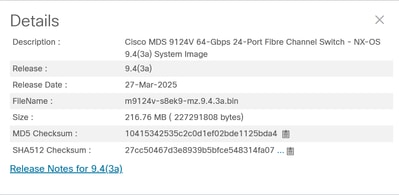
5. Verify that there is enough free space on the bootflash in order for the new images to be added.
If there is insufficient space on bootflash to hold the target system and kickstart images, you must erase at least the system image file. Keep the kickstart image so that in the event of a malfunction, you can get the switch to a point where you can load (TFTP) a new image. Once you have upgraded, you can delete the old version. Note: The current images cannot be deleted.
Enter the dir command in order to check the bootflash free space:
MDS9124V# dir bootflash:
Additionally, if you run a dual-supervisor MDS 9700 switch, enter this command in order to check that there is enough free space on the standby supervisor as well:
MDS9700# dir bootflash://sup-standby/
6. Download the new images to the bootflash on the switch from TFTP server.
MDS9124V# copy tftp: bootflash:
<prompts for file name> m9124v-s8ek9-kickstart-mz.9.4.3a.bin
<prompt for tftp server name or ip address> 192.168.1.1
MDS9124V# copy tftp: bootflash:
<prompts for file name> m9124v-s8ek9-mz.9.4.3a.bin
<prompt for tftp server name or ip address> 192.168.1.1
Note: In the above example tftp is used. The MDS also supports ftp, scp and sftp.
Validate the checksum and the MD5 checksum:
Valid MD5 checksum example:
MDS9124V# show version image m9124v-s8ek9-mz.9.4.3a.bin
MD5 Verification Passed
image name: m9124v-s8ek9-mz.9.4.3a.bin
bios: v1.11.0(11/27/2024)
system: version 9.4(3a)
compiled: 3/1/2025 12:00:00 [03/25/2025 00:13:28]
MDS9124V#
Example of MD5 checksum that is invalid, and needs to be re-downloaded.
MDS9124V# show version image m9124v-s8ek9-mz.9.4.3a.bin
MD5 Verification Failed
Image integrity check failed
7. Save the SAN analytics configuration and temporarily disable the SAN analytics feature.
This step must be done if all of the following are true:
- SAN analytics is enabled.
- The switch model is an MDS 9700 switch and it contains one or more 32 Gbps modules "4/8/16/32 Gbps Advanced FC Module DS-X9648-1536K9"
For IBM branded 9700 switches the IBM model for the "4/8/16/32 Gbps Advanced FC Module is 01FT644.
- The switch model is an MDS 9132T, MDS 9148T or MDS 9396T.
When the non-disruptive upgrade path includes more than one upgrade to the final target release, this step should only be done on the first NX-OS upgrade.
This is done due to a problem that can cause TCAM corruption when analytics is enabled and an NX-OS upgrade is done. Analytics will be re-enabled in step 15 once the upgrade has completed. If the show feature command shows analytics as being disabled then this step and step 14 can be skipped. This issue is documented in Cisco Bug ID CSCwo03706 - An FC interface will not come up / switch to soft zoning.
The following command shows that a 32 Gbps module is in slot 12 in an MDS 9718:
MDS9718# show module
Mod Ports Module-Type Model Status
--- ----- ----------------------------------- ------------------ ----------
1 48 2/4/8/10/16 Gbps Advanced FC Module DS-X9448-768K9 ok
4 48 2/4/8/10/16 Gbps Advanced FC Module DS-X9448-768K9 ok
9 0 Supervisor Module-4 DS-X97-SF4-K9 ha-standby
10 0 Supervisor Module-4 DS-X97-SF4-K9 active *
11 34 1/10/40G IPS,2/4/8/10/16G FC Module DS-X9334-K9 ok
12 48 4/8/16/32 Gbps Advanced FC Module DS-X9648-1536K9 ok
13 48 8/16/32/64 Gbps Advanced FC Module DS-X9748-3072K9 okThe following command shows that a 32 Gbps module is in slot 12 in an IBM branded SAN192C (9706):
SAN192C# show module
Mod Ports Module-Type Model Status
--- ----- ----------------------------------- ------------------ ----------
1 48 4/8/16/32 Gbps Advanced FC Module 01FT644 48x32 FC ok
2 48 8/16/32/64 Gbps Advanced FC Module 03FR076 48x64 FC ok
3 0 Supervisor Module-4 02JD753 SF4 active *
4 0 Supervisor Module-4 02JD753 SF4 ha-standby
5 34 1/10/40G IPS,2/4/8/10/16G FC Module 01FT645 24/10 EX ok
6 48 8/16/32/64 Gbps Advanced FC Module 03FR076 48x64 FC okThe following command shows the switch type is a 9148T:
MDS9148T# show version
Cisco Nexus Operating System (NX-OS) Software
TAC support: http://www.cisco.com/tac
Documents: http://www.cisco.com/en/US/products/ps9372/tsd_products_support_serie
s_home.html
Copyright (c) 2002-2025, Cisco Systems, Inc. All rights reserved.
The copyrights to certain works contained herein are owned by
other third parties and are used and distributed under license.
Some parts of this software are covered under the GNU Public
License. A copy of the license is available at
http://www.gnu.org/licenses/gpl.html.
Software
BIOS: version 1.11.0
loader: version N/A
kickstart: version 9.4(3b)
system: version 9.4(3b)
BIOS compile time: 11/27/2024
kickstart image file is: bootflash:///m9148-s6ek9-kickstart-mz.9.4.3b.bin
kickstart compile time: 5/24/2025 12:00:00 [05/28/2025 12:25:54]
system image file is: bootflash:///m9148-s6ek9-mz.9.4.3b.bin
system compile time: 5/24/2025 12:00:00 [05/28/2025 13:58:43]
Hardware
cisco MDS 9148T 48X32G FC (1 RU) Chassis ("4/8/16/32 Gbps FC/Sup-4")
Intel(R) Xeon(R) CPU D-1530 @ 2.40GHz with 5735444 kB of memory.
Processor Board ID JAE22500MUN
Device name: F241-14-08-9148T-2
bootflash: 3735552 kB
Kernel uptime is 8 day(s), 1 hour(s), 27 minute(s), 47 second(s)
Last reset at 462831 usecs after Thu Aug 14 19:44:56 2025
Reason: Reset due to upgrade
System version: 8.4(2d)
Service:
plugin
Core Plugin
MDS9148T#The following command shows that feature analytics is enabled:
MDS9718# show feature | i analytics
analytics 1 enabled If SAN Analytics is enabled, Save a copy of SAN Analytics configuration to both supervisors.
MDS9718# echo "configure terminal" > before_issu_analytics.cfg
MDS9718# show running-config analytics >> before_issu_analytics.cfgIf and MDS 9700 or an IBM branded 9700 copy the analytics configuration to the standby supervisor:
MDS9718# copy before_issu_analytics.cfg bootflash://sup-standby/Temporarily disable feature SAN Analytics.
MDS9718# configure terminal
MDS9718(config)# no feature analytics
MDS9718(config)# end
MDS9718# copy running-config startup-config8. Perform a system switchover (MDS 9700s only)
This step must be done if the switch model is an MDS 9700 switch.
Issue a system switchover command from the active supervisor. Once the system switchover is done reconnect to the newly active supervisor and wait until the standby supervisor reaches the 'ha-standby' state.
The following is an example of the system switchover command issued from the console connection on the active supervisor:
MDS9710# system switchover
MDS9710#
User Access Verification
MDS9710 login: [703536.990233] writing reset reason 7,
ME Firmware Status #1: 0x000F0345
ME Firmware Status #2: 0x38000000
ME Current State: Operational
ME Error Code: No Error
ME Operational Firmware Version: 06:3.0.3.214
CPU Signature - 0x00050663: Version - 0x00050660
CPU - 1 : Cores - 8 : HTEn - 1 : HT - 2 : Features - 0xBFEBFBFF
MicroCode Version : 0x0700001E
...etc...Reconnect to the newly active supervisor and issue the show module command. Once the supervisor enters the 'ha-standby' state this step is complete:
MDS9710# show module
Mod Ports Module-Type Model Status
--- ----- ----------------------------------- ------------------ ----------
1 48 2/4/8/10/16 Gbps Advanced FC Module DS-X9448-768K9 ok
4 48 2/4/8/10/16 Gbps Advanced FC Module DS-X9448-768K9 ok
5 0 Supervisor Module-4 powered-up
6 0 Supervisor Module-4 DS-X97-SF4-K9 active *
8 34 1/10/40G IPS,2/4/8/10/16G FC Module DS-X9334-K9 ok
9 48 4/8/16/32 Gbps Advanced FC Module DS-X9648-1536K9 ok
10 48 8/16/32/64 Gbps Advanced FC Module DS-X9748-3072K9 ok
...
MDS9710# show module
Mod Ports Module-Type Model Status
--- ----- ----------------------------------- ------------------ ----------
1 48 2/4/8/10/16 Gbps Advanced FC Module DS-X9448-768K9 ok
4 48 2/4/8/10/16 Gbps Advanced FC Module DS-X9448-768K9 ok
5 0 Supervisor Module-4 DS-X97-SF4-K9 ha-standby
6 0 Supervisor Module-4 DS-X97-SF4-K9 active *
8 34 1/10/40G IPS,2/4/8/10/16G FC Module DS-X9334-K9 ok
9 48 4/8/16/32 Gbps Advanced FC Module DS-X9648-1536K9 ok
10 48 8/16/32/64 Gbps Advanced FC Module DS-X9748-3072K9 ok
...
9. Check for incompatibilities between NX-OS releases.
Issue the show incompatibility system <target system image name> command to check for incompatibilities between NX-OS releases, and any switch events that would prevent the upgrade from upgrading. This will also ensure the /var/volatile/tmp file system has sufficient space to continue. Here is an example:
MDS9124V# show incompatibility system m9124v-s8ek9-mz.9.4.3a.bin
Checking incompatible configuration(s):
No incompatible configurations
Checking dynamic incompatibilities:
No incompatible configurations
MDS9124V#10. Determine any impact for the installation.
This checks the images, and ensures that they are compatible with the switch. This is done via the the show install all impact command:
MDS9124V# show install all impact system m9124v-s8ek9-mz.9.4.3a.bin kickstart m9124v-s8ek9-kickstart-mz.9.4.3a.bin
Installer will perform impact only check. Please wait.
Verifying image bootflash:/m9124v-s8ek9-kickstart-mz.9.4.3a.bin for boot variable "kickstart".
[####################] 100% -- SUCCESS
Verifying image bootflash:/m9124v-s8ek9-mz.9.4.3a.bin for boot variable "system".
[####################] 100% -- SUCCESS
Performing module support checks. [####################] 100% -- SUCCESS
Verifying image type.
[####################] 100% -- SUCCESS
Extracting "system" version from image bootflash:/m9124v-s8ek9-mz.9.4.3a.bin.
[####################] 100% -- SUCCESS
Extracting "kickstart" version from image bootflash:/m9124v-s8ek9-kickstart-mz.9.4.3a.bin.
[####################] 100% -- SUCCESS
Extracting "bios" version from image bootflash:/m9124v-s8ek9-mz.9.4.3a.bin.
[####################] 100% -- SUCCESS
Performing Compact Flash and TCAM sanity test.
[####################] 100% -- SUCCESS
Notifying services about system upgrade. [####################] 100% -- SUCCESS
Compatibility check is done:
Module bootable Impact Install-type Reason
------ -------- -------------- ------------ ------
1 yes non-disruptive reset
Images will be upgraded according to following table:
Module Image Running-Version(pri:alt) New-Version Upg-Required
------ ---------- ---------------------------------------- -------------------- ------------
1 system 9.3(2a) 9.4(3a) yes
1 kickstart 9.3(2a) 9.4(3a) yes
1 bios v1.11.0(11/27/2024):v1.11.0(11/27/2024) v1.11.0(11/27/2024) no
MDS9124V#
Note: This command must be entered as a single line, not two separate lines. This command is not used for the installation, but it can be used in order to verify the installation process and provide a report showing the versions coming from and going to. It also displays if this upgrade is disruptive or non-disruptive when time comes to execute the upgrade.
Note: All file transfer sessions (like SFTP/SCP) to the switch must be closed before beginning the upgrade/downgrade process. Any open file transfer sessions can cause the switch to disruptively reload at the time of ISSU/D. See Cisco bug ID CSCvo22269 and Cisco bug ID CSCvu52058 for more information. Clients have complained that MobaXterm opens a SFTP session when opening a SSH session, and can prevent the upgrade from occurring.
11. Verify the tmp file directory has no more than 9% in use.
Some MDS switches use /var/volatile/tmp directory and others use the /var/tmp directory. Use the show system internal flash | inc "/var/tmp|/var/volatile/tmp" command to check for available space on both of these:
MDS9124V# show system internal flash | inc "/var/tmp|/var/volatile/tmp"
Mount-on 1K-blocks Used Available Use% Filesystem
/var/volatile/tmp 614400 104 614296 1 none
MDS9124V#
Note: The above example shows the filesystem is only 1% used so it is safe to proceed to the next step. If the /var/volatile/tmp directory or the /var/tmp directory is more than 9% utilized, do not continue with the install and contact the Cisco TAC.
12. Upgrade the BIOS from the new system image.
Each specific type of hardware has its own BIOS versions. The numbering varies widely depending on the specific type of hardware such as supervisor, switching module, etc.
A new supervisor BIOS was introduced in NX-OS 9.4(2) to address CVE-2024-20397.
This procedure is relevant when the current switch NX-OS release is between 8.4(2) and 9.3(2a), and the target NX-OS release is 9.4(2) or higher. Ensure the NX-OS images are already copied to the supervisor before proceeding with these steps. Manually install the latest supervisor BIOS on each supervisor using a hidden command. On an MDS 9700 with dual supervisors this must be done on each supervisor. In this example, the BIOS from 9.4(2a) is installed:
MDS9124V# install module 1 bios system m9124v-s8ek9-mz.9.4.3a.bin forced
Warning: Installing Bios forcefully...!
Warning: Please do not remove or power off the module at this time
Upgrading primary bios
Started bios programming .... please wait
[############################100%############################]
BIOS install succeeded for module 1
Upgrading alternate bios
Started bios programming .... please wait
[############################100%############################]
BIOS install succeeded for module 1
MDS9124V#
In this example the BIOS in an MDS 9718 with supervisors in slots 9 and 10 are being upgraded:
MDS9718# show module | include Supervisor
9 0 Supervisor Module-4 DS-X97-SF4-K9 active *
10 0 Supervisor Module-4 DS-X97-SF4-K9 ha-standby
MDS9718#
MDS9718# install module 9 bios system m9700-sf4ek9-mz.9.4.2a.bin forced
Warning: Installing Bios forcefully...!
Warning: Please do not remove or power off the module at this time
Upgrading primary bios
Started bios programming .... please wait
[############################100%############################]
BIOS install succeeded for module 9
Upgrading alternate bios
Started bios programming .... please wait
[############################100%############################]
BIOS install succeeded for module 9
MDS9718#
MDS9718# install module 10 bios system m9700-sf4ek9-mz.9.4.2a.bin forced
Warning: Installing Bios forcefully...!
Warning: Please do not remove or power off the module at this time
Upgrading primary bios
Started bios programming .... please wait
[############################100%############################]
BIOS install succeeded for module 10
Upgrading alternate bios
Started bios programming .... please wait
[############################100%############################]
BIOS install succeeded for module 10
MDS9718#13. Upgrade the NX-OS on the switch.
Proceed with the upgrade to the new version of NX-OS using the 'install all' command:
The following is an example of upgrading a MDS 9124V to NX-OS 9.4(4):
MDS9124V# install all kickstart m9124v-s8ek9-kickstart-mz.9.4.4.bin system m9124v-s8ek9-mz.9.4.4.bin
Installer will perform compatibility check first. Please wait.
Verifying image bootflash:/m9124v-s8ek9-kickstart-mz.9.4.4.bin for boot variable "kickstart".
[####################] 100% -- SUCCESS
Verifying image bootflash:/m9124v-s8ek9-mz.9.4.4.bin for boot variable "system".
[####################] 100% -- SUCCESS
Performing module support checks. [####################] 100% -- SUCCESS
Verifying image type.
[####################] 100% -- SUCCESS
Extracting "system" version from image bootflash:/m9124v-s8ek9-mz.9.4.4.bin.
[####################] 100% -- SUCCESS
Extracting "kickstart" version from image bootflash:/m9124v-s8ek9-kickstart-mz.9.4.4.bin.
[####################] 100% -- SUCCESS
Extracting "bios" version from image bootflash:/m9124v-s8ek9-mz.9.4.4.bin.
[####################] 100% -- SUCCESS
Performing Compact Flash and TCAM sanity test.
[####################] 100% -- SUCCESS
Notifying services about system upgrade. [####################] 100% -- SUCCESS
Compatibility check is done:
Module bootable Impact Install-type Reason
------ -------- -------------- ------------ ------
1 yes non-disruptive reset
Images will be upgraded according to following table:
Module Image Running-Version(pri:alt) New-Version Upg-Required
------ ---------- ---------------------------------------- -------------------- ------------
1 system 9.4(1a) 9.4(4) yes
1 kickstart 9.4(1a) 9.4(4) yes
1 bios v1.11.0(11/27/2024):v1.11.0(11/27/2024) v1.11.0(11/27/2024) no
Do you want to continue with the installation (y/n)? [n] y
Install is in progress, please wait.
Performing runtime checks. [####################] 100% -- SUCCESS
Notifying services about the upgrade. [####################] 100% -- SUCCESS
Setting boot variables.
[####################] 100% -- SUCCESS
Performing configuration copy.
[####################] 100% -- SUCCESS
Module 1: Refreshing compact flash and Upgrading bios/loader/bootrom/power-seq.
Warning: please do not remove or power off the module at this time.
[####################] 100% -- SUCCESS
Upgrade can no longer be aborted, any failure will result in a disruptive upgrade.
Freeing memory in the file system. [####################] 100% -- SUCCESS
Loading images into memory. [####################] 100% -- SUCCESS
Saving linecard runtime state. [####################] 100% -- SUCCESS
Saving supervisor runtime state. [####################] 100% -- SUCCESS
Saving mts state. [####################] 100% -- SUCCESS
Reloading the kernel to proceed with the upgrade.
All telnet and ssh connections will now be temporarily terminated.
F241-16-11-9124V-1#
MDS BIOS: v1.11.0 Date: 11/27/2024 15:45:42
System Date: 08/27/2025 Time: 18:43:44.0
Booting bootflash:/m9124v-s8ek9-kickstart-mz.9.4.4.bin
Trying diskboot
Filesystem type is ext2fs, partition type msdos.
Image SWID valid
Image MD5Sum match
OS Image Key Type: Development KEY
Image Signature verification was Successful.
Boot Time: 8/27/2025 18:43:51
INIT: version 2.88 booting
USB device found..
boot device node /dev/sda
obfl flash device node /dev/sdb
Checking obfl filesystem. done.
Checking all filesystems.... done.
ACT2: ACT2 AUTHENTICATION TEST STATUS : SUCCESS
/etc/rc.d/rcS.d/S81mcelog-init: line 33: boot_debug: command not found
Starting mcelog daemon
Loading system software
isanimg_passed_by_sycli::
System image digital signature verification successful.
Uncompressing system image: bootflash:/m9124v-s8ek9-mz.9.4.4.bin Wed Aug 27 18:44:37 UTC 2025
blogger: nothing to do.
CCCCCCCCCCCCCCCCCCCCCCCCCCCCCCCCCCCCCCCCCCCCCCCCCCCCCCCCC
..done Wed Aug 27 18:44:39 UTC 2025
INIT: Entering runlevel: 3
starting statd: done
2025 Aug 27 18:44:50 F241-16-11-9124V-1 %SYSLOG-2-SYSTEM_MSG : Syslogs wont be logged into logflash until logflash is online
2025 Aug 27 18:44:53 F241-16-11-9124V-1 %KERN-2-SYSTEM_MSG: [ 14.911303] igb_probe: Could not do igb_proc_init - kernel
2025 Aug 27 18:45:10 F241-16-11-9124V-1 %CARDCLIENT-2-REG: OK
2025 Aug 27 18:45:17 F241-16-11-9124V-1 %PMON-SLOT1-2-PMON_CRIT_INFO: Port Monitor Critical Information: Config download success .
2025 Aug 27 18:45:19 F241-16-11-9124V-1 %PLATFORM-2-PS_DETECT: Power supply 1 detected but shutdown (Serial number LIT24512HRP)
2025 Aug 27 18:45:19 F241-16-11-9124V-1 %PLATFORM-2-PS_OK: Power supply 2 ok(Serial number LIT24512HSG)
2025 Aug 27 18:45:19 F241-16-11-9124V-1 %PLATFORM-2-PS_FANOK: Fan in Power supply 2 ok
User Access Verification
Continuing with installation process, please wait.
The login will be disabled until the installation is completed.
Status for linecard upgrade. [####################] 100% -- SUCCESS
Performing supervisor state verification. [####################] 100% -- SUCCESS
Supervisor non-disruptive upgrade successful.
Install has been successful.
The following is an example of upgrading an MDS 9710 to NX-OS 9.4(3a):
MDS9710# install all kickstart m9700-sf4ek9-kickstart-mz.9.4.3a.bin system m9700-sf4ek9-mz.9.4.3a.bin
Installer will perform compatibility check first. Please wait.
Verifying image bootflash:/m9700-sf4ek9-kickstart-mz.9.4.3a.bin for boot variable "kickstart".
[####################] 100% -- SUCCESS
Verifying image bootflash:/m9700-sf4ek9-mz.9.4.3a.bin for boot variable "system".
[####################] 100% -- SUCCESS
Performing module support checks. [####################] 100% -- SUCCESS
Verifying image type.
[####################] 100% -- SUCCESS
Extracting "slc4xb" version from image bootflash:/m9700-sf4ek9-mz.9.4.3a.bin.
[####################] 100% -- SUCCESS
Extracting "bios" version from image bootflash:/m9700-sf4ek9-mz.9.4.3a.bin.
[####################] 100% -- SUCCESS
Extracting "system" version from image bootflash:/m9700-sf4ek9-mz.9.4.3a.bin.
[####################] 100% -- SUCCESS
Extracting "kickstart" version from image bootflash:/m9700-sf4ek9-kickstart-mz.9.4.3a.bin.
[####################] 100% -- SUCCESS
Extracting "lctsh" version from image bootflash:/m9700-sf4ek9-mz.9.4.3a.bin.
[####################] 100% -- SUCCESS
Extracting "slcf32" version from image bootflash:/m9700-sf4ek9-mz.9.4.3a.bin.
[####################] 100% -- SUCCESS
Extracting "slc-hindon" version from image bootflash:/m9700-sf4ek9-mz.9.4.3a.bin.
[####################] 100% -- SUCCESS
Notifying services about system upgrade. [####################] 100% -- SUCCESS
Compatibility check is done:
Module bootable Impact Install-type Reason
------ -------- -------------- ------------ ------
1 yes non-disruptive rolling
4 yes non-disruptive rolling
5 yes non-disruptive reset
6 yes non-disruptive reset
8 yes non-disruptive rolling
9 yes non-disruptive rolling
10 yes non-disruptive rolling
Other miscellaneous information for installation:
Module info
------ ----------------------------------
8 FC ports 1-24 are hitless, IPS 1-8 are hitful, and Intelligent Applications running are hitful
Images will be upgraded according to following table:
Module Image Running-Version(pri:alt) New-Version Upg-Required
------ ---------- ---------------------------------------- -------------------- ------------
1 slc4xb 9.4(2a) 9.4(3a) yes
1 bios v1.10.23(04/07/20):v1.10.23(04/07/20) v1.10.23(04/07/20) no
4 slc4xb 9.4(2a) 9.4(3a) yes
4 bios v1.10.23(04/07/20):v1.10.23(04/07/20) v1.10.23(04/07/20) no
5 system 9.4(2a) 9.4(3a) yes
5 kickstart 9.4(2a) 9.4(3a) yes
5 bios v2.21.0(11/27/2024):v2.21.0(11/27/2024) v2.21.0(11/27/2024) no
6 system 9.4(2a) 9.4(3a) yes
6 kickstart 9.4(2a) 9.4(3a) yes
6 bios v2.21.0(11/27/2024):v2.21.0(11/27/2024) v2.21.0(11/27/2024) no
8 lctsh 9.4(2a) 9.4(3a) yes
8 bios v4.2.19(05/16/2023):v4.2.19(05/16/2023) v4.2.19(05/16/2023) no
9 slcf32 9.4(2a) 9.4(3a) yes
9 bios v4.1.56(05/16/2023):v4.1.56(05/16/2023) v4.1.56(05/16/2023) no
10 slc-hindon 9.4(2a) 9.4(3a) yes
10 bios v1.11.0(11/27/2024):v1.11.0(11/27/2024) v1.11.0(11/27/2024) no
Do you want to continue with the installation (y/n)? [n] y
Install is in progress, please wait.
Performing runtime checks. [####################] 100% -- SUCCESS
Syncing image bootflash:/m9700-sf4ek9-kickstart-mz.9.4.3a.bin to standby.
[####################] 100% -- SUCCESS
Syncing image bootflash:/m9700-sf4ek9-mz.9.4.3a.bin to standby.
[####################] 100% -- SUCCESS
Setting boot variables.
[####################] 100% -- SUCCESS
Performing configuration copy.
[####################] 100% -- SUCCESS
Module 1: Upgrading bios/loader/bootrom/power-seq.
Warning: please do not remove or power off the module at this time.
[####################] 100% -- SUCCESS
Module 4: Upgrading bios/loader/bootrom/power-seq.
Warning: please do not remove or power off the module at this time.
[####################] 100% -- SUCCESS
Module 5: Upgrading bios/loader/bootrom/power-seq.
Warning: please do not remove or power off the module at this time.
[####################] 100% -- SUCCESS
Module 6: Upgrading bios/loader/bootrom/power-seq.
Warning: please do not remove or power off the module at this time.
[####################] 100% -- SUCCESS
Module 8: Upgrading bios/loader/bootrom/power-seq.
Warning: please do not remove or power off the module at this time.
[####################] 100% -- SUCCESS
Module 9: Upgrading bios/loader/bootrom/power-seq.
Warning: please do not remove or power off the module at this time.
[####################] 100% -- SUCCESS
Module 10: Upgrading bios/loader/bootrom/power-seq.
Warning: please do not remove or power off the module at this time.
[####################] 100% -- SUCCESS
ME Firmware Status #1: 0x000F0345
ME Firmware Status #2: 0x3800E000
ME Current State: Operational
ME Error Code: No Error
ME Operational Firmware Version: 06:3.0.3.214
CPU Signature - 0x00050663: Version - 0x00050660
CPU - 1 : Cores - 8 : HTEn - 1 : HT - 2 : Features - 0xBFEBFBFF
MicroCode Version : 0x0700001E
Banzai FPGA Information:
BANZAI BusNum 3B Tornado VenID = 0x1137 DevId = 0x141 PCI address 0xF800000C
BANZAI FPGA BusNum 3C VenID = 0x10EE DevId = 0x7 PCI address 0xBC000000
BANZAI LPC VenID = 0x8086 DevId = 0x8C54
Revison Number = 0x14
BIOS = Primary 0x200
Primary SB_Result: 0x18C3140
SB_Address: 0xFFDE008C
SB_Error: 0x0
Secondary SB_Result: 0x0
SB_Address: 0x0
SB_Error: 0x0
Enable OS Watchdog timer. Value 0x7FC00
Punch SPI boot timer Stop. Value 0x300
IOFPGA MISC RESET REG 0x18. Default Value 0x0
IOFPGA MISC RESET REG 0x18. Value 0x400
Config S2S Command register 0x704. Value 0x4
Config S2S Config register 0x700. Value 0x800000F
IDROM MAC Address = 10:B3:D6:8E:19:04
Disable GBE ASPM
SATA Port 0: Micron_5100_MT - 240.0 GB
NEXUS OS Boot Mode = 0x0
Selected Boot Option:
NEXUS OS: GRUB Boot
CISCO SUP3DC3X BIOS: v2.21.0 Date: 11/27/2024 12:29:13
Pre OS Boot Entry:
IO-FPGA: Disabled OS Watch Dog Timer!
PMB2_REG(0x8)=0xaa
S2S_REG(0x24)=0x1
Booting bootflash:/m9700-sf4ek9-kickstart-mz.9.4.3a.bin
Trying diskboot
Filesystem type is ext2fs, partition type 0x83
Image SWID valid
Image Signature verification was Successful.
Boot Time: 8/27/2025 12:41:37
Cisco OS Boot Entry:
IO-FPGA: Enabled the OS Watch Dog Timer!
INIT: version 2.88 booting
Checking Bootflash
Bootflash firmware upgrade not required
Checking SSD
Checking firmware version for SSD
Firmware is already at latest version
OBFL device found as /dev/sda
usb device (2-1:1.0) /dev/sdb found after 0 iterations
boot device node /dev/sdb
cat: /sys/bus/usb/devices/1-1.1/dev: No such file or directory
mknod: invalid minor device number ''
Checking obfl filesystems...[ 35.469121] OBFL Error: (line 1265):obfl_global_header_check: number of blocks 5 not valid, expected 6
Checking all filesystems..r.r.r.R.r done.
[ 59.398556] SUP booted with primary IO-FPGA
[ 59.448706] in cctrl2 module
[ 59.483190] registering callback
Starting mcelog daemon
Starting rpcbind daemon...done.
creating NFS state directory: done
starting 8 nfsd kernel threads: done
starting mountd: done
starting statd: done
Loading system software
/bootflash//m9700-sf4ek9-mz.9.4.3a.bin read done
System image digital signature verification successful.
Uncompressing system image: bootflash:/m9700-sf4ek9-mz.9.4.3a.bin Wed Aug 27 12:43:13 UTC 2025
blogger: nothing to do.
C
..done Wed Aug 27 12:43:19 UTC 2025
INIT: Entering runlevel: 3
System is coming up ... Please wait ...
System is coming up ... Please wait ...
System is coming up ... Please wait ...
System is coming up ... Please wait ...
System is coming up ... Please wait ...
System is coming up ... Please wait ...
System is coming up ... Please wait ...
System is coming up ... Please wait ...
System is coming up ... Please wait ...
System is coming up ... Please wait ...
User Access Verification
Continuing with installation, please wait
2025 Aug 27 12:45:31 MDS9710 %USBHSD-2-MOUNT: logflash: online
Module 5: Waiting for module online.
-- SUCCESS
2025 Aug 27 12:50:50 MDS9710 %KERN-2-SYSTEM_MSG: [ 523.196775] Switchover started by redundancy driver - kernel
2025 Aug 27 12:50:50 MDS9710 %SYSMGR-2-HASWITCHOVER_PRE_START: This supervisor is becoming active (pre-start phase).
2025 Aug 27 12:50:50 MDS9710 %SYSMGR-2-HASWITCHOVER_START: Supervisor 5 is becoming active.
2025 Aug 27 12:50:51 MDS9710 %SYSMGR-2-SWITCHOVER_OVER: Switchover completed.
2025 Aug 27 12:50:54 MDS9710 %PLATFORM-1-PFM_ALERT: Disabling ejector based shutdown on sup in slot 5
2025 Aug 27 12:50:55 MDS9710 %IVR-2-IVR_NAT_INFO: Only IVR NAT is supported on this platform in this NX-OS release. IVR NAT is not enabled by default - it must be explicitly enabled.
2025 Aug 27 12:55:17 MDS9710 %USBHSD-STANDBY-2-MOUNT: logflash: online
2025 Aug 27 12:55:17 MDS9710 %USBHSD-STANDBY-2-MOUNT: slot0: online
2025 Aug 27 12:58:49 MDS9710 %PLATFORM-1-PFM_ALERT: Enabling ejector based shutdown on sup in slot 6
Module 1: Non-disruptive upgrading.
[# ] 0%2025 Aug 27 12:59:45 MDS9710 %PLATFORM-1-PFM_ALERT: Enabling ejector based shutdown on sup in slot 5
2025 Aug 27 13:00:33 MDS9710 %MODULE-2-MOD_EOL_WARN: module 1 (DS-X9448-768K9) is approaching End of Life date. Refer to https://www.cisco.com/c/en/us/products/collateral/storage-networking/mds-9700-series-multilayer-directors/eos-eol-notice-c51-742195.html for EOL notice
2025 Aug 27 13:00:43 MDS9710 %PMON-SLOT1-2-PMON_CRIT_INFO: Port Monitor Critical Information: Con[####################] 100% -- SUCCESS
Module 4: Non-disruptive upgrading.
[# ] 0%2025 Aug 27 13:01:59 MDS9710 %MODULE-2-MOD_EOL_WARN: module 4 (DS-X9448-768K9) is approaching End of Life date. Refer to https://www.cisco.com/c/en/us/products/collateral/storage-networking/mds-9700-series-multilayer-directors/eos-eol-notice-c51-742195.html for EOL notice
2025 Aug 27 13:02:08 MDS9710 %PMON-SLOT4-2-PMON_CRIT_INFO: Port Monitor Critical Information: Con[####################] 100% -- SUCCESS
Module 8: Non-disruptive upgrading.
[# ] 0%2025 Aug 27 13:05:32 MDS9710 %PMON-SLOT8-2-PMON_CRIT_INFO: Port Monitor Critical Information: Config download success .
Module 9: Non-disruptive upgrading.
[# ] 0%2025 Aug 27 13:10:19 MDS9710 %PMON-SLOT9-2-PMON_CRIT_INFO: Port Monitor Critical Information: Config download success . [####################] 100% -- SUCCESS
Module 10: Non-disruptive upgrading.
[# ] 0%2025 Aug 27 13:12:31 MDS9710 %PMON-SLOT10-2-PMON_CRIT_INFO: Port Monitor Critical Information: Config download success . [####################] 100% -- SUCCESS
Install has been successful.
14. Verify the installation.
Verify the installation is successful and complete by issuing the show version command and noting the system and kickstart versions are the expected versions:
MDS9124V# show version
Cisco Nexus Operating System (NX-OS) Software
TAC support: http://www.cisco.com/tac
Documents: http://www.cisco.com/en/US/products/ps9372/tsd_products_support_serie
s_home.html
Copyright (c) 2002-2025, Cisco Systems, Inc. All rights reserved.
The copyrights to certain works contained herein are owned by
other third parties and are used and distributed under license.
Some parts of this software are covered under the GNU Public
License. A copy of the license is available at
http://www.gnu.org/licenses/gpl.html.
Software
BIOS: version 1.11.0
loader: version N/A
kickstart: version 9.4(3a)
system: version 9.4(3a)
BIOS compile time: 11/27/2024
kickstart image file is: bootflash:///m9124v-s8ek9-kickstart-mz.9.4.3a.bin
kickstart compile time: 3/1/2025 12:00:00 [03/24/2025 22:26:25]
system image file is: bootflash:///m9124v-s8ek9-mz.9.4.3a.bin
system compile time: 3/1/2025 12:00:00 [03/25/2025 00:13:28]
Hardware
cisco MDS 9124V 24X64G FC (1 RU) Chassis ("24X8/16/32/64 Gbps FC/Sup-4")
Intel(R) Xeon(R) CPU D-1633N @ 2.50GHz with 8053200 kB of memory.
Processor Board ID JAE26220SYR
Device name: F241-16-10-9124V-3
bootflash: 7364608 kB
Kernel uptime is 0 day(s), 0 hour(s), 2 minute(s), 53 second(s)
Last reset at 356414 usecs after Fri Aug 22 20:22:16 2025
Reason: Reset due to upgrade
System version: 9.3(2a)
Service:
plugin
Core Plugin
MDS9124V#
On MDS 9700s verify that all the modules are at the correct NX-OS level via the show module command:
MDS9710# show module
Mod Ports Module-Type Model Status
--- ----- ----------------------------------- ------------------ ----------
1 48 2/4/8/10/16 Gbps Advanced FC Module DS-X9448-768K9 ok
4 48 2/4/8/10/16 Gbps Advanced FC Module DS-X9448-768K9 ok
5 0 Supervisor Module-4 DS-X97-SF4-K9 active *
6 0 Supervisor Module-4 DS-X97-SF4-K9 ha-standby
8 34 1/10/40G IPS,2/4/8/10/16G FC Module DS-X9334-K9 ok
9 48 4/8/16/32 Gbps Advanced FC Module DS-X9648-1536K9 ok
10 48 8/16/32/64 Gbps Advanced FC Module DS-X9748-3072K9 ok
Mod Power-Status Reason
--- ------------ ---------------------------
2 powered-dn Configured Power down
3 powered-dn Configured Power down
Mod Sw Hw
--- --------------- ------
1 9.4(3a) 1.1
4 9.4(3a) 1.3
5 9.4(3a) 1.0
6 9.4(3a) 1.0
8 9.4(3a) 1.0
9 9.4(3a) 1.0
10 9.4(3a) 1.0
...15. Reenable analytics.
When the non-disruptive upgrade path includes more than one upgrade to the final target release, this step should only be done on the last NX-OS upgrade. That is, the upgrade to the final target release. Once the upgrade to the final target release is complete, if the analytics feature was disabled in step 7, it can now be re-enabled as follows:
MDS9718# run before_issu_analytics.cfg16. Save a copy of a Show Tech-Support Details after the upgrade has completed.
mds9124V# tac-pac
Collecting show tech-support details...
Show tech details will take 4-8 minutes to complete. Please Wait ...
Collecting show logging onboard...
tacpac file volatile:mds9124V_tacpac_2025-08-22.gz created.
mds9124V#17. Copy the tac-pac/techsupport that you just saved to your TFTP server.
In case of questions about the install the tac-pac prior to the install can be compared with the tac-pac after the install. Note the 'move' command which renames the file:
MDS9124V# move volatile:F241-16-10-9124V-3_tacpac_2025-08-22.gz volatile:F241-16-10-9124V-3_tacpac_2025-08-22_after_install.gz
MDS9124V#
MDS9124V# copy volatile:F241-16-10-9124V-3_tacpac_2025-08-22_after_install.gz tftp://192.168.1.1
Trying to connect to tftp server......
Connection to server Established. Copying Started.....
-
TFTP put operation was successful
Copy complete.
MDS9124V#
Revision History
| Revision | Publish Date | Comments |
|---|---|---|
5.0 |
04-Sep-2025
|
Added 'system switchover' and reversed the order of checking for incompatabilies and impact. |
4.0 |
28-Aug-2025
|
Updated special instructions for Cisco MDS 9700 series directors |
2.0 |
26-Nov-2024
|
Recertification, re-written to include all Shipping MDS hardware, updated to current best practices including log capture and MD5 checksums. |
1.0 |
01-Sep-2021
|
Initial Release |
Contributed by Cisco Engineers
- Jim HicksCisco TAC Engineer
- Jason MooneyCisco TAC Technical Leader
- Edward MazurekCisco TAC Principal Engineer
Contact Cisco
- Open a Support Case

- (Requires a Cisco Service Contract)
 Feedback
Feedback