Introduction
This document describes the procedure to add new hard drives to an existing VD with and without a Redundant Array of Independent Disks (RAID) change.
Prerequisites
Requirements
There are no specific requirements for this document.
Components Used
The information in this document is based on Cisco UCS-C Servers.
The information in this document was created from the devices in a specific lab environment. All of the devices used in this document started with a cleared (default) configuration. If your network is live, ensure that you understand the potential impact of any command.
Background Information
For instance, if you have a Virtual Drive (VD) that has three hard drives and you want to add three more, the procedure to do so is mentioned in this document.
Procedure to Add New Hard Drive
This section contains the steps to add a new hard drive to an existing VD.
Note: You must perform the Procedure Task in a Maintenance Window.
Step 1. Reboot the host into webBIOS.
When the host computer is booting, this text appears: Copyright© LSI Corporation .
Press <Ctrl><H> for WebBIOS.
Then press Ctrl+H.
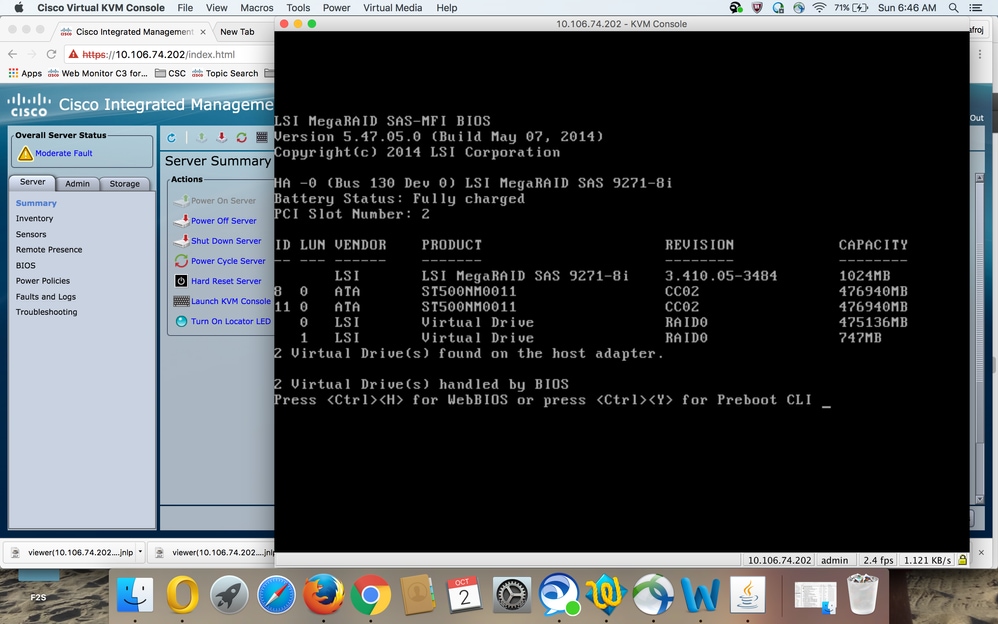
Step 2. The Controller Selection window appears, as shown in the image:
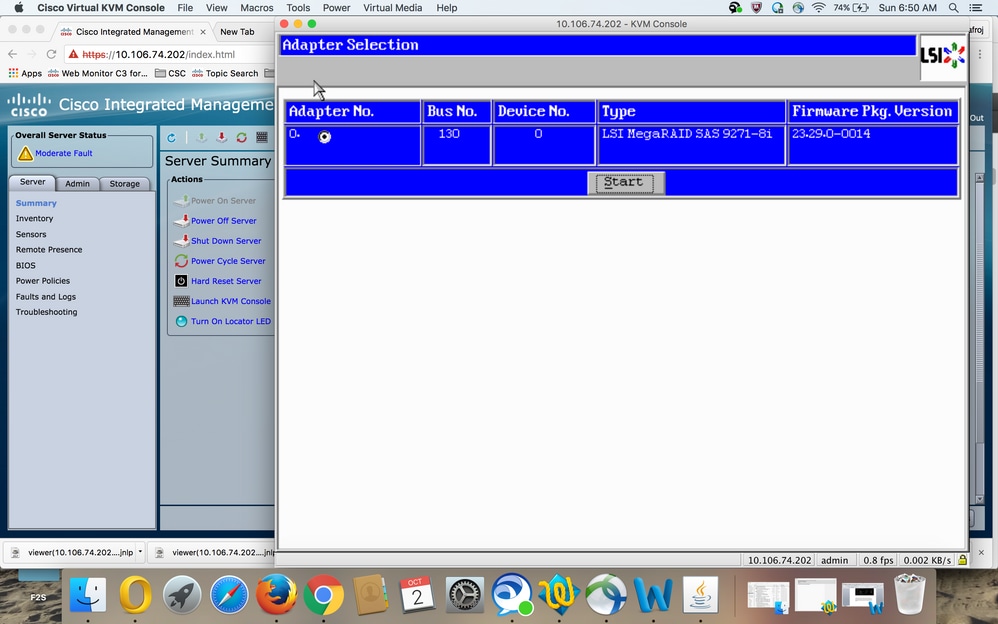
The Main Menu Screen displays a menu of items that you can choose in order to display the information and make changes to the RAID arrays attached to the controllers in the server. This screen also shows the current configuration of the physical and logical drives from which you can configure and manage the RAID arrays.
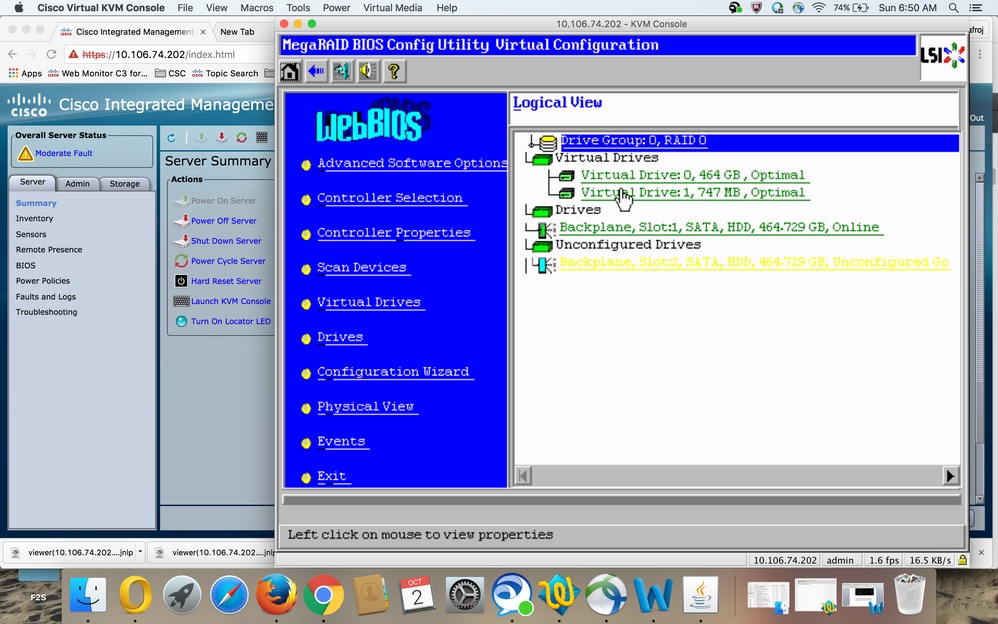
Step 3. Choose the desired VD.
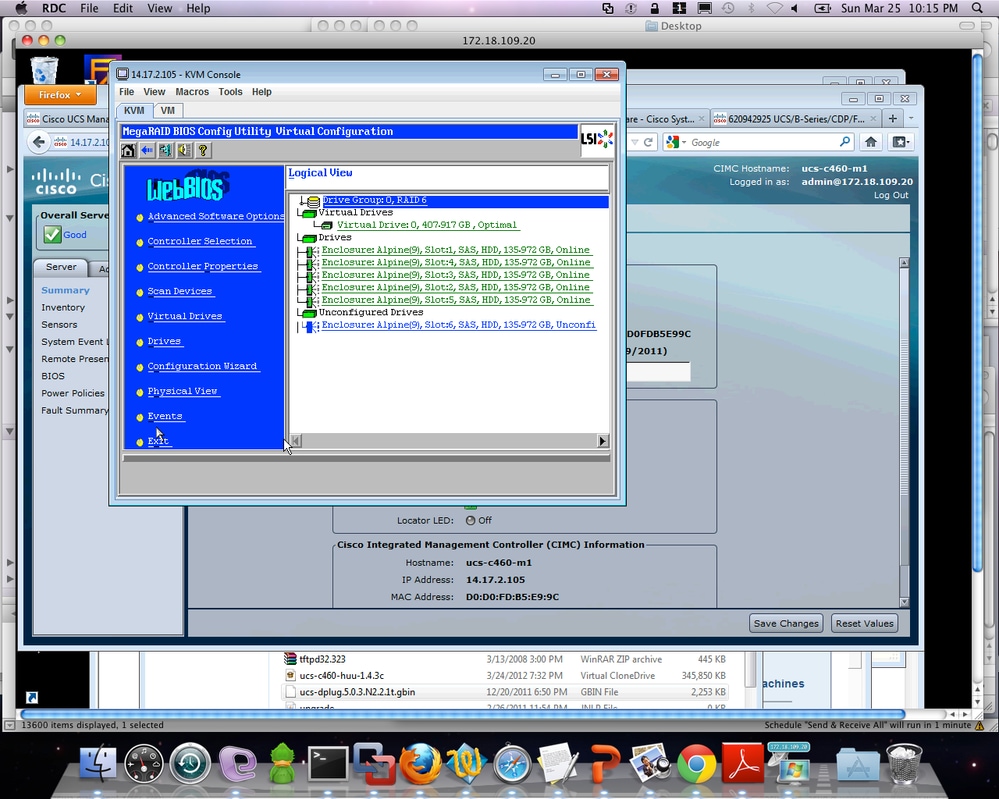
Step 4. Choose Advanced Operations and click Go, as shown in the image:
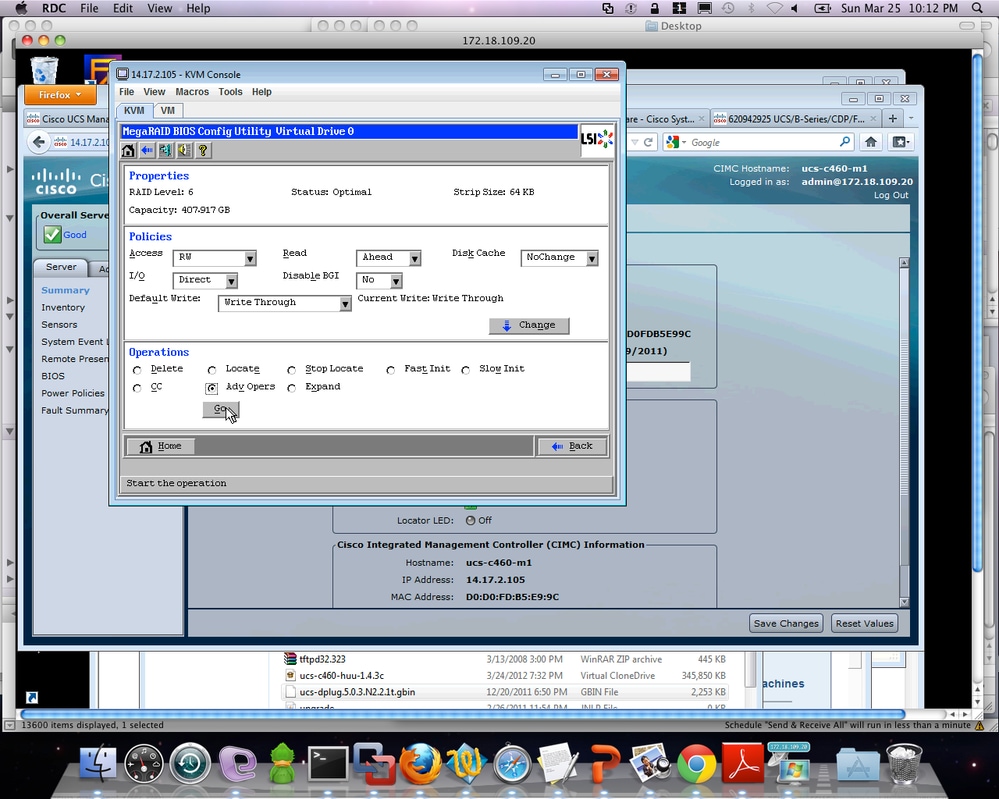
Step 5. Add an additional physical drive to the array.
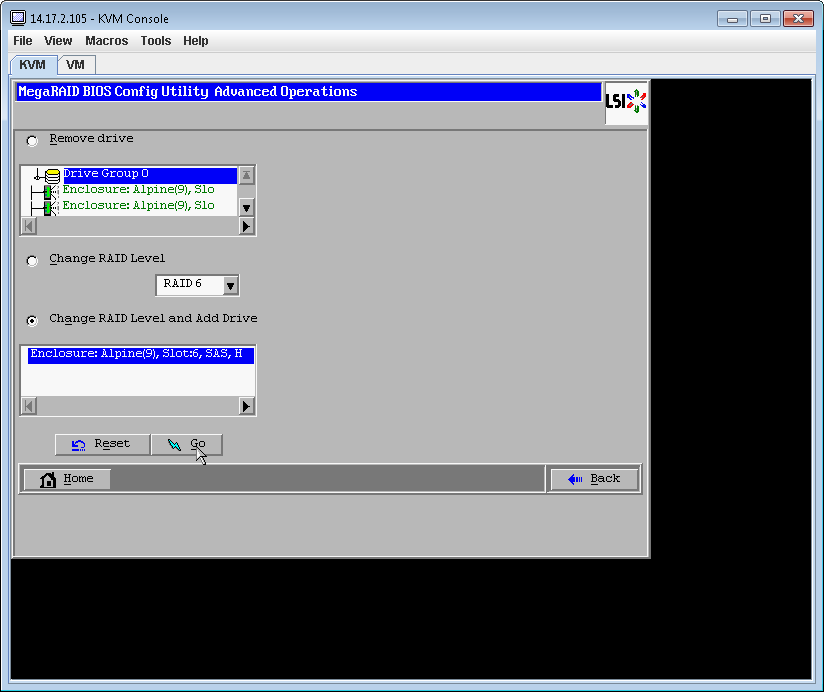
Step 6. Let the VD reconstruct (reconstruction takes time to complete depending on the amount of disk you are adding).
Migrating the RAID Level of a VD
As the amount of data and the number of drives in your system increase, you can use RAID-level migration in order to change a VD from one RAID level to another. You do not have to power down or reboot the system. When you migrate a VD, you can keep the same number of drives, or you can add drives. You can use the WebBIOS Configuration Utility (CU) in order to migrate the RAID level of an existing VD.
Note: While you can apply RAID-level migration at any time, LSI recommends that you accomplish so when there are no reboots. Many operating systems issue I/O operations serially (one at a time) during boot. With a RAID-level migration running, a boot can often take more than fifteen minutes.
Migrations are allowed for these RAID levels:
- RAID 0 to RAID 1
- RAID 0 to RAID 5
- RAID 0 to RAID 6
- RAID 1 to RAID 0
- RAID 1 to RAID 5
- RAID 1 to RAID 6
- RAID 5 to RAID 0
- RAID 5 to RAID 6
- RAID 6 to RAID 0
- RAID 6 to RAID 5

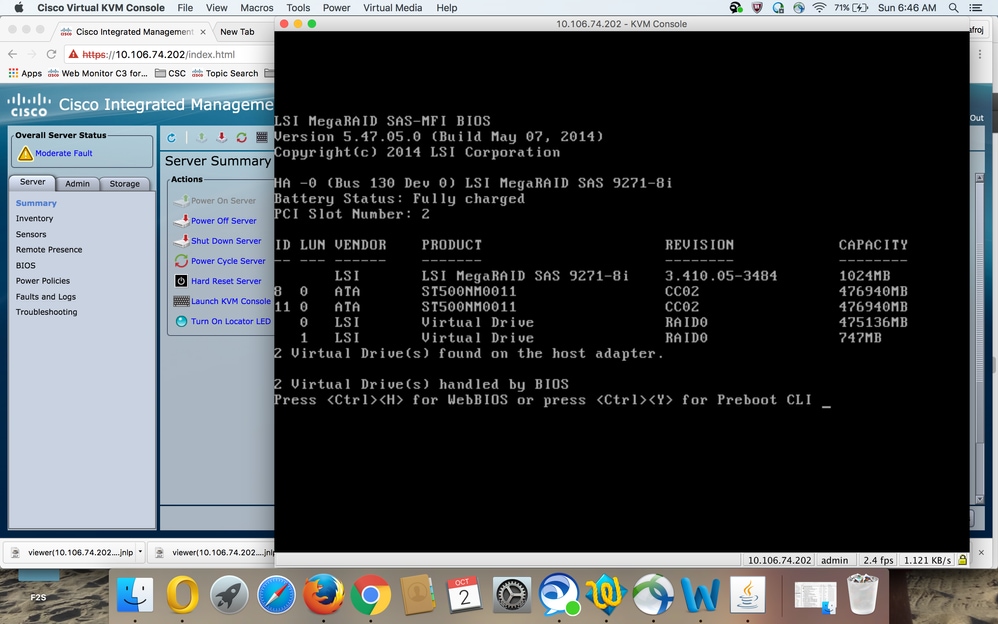
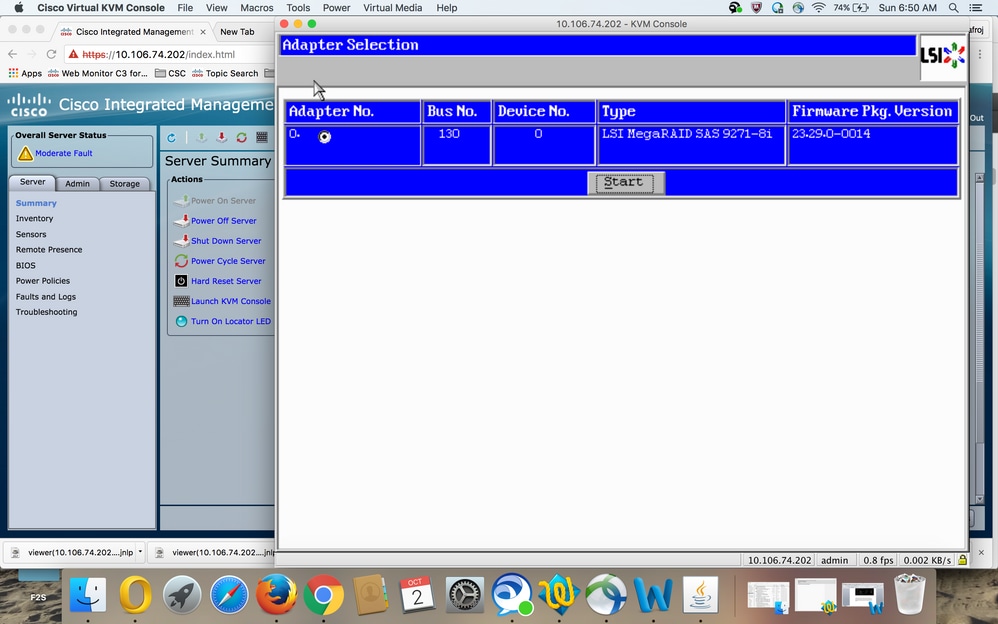
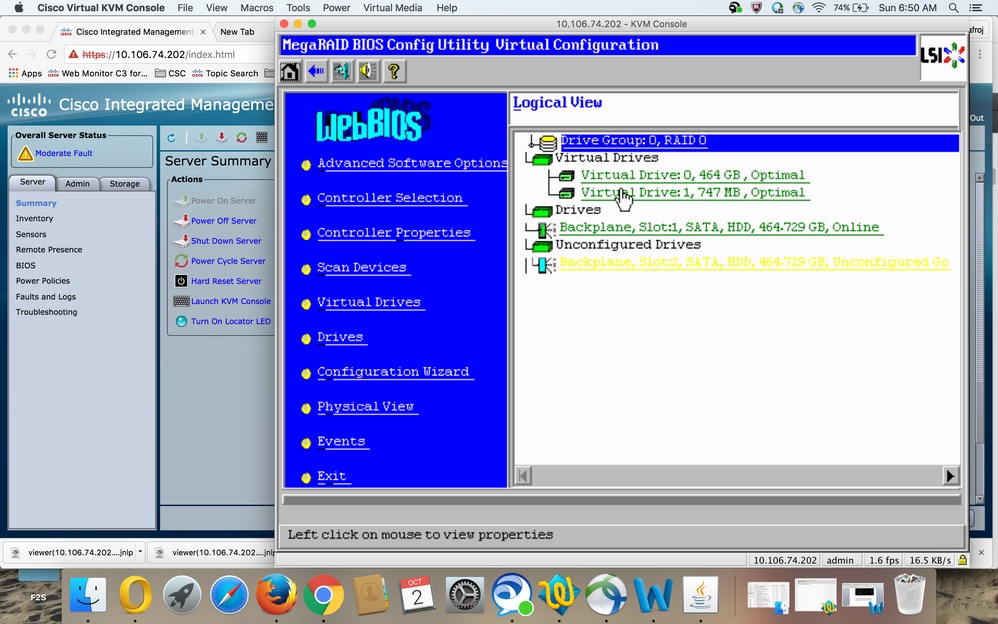
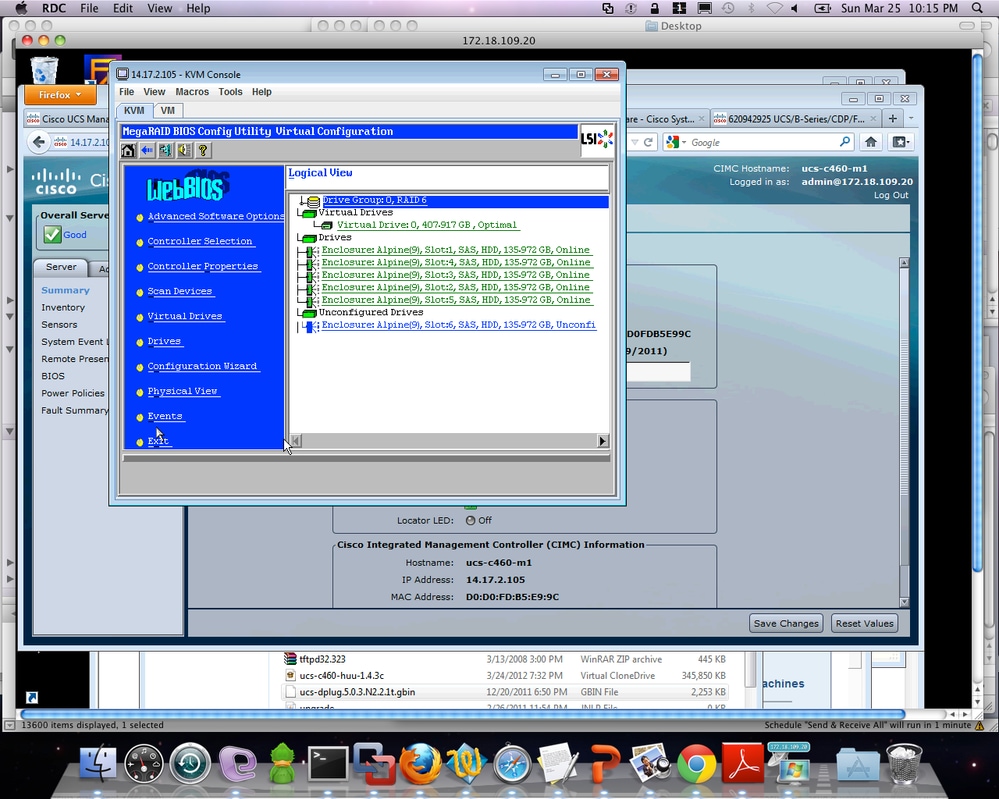
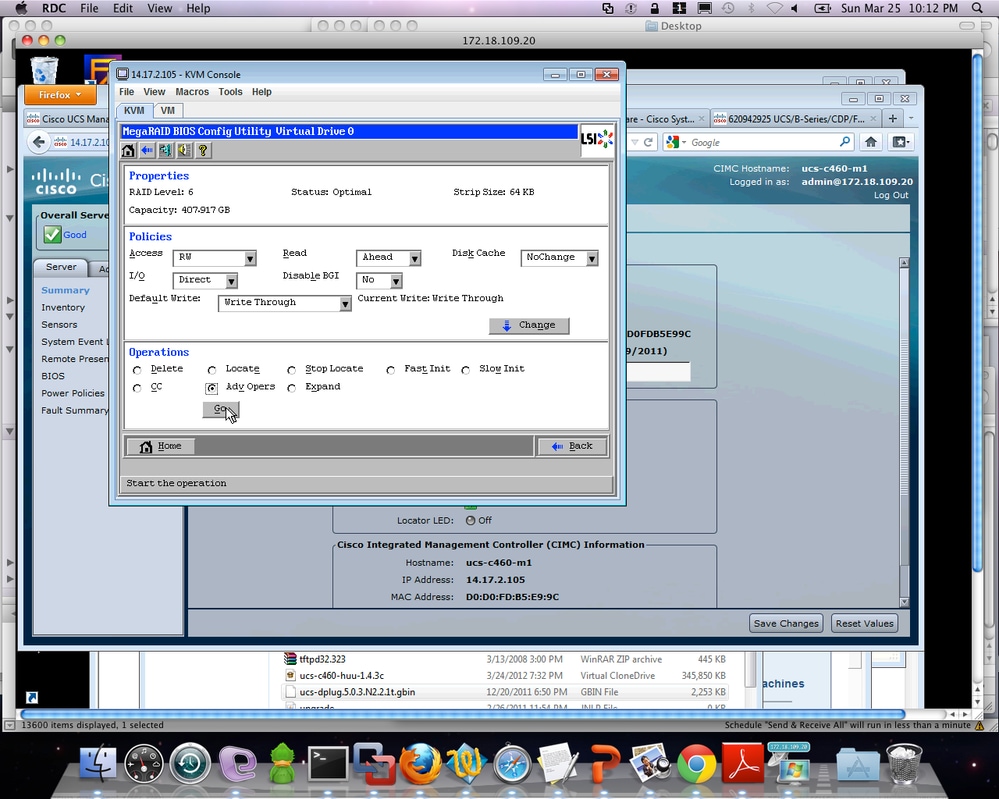
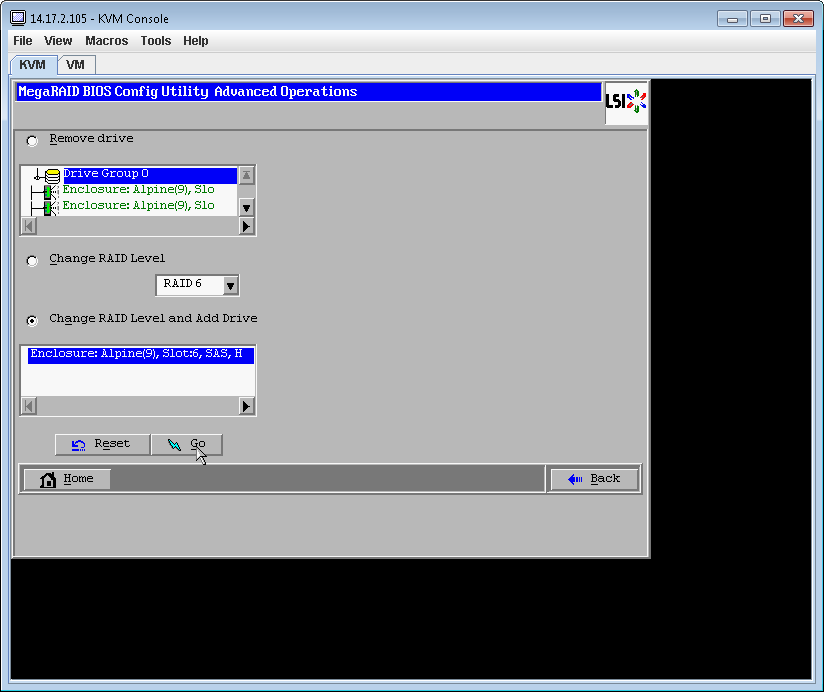
 Feedback
Feedback