UCCX CAD Troubleshoot Tips
Available Languages
Download Options
Bias-Free Language
The documentation set for this product strives to use bias-free language. For the purposes of this documentation set, bias-free is defined as language that does not imply discrimination based on age, disability, gender, racial identity, ethnic identity, sexual orientation, socioeconomic status, and intersectionality. Exceptions may be present in the documentation due to language that is hardcoded in the user interfaces of the product software, language used based on RFP documentation, or language that is used by a referenced third-party product. Learn more about how Cisco is using Inclusive Language.
Contents
Introduction
This document serves as a collection of various troubleshooting notes for Cisco Unified Contact Center Express (UCCX), Cisco Agent Desktop (CAD), and Cisco Supervisor Desktop (CSD) issues. This document assumes that the user has basic knowledge of UCCX and CAD/CSD and can navigate and collect traces.
Prerequisites
Requirements
Cisco recommends that you have knowledge of these topics:
- UCCX
- CAD
- CSD
- Cisco Desktop Administrator (CDA)
- Cisco Unified Communications Manager (CUCM or CallManager)
- Cisco Unified Presence Server (CUPS)
Components Used
The information in this document is based on UCCX Version 8.x and later, CUCM Vesrion 8.x and later, and CUPS Version 8.x and later.
Troubleshooting Scenarios
This section covers several issues you might encounter and how you can resolve them.
Set and Collect Traces for UCCX CAD Email Issues
Note: Set tracing on the server and agent side, recreate the issue, and then collect the logs.
UCCX Server Side
In order to set traces, navigate to Cisco Unified CCX Serviceability > Trace > Configuration > Cisco Unified CCX Desktop Services and set the Cisco Desktop Agent Email Service to Debugging 4.
In order to collect logs, open the Real-Time Monitoring Tool (RTMT) > Trace & Log Central > Collect logs > Select all Cisco Desktop services and EEM Server service.
Agent Side Logs
In order to set traces, navigate to C:\Program Files(x86)\Cisco\Desktop\ and open the Agent.cfg file. Under the [Debug Log] category, set the threshold to trace and save the file. The file should now read similar to this:
[Debug Log]
Size=10MB
Files=10
# Threshold may be one of the following OFF, DEBUG, CALL, TRACE, DUMP
# Each level provides successively more debug info, DEBUG should be sufficient for
# most debugging needs, set to OFF when debugging is not required.
Threshold=TRACE
Also open the EemUi.cfg file and remove the pound sign (#) from the line that references TRACE (should be first line) and add a pound sign to the line that references DEBUG (should be third line). It should look like this:
log4j.rootLogger=TRACE,LOG,DBG,CONSOLE
#log4j.rootLogger=CALL#com.calabrio.util.log.SplkLevel,LOG,DBG,CONSOLE
#log4j.rootLogger=DEBUG,LOG,DBG,CONSOLE
#log4j.rootLogger=INFO,LOG,DBG,CONSOLE
#log4j.rootLogger=DUMP#com.calabrio.util.log.SplkLevel,LOG,DBG,
Microsoft Exchange Server Logs
A Microsoft Exchange administrator should be engaged to obtain the Microsoft Exchange mailbox audit logs.
Note: Cisco is not responsible for troubleshooting the Microsoft Exchange server. If there are any questions, you could request that a Microsoft Exchange administrator obtain and analyze the mailbox audit logs before you continue with the troubleshoot.
Before You Contact Cisco Technical Assistance Center (TAC)
You should also gather this information before you contact TAC for assistance.
- Full UCCX version build with any Engineering Specials (ES) or Cisco Options Package (COP) files installed, for example 10.0.1.11001-37
- Full version of CAD
- Version of email server
- Exact issue description with timestamps and screenshots that show the issue with logs that cover 15 minutes before and after the event in question
Check Connected CAD/CSD Connected Ports
Problem
While you troubleshoot CAD, you must often quickly find the ports and services from CAD/CSD that are connected to UCCX.
Solution
Use the show network status search <ip address of CAD machine> command.
Example:
admin:show network status search 10.201.227.238
tcp 0 0 pavdave-uccx105.pavdav:hbci 10.201.227.238:51450
ESTABLISHED
tcp 0 0 pavdave-uccx105.pavdav:3001 10.201.227.238:51461
ESTABLISHED
tcp 0 0 pavdave-uccx105.pavda:52135 10.201.227.238:51460
ESTABLISHED
tcp 0 0 pavdave-uccx105:notify_srvr 10.201.227.238:51449
ESTABLISHED
tcp 0 0 pavdave-uccx105.pavda:12028 ::ffff:10.201.227.238:51453
ESTABLISHED
This output can be used in order to show the connected/established local port and the remote port on the CAD/CSD machine. Most CAD services use TCP connections, and these can be matched with the functional service ports on the port utilization guide.
Unable to Download File Error Encountered
Problem
After an upgrade of UCCX, CAD users receive this error message every time they log in.
Unable to download file. Could not open request.
However, after they click the ok button, they can log in successfully.
Whenever the CAD application is launched, it checks for the availability of a newer version. CAD makes use of True Update, which is located at C:\Program Files\Cisco\Desktop\bin\update.exe.
Solution
In order to avoid this error, perform these steps before the upgrade:
- Uninstall CAD/CSD.
- Download the installer from the plugin page and install CAD/CSD.
- Open C:\Program Files\COMMON FILES\CAD\bin\ and rename the update.exe file to updateold.exe.
Error When You Close CAD When Integrated with CUPS
Problem
This error occurs when UCCX is integrated with Cisco Unified Presence Server (CUPS).
Runtime error!
Program:C:\program files\cisco\desktop\bin\agent.exe
This application has requested the runtime to terminate it in an unusual way
please contact the application support team for more information.
Solution
- Open IM Server Cluster Management, and navigate to IM and Presence Domain.
- Modify DOMAIN.NOT.SET with the fully qualified domain name.
- Have agents log out and log back in.
UCCX and CUPS Integration Issues on CDA and CAD
Problem
This error can be seen on UCCX CDA upon integration with CUPS. If you log into CUPS when launch fails, you observe this error:
CDAUI2034 Invalid Cisco Unified Presence Cluster user
credentials. Configured user must be able to run SOAP
queries. Users cannot login to CUPS while launching CAD.
Solution
Verify that the user is an end user on CUPS. After this is done, check the CAD Client Type configuration in CUPS.
Note: The CAD Client Type setting must be configured if your system uses CUPS Version 8.6 or later. In order for CAD agents to be able to log in, the CAD client type must be added to the Unified Presence Administration.
- In Cisco Unified Presence Administration, navigate to Application > Client Types.
- Click Add New.
- Complete the Client Type page as follows:
Type: CAD
Description: CAD
Minimum Version: 0.0.0.0
Group: Standard CCM End Users - Make sure to check the Version Check Required checkbox.
- Save the configuration.
- Restart the Cisco UP Client Profile Agent Services located in network services.
Unable to Launch CAD Due to Error
Problem
When you launch CAD, the compatibility is checked with the Microsoft Windows operating system. If there are any issues, CAD fails to launch and you receive one of these errors:
C:Program Files\Cisco\Desktop\bin\agent.exe
A referral was returned from the server
or
C:Program Files(x86)\Cisco\Desktop\bin\agent.exe
A referral was returned from the server
Solution
- Log onto the agent machine with a local administrator account.
- Navigate to C:\ProgramFiles(x86\Cisco\Desktop\bin\.
- Right-click agent.exe, click Properties, and navigate to the Compatibility tab.
- Select Run this program in compatibility mode.
- Select the program to run with administrator privileges.
CAD Agents Unable to Log In Due to IPv6 Error
Problem
When agents log into CAD, the login fails with this error:
You cannot log in because your phone is IPv6 enabled.
This can happen when Extension Mobility (EM) is enabled or disabled and can happen because CAD does not support IPv6 or there is IPv6 enabled.
Solution: When EM is Enabled
- Access the CUCM end user configuration page.
- Under controlled devices, associate the MAC address of the IP phone with the end user.
- Add the user to the standard CTI enabled user group.
- Add the phone to the RmCm user.
- Access CUCM Administration > Device > Phone, and click the phone on which the issue occurs.
- Choose Device > Device Settings > Common Device Configuration.
- Change the IP addressing mode to IPv4 only.
- From the CUCM phone configuration page, reset the IP phone.
- Reset the TFTP and CTIManager services.
If it still does not work, complete these steps:
- Disassociate the phone from the RmCm user.
- Reset the phone.
- Associate the phone with the RmCm user.
- Reset the phone.
This issue can be tracked under Cisco bug ID CSCti18636.
Solution: When EM is Not Enabled
When CAD login fails and EM is not in use, restart the UCCX Engine and try to log in again.
This issue can be tracked under Cisco bug ID CSCtk00173.
Error Message on CAD About CAD Service IP Address Change
Problem
You receive an error message when you try to log into CAD.
This computer cannot connect to all CAD services because at least one CAD service
IP address has changed
This error appears mostly in scenarios where a secondary node has been installed and the IP address of the node is absent from the postinstall.exe file.
Solution
- Run the program with administrator privileges. Right-click agent.exe and run as administrator.
- Run postinstall.exe and verify that the IP addresses are correct. The file can be found at C:\Program File\Cisco\Desktop\bin\.
If the issue persists, try this: - Go to C:\Program Files\CAD\bin\ and rename update.exe to old_update.exe and run the CAD client agent again.
- Download the client configuration tool from UCCX > Tools > Plugins on the application administrator page and run it once on the agent PC.
Error 1310 When You Install CAD
Problem
When you install CAD, you receive this error:
Error 1310: error writing to file...
Solution
This error is often received when the CAD Client Configuration Tool runs on a PC with anti-virus or security software. Download and rerun the client configuration tool on a machine that does not have anti-virus or security software installed.
Remote Monitoring Failure with UCCX Version 8.5
Problem
When you call in, the remote monitoring works fine; but as soon as an extension of the agent is input, this message is heard.
System is experiencing server connectivity problems
Examination of the UCCX Engine logs (MIVR) shows this:
227530655: Jan 03 10:06:21.829 EDT %MIVR-SS_VOIPMON_SRV-7-UNK:Extension <2100>
MAC address <SEPABC123DEF456>
227530664: Jan 03 10:06:21.840 EDT %MIVR-LIB_LDAP-3-EXCEPTION:javax.naming.
NameNotFoundException: [LDAP: error code 32 - No Such Object]; remaining name
'sectName=Configurations,appName=Setup,ou=VoIP Monitor Devices,lcc=Call Center
1,ou=Company,o=Spanlink Communications'
Cisco001MIVR113.log 6888 227530679: Jan 03 10:06:21.841 EDT
%MIVR-LIB_LDAP-3-EXCEPTION: at com.spanlink.VOIPMonitor.subsystem.SplkSubsystem.
getVoipServerCorbaObject(SplkSubsystem.java:1059)
Cisco001MIVR113.log 6912 227530703: Jan 03 10:06:21.842 EDT %MIVR-SS_
VOIPMON_SRV-3-EXCEPTION: at com.spanlink.VOIPMonitor.subsystem.SplkSubsystem.
getVoipServerCorbaObject(SplkSubsystem.java:1059)
Cisco001MIVR113.log 6923 227530714: Jan 03 10:06:21.842 EDT %MIVR-SS_
VOIPMON_SRV-3-EXCEPTION: at com.spanlink.VOIPMonitor.subsystem.SplkSubsystem.
getVoipServerCorbaObject(SplkSubsystem.java:1059)
Cisco001MIVR113.log 6932 227530723: Jan 03 10:06:21.843 EDT %MIVR-SS_
VOIPMON_SRV-3-CORBA_INVOKE_ERROR:Fail to invoke corba call: Module Name=splkSubsystem.
startSimultaneousMonitoring,A specific description for a trace=Cann't get server
object, quit,Exception=
227530727: Jan 03 10:06:21.857 EDT %MIVR-SS_RM-3-UNABLE_TO_START_MONITORING:VoIP
Monitor server is unable to start monitoring: Module Name=RM component,A description
for the nature of the error=startSimultaneousMonitor returned 0
227530728: Jan 03 10:06:21.857 EDT %MIVR-SS_RM-7-UNK:startMonitor returns status: -5
Solution
Open CDA and navigate to Settings > Service Configuration > Multiline, Monitoring & Recording > VoIP Monitoring Device. Check and make sure under Default VoIP Monitor Service that there is a server selected.
CSD Fails to Start
Problem
CSD startup is stuck at the initial screen with no error messages or progress and the login screen fails to display.
The CSD logs show this:
SplkException.cpp[147] splk_socket_internal::SocketOperations::close:com.spanlink.
util.socket.SplkSocketException: Failed to shutdown socket descriptor:10093:Either
the application has not called WSAStartup, or WSAStartup failed. Stack trace<>.
Solution
The error logs show that WSAStartup failed and thus CSD also failed to start. This is due to an incompatible Java version on the Agent PC (or the terminal server if this is a thin-client environment).
- Clear the stuck CSD session in task manager.
- Uninstall the current Java version.
- Refer to the UCCX compatibility matrix and download the exact version of Java for your UCCX instance.
No Logs on the Microsoft Terminal Server
Problem
In a thin-client environment, no agent or supervisor logs are found on the server. This happens because the user-specific home folder was not mapped.
Solution
Map user to the home folder. This can be done if you access the User Properties Dialog box, map the drive under the Terminal Services Profile lab, and ensure the mapping is in the format: \\servername\sharename\%username%.
Here is an example from the CAD thin-client guide:
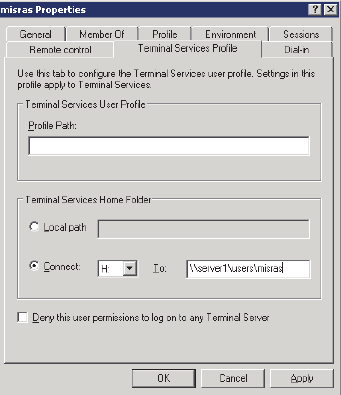
CAD Fails to Pop into Focus as Expected
Problem
CAD fails to pop into focus in the foreground when a new call arrives.
In some cases, the application might not meet the required conditions to pop to the foreground, or is pre-empted by another application that takes over the foreground.
The criteria that a process has to meet to become the foreground window is described here:
- The process is the foreground process.
- The process was started by the foreground process.
- The process received the last input event.
- There is no foreground process.
- The foreground process is debugged by Microsoft Windows, not by built-in debugging.
- The foreground is not locked (see LockSetForegroundWindow).
- The foreground lock time-out has expired (see SPI_GETFOREGROUNDLOCKTIMEOUT in SystemParametersInfo).
- No menus are active.
There are three situations where the CAD window would not maximize.
- The ForegroundLockTimeout timer runs.
- Another program enforces always in front.
- CAD is NOT minimized, and another window is brought in the foreground and pre-empts CAD.
Solution
There is a registry modification that immediately times out the ForegroundLockTimeout and removes that as a potential cause:
- Open Start > Run and type regedit.
- Navigate to this path: [HKEY_CURRENT_USER\Control Panel\Desktop].
- Right-click the empty space and create a new DWORD value, or modify the current value named ForegroundLockTimeout, and set or modify the value to 0. (This value causes the application to take the focus instantly.)
- Restart and test.
Contributed by Cisco Engineers
Contact Cisco
- Open a Support Case

- (Requires a Cisco Service Contract)
 Feedback
Feedback