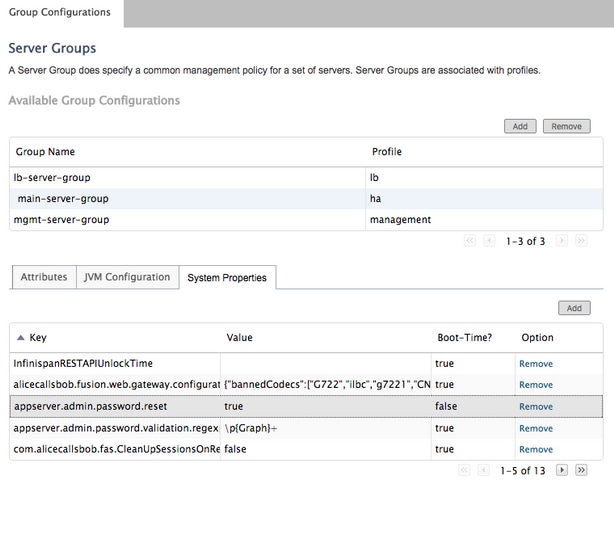Introduction
Following Article provides information on the process to reset Web Gateway Admin Password
Prerequisites
Remote Expert Mobile Environment deployed and working
Requirements
Cisco recommends that you have knowledge of these topics:
Components Used
Information in this article is based on Remote Expert Mobile web gateway admin password
Problem
If the administrator username and/or password have been forgotten then they can be reset to the defaults by setting a system property, which will reset the credentials on the next login attempt.
Solution
For HA cluster stop all secondary nodes before following below steps on the primary. After resetting the password on the primary node,secondary nodes can be restarted.
To reset credentials:
On Primary Node -- ssh to root level and navigate to /opt/cisco/xx.x.x.x/REAS/domain/configuration directory
Open fas.properties file using any editor such as "vi"
Add system property
appserver.admin.password.reset=true
save fas.properties file
Restart REAS service on Primary Node
service reas restart
Open a new web browser and navigate to the web administrative interface at https://<ip_address>:8443/web_plugin_framework/webcontroller/ Where <ip_address> is the Remote Expert Mobile Application Server IP address (If the Web Plugin Framework is not available please use https://<ip_address>:9990 for the REAS web console).
Login with defaults which will fail with below error
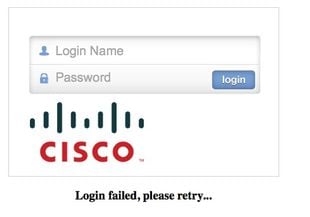
Navigate to Primary node and Remove, or comment out the system property "appserver.admin.password.reset=true" configured above in opt/cisco/xx.x.x.x/REAS/domain/configuration/ fas.properties file.
Restart REAS service on Primary Node
service reas restart
Login will be re-enabled on the web administrative interface and the credentials reset to the default values.

Note: The default log-in details should be changed after the first login
Refer to Install and Configuration guide section Remote Expert Mobile Web Administration Console for details to login to Web Console
Information to change Passwords via CLI can be referred from section Changing the Administrator Password
If above instructions do not reset Administrator password follow below instructions:
Note: If you have an HA cluster, then you must stop all the secondary nodes before following below steps on the primary. After resetting the password on the primary node, the secondary nodes can be restarted.
- Open a web browser and navigate to the Remote Expert Application Server Management Console at https://<ip_address>:9990/
- Where <ip_address> is the Remote Expert Application Server IP address and Login with default credentials (administrator/administartor)
- Click Server (top right) > Server Groups. The Server Groups page displays:
- In the Available Group Configurations list, select main-server-group

- To add the new system property, select the System Properties tab and click Add. The Create System Property dialog displays.
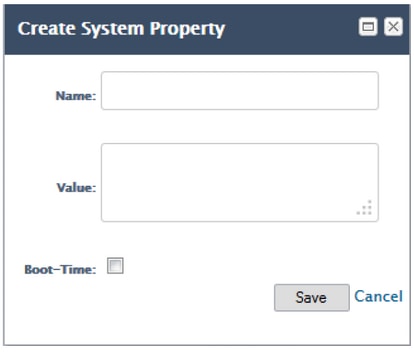
- In the Name field, enter appserver.admin.password.reset
- In the Value field, enter true
- Click save
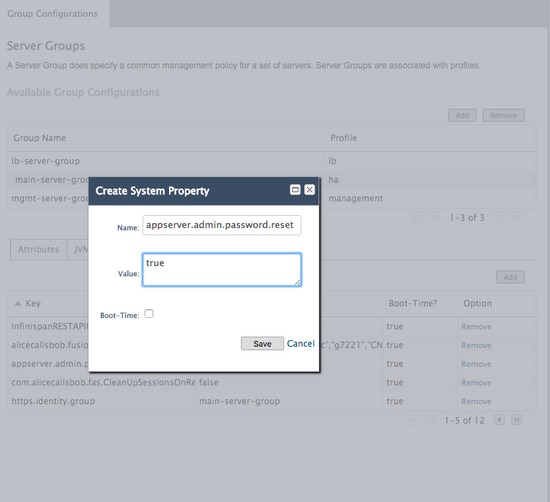
Login is now disabled on the web administrative interface and the next login attempt, regardless of the credentials entered, will reset the credentials to the defaults and reset the failed login counter to zero. But, LOGIN will fail!
- Open a new web browser and navigate to the web administrative interface at https://<ip_address>:8443/web_plugin_framework/webcontroller/
Where <ip_address> is the Remote Expert Application Server IP address.
- Click login.
- From Remote Expert Application Server Management Console window click Remove in the row containing the system property appserver.admin.password.reset