Cisco Webex Assistant for Webex Meetings At-a-Glance
Available Languages
Bias-Free Language
The documentation set for this product strives to use bias-free language. For the purposes of this documentation set, bias-free is defined as language that does not imply discrimination based on age, disability, gender, racial identity, ethnic identity, sexual orientation, socioeconomic status, and intersectionality. Exceptions may be present in the documentation due to language that is hardcoded in the user interfaces of the product software, language used based on RFP documentation, or language that is used by a referenced third-party product. Learn more about how Cisco is using Inclusive Language.
A Hands-Free Collaboration Experience
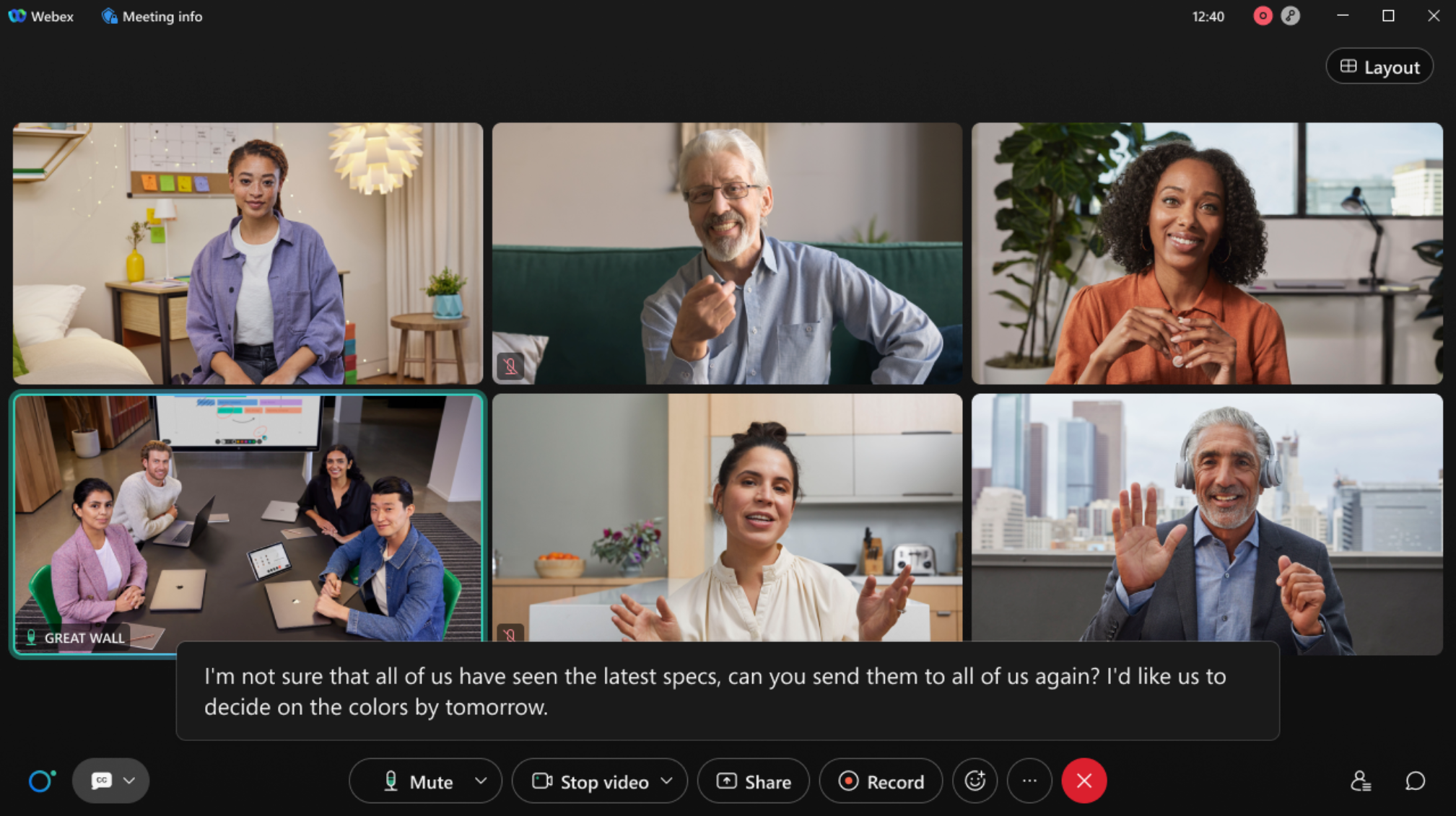
Cisco® Webex Assistant for Webex® Meetings and Devices is the first digital assistant for the enterprise. AI-powered and voice-activated with “OK Webex,” the new Webex Assistant automates common collaboration tasks so you can focus on interacting with other participants. Webex Assistant provides real-time transcripts, closed-captioning, highlights, notes, action items, and post-meeting editing and distribution. With Webex Assistant for Devices, you can book a room, extend a meeting, and more all with the power of your voice.
Focus and meeting interactions – Let Webex Assistant take the notes and highlights while you focus on the discussion at hand.
Productivity – Voice commands automate mundane meeting tasks so you can focus on getting stuff done.
Accuracy and record-keeping – Meeting transcripts and highlights mean you never have to miss another detail.
Execution and workflow – Easily assign tasks and follow-up after the meeting to make sure the project moves along.
Accessibility – Hearing-impaired participants can read closed-captioning and receive follow-up information such as meeting notes and highlights or even a recorded transcript of the entire meeting.
Hands free – Control your Webex Devices hands free with the power of your voice, and create a safe, touchless work environment.
Customization - With Webex Assistant for Devices, users can now access Webex Assistant skills. With Webex Assistant skills, organizations can customize commands for their Device. Users can work with third-party developers and partners to create specific commands for their business needs. Link:
Your day is full of meetings. You probably spend too much time on mundane meeting tasks—things that impede progress, like note-taking. If we could automate these common activities, it would free us up to focus on getting stuff done.
Another challenge of meetings is how to extract the most value out of them—not just during, but after the meeting. Having the highlights, transcripts, and actions items all delivered to one place means you can easily share it out and assign tasks. You can even search across all your recording transcripts to find the exact spot where something important to you was said. That’s true value.
Of even greater value: Webex Assistant for Webex Meetings offers leadership word accuracy, and we’re the only provider today with in-house data management, preserving your security. Other conferencing vendors depend on third parties for transcription, which exposes your data to additional security risks.
Key features of Webex Assistant for Webex Meetings and Devices
● Live transcription – Running captions during the meeting can be turned on or off at any point in the meeting and displayed on the right-side panel.
● Language expansion - Now available for Webex Assistant for Devices, users can interact with their device in Spanish, Japanese, French, and German. Users can interact in their preferred language simply by changing their device settings.
● Closed-captioning – Closed-captioning provides greater accessibility for hearing-impaired participants, who can choose to follow text across the lower third of the screen.
● Meeting highlights – The host and attendees can capture highlights in three ways: voice-activated trigger words, selecting and highlighting text, and voice commands.
● Voice commands – Using “OK Webex” as the wake word will prompt a visual and audible response from Webex Assistant; commands include “Create an action item/task/note, book a room, extend a meeting etc.”
● Full list of commands: https://help.webex.com/en-US/article/0bomqz/Webex-Assistant-Voice-Command-Reference
● Recording transcripts – Enable in-meeting recording to capture the post-meeting transcript; speaker labeling within the transcript lets you know exactly what was said by whom.
● Cross-meeting search – After the meeting, search all of your meeting transcripts with key words.
● Viewing and editing highlights – Navigate to the Webex Meetings page to view highlights and transcripts post-meeting; edit transcripts and highlights and play the associated audio.
● Sharing highlights – Participants can select multiple highlights to share via email for fast follow-up; send to all meeting participants, specific participants, or add custom emails.
● Customizing commands – Users can customize commands for their Webex Assistant for Device with Webex Assistant skills.
Available on Webex Room Kits and Webex Meetings desktop and mobile apps (iOS and Android)
Sign up for a Webex Assistant free trial today.
Learn more about Webex Assistant skills: https://skills-admin.intelligence.webex.com/