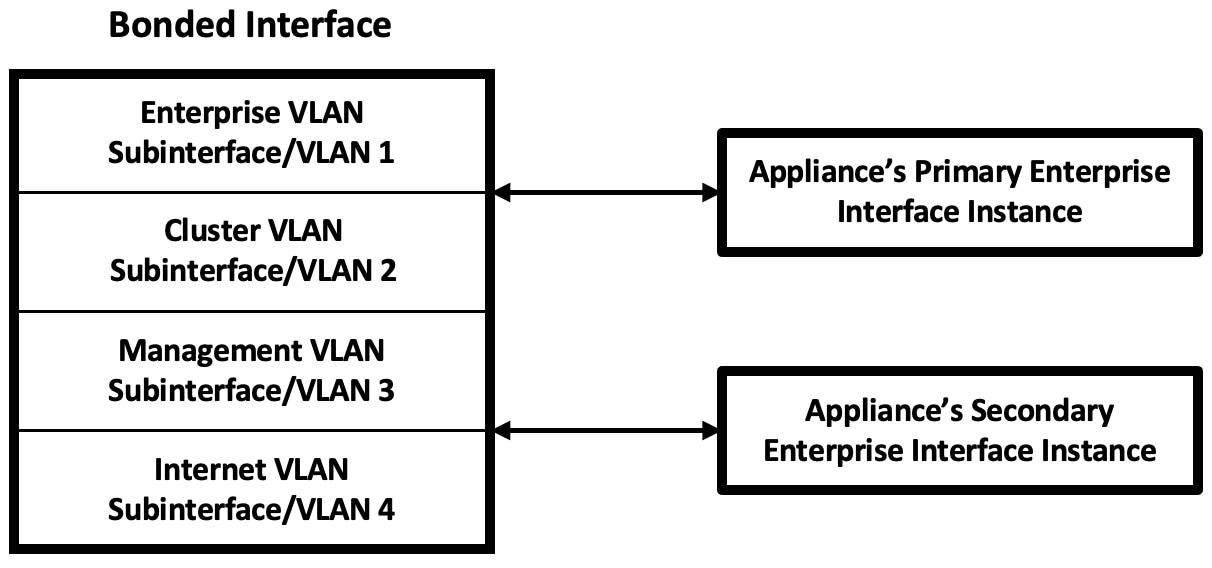Configure the Appliance Using the Maglev Wizard
Appliance Configuration Overview
You can deploy the appliance in your network in one of the following two modes:
-
Standalone: As a single node offering all the functions. This option is usually preferred for initial or test deployments and in smaller network environments. If you choose Standalone mode for your initial deployment, you can add more appliances later to form a cluster. When configuring the standalone host, ensure that it is set it up as the first, or primary, node in the cluster.
-
Cluster: As a node that belongs to a three-node cluster. In this mode, all the services and data are shared among the hosts. This is the preferred option for large deployments. If you choose Cluster mode for your initial deployment, be sure to finish configuring the primary node before configuring the secondary nodes.
To proceed, complete the following tasks:
-
Configure the primary node in your cluster. See Configure the Primary Node Using the Maglev Wizard.
-
If you have installed three appliances and want to add the second and third nodes to your cluster, see Configure a Secondary Node Using the Maglev Wizard.
IPv4 and IPv6 Considerations
Keep these points in mind regarding Cisco DNA Center and IPv4/IPv6 addressing:
-
Cisco DNA Center does not support dual stack addressing—the simultaneous use of both IPv4 and IPv6 addressing.
-
To switch from one addressing scheme to the other, you must Reimage the Appliance.
-
Restoring the backup file for an appliance using IPv4 onto an appliance using IPv6 (and vice versa) is not supported.
-
If your appliance uses IPv6 addressing, see the "IPv6 Limitations" section in the Release Notes for Cisco Cisco DNA Center for a description of the features that are not supported.
VLAN Mode Considerations
Note these points regarding VLAN Mode:
-
For a description of VLAN Mode, see Steps 7 and 8 in Configure the Primary Node Using the Maglev Wizard.
-
VLAN Mode:
-
Can only be enabled when you configure a Cisco DNA Center appliance using the Maglev Configuration wizard.
-
Can't be enabled using any of the browser-based configuration wizards.
-
Can't be disabled without reimaging the appliance.
-
-
Disaster recovery is not supported by Cisco DNA Center deployments that have VLAN Mode enabled.
Configure the Primary Node Using the Maglev Wizard
Perform the steps in this procedure to configure the first installed appliance as the primary node. You must always configure the first appliance as the primary node, whether it will operate standalone or as part of a cluster.
If you are configuring the installed appliance as a secondary node for an existing cluster that already has a primary node, follow the steps described in Configure a Secondary Node Using the Maglev Wizard instead.
 Important |
|
Before you begin
Ensure that you:
-
Collected all of the information specified in Required IP Addresses and Subnets and Required Configuration Information.
-
Installed the first appliance, as described in Appliance Installation Workflow.
-
Configured Cisco IMC browser access on the primary node, as described in Enable Browser Access to Cisco Integrated Management Controller.
-
Checked that the primary node appliance's ports, and the switches they use, are properly configured, as described in Execute Preconfiguration Checks.
-
Confirmed that you are using a compatible browser. For a list of compatible browsers, see the Release Notes document for the release of Cisco DNA Center you are installing.
-
Enabled ICMP on the firewall between Cisco DNA Center and both the default gateway and the DNS server you specify in the following procedure. The Maglev Configuration wizard uses ping to verify the gateway and DNS server you specify. This ping might get blocked if a firewall is in place and ICMP is not enabled on that firewall. When this happens, you will not be able to complete the wizard.
Procedure
|
Step 1 |
Point your browser to the Cisco IMC IP address you set during the Cisco IMC GUI configuration you performed, and log in to the Cisco IMC GUI as the Cisco IMC user (see Enable Browser Access to Cisco Integrated Management Controller). After successful login, the appliance displays the Cisco Integrated Management Controller Chassis Summary window, with a hyperlinked menu at the top of the window, as shown below.
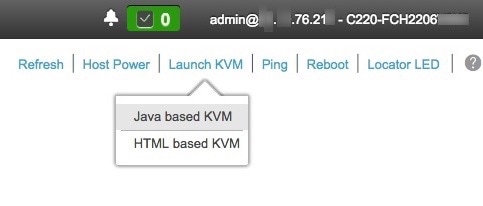 |
||||||||||||||||||||||||||
|
Step 2 |
From the hyperlinked menu, choose and then choose either Java-based KVM or HTML-based KVM. If you choose Java-based KVM, you will need to launch the Java startup file from your browser or file manager in order to view the KVM console in its own window. If you choose HTML-based KVM, it launches the KVM console in a separate window or tab automatically. Irrespective of the KVM type you choose, use the KVM console to monitor the progress of the configuration and respond to the Maglev Configuration wizard prompts. |
||||||||||||||||||||||||||
|
Step 3 |
With the KVM displayed, reboot the appliance by making one of the following selections:
If you are asked to confirm your choice to reboot the appliance, click OK. After displaying reboot messages, the KVM console displays the Static IP Configuration screen. 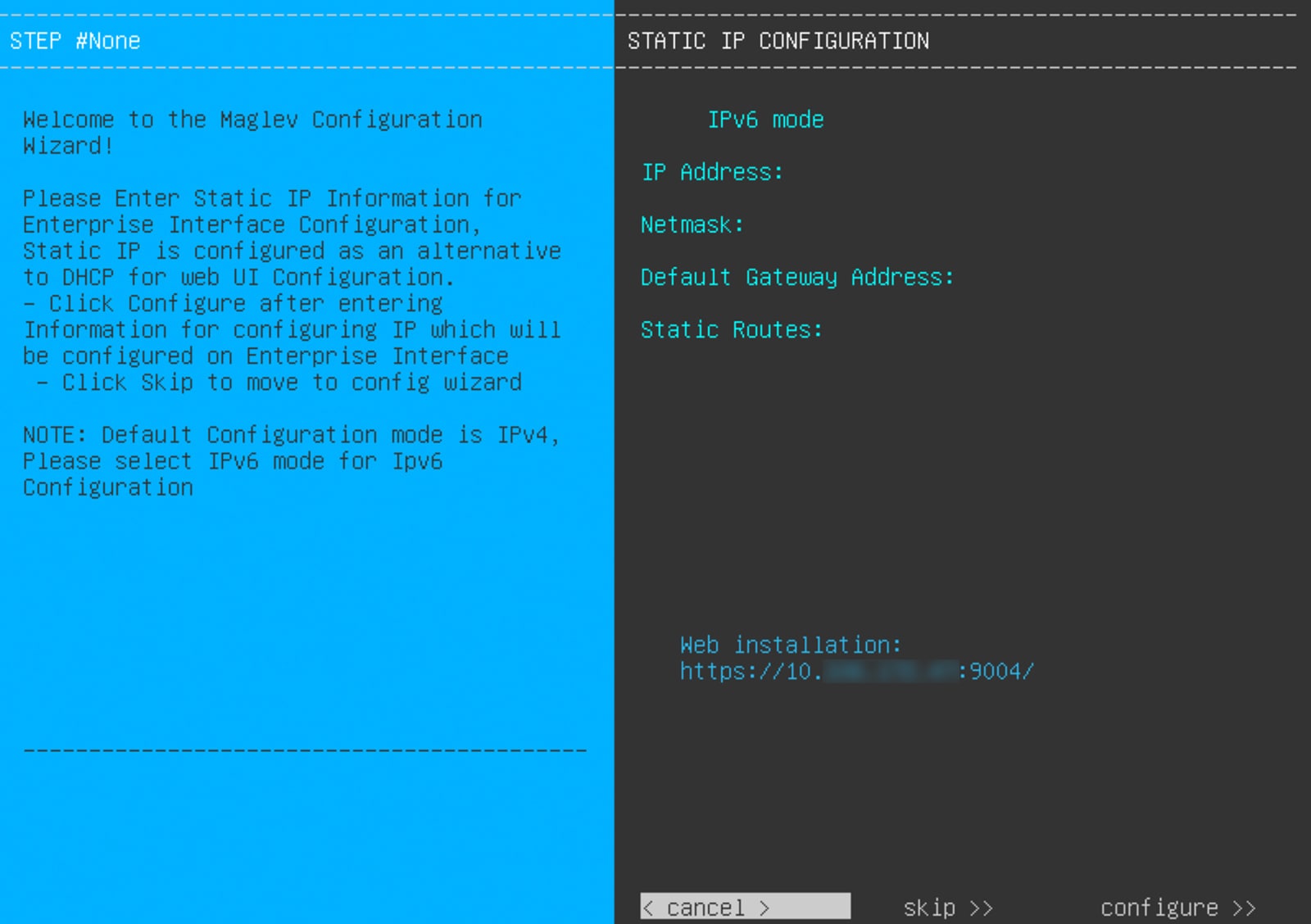 |
||||||||||||||||||||||||||
|
Step 4 |
Click Skip. The KVM console displays the Maglev Configuration wizard welcome screen. 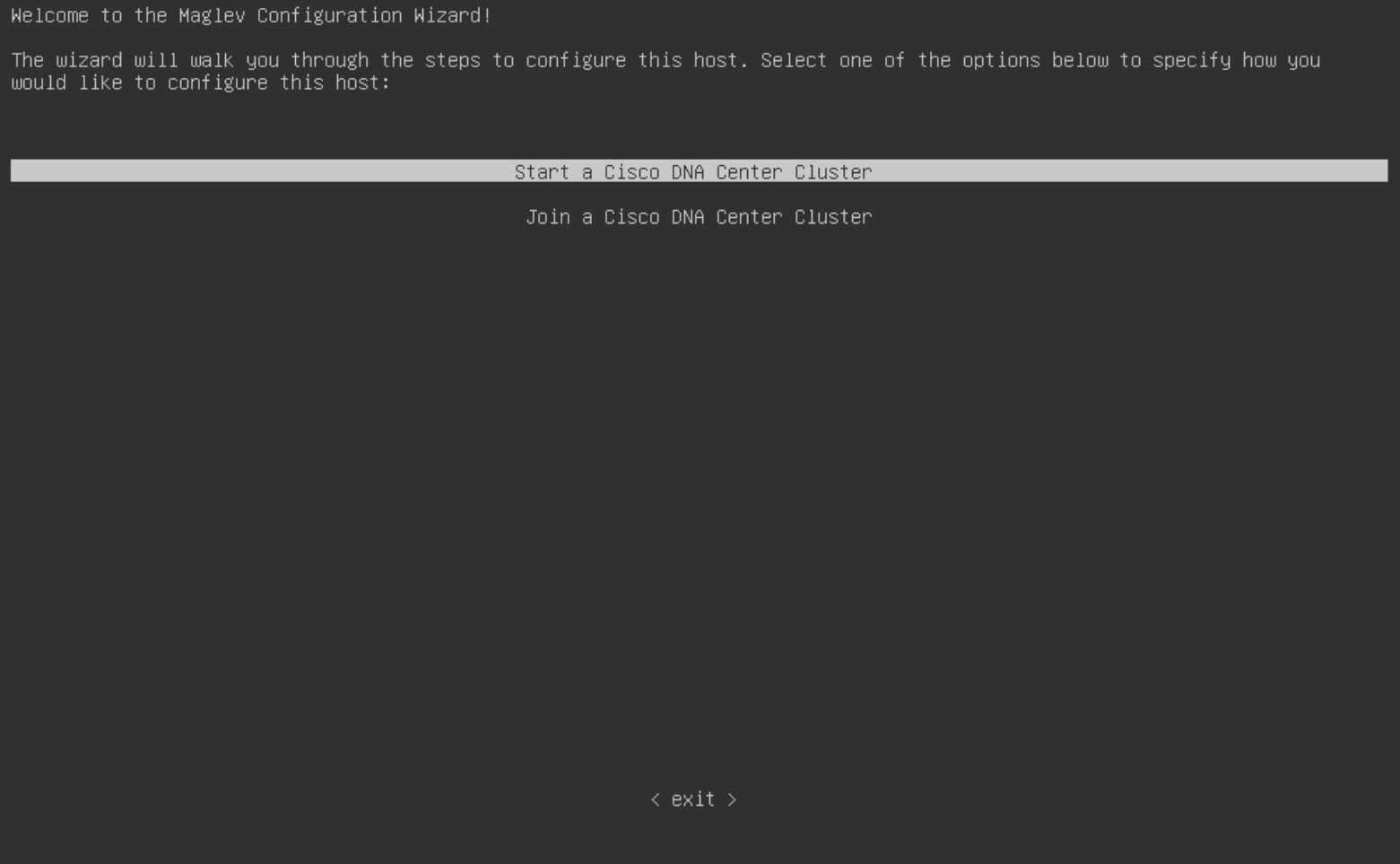
|
||||||||||||||||||||||||||
|
Step 5 |
Click Start a Cisco DNA Center Cluster to begin configuring the primary node. The screen updates. 
|
||||||||||||||||||||||||||
|
Step 6 |
Choose one of the following options:
The screen updates. 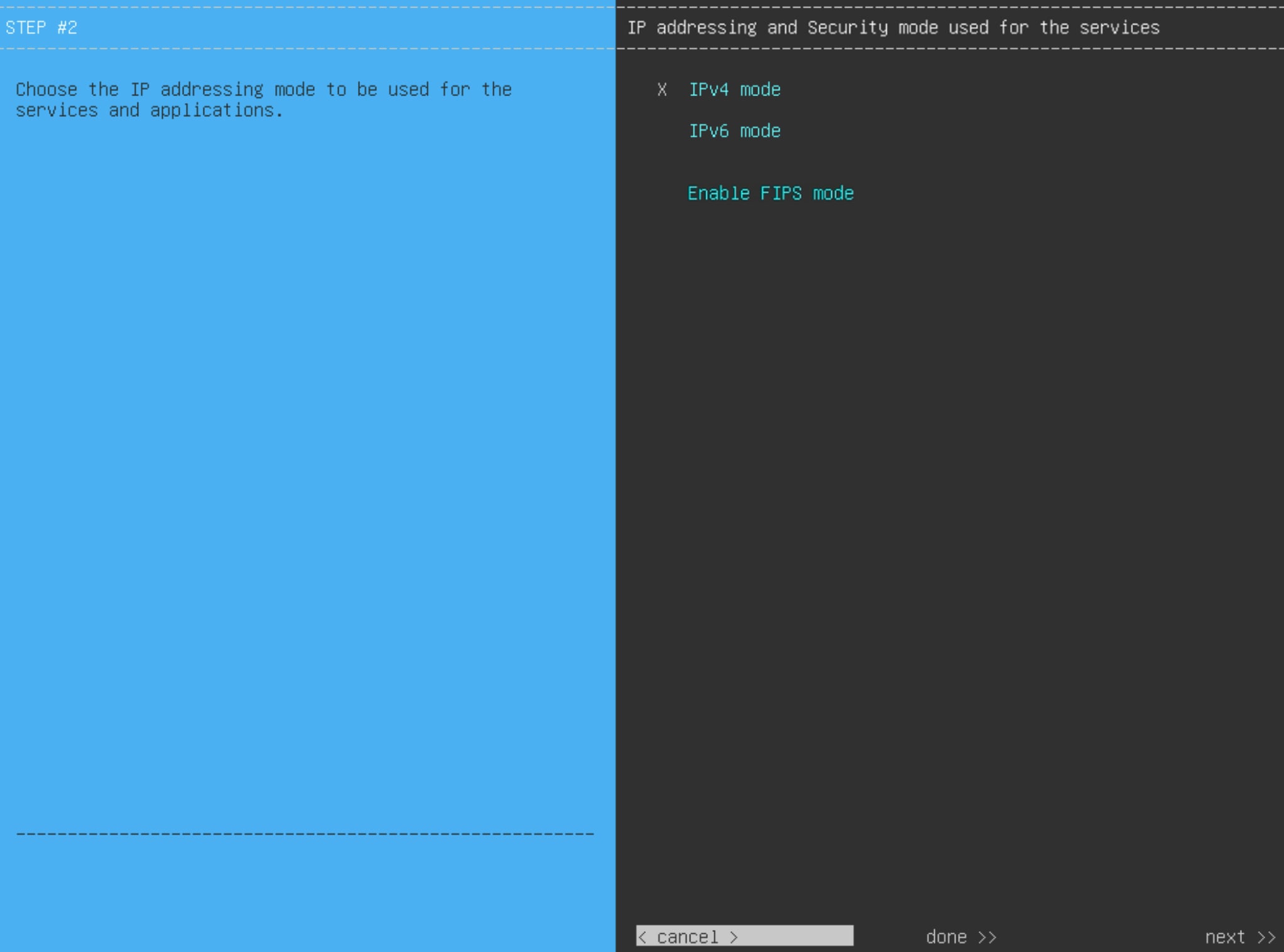 |
||||||||||||||||||||||||||
|
Step 7 |
Do the following, then click next>> to proceed:
|
||||||||||||||||||||||||||
|
Step 8 |
(Optional) Do the following to enable Layer 2 port channel mode (with VLAN tagging) for the appliance. After making your selections, click next>> to proceed. 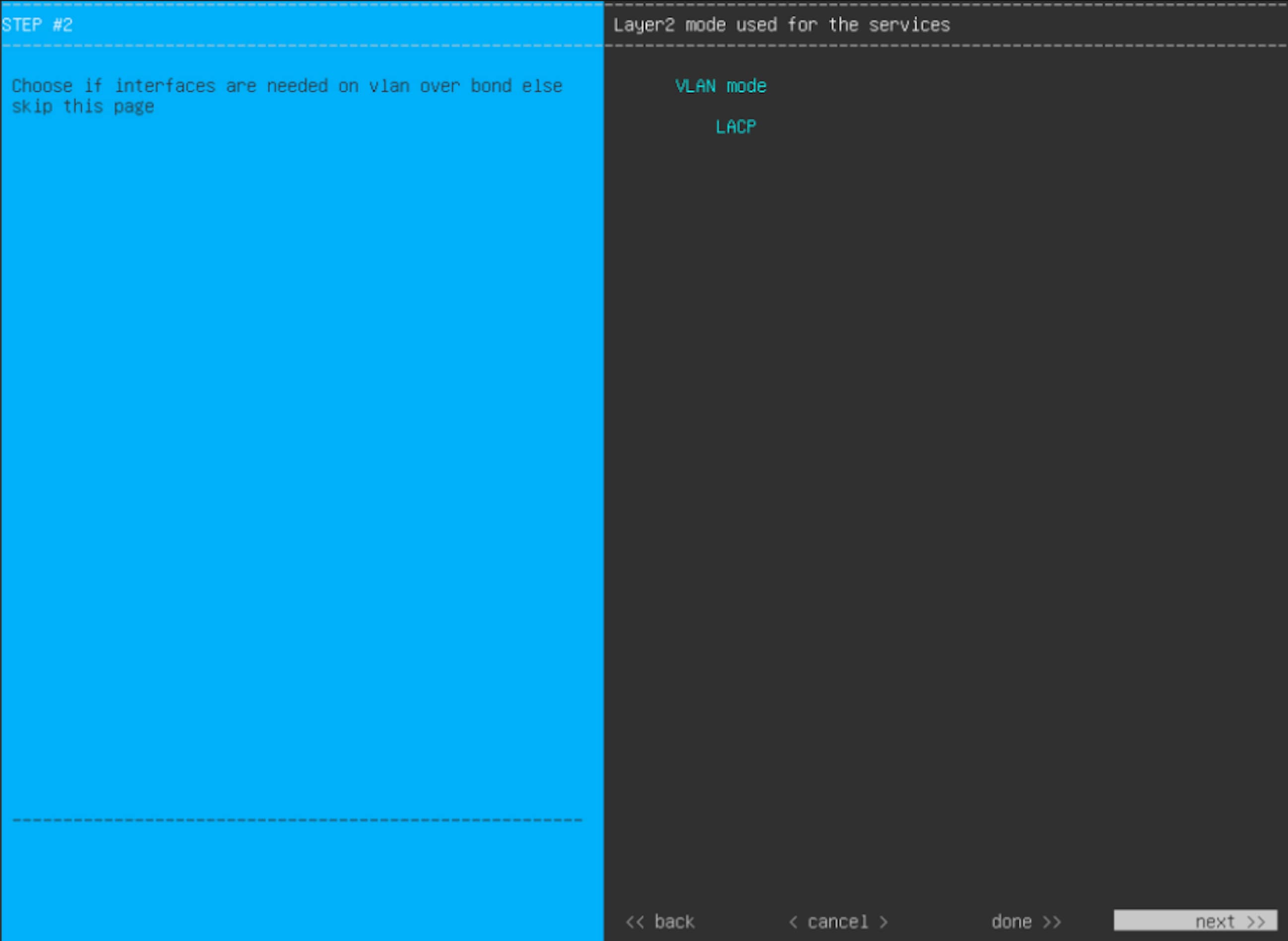
The wizard discovers all of the ports on the appliance and presents them to you one by one, in separate screens, in the following order:
If the wizard fails to display either or both of the Enterprise and Cluster ports during the course of configuration, it might indicate that these ports are nonfunctional or disabled. These two ports are required for Cisco DNA Center functionality. If you discover that they are nonfunctional, choose cancel to exit the configuration wizard immediately. Be sure that you have completed all of the steps provided in Execute Preconfiguration Checks before resuming the configuration or contacting the Cisco Technical Assistance Center (for more information, see the "Get Assistance from the Cisco TAC" topic in the Release Notes document). |
||||||||||||||||||||||||||
|
Step 9 |
The wizard first presents the 10-Gbps Enterprise port as NETWORK ADAPTER #1. As explained in Interface Cable Connections, this is a required port used to link the appliance to the enterprise network. Apply the host IP address, netmask, and other values that are appropriate for this purpose (see Required IP Addresses and Subnets and Required Configuration Information for the values to enter). 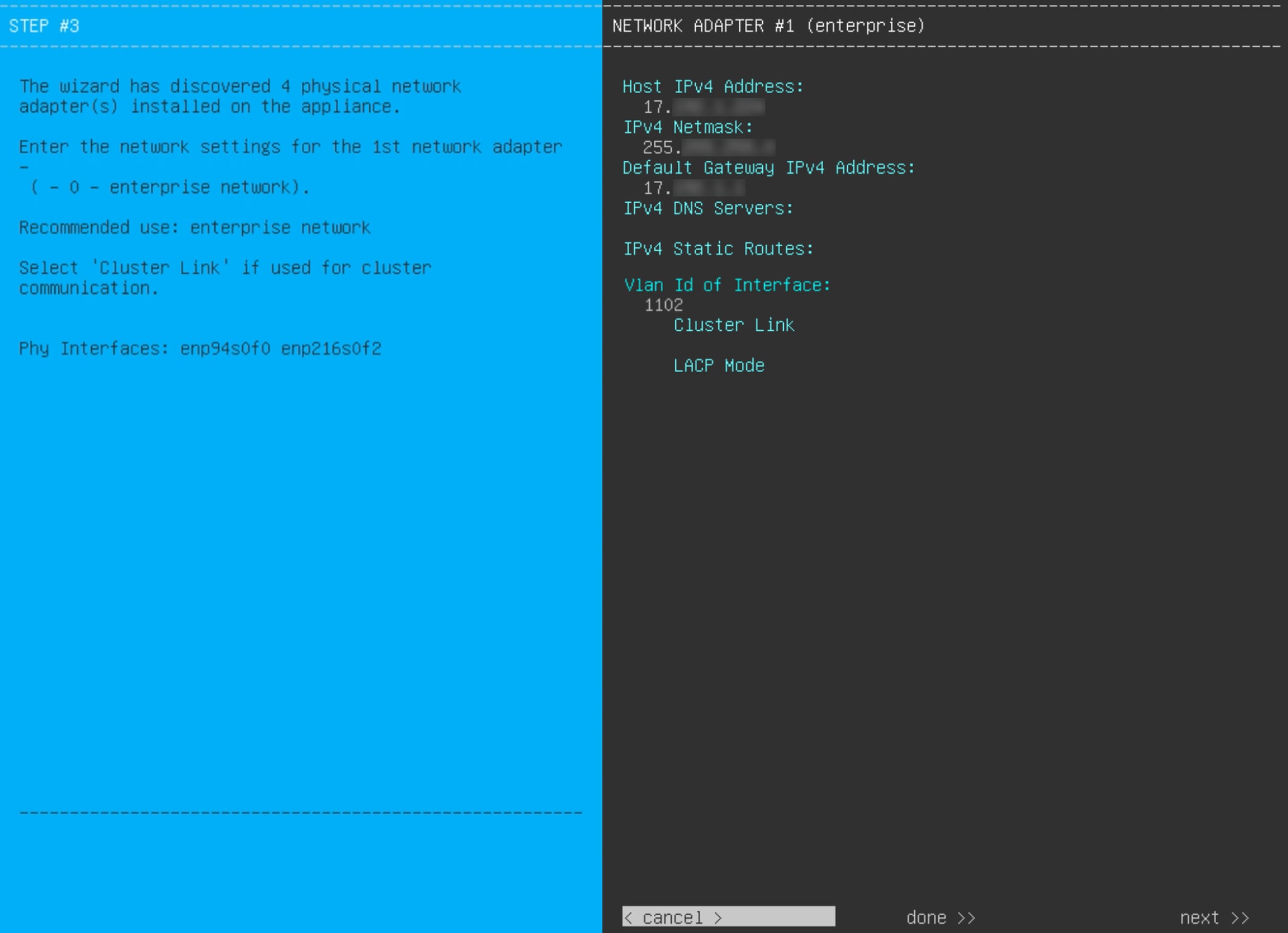 Enter the configuration values for NETWORK ADAPTER #1, as shown in the table below.
After you finish entering the configuration values, click next>> to proceed. The wizard validates the values you entered and issues an error message if any are incorrect. If you receive an error message, check that the value you entered is correct, then reenter it. If needed, click <<back to reenter it. |
||||||||||||||||||||||||||
|
Step 10 |
After successful validation of the Enterprise port values you entered, the wizard presents the 10-Gbps Cluster port and presents it as NETWORK ADAPTER #2. As explained in Interface Cable Connections, this port is used to link the appliance to the cluster, so apply the host IP address, netmask, and other values that are appropriate for this purpose (see Required IP Addresses and Subnets and Required Configuration Information for the values to enter). 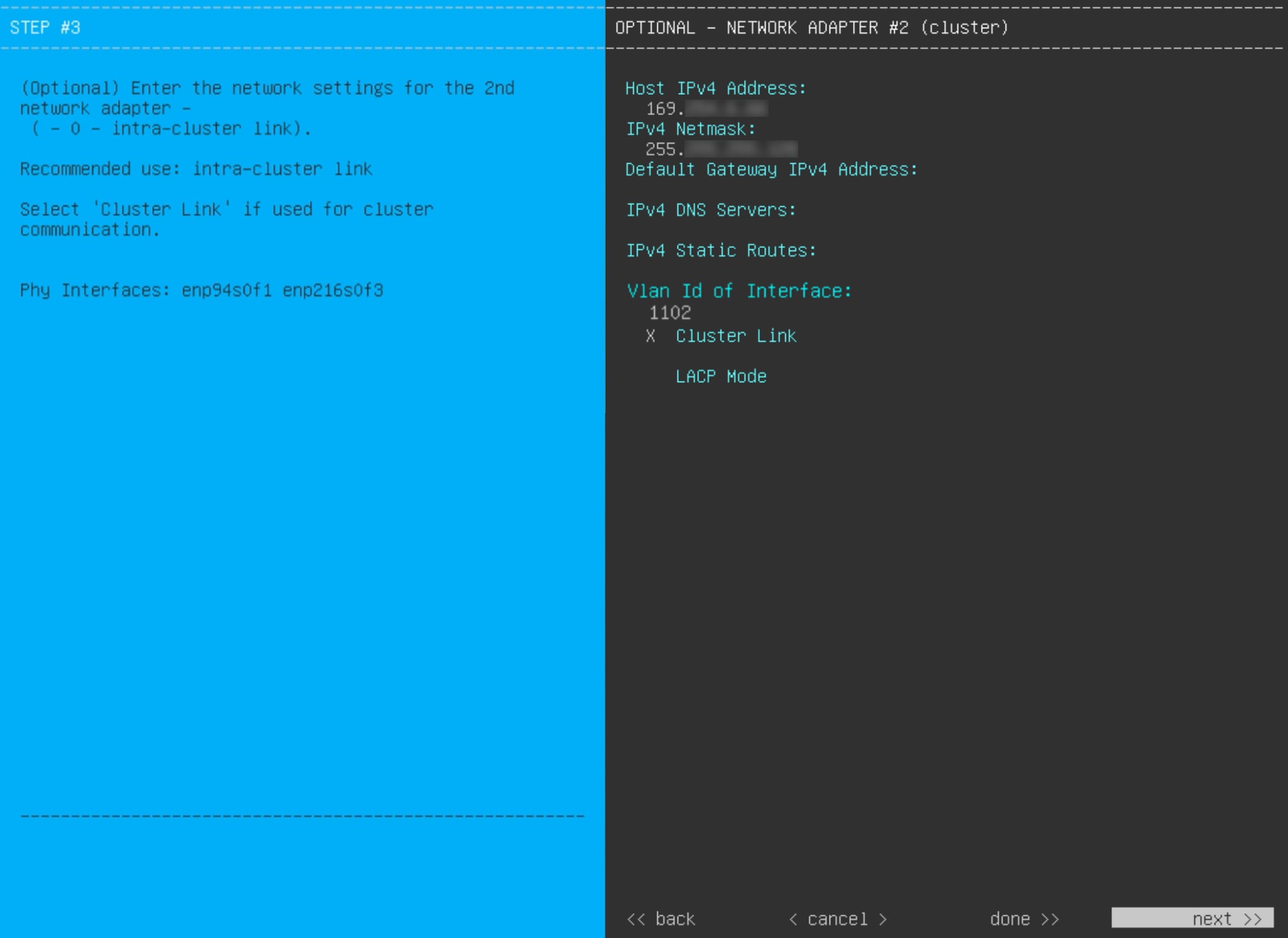 Enter the configuration values for NETWORK ADAPTER #2, as shown in the table below.
After you provide the necessary information, click next>> to proceed. Correct validation errors, if any, as you did in previous screens. The wizard validates and applies your network adapter configurations. |
||||||||||||||||||||||||||
|
Step 11 |
After successful validation of the Cluster port values you entered, the wizard presents the 1-Gbps/10-Gbps Management port and presents it as NETWORK ADAPTER #3. As explained in Interface Cable Connections, this port is used to access the Cisco DNA Center GUI from your management network. Apply the host IP address, netmask, and other values that are appropriate for this purpose (see Required IP Addresses and Subnets and Required Configuration Information for the values to enter). 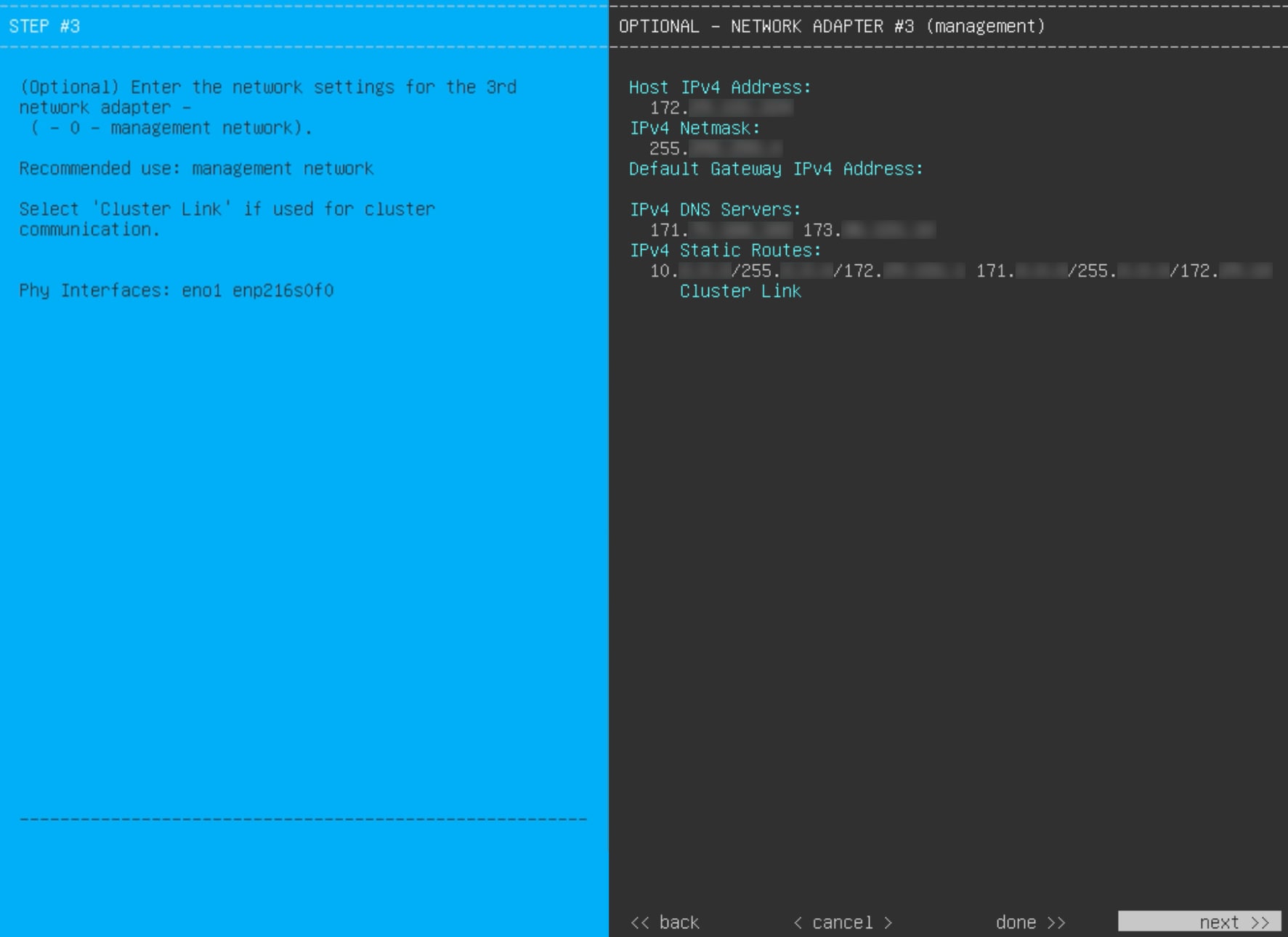 Enter the configuration values for NETWORK ADAPTER #3, as shown in the table below.
After you provide the necessary information, click next>> to proceed. Correct validation errors, if any, as you did in previous screens. The wizard validates and applies your network adapter configurations. |
||||||||||||||||||||||||||
|
Step 12 |
After successful validation of the Management port values you entered, the wizard presents the 1-Gbps/10-Gbps Internet port as NETWORK ADAPTER #4. As explained in Interface Cable Connections, this is an optional port used to link the appliance to the Internet when you cannot do so through the 10-Gbps Enterprise port. Apply the host IP address, netmask, and other values that are appropriate for this purpose (see Required IP Addresses and Subnets and Required Configuration Information for the values to enter). 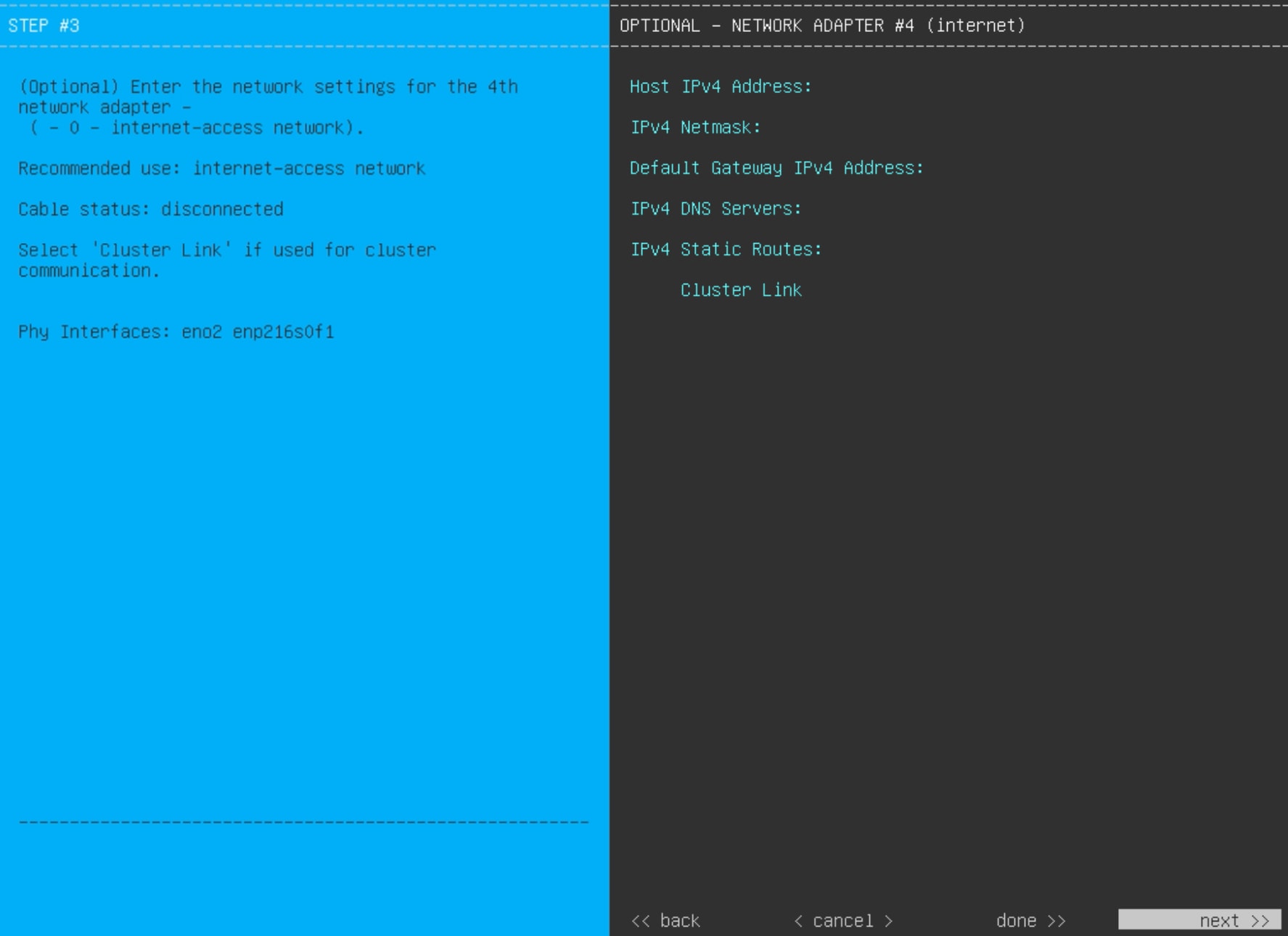 Enter the configuration values for NETWORK ADAPTER #4, as shown in the table below.
After you provide the necessary information, click next>> to proceed. Correct validation errors, if any, as you did in previous screens. The wizard validates and applies your network adapter configurations. |
||||||||||||||||||||||||||
|
Step 13 |
After the network adapter configuration is complete, the wizard prompts you to enter configuration values for the NETWORK PROXY that you are using, as shown below. 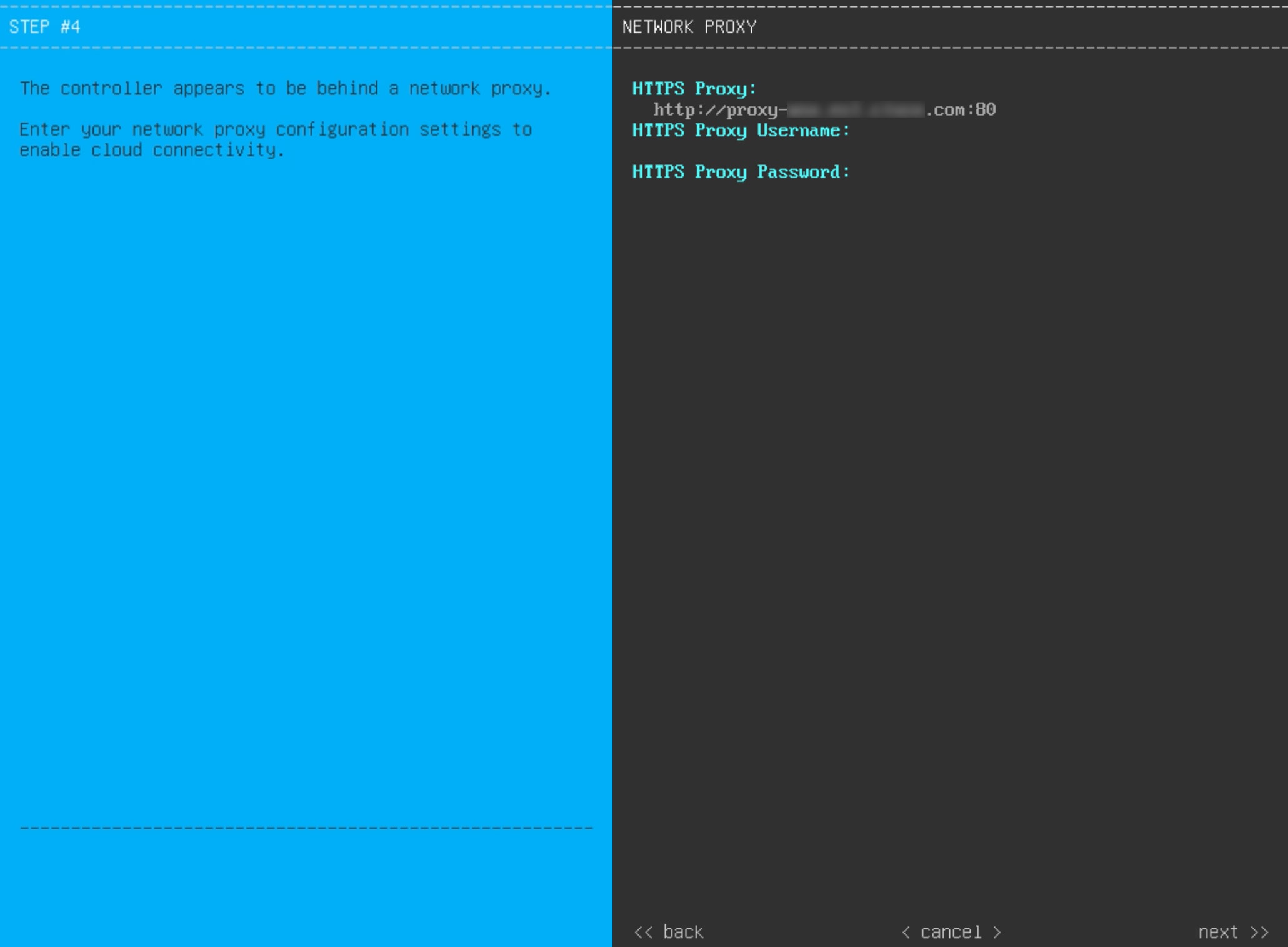 Enter the configuration values for the NETWORK PROXY, as shown in the table below.
After you provide the necessary information, click next>> to proceed. Correct validation errors, if any, as you did in previous screens. |
||||||||||||||||||||||||||
|
Step 14 |
After network proxy configuration completes, the wizard prompts you to enter virtual IP addresses for the primary node, in MAGLEV CLUSTER DETAILS (as shown below). 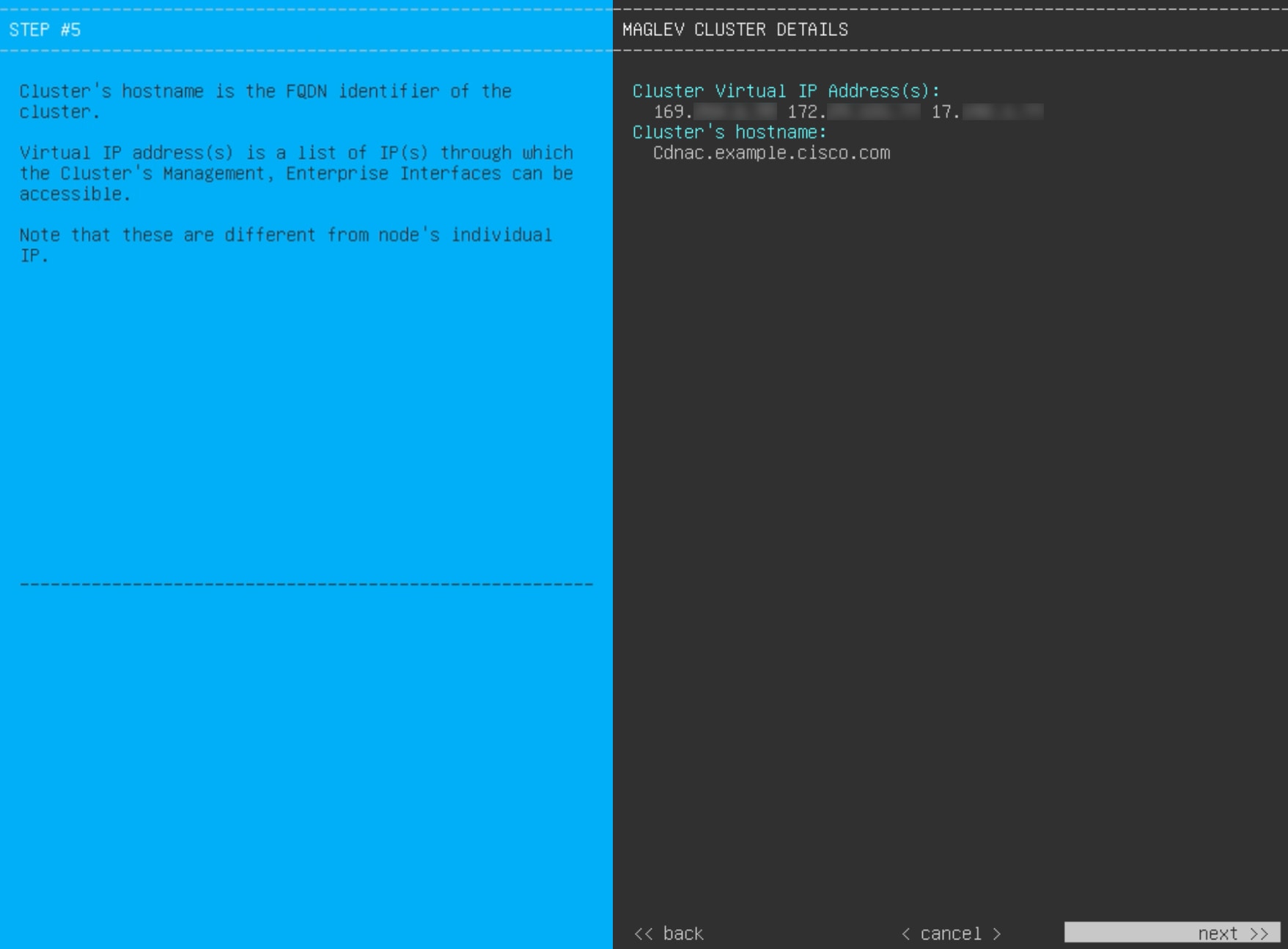 Enter a space-separated list of the virtual IP addresses used for traffic between the cluster and your network. This is required for both three-node clusters and single-node clusters that will be converted into a three-node cluster in the future. If you have a single-node cluster setup and plan to stick with it, skip this step and proceed to the next step.
You also have the option to specify the fully qualified domain name (FQDN) for your cluster. Cisco DNA Center uses this domain name to do the following:
After you provide the necessary information, click next>> to proceed. Correct validation errors, if any, as you did in previous screens. |
||||||||||||||||||||||||||
|
Step 15 |
After you have entered the cluster details, the wizard prompts you to enter USER ACCOUNT SETTINGS values, as shown below. 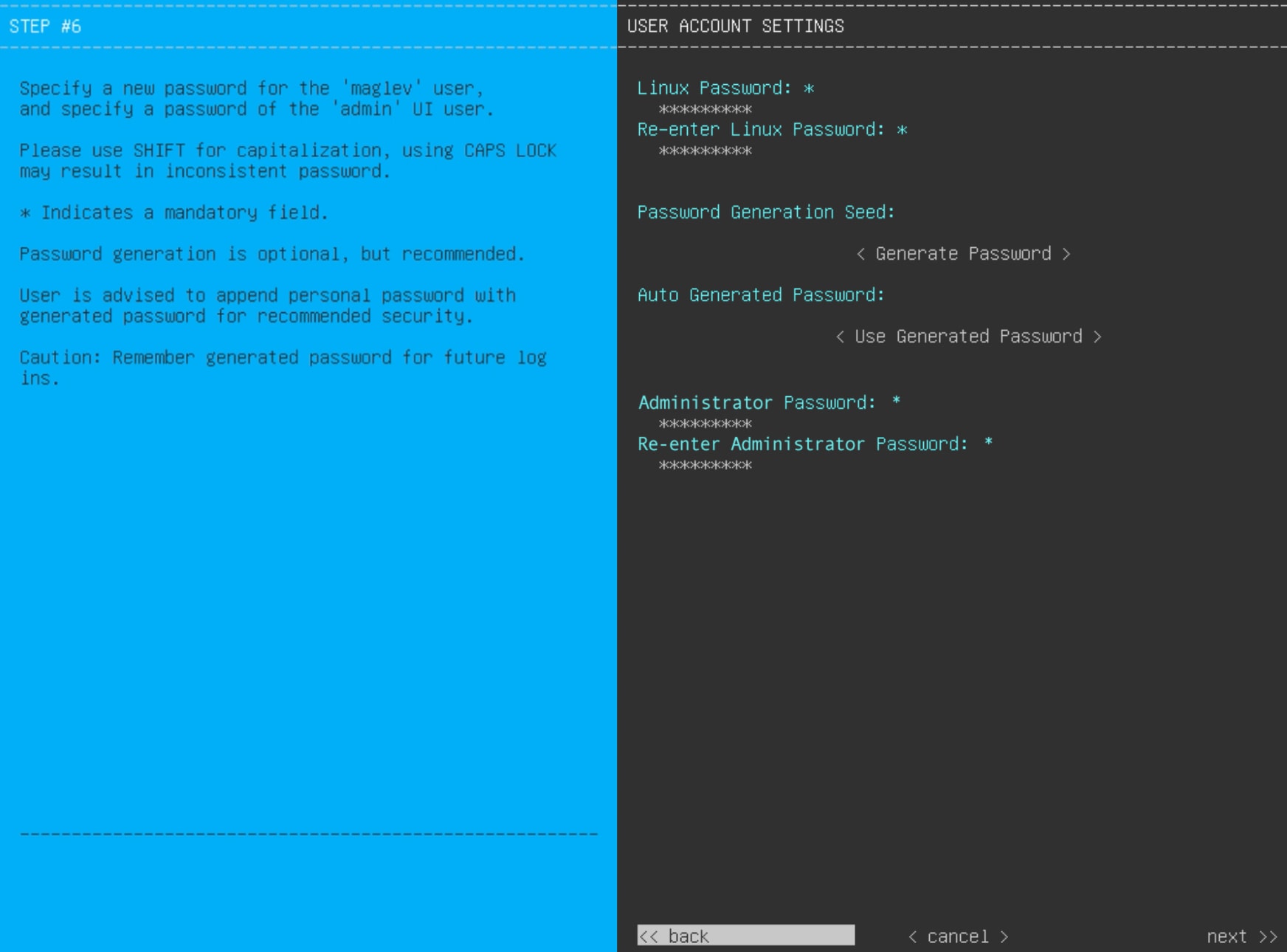 Enter the values for USER ACCOUNT SETTINGS, as shown in the table below.
After you provide the necessary information, click next>> to proceed. Correct validation errors, if any, as you did in previous screens. |
||||||||||||||||||||||||||
|
Step 16 |
After you have entered the user account details, the wizard prompts you to enter NTP SERVER SETTINGS values. 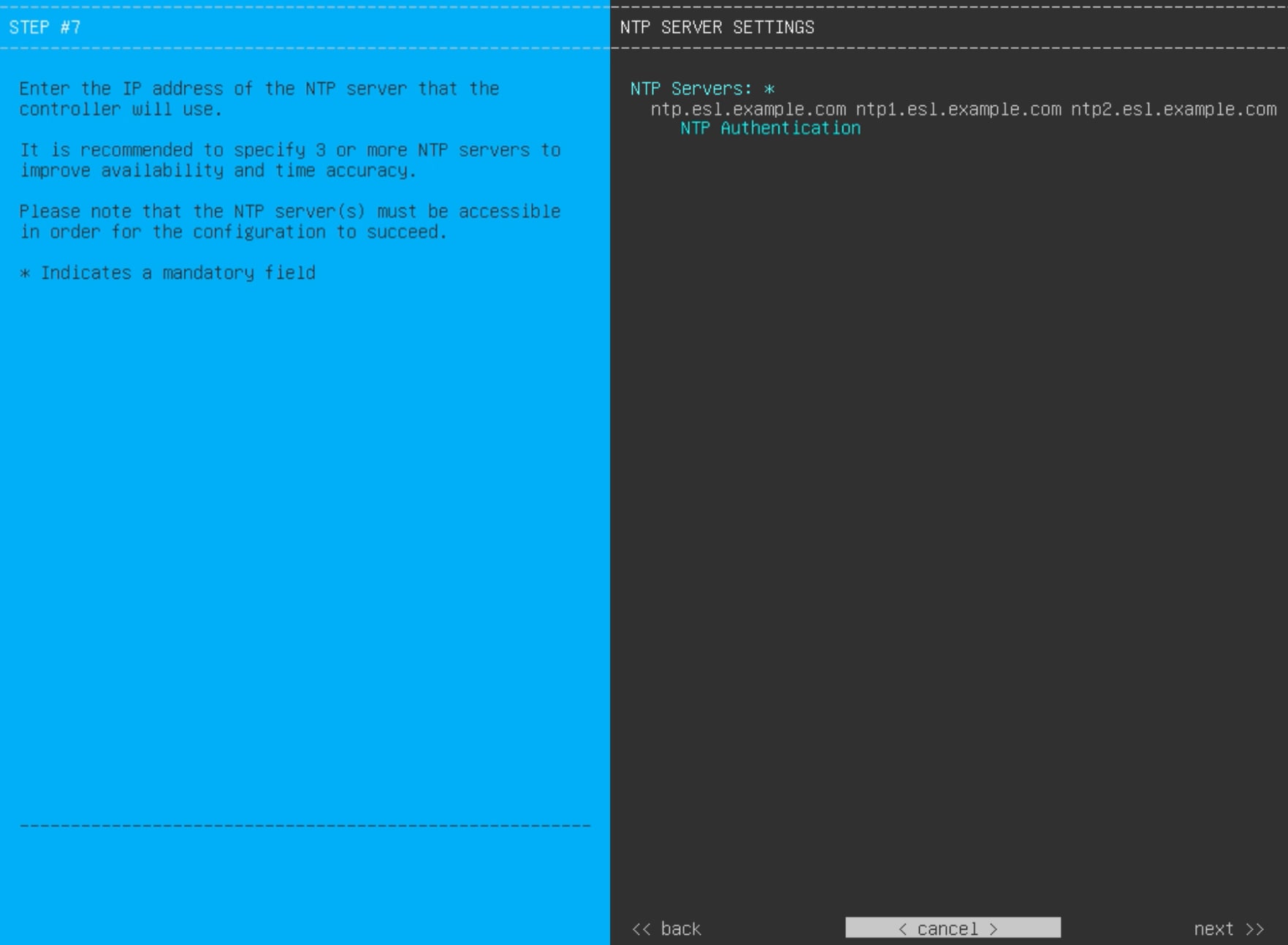 Enter the values for NTP SERVER SETTINGS, as shown in the table below.
After you provide the necessary information, click next>> to proceed. Correct validation errors, if any, as you did in previous screens. The wizard validates and applies your NTP server configuration. |
||||||||||||||||||||||||||
|
Step 17 |
After you have specified the appropriate NTP servers, the wizard prompts you to enter MAGLEV ADVANCED SETTINGS values, as shown below.
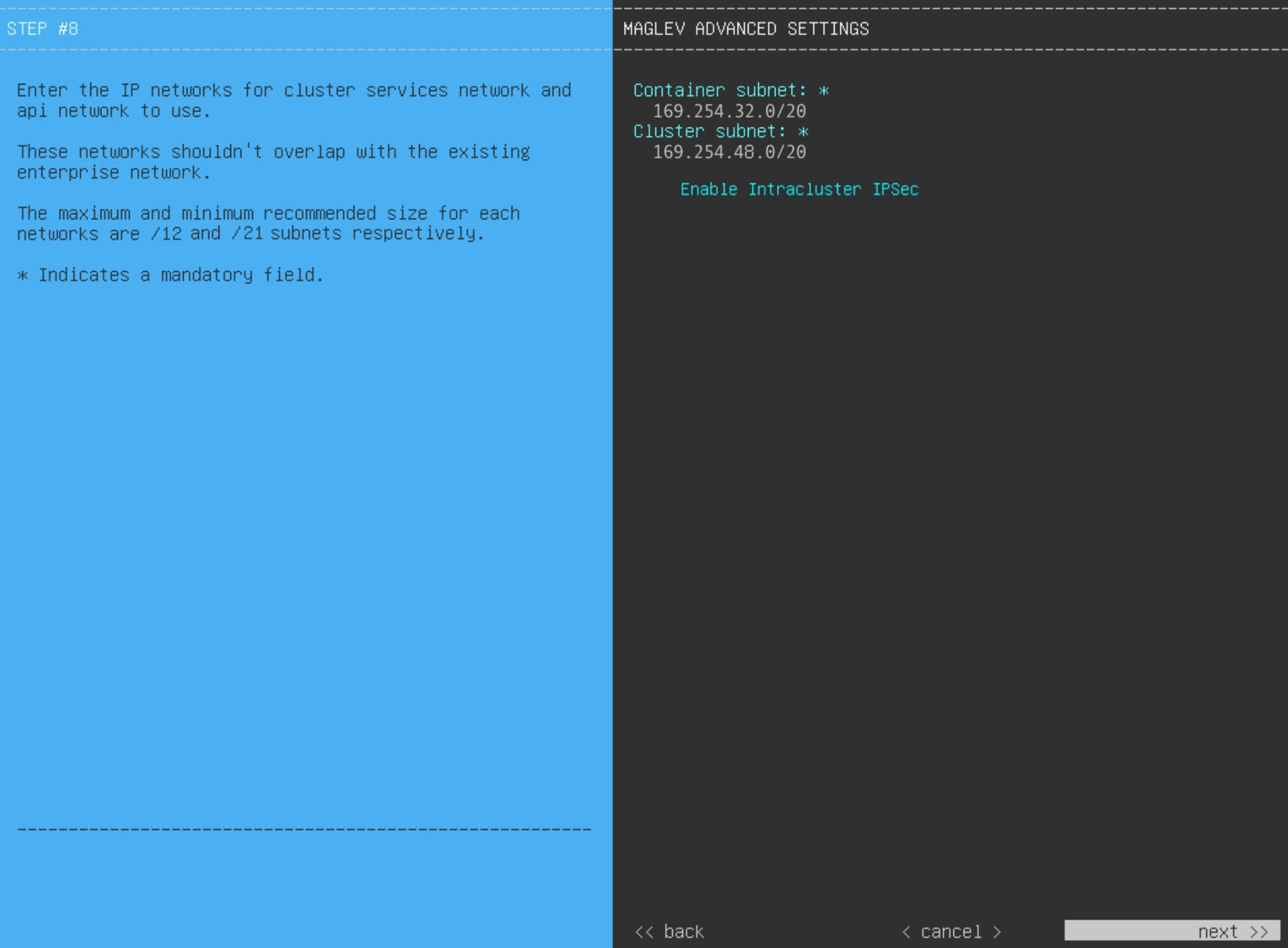 Enter the configuration values for MAGLEV ADVANCED SETTINGS, as shown in the table below.
When you are finished, click next>> to proceed. Correct validation errors, if any, as you did in previous screens. |
||||||||||||||||||||||||||
|
Step 18 |
After you have entered the Maglev advanced settings, a final message appears, stating that the wizard is ready to apply the configuration (as shown below). 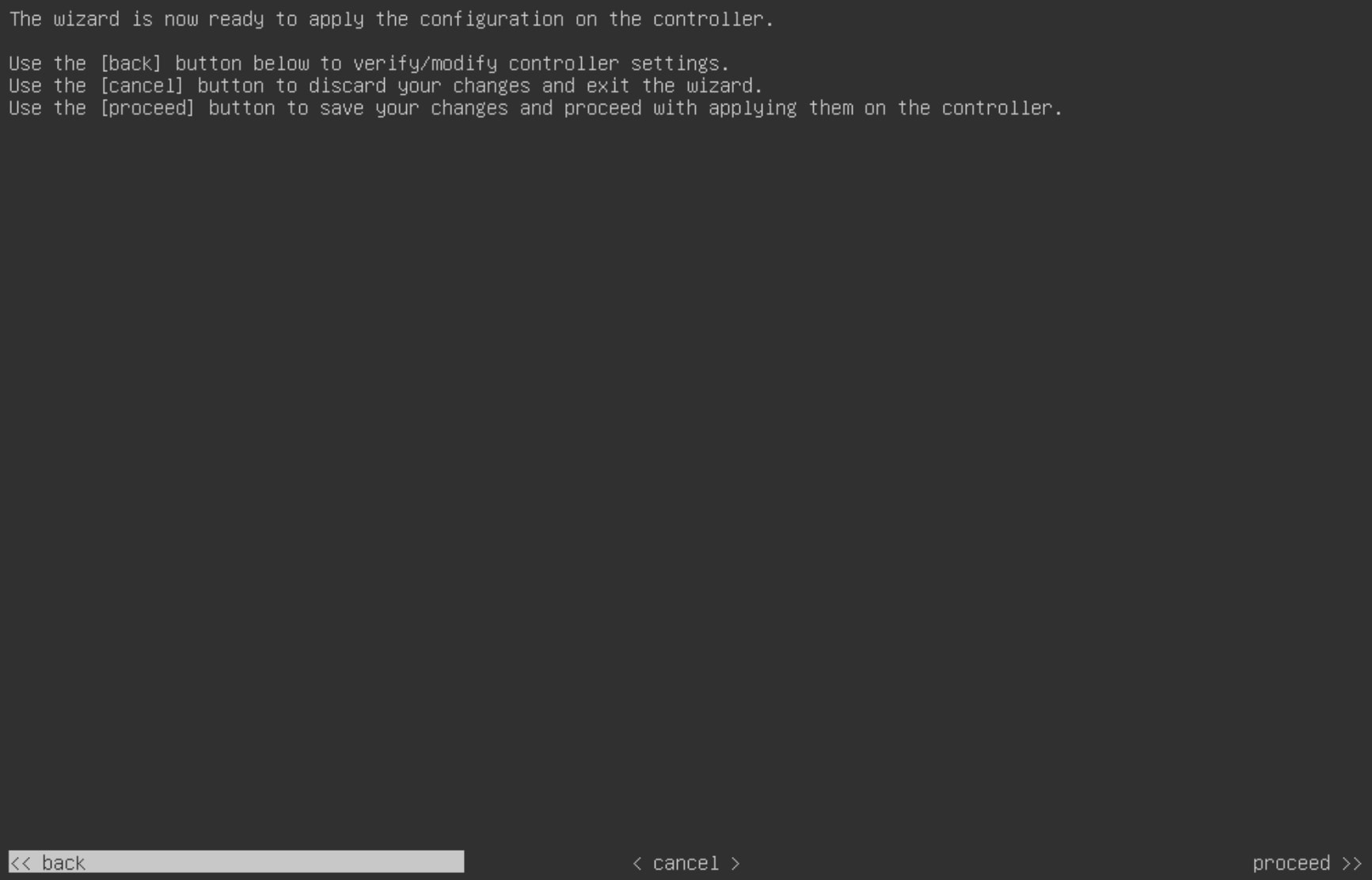 Click proceed>> to complete the configuration wizard. The host will reboot automatically and display messages on the KVM console as it applies your settings and brings up services. This process can take several hours. You can monitor its progress via the KVM console. At the end of the configuration process, the appliance power cycles again, then displays a CONFIGURATION SUCCEEDED! message. 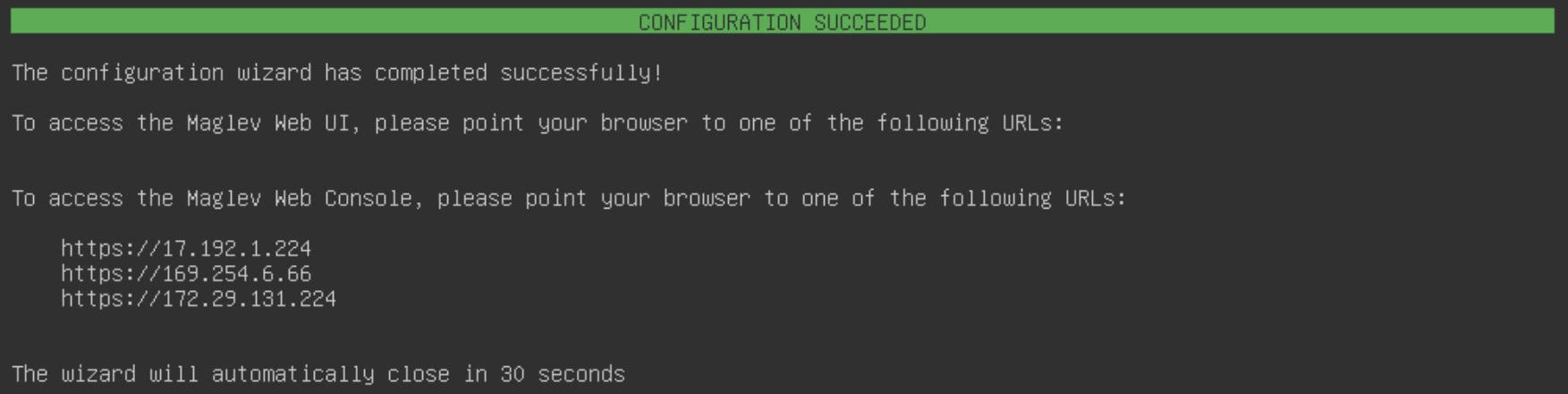 |
What to do next
-
If you are deploying this appliance in standalone mode only, perform the first-time setup: First-Time Setup Workflow.
-
If you are deploying this appliance as the primary node in a cluster, configure the second and third installed appliances in the cluster: Configure a Secondary Node Using the Maglev Wizard.
FIPS mode support
Cisco DNA Center supports the Federal Information Processing Standard (FIPS), a government certification standard that specifies best practices for implementing cryptographic algorithms, handling key material and data buffers, and working with the operating system. Note the following points if you plan to enable FIPS mode on an appliance:
-
You cannot enable FIPS mode on an appliance that has been upgraded from a previous Cisco DNA Center version. You can only enable it on an appliance that came with the latest version already installed.
-
When FIPS mode is enabled, you cannot import images from a URL. You can only import images from either your computer or cisco.com.
-
You will need to enter a password that's at least 8 characters long for the default admin superuser in the USER ACCOUNT SETTINGS screen.
-
When FIPS mode is enabled on an appliance, you cannot enable external authentication.
-
A backup can only be restored on a Cisco DNA Center cluster that has the same FIPS mode setting configured as the source cluster. Backup and restore operations involving clusters with different FIPS mode settings will fail (since Cisco DNA Center will label backups as incompatible).
-
If you selected the Start using DNAC pre manufactured cluster option while completing the Maglev Configuration wizard, you will not see the IP addressing and Security mode used for the services screen. As a result, you will not be able to enable FIPS mode.
-
Cisco DNA Center does not support SNMPv2c device credentials when FIPS mode is enabled. You must specify SNMPv3 credentials instead.
-
After FIPS mode has been enabled on an appliance, the only way you can disable it is to reimage your appliance (to erase all existing data). You can then reconfigure the appliance with FIPS mode disabled. See Reimage the Appliance for more information.
-
When FIPS mode is enabled, you can only enable KeyWrap if Cisco DNA Center and Cisco ISE haven't already been integrated. See Configure Authentication and Policy Servers for more information.
-
After configuring your appliance, you can do the following to confirm whether FIPS mode is enabled:
-
Open an SSH console to the appliance and run the ssh -p 2222 maglev@appliance's-IP-address command.
-
Enter the default admin superuser's password to log in to the appliance.
-
Run the magctl fips status command.
-
-
The Cisco Wide Area Bonjour application does not support FIPS mode. As a result, you cannot install this application from either the Cisco DNA Center GUI or CLI.
-
When FIPS mode is enabled, some of the functions related to Endpoint Analytics are unavailable in the Cisco DNA Center GUI.
-
FIPS mode affects the export and import of map archives.
When FIPS mode is enabled:
-
Exported map archives are unencrypted.
-
Only unencrypted map archives can be imported.
When FIPS mode is disabled:
-
Exported map archives are encrypted.
-
Both encrypted and unencrypted map archives can be imported.
-
Configure a Secondary Node Using the Maglev Wizard
Perform the steps in this procedure to configure the second and third appliances in the cluster.
 Important |
|
When joining each new secondary node to the cluster, you must specify the first host in the cluster as the primary node. Note the following when joining secondary nodes to a cluster:
-
Be sure to join only a single node to the cluster at a time. Do not attempt to add multiple nodes at the same time, because this results in unpredictable behavior.
-
Before adding a new node to the cluster, be sure that all installed packages are deployed on the primary node. You can check this by using Secure Shell to log in to the primary node's Cisco DNA Center Management port as the Linux User (maglev) and then running the command
maglev package status. All installed packages should appear in the command output asDEPLOYED.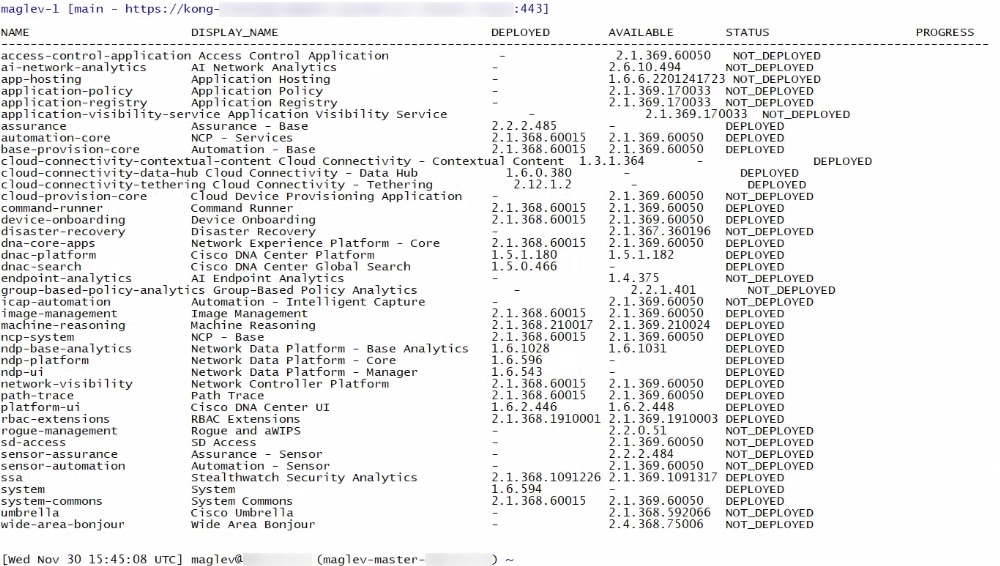
-
Expect some service downtime during the cluster attachment process for each secondary node. Services will need to be redistributed across the nodes, and the cluster will be down for periods of time during that process.
Before you begin
Ensure that you:
-
Configured the first appliance in the cluster, following the steps in Configure the Primary Node Using the Maglev Wizard.
-
Collected all of the information specified in Required IP Addresses and Subnets and Required Configuration Information.
-
Installed the second and third appliances, as described in Appliance Installation Workflow.
-
Have done the following:
-
Ran the maglev package status command on the first appliance.
You can also access this information from the Cisco DNA Center GUI by clicking the Help icon (
 ) and choosing .
) and choosing .
-
Contacted the Cisco TAC, gave them the output of this command, and asked them to point you to the ISO that you should install on your second and third appliances.
-
-
Configured Cisco IMC browser access on both secondary appliances, as described in Enable Browser Access to Cisco Integrated Management Controller.
-
Checked that both the secondary appliances' ports and the switches they use are properly configured (as described in Execute Preconfiguration Checks).
-
Confirmed that you are using a compatible browser. For a list of compatible browsers, see the Release Notes document for the version of Cisco DNA Center you are installing.
-
Enabled ICMP on the firewall between Cisco DNA Center and both the default gateway and the DNS server you specify in the following procedure. The Maglev Configuration wizard uses ping to verify the gateway and DNS server you specify. This ping might get blocked if a firewall is in place and ICMP is not enabled on that firewall. When this happens, you will not be able to complete the wizard.
Procedure
|
Step 1 |
Point your browser to the Cisco IMC IP address you set during the Cisco IMC GUI configuration you performed, and log in to the Cisco IMC GUI as the Cisco IMC user (see Enable Browser Access to Cisco Integrated Management Controller). After successful login, the appliance displays the Cisco Integrated Management Controller Chassis Summary window, with a hyperlinked menu at the top of the window, as shown below.
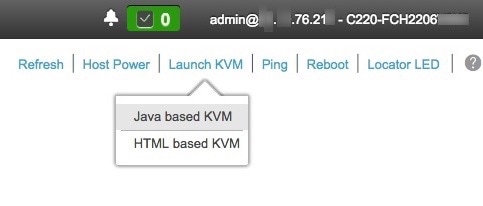 |
||||||||||||||||||||||||
|
Step 2 |
From the hyperlinked menu, choose and then choose either Java based KVM or HTML based KVM. If you choose Java-based KVM, you will need to launch the Java startup file from your browser or file manager in order to view the KVM console in its own window. If you choose HTML-based KVM, it launches the KVM console in a separate window or tab automatically. Irrespective of the KVM type you choose, use the KVM console to monitor the progress of the configuration and respond to the Maglev Configuration wizard prompts. |
||||||||||||||||||||||||
|
Step 3 |
With the KVM displayed, reboot the appliance by choosing one of the following options:
If you are asked to confirm your choice to reboot the appliance, click OK. After displaying reboot messages, the KVM console displays the Static IP Configuration screen. 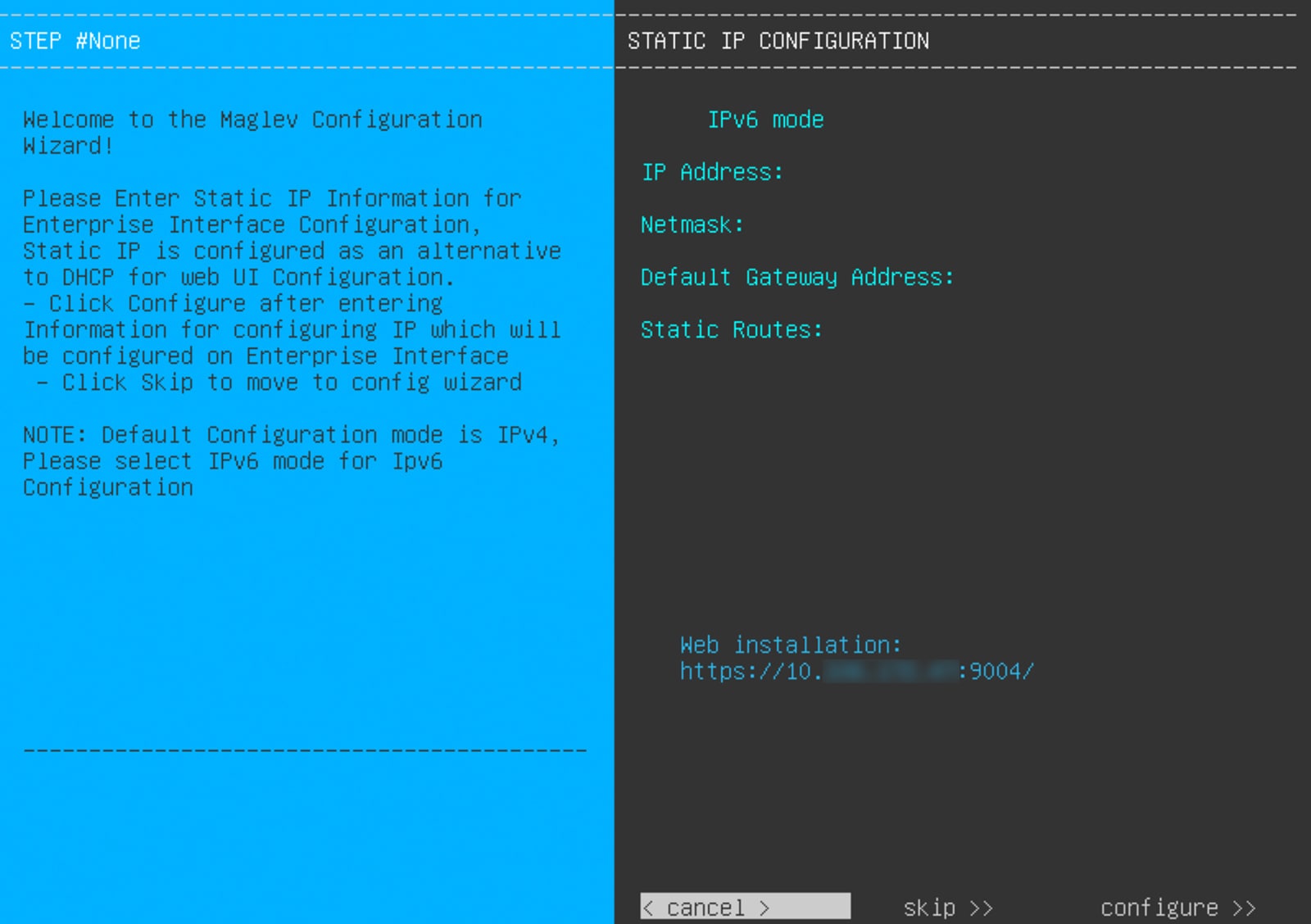 |
||||||||||||||||||||||||
|
Step 4 |
Click Skip. The KVM console displays the Maglev Configuration wizard welcome screen. 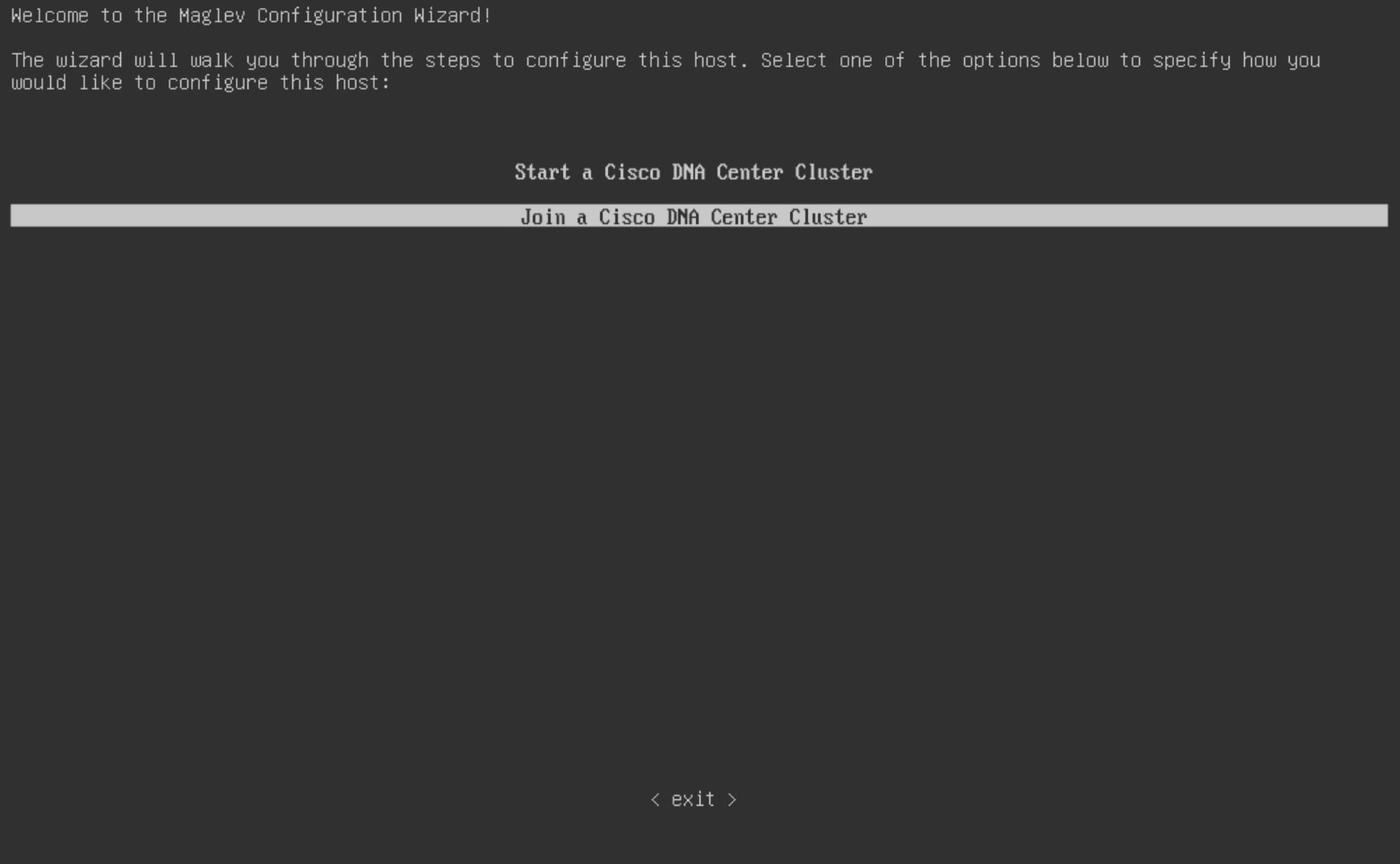
|
||||||||||||||||||||||||
|
Step 5 |
Click Join a Cisco DNA Center Cluster to begin configuring the secondary node. The screen updates. 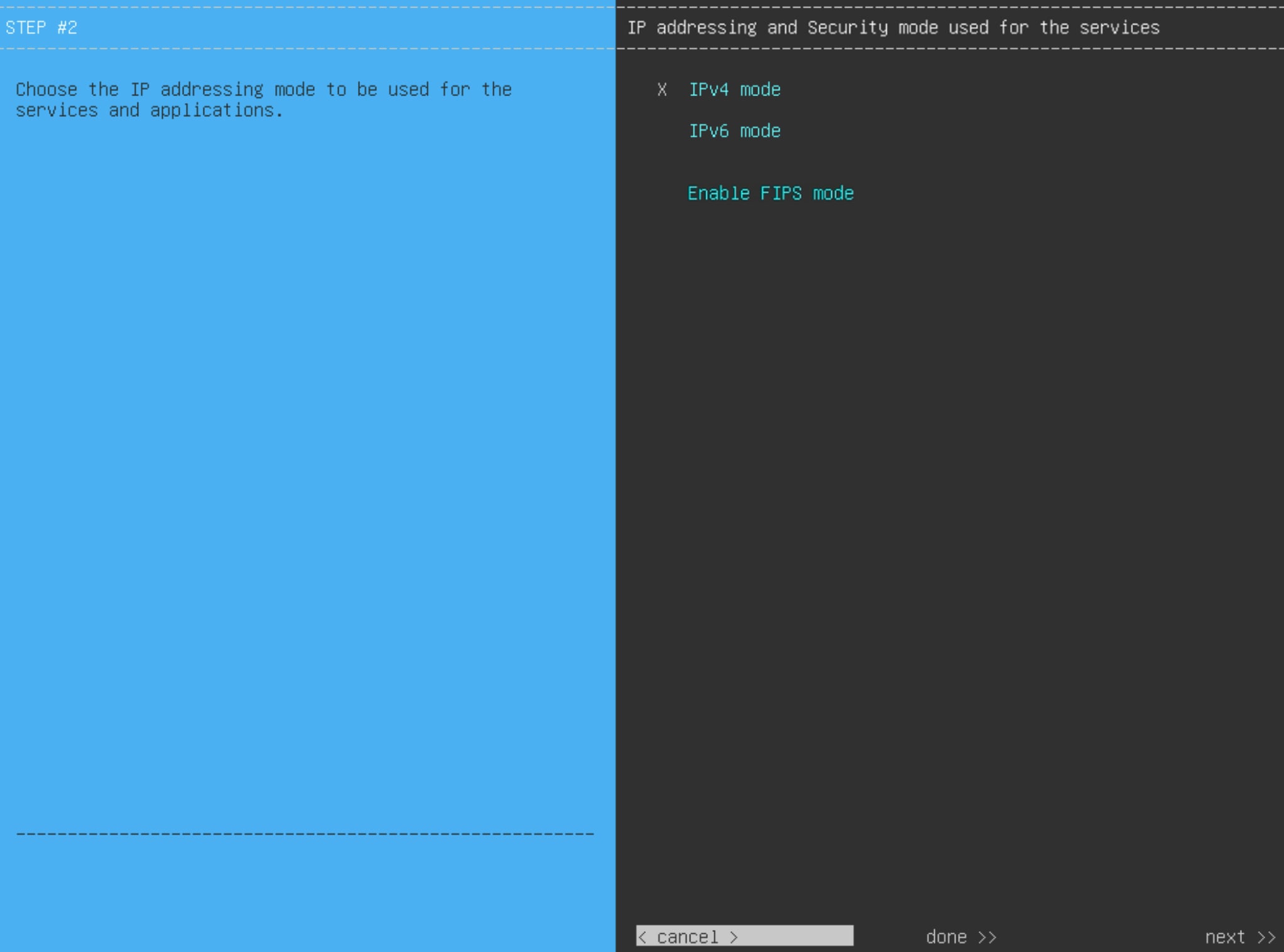 |
||||||||||||||||||||||||
|
Step 6 |
Do the following, then click next>> to proceed:
|
||||||||||||||||||||||||
|
Step 7 |
(Optional) Do the following to enable Layer 2 port channel mode (with VLAN tagging) for the appliance. After making your selections, click next>> to proceed. 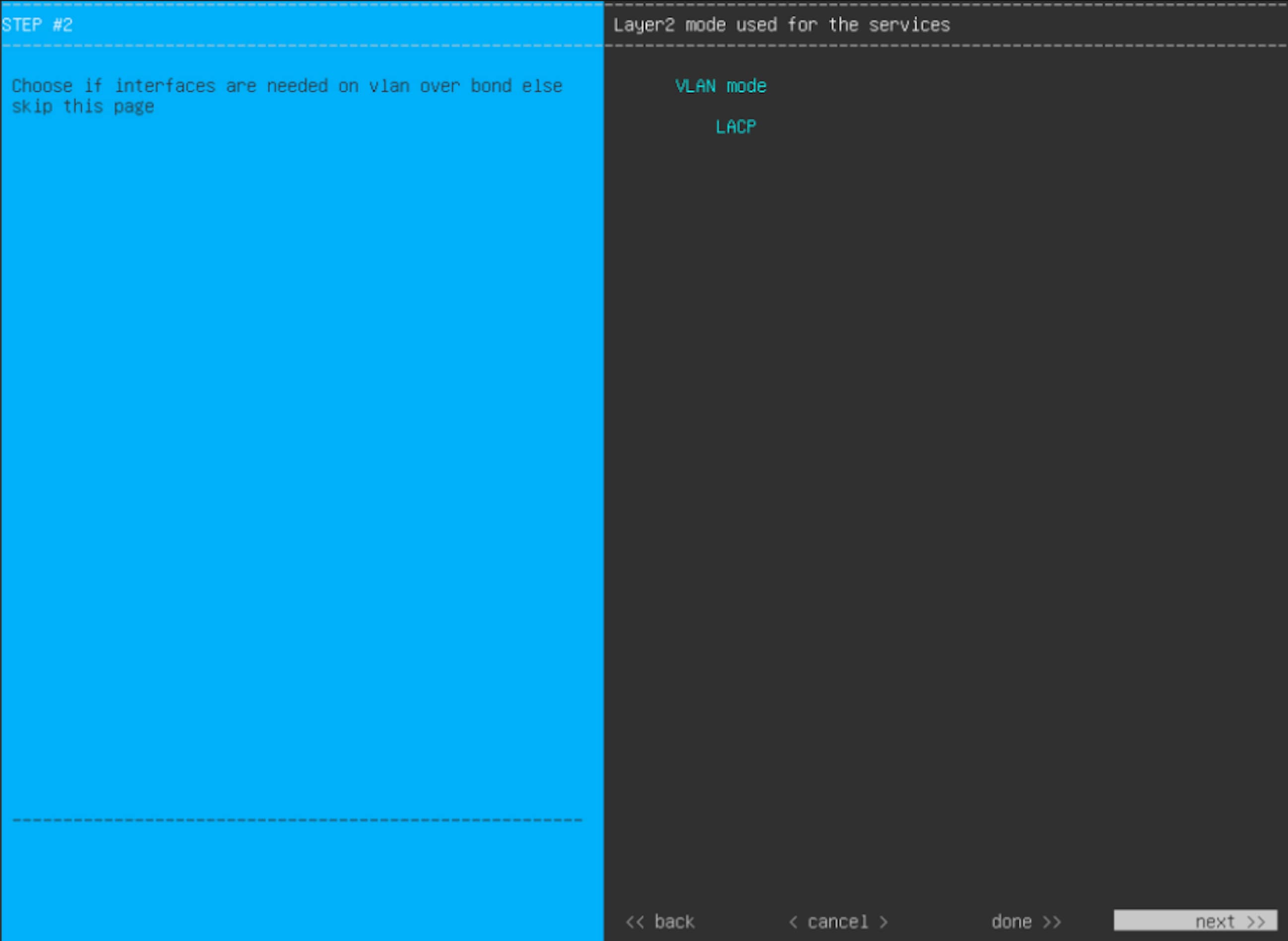
The wizard discovers all of the ports on the appliance and presents them to you one by one, in separate screens, in the following order:
If the wizard fails to display either or both of the Enterprise and Cluster ports during the course of configuration, it might indicate that these ports are nonfunctional or disabled. These two ports are required for Cisco DNA Center functionality. If you discover that they are nonfunctional, choose cancel to exit the configuration wizard immediately. Be sure that you have completed all of the steps provided in Execute Preconfiguration Checks before resuming the configuration or contacting the Cisco Technical Assistance Center (for more information, see the "Get Assistance from the Cisco TAC" topic in the Release Notes document). |
||||||||||||||||||||||||
|
Step 8 |
The wizard first presents the 10-Gbps Enterprise port as NETWORK ADAPTER #1. As explained in Interface Cable Connections, this is a required port used to link the appliance to the enterprise network. Apply the host IP address, netmask, and other values that are appropriate for this purpose (see Required IP Addresses and Subnets and Required Configuration Information for the values to enter). 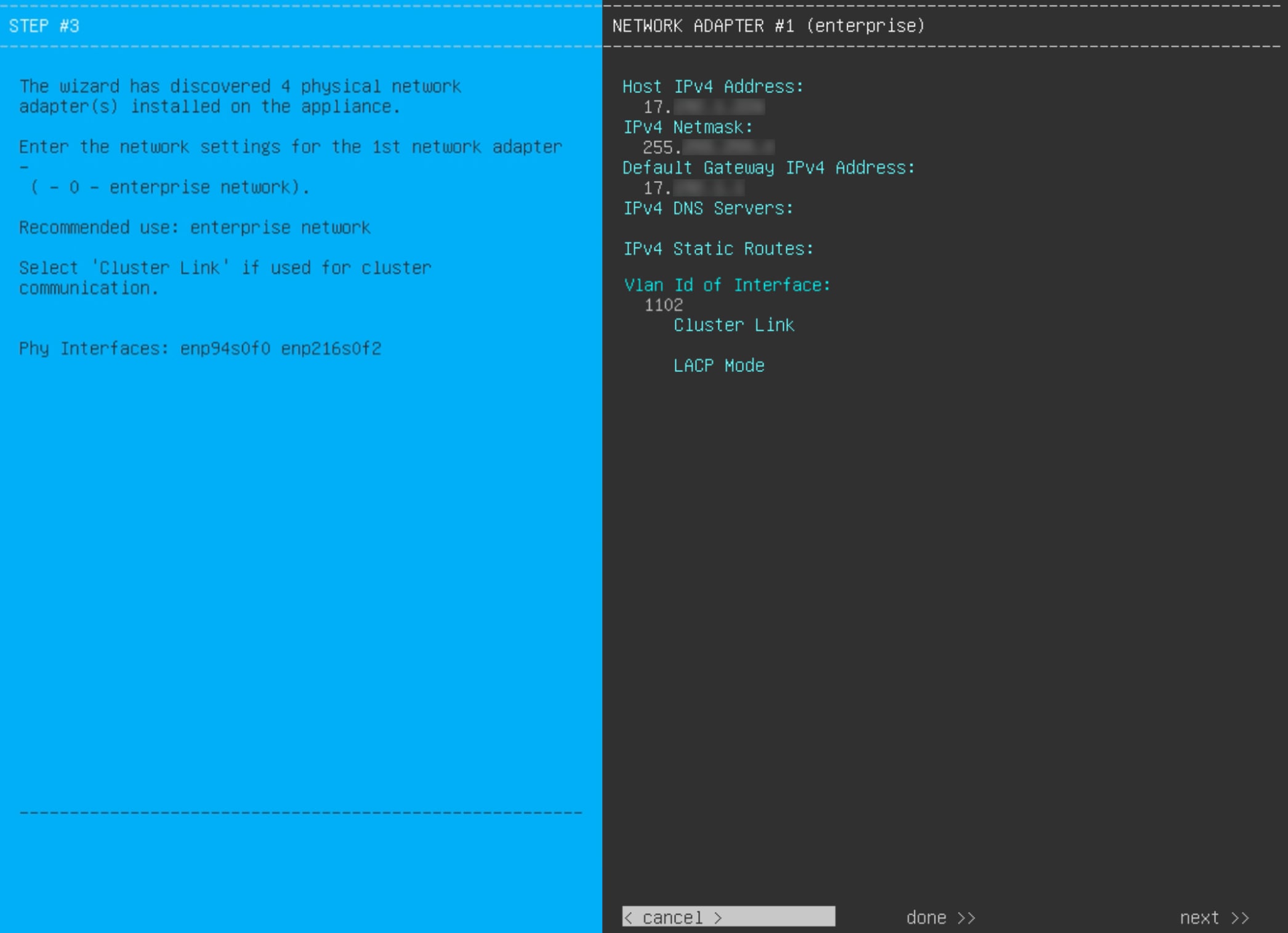 Enter the configuration values for NETWORK ADAPTER #1, as shown in the table below.
After you finish entering the configuration values, click next>> to proceed. The wizard validates the values you entered and issues an error message if any are incorrect. If you receive an error message, check that the value you entered is correct, then reenter it. If needed, click <<back to reenter it. |
||||||||||||||||||||||||
|
Step 9 |
After successful validation of the Enterprise port values you entered, the wizard presents the 10-Gbps Cluster port and presents it as NETWORK ADAPTER #2. As explained in Interface Cable Connections, this port is used to link the appliance to the cluster, so apply the host IP address, netmask, and other values that are appropriate for this purpose (see Required IP Addresses and Subnets and Required Configuration Information for the values to enter). 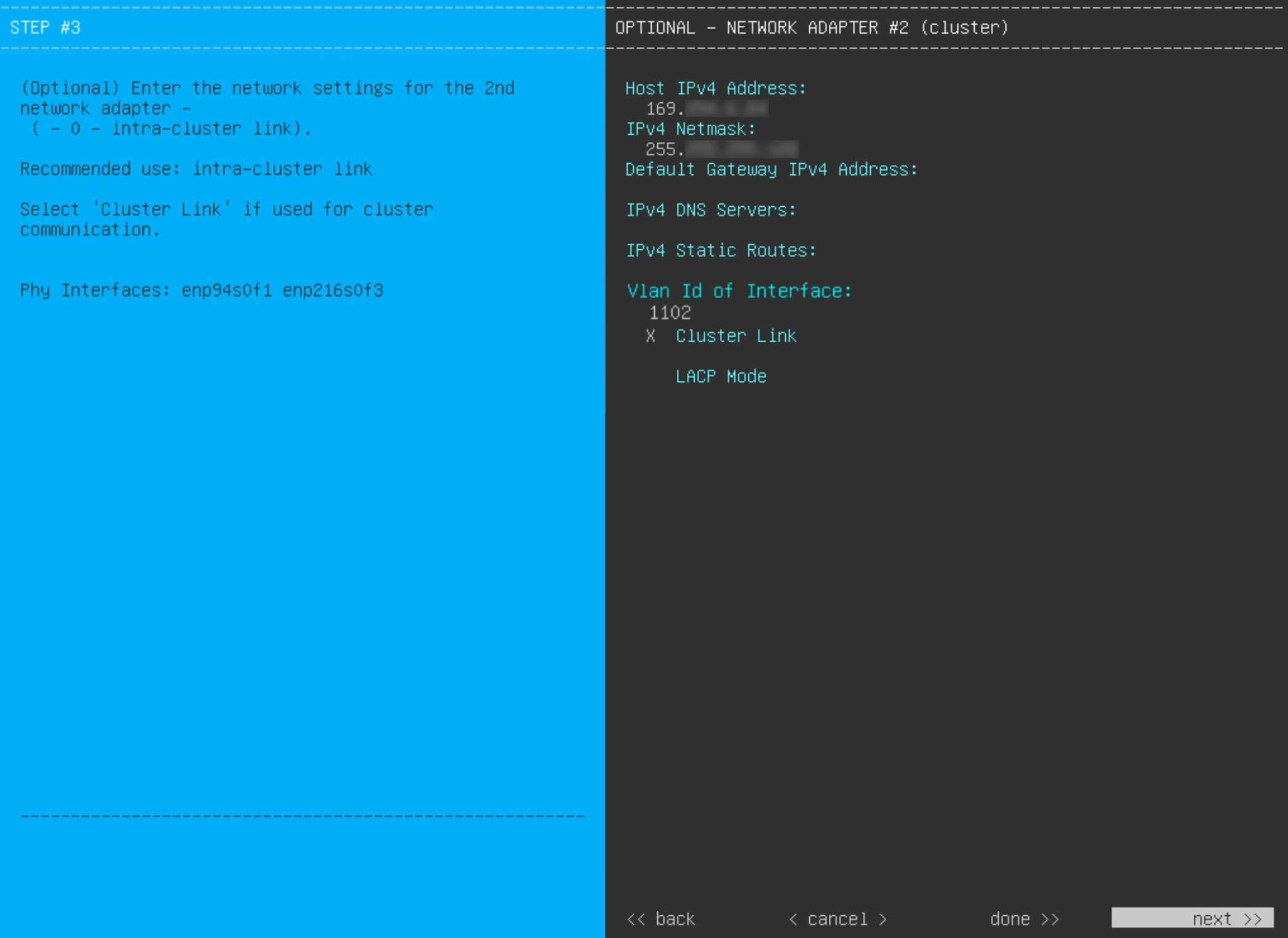 Enter the configuration values for NETWORK ADAPTER #2, as shown in the table below.
After you provide the necessary information, click next>> to proceed. Correct validation errors, if any, as you did in previous screens. The wizard validates and applies your network adapter configurations. |
||||||||||||||||||||||||
|
Step 10 |
After successful validation of the Cluster port values you entered, the wizard presents the 1-Gbps/10-Gbps Management port and presents it as NETWORK ADAPTER #3. As explained in Interface Cable Connections, this port is used to access the Cisco DNA Center GUI from your management network. Apply the host IP address, netmask, and other values that are appropriate for this purpose (see Required IP Addresses and Subnets and Required Configuration Information for the values to enter). 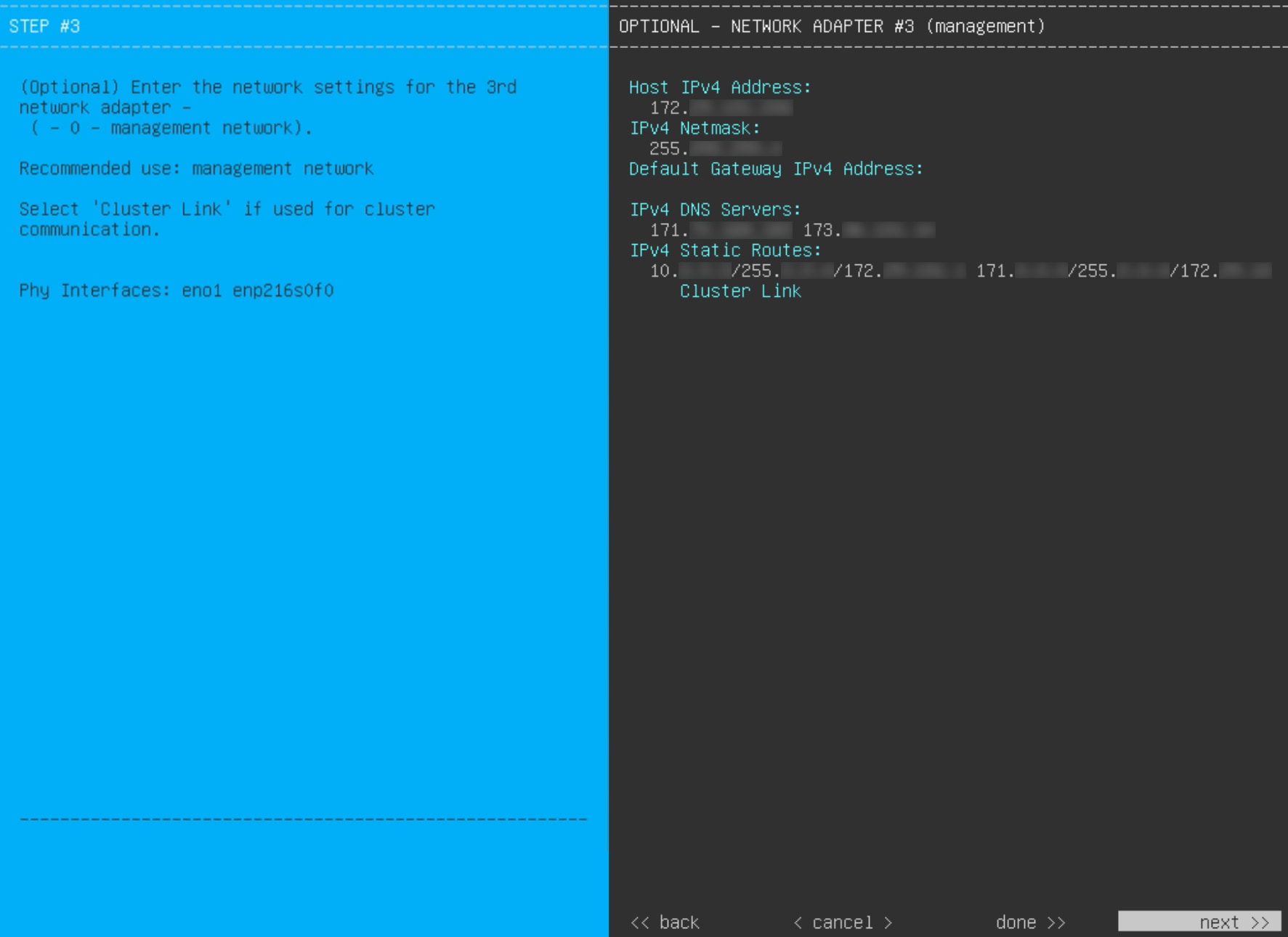 Enter the configuration values for NETWORK ADAPTER #3, as shown in the table below.
After you provide the necessary information, click next>> to proceed. Correct validation errors, if any, as you did in previous screens. The wizard validates and applies your network adapter configurations. |
||||||||||||||||||||||||
|
Step 11 |
After successful validation of the Management port values you entered, the wizard presents the 1-Gbps/10-Gbps Internet port as NETWORK ADAPTER #4. As explained in Interface Cable Connections, this is an optional port used to link the appliance to the Internet when you cannot do so through the 10-Gbps Enterprise port. Apply the host IP address, netmask, and other values that are appropriate for this purpose (see Required IP Addresses and Subnets and Required Configuration Information for the values to enter). 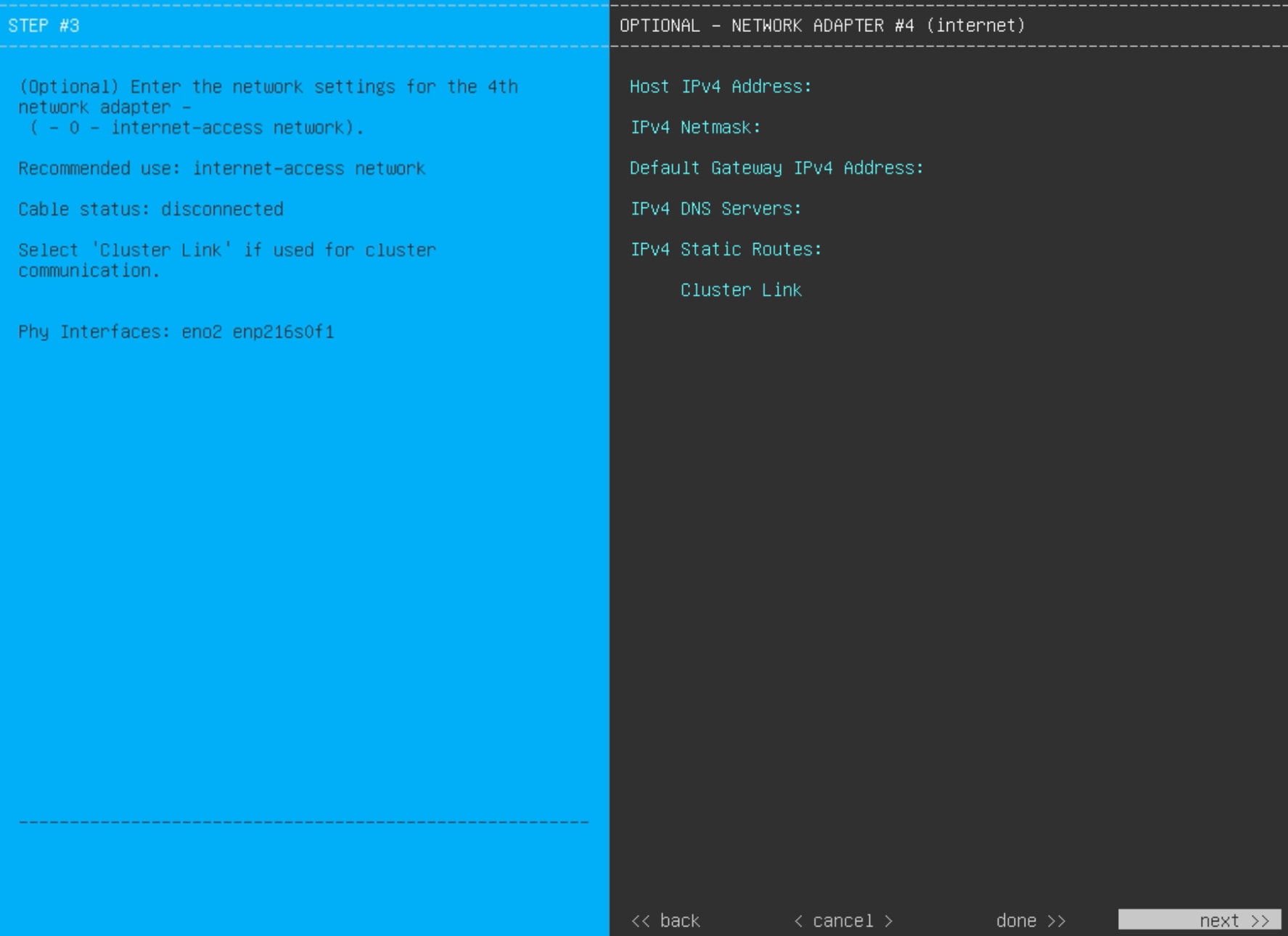 Enter the configuration values for NETWORK ADAPTER #4, as shown in the table below.
After you provide the necessary information, click next>> to proceed. Correct validation errors, if any, as you did in previous screens. The wizard validates and applies your network adapter configurations. |
||||||||||||||||||||||||
|
Step 12 |
After the network adapter configuration is complete, the wizard prompts you to enter configuration values for the NETWORK PROXY that you are using, as shown below. 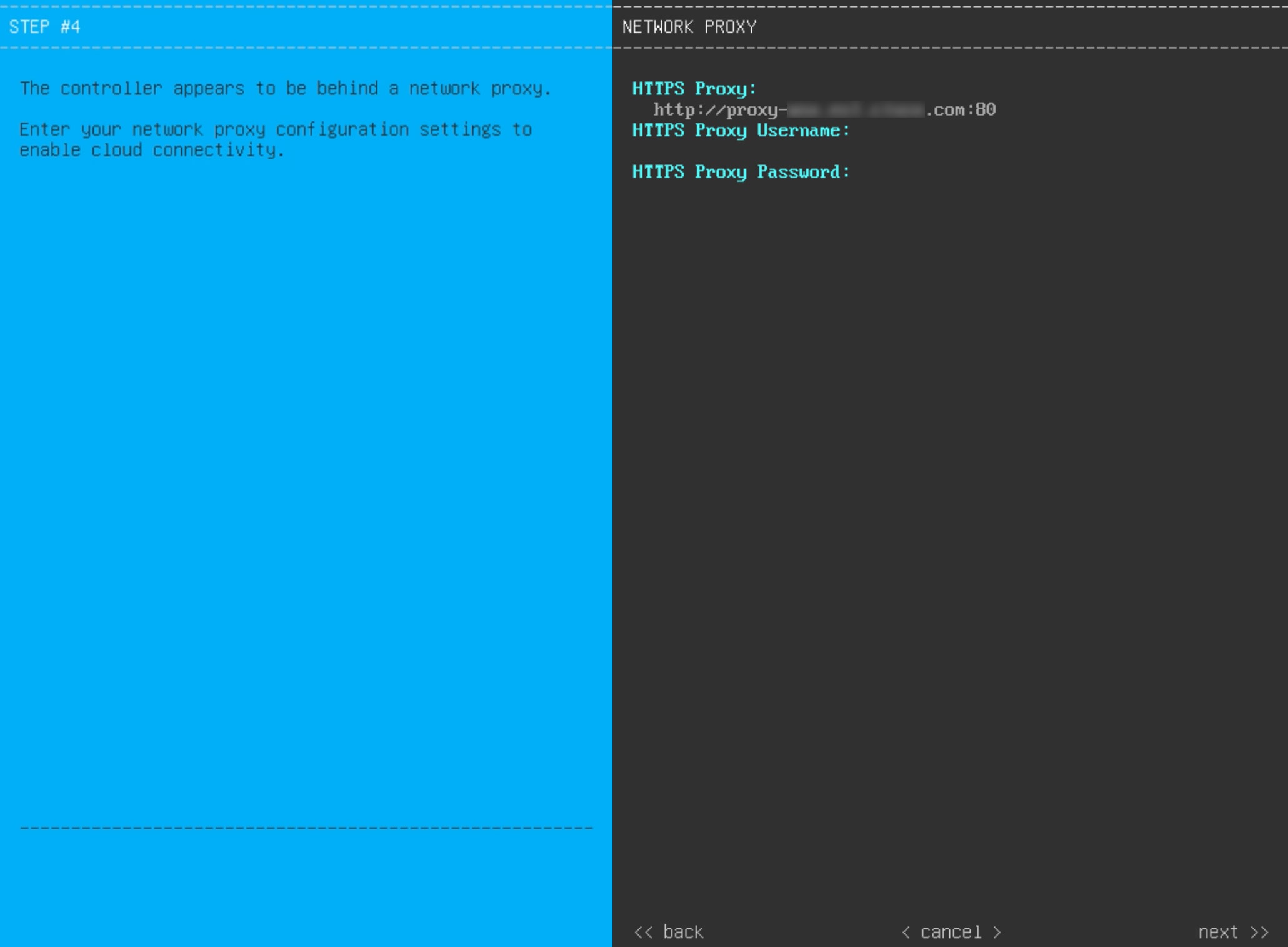 Enter the configuration values for the NETWORK PROXY, as shown in the table below.
After you provide the necessary information, click next>> to proceed. Correct validation errors, if any, as you did in previous screens. |
||||||||||||||||||||||||
|
Step 13 |
After the network proxy configuration completes, the wizard prompts you to identify the Cluster port on the primary node and primary node login details in MAGLEV CLUSTER DETAILS (as shown below). 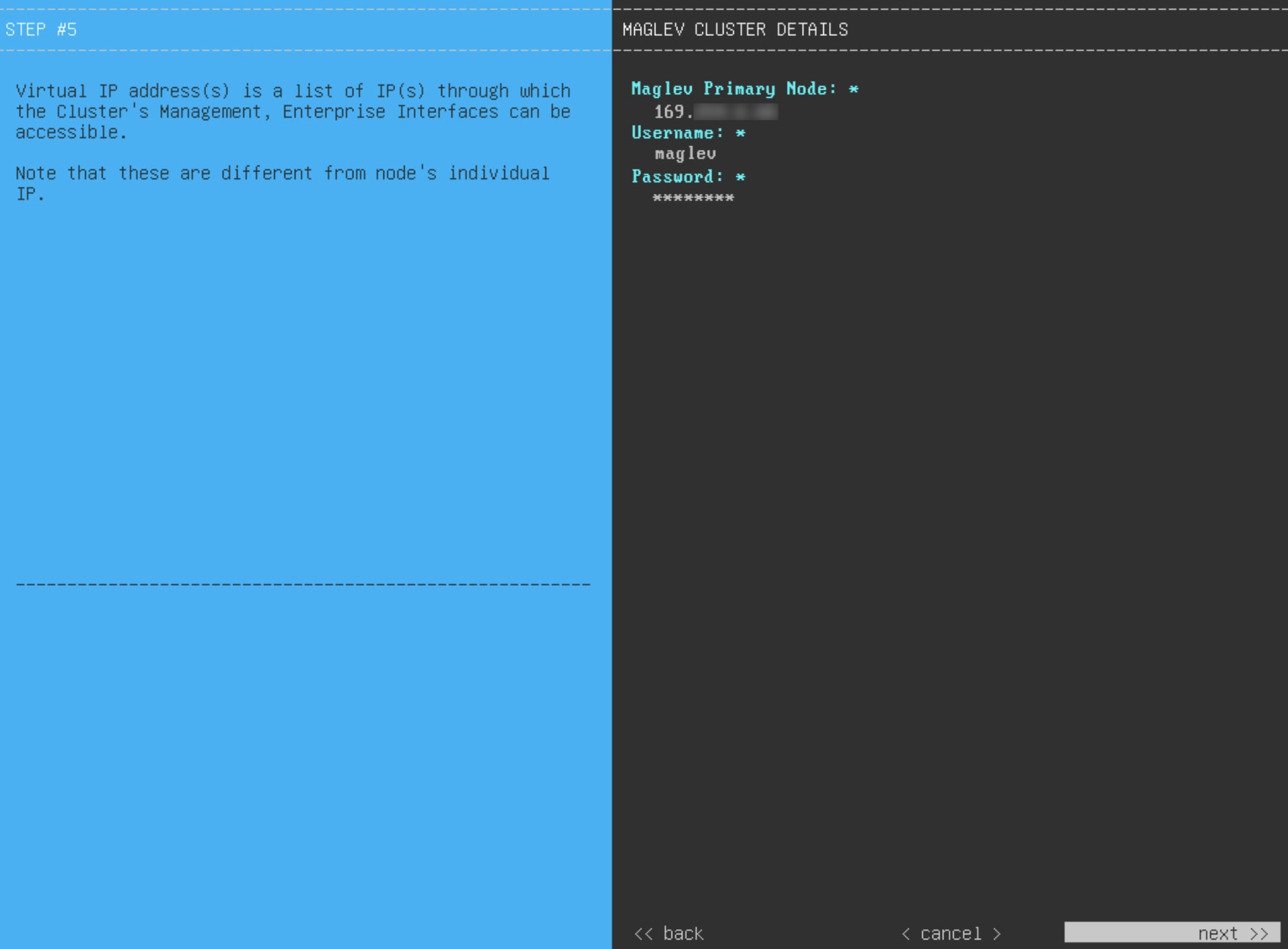 Enter the values for MAGLEV CLUSTER DETAILS, as shown in the table below.
After you provide the necessary information, click next>> to proceed. Correct validation errors, if any, as you did in previous screens. |
||||||||||||||||||||||||
|
Step 14 |
After you have entered the cluster details, the wizard prompts you to enter the USER ACCOUNT SETTINGS values, as shown below. 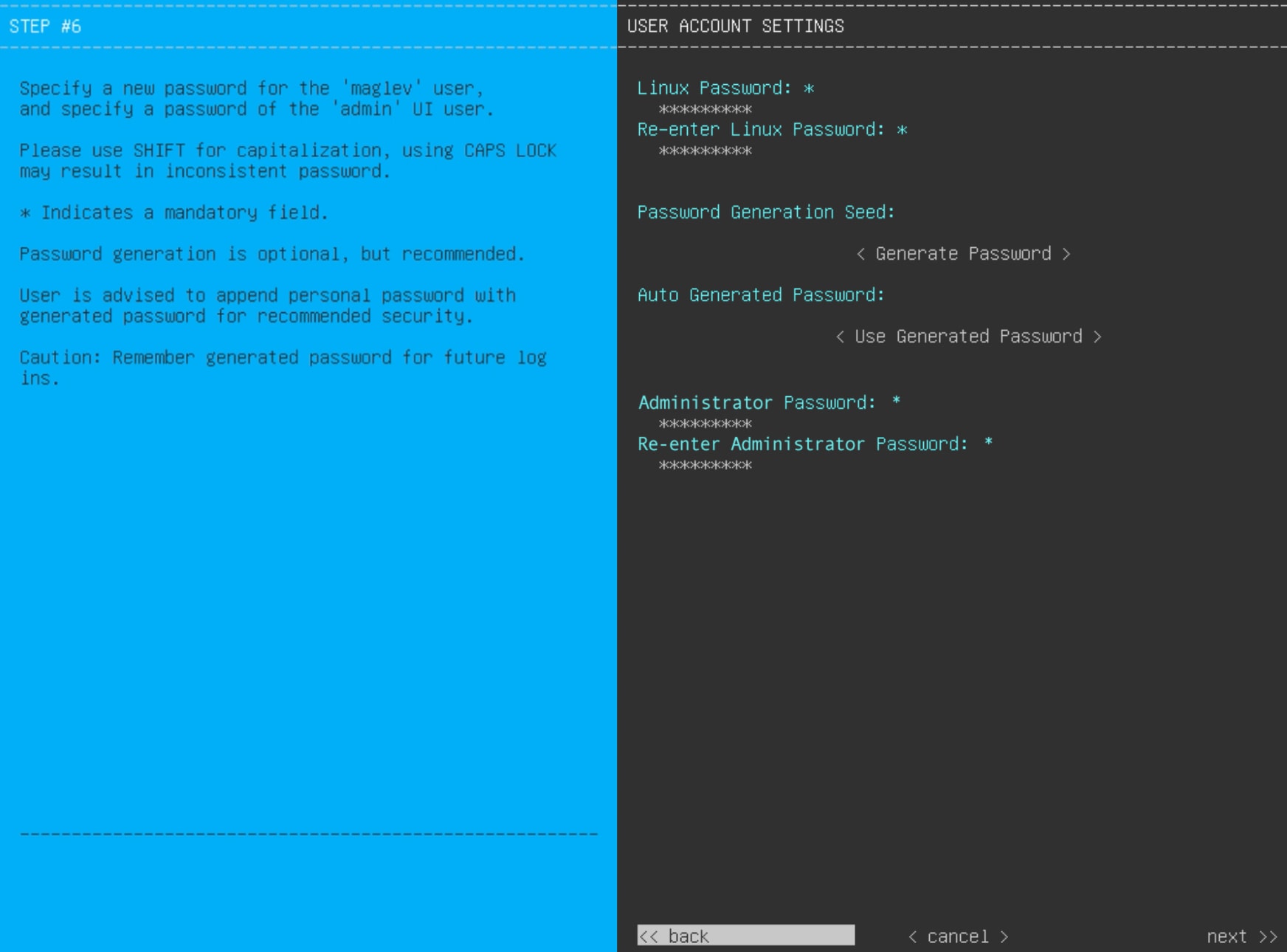 Enter the values for USER ACCOUNT SETTINGS, as shown in the table below.
After you provide the necessary information, click next>> to proceed. Correct validation errors, if any, as you did in previous screens. |
||||||||||||||||||||||||
|
Step 15 |
After you have entered the user account details, the wizard prompts you to enter NTP SERVER SETTINGS values. 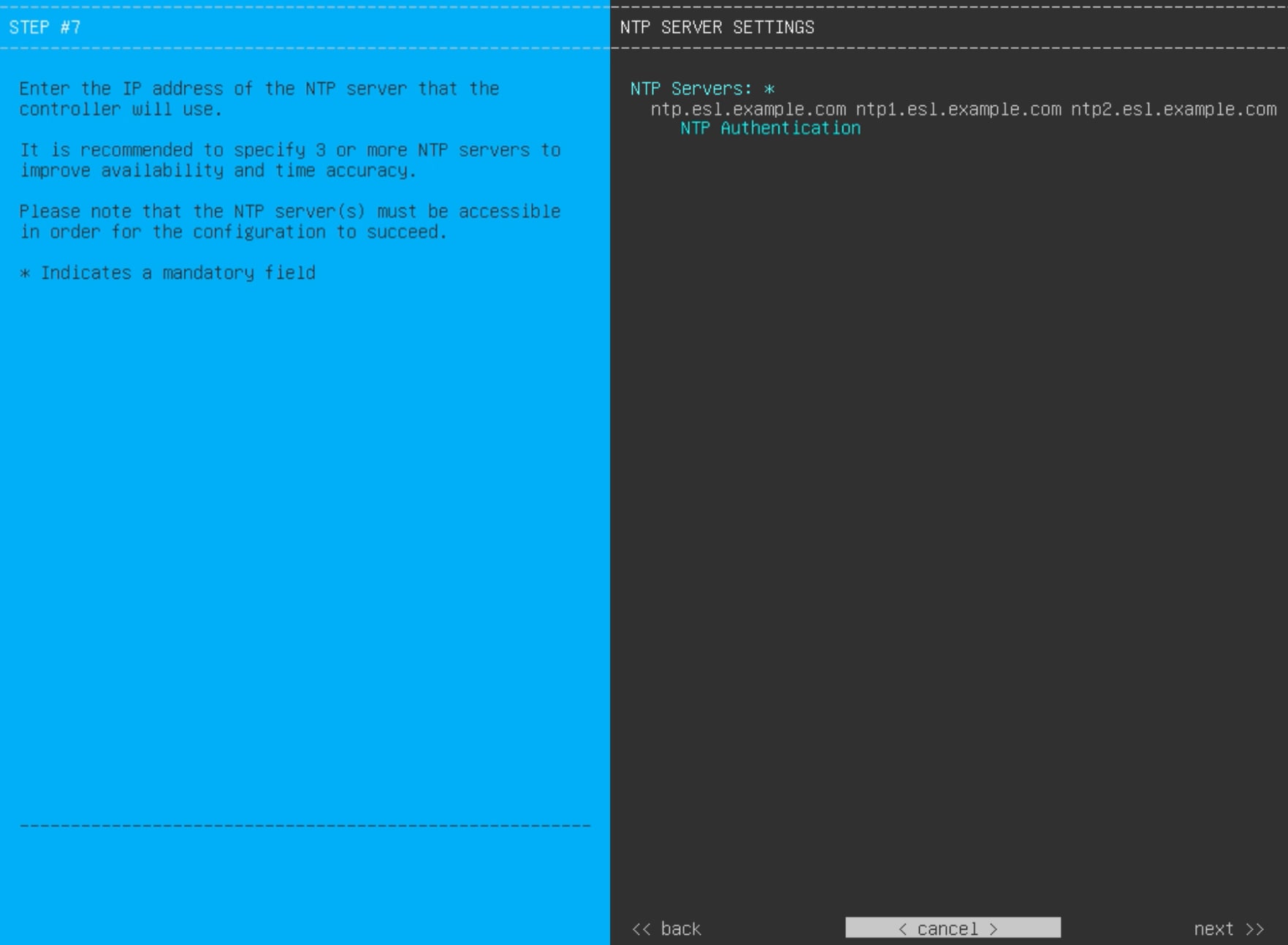 Enter the values for NTP SERVER SETTINGS, as shown in the table below.
After you provide the necessary information, click next>> to proceed. Correct validation errors, if any, as you did in previous screens. The wizard validates and applies your NTP server configuration. |
||||||||||||||||||||||||
|
Step 16 |
When you are finished entering the NTP server settings, a final message appears, stating that the wizard is ready to apply the configuration (as shown below). 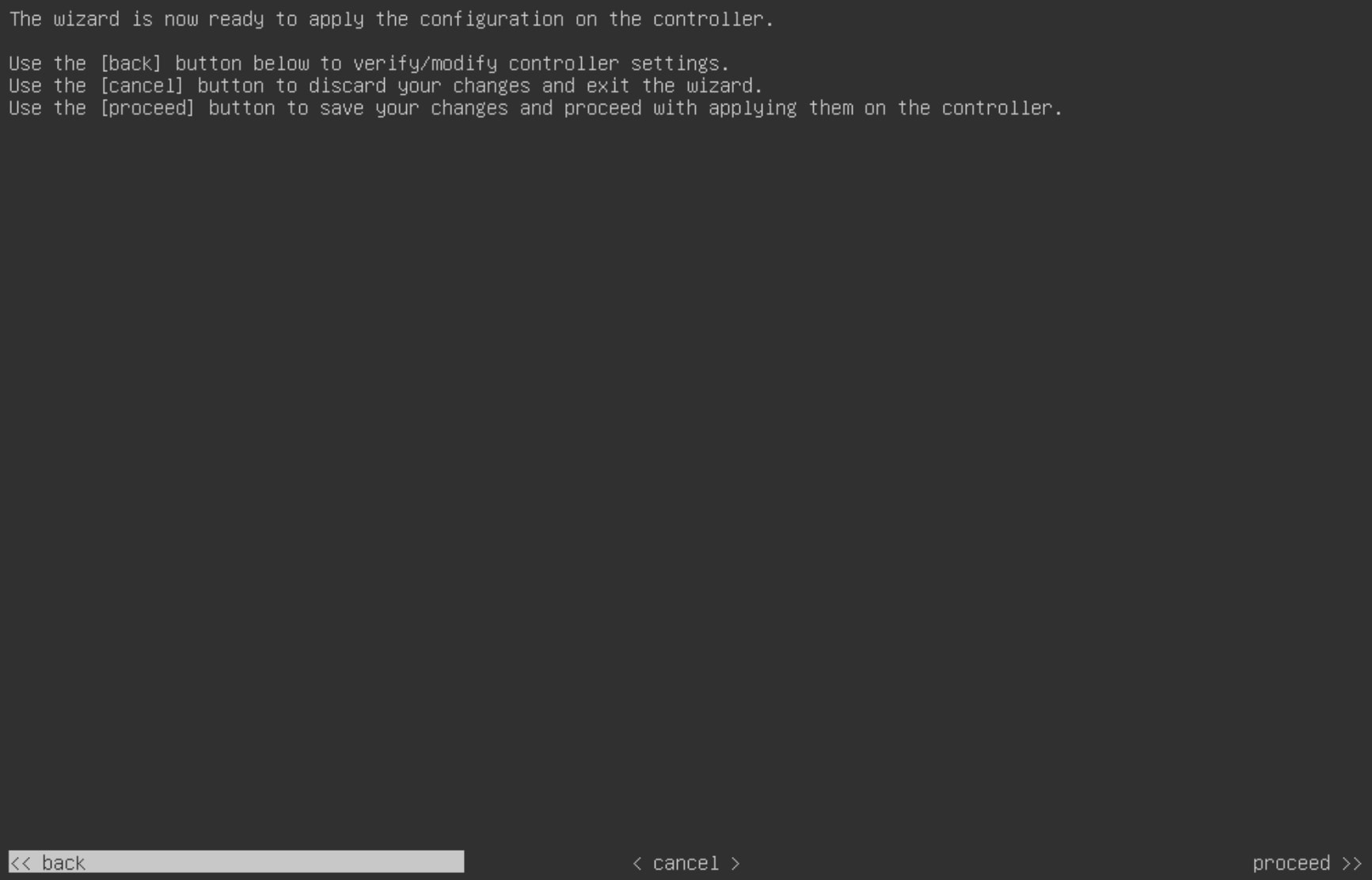 Click proceed>> to complete the configuration wizard. The host will reboot automatically and display messages on the KVM console as it applies your settings and brings up services. This process can take several hours. You can monitor its progress via the KVM console. At the end of the configuration process, the appliance power cycles again, then displays a CONFIGURATION SUCCEEDED! message. 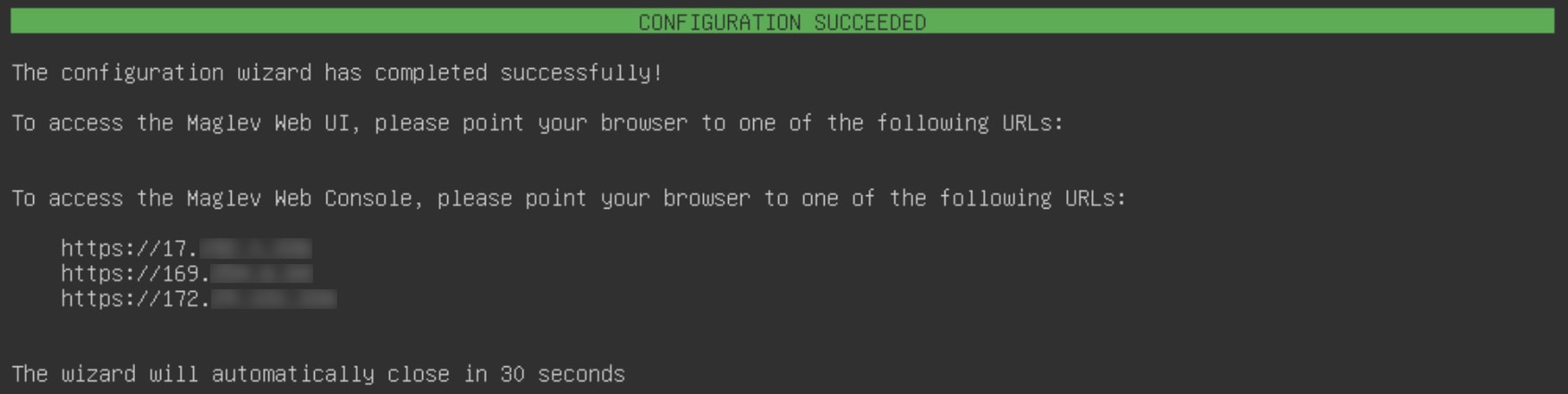 |
What to do next
-
If you have an additional appliance to deploy as the third and final node in the cluster, repeat this procedure.
-
If you have finished adding hosts to the cluster, perform the first-time setup: First-Time Setup Workflow.
Upgrade to the Latest Cisco DNA Center Release
For information about upgrading your current release of Cisco DNA Center, see the Cisco DNA Center Upgrade Guide.