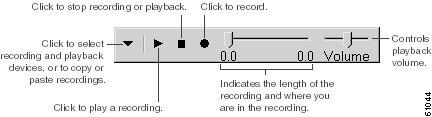-
Cisco Unity System Administration Guide (With Microsoft Exchange), Release 4.0(2)
-
Index
-
Preface
-
Introduction
-
Accessing the Cisco Unity Administrator
-
Using the Cisco Unity Administrator
-
Setting Up Cisco Unity to Use SSL
-
Default Accounts and Message Handling
-
Cisco Unity Conversation
-
Setting Up Client Applications
-
Subscriber and Operator Orientation
-
Maintaining Cisco Unity
-
Enhanced Phone Security
-
Multiple Languages
-
Integrating a Fax Server with Cisco Unity
-
Subscriber Template Settings
-
Class of Service Settings
-
Creating Subscriber Accounts
-
Deleting Subscriber Accounts
-
Subscriber Settings
-
Public Distribution List Settings
-
Account Policy Settings
-
Call Management
-
Call Handler Settings
-
Directory Handler Settings
-
Interview Handler Settings
-
Call Routing
-
Restriction Tables
-
Reports
-
Network Settings
-
System Settings
-
Appendix A: Exiting and Starting the Cisco Unity Software and Server
-
Glossary
-
Table Of Contents
How You Can Customize the Subscriber Conversation
Using the Conversation Settings in the Cisco Unity Administrator
Activating Optional Conversation 1
Changing How Subscribers Confirm Message Addressing
How Subscribers Can Customize the Cisco Unity Conversation
Using the Media Master to Record Greetings
Using the Cisco Unity Greetings Administrator to Manage Greetings
Cisco Unity Conversation
When callers access Cisco Unity by phone, they hear a set of prerecorded instructions and options known as the Cisco Unity conversation. Unidentified callers hear the unidentified caller conversation, which enables them to access the Cisco Unity automated attendant, conduct subscriber searches by using directory assistance, use call routing options, and play audiotext messages. Subscribers hear the subscriber conversation, which enables them to enroll as new subscribers, send and receive messages, record greetings, and change their personal settings.
Each Cisco Unity conversation consists of a collection of system prompts and greetings. To learn more, see the following sections in this chapter:
•
How You Can Customize the Subscriber Conversation
•
How Subscribers Can Customize the Cisco Unity Conversation
How You Can Customize the Subscriber Conversation
There are several ways in which Cisco Unity administrators can customize the subscriber conversation for your organization:
•
The conversation settings on the subscriber template and individual subscriber pages in the Cisco Unity Administrator allow you to dictate some of what subscribers hear and how they hear it. For details, see the "Using the Conversation Settings in the Cisco Unity Administrator" section.
•
As an alternative to the Cisco Unity standard conversation, you can activate Optional Conversation 1 so that subscribers hear message-retrieval menus that more closely resemble the choices that they are familiar with. For details, see the "Activating Optional Conversation 1" section.
•
The Advanced Settings Tool allows you to alter how Cisco Unity prompts a subscriber to confirm message addressing. For details, see the "Changing How Subscribers Confirm Message Addressing" section.
Using the Conversation Settings in the Cisco Unity Administrator
The conversation settings on the subscriber template and individual subscriber pages in the Cisco Unity Administrator allow you to dictate some of what subscribers hear and how they hear it. For example, you can use conversation settings to:
•
Specify whether subscribers hear the comprehensive instructions offered by the full menu style or an abbreviated version of the full menus.
•
Set volume level.
•
Select the language in which Cisco Unity plays instructions to the subscriber.
•
Select the destination—such as a call handler, interview handler, subscriber, or directory assistance—that Cisco Unity sends subscribers to when they exit the subscriber conversation.
•
Determine whether subscribers address messages to other subscribers by entering subscriber extensions, by spelling their first names, or by spelling their last names. (Subscribers can switch between addressing by name and addressing by extension by pressing the # key twice.)
•
Dictate the order in which messages are presented to subscribers over the phone, and whether they hear the Message Type menu so that they can choose the type of messages that they want to hear.
•
Select the time format used for the message timestamps and specify whether Cisco Unity announces the date and time a message was sent before or after playing the message.
For more information about the conversation settings available in the Cisco Unity Administrator, see the "Subscriber Template Conversation Settings" section on page 13-6 and the "Subscriber Conversation Settings" section on page 17-8.
Activating Optional Conversation 1
Cisco Unity Optional Conversation 1 provides an alternative to the standard conversation, which is the system default. You may choose to use Optional Conversation 1 because the choices in its message-retrieval menus more closely resemble the choices that subscribers in your organization are familiar with. Other menus—those that unidentified callers and Cisco Unity subscribers use to send and manage messages, as well as the menus that subscribers use to change their Cisco Unity settings—are the same as those in the Cisco Unity standard conversation.
The Cisco Unity Phone Menus for Optional Conversation 1 card provides a diagram of the Cisco Unity phone conversation and is intended for subscriber use. (Note that the message-retrieval menus described in the Cisco Unity User Guide depict the standard conversation, not Optional Conversation 1.) The Cisco Unity Phone Menus for Optional Conversation 1 card is available on Cisco.com at http://www.cisco.com/en/US/products/sw/voicesw/ps2237/products_user_guide_list.html.
You activate Optional Conversation 1 by changing a registry key setting on the Cisco Unity server. The registry change is applied systemwide to all subscribers associated with the Cisco Unity server. You cannot activate Optional Conversation 1 for individual subscribers or for a specific group of subscribers.
If you choose to activate Optional Conversation 1, consider the following issues:
•
As with the standard conversation, deleting or customizing Cisco Unity prompts is not supported.
•
When Cisco Unity failover is configured, registry changes on one Cisco Unity server must be made manually on the other Cisco Unity server, because registry changes are not replicated.
•
The default registry settings for the Cisco Unity conversation are automatically restored whenever you upgrade Cisco Unity, including the installation of maintenance releases. (Note that installing a hot fix or rerunning CUInstall.exe does not automatically restore the default registry settings.) Therefore, you will need to reactivate Optional Conversation 1 on the upgraded Cisco Unity server.
Do the following procedure to activate Optional Conversation 1. To reactivate the standard conversation, do the "To Reactivate the Standard Cisco Unity Conversation" procedure that follows.
To Activate Optional Conversation 1
Step 1
On the Cisco Unity server desktop, double-click the Cisco Unity Tools Depot icon.
Step 2
In the left pane, under Administrative Tools, double-click Advanced Settings Tool.
Step 3
In the Unity Settings pane, click Set Key Mappings for the Message Retrieval Conversation.
Step 4
In the New Value box, enter <Drive:>\CommServer\Support\OptConv1.ini (where <Drive:> is the directory in which Cisco Unity is installed), and click Set.
Step 5
When prompted, click OK.
Step 6
Click Exit.
Step 7
Exit and restart the Cisco Unity software for the registry change to take effect.
To Reactivate the Standard Cisco Unity Conversation
Step 1
On the Cisco Unity server desktop, double-click the Cisco Unity Tools Depot icon.
Step 2
In the left pane, under Administrative Tools, double-click Advanced Settings Tool.
Step 3
In the Unity Settings pane, click Set Key Mappings for the Message Retrieval Conversation.
Step 4
In the New Value box, enter <Drive:>\CommServer\Support\Unitykey.ini (where <Drive:> is the directory in which Cisco Unity is installed), and click Set.
Step 5
When prompted, click OK.
Step 6
Click Exit.
Step 7
Exit and restart the Cisco Unity software for the registry change to take effect.
Changing How Subscribers Confirm Message Addressing
The Cisco Unity subscriber conversation can be customized to alter how Cisco Unity prompts a subscriber to confirm message addressing. By default, when a subscriber addresses a message, Cisco Unity plays the recorded name and extension of the intended recipient (or, when there is no recorded name, Cisco Unity plays the extension instead) and asks the subscriber to confirm that the recipient is correct.
By using the Advanced Settings Tool, you can change how subscribers confirm message addressing by changing a registry key setting on the Cisco Unity server. The registry change is applied systemwide to all subscribers associated with the Cisco Unity server. You cannot change how Cisco Unity prompts an individual subscriber or a specific group of subscribers to confirm message addressing.
You can alter the subscriber conversation during message addressing as indicated in Table 6-1.
*Note that the Advanced Settings Tool also allows you to customize other aspects of the subscriber conversation. The Cisco Unity behavior depicted in the above table assumes that all other registry settings related to the subscriber conversation are set to their default values. Changes to some registry settings—such as the Directory List Selection Style setting—affect what the subscriber hears when you customize message addressing.
If you change how subscribers confirm message addressing, consider the following issues:
•
When Cisco Unity failover is configured, registry changes on one Cisco Unity server must be made manually on the other Cisco Unity server, because registry changes are not replicated.
•
The default registry settings for the Cisco Unity conversation are automatically restored whenever you upgrade Cisco Unity, including the installation of maintenance releases. (Note that installing a hot fix or rerunning CUInstall.exe does not automatically restore the default registry settings.) Therefore, you will need to redo your registry changes on the upgraded Cisco Unity server.
Do the following procedure to change how subscribers confirm message addressing.
To Customize the Subscriber Conversation During Message Addressing
Step 1
On the Cisco Unity server desktop, double-click the Cisco Unity Tools Depot icon.
Step 2
In the left pane, under Administrative Tools, double-click Advanced Settings Tool.
Step 3
In the Unity Settings pane, click Subscriber Addressing Confirm Match Mode.
Step 4
In the New Value box, enter the applicable value, and click Set.
Step 5
When prompted, click OK.
Step 6
Click Exit.
You do not need to restart the Cisco Unity software for the registry change to take effect.
How Subscribers Can Customize the Cisco Unity Conversation
Subscribers can customize the Cisco Unity conversation by phone or by using the Cisco Unity Assistant. Table 6-2 details the conversation settings that subscribers can change.
To set up the recording and playback devices that subscribers will use, see the "Setting Up Recording and Playback Devices" section. For a complete list of settings that subscribers can change by phone or in the Cisco Unity Assistant—including call transfer, message notification, and private list settings, see the "Subscriber Orientation" section on page 8-1 in the "Subscriber and Operator Orientation" chapter.
About System Prompts
System prompts are standard recordings that come with the Cisco Unity system, and they cannot be changed by using the Cisco Unity Administrator, the Cisco Unity Assistant, or the phone conversation.
System prompts are played in different combinations in multiple places in the phone conversation. All system prompts are located in the CommServer\Localize\Prompts directory and subdirectories.
Do not delete system prompts, as this can cause system errors. Customizing system prompts is not supported. All system prompts are automatically deleted and replaced whenever you upgrade Cisco Unity, including maintenance upgrades.
Recording System Greetings
You can record names for subscribers, public distribution lists, private lists, and call handlers (including interview handlers and directory handlers), and greetings for subscribers and call handlers, from pages within the Cisco Unity Administrator. When you cannot access the Cisco Unity Administrator, you can use the Cisco Unity Greetings Administrator to manage greetings for call handlers from any phone.
Before you begin recording subscriber and call handler names and greetings, consider the following:
•
Who will record the greetings? For example, do you want to hire a professional to record the call handler greetings?
•
What will the greetings say? Write detailed scripts for the greetings before beginning to record.
•
Will you use the phone or a computer microphone to make and play your recordings? The phone offers the best sound quality for recordings.
Using the Media Master to Record Greetings
The Media Master control bar appears on each page of the Cisco Unity Administrator where recordings can be made. It allows you to make and play recordings, either with a phone or with your computer microphone and speakers, by clicking the Media Master controls.
Figure 6-1 Media Master Control Bar
For additional information on determining or selecting the recording and playback device for the Media Master, see the "Recording Greetings and Names" section on page 3-5.
Using the Cisco Unity Greetings Administrator to Manage Greetings
The Cisco Unity Greetings Administrator allows you—or the call handler owner(s) that you assign—to manage call handler greetings from any phone. The owner of the call handler can be any subscriber or public distribution list. (Note that the call handler owner is not necessarily the message recipient.)
By using the Cisco Unity Greeting Administrator, you can do the following tasks without having to access the Cisco Unity Administrator:
•
Rerecord a call handler greeting.
•
Enable or disable the alternate greeting for a call handler.
•
Determine which greeting is currently active for a call handler.
Thus, when the office is unexpectedly closed because of bad weather, you can call Cisco Unity from home to enable the alternate Opening Greeting, or rerecord a call handler greeting to state that the office is closed.
Note
The RSA SecurID system is not available for subscribers who use the Cisco Unity Greetings Administrator.
For information on setting up and using the Cisco Unity Greetings Administrator, see the "Setting Up the Cisco Unity Greetings Administrator" section on page 21-3 and the "Using the Cisco Unity Greetings Administrator to Change Call Handler Greetings" section on page 21-5.

 Feedback
Feedback